Use Your Contact Information to Autofill Forms on iPad


If you're anything like me, using an Apple Pencil to fill in a PDF on an iPad takes your handwriting from bad to worse. Fortunately, iPadOS 17 offers Enhanced AutoFill which lets you select your AutoFill information to fill in things like your name and address without having to type it or scribble it in. It's easy, once you know how to do it!
Why You'll Love This Tip:
- Save yourself time by automatically entering your name, address, and contact information.
- Ensure all your forms are filled in legibly and consistently.
- Never hit the wrong key and enter incorrect information by mistake.
How to Use Enhanced AutoFill in iPadOS 17
System Requirements
This tip works on iPads running iPadOS 17 or later. Find out how to update to iPadOS 17.
Filling in a PDF or form on your iPad is slightly easier than doing it on your iPhone's tiny screen, but still offers its own set of challenges. The Apple Pencil can be imprecise when you're trying to write with it, making your handwriting illegible, and typing information manually leaves room for typos that could mean more paperwork down the line to correct. Now, with iPadOS 17, the new Enhanced AutoFill feature allows you to select your information from your Contact Card and have it entered automatically. For more ways this year's software updates can make your life easier, check out our free Tip of the Day newsletter.
- Open up a PDF or form on your iPad.
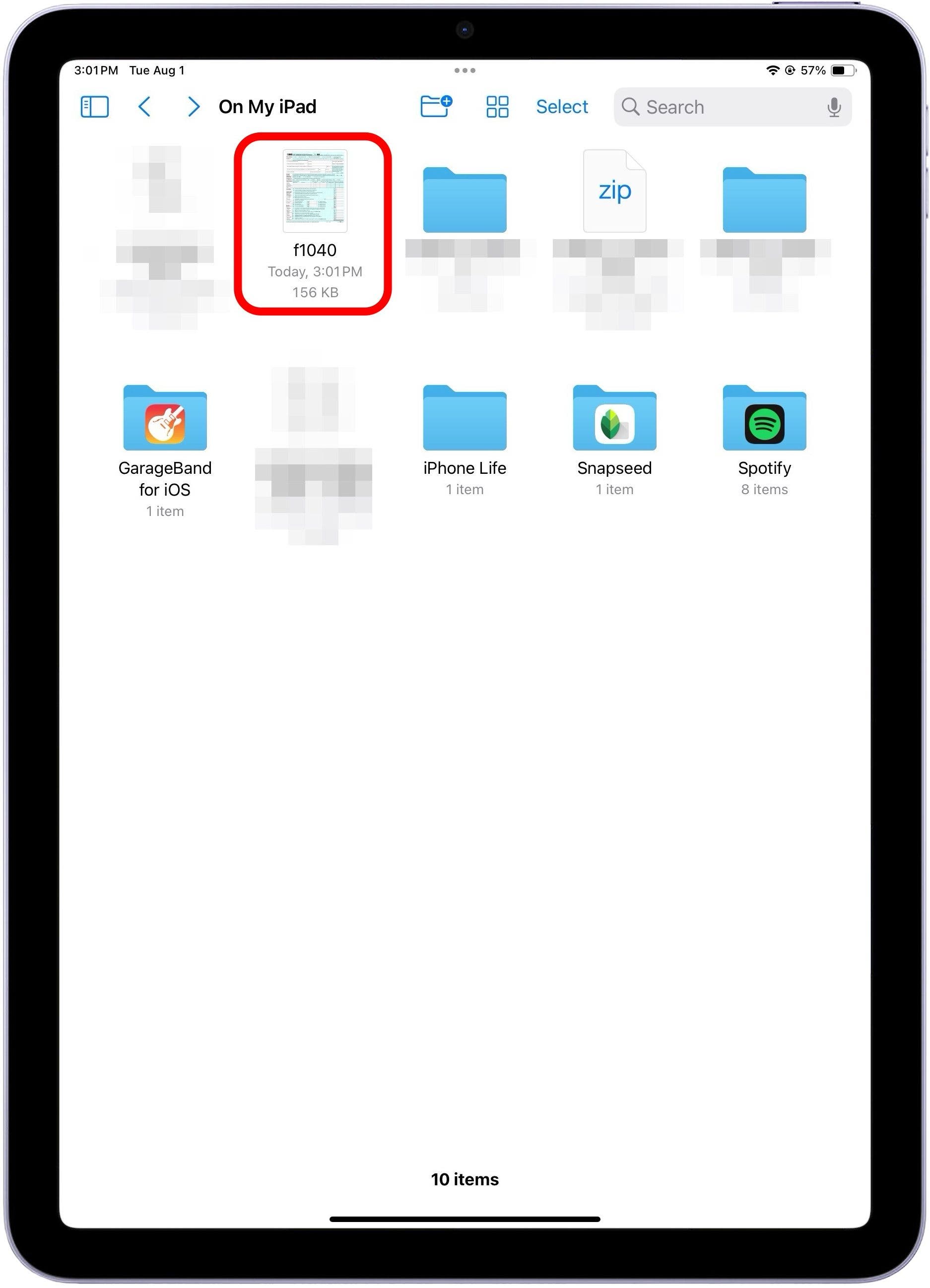
- Tap the Fill icon at the top of the screen.
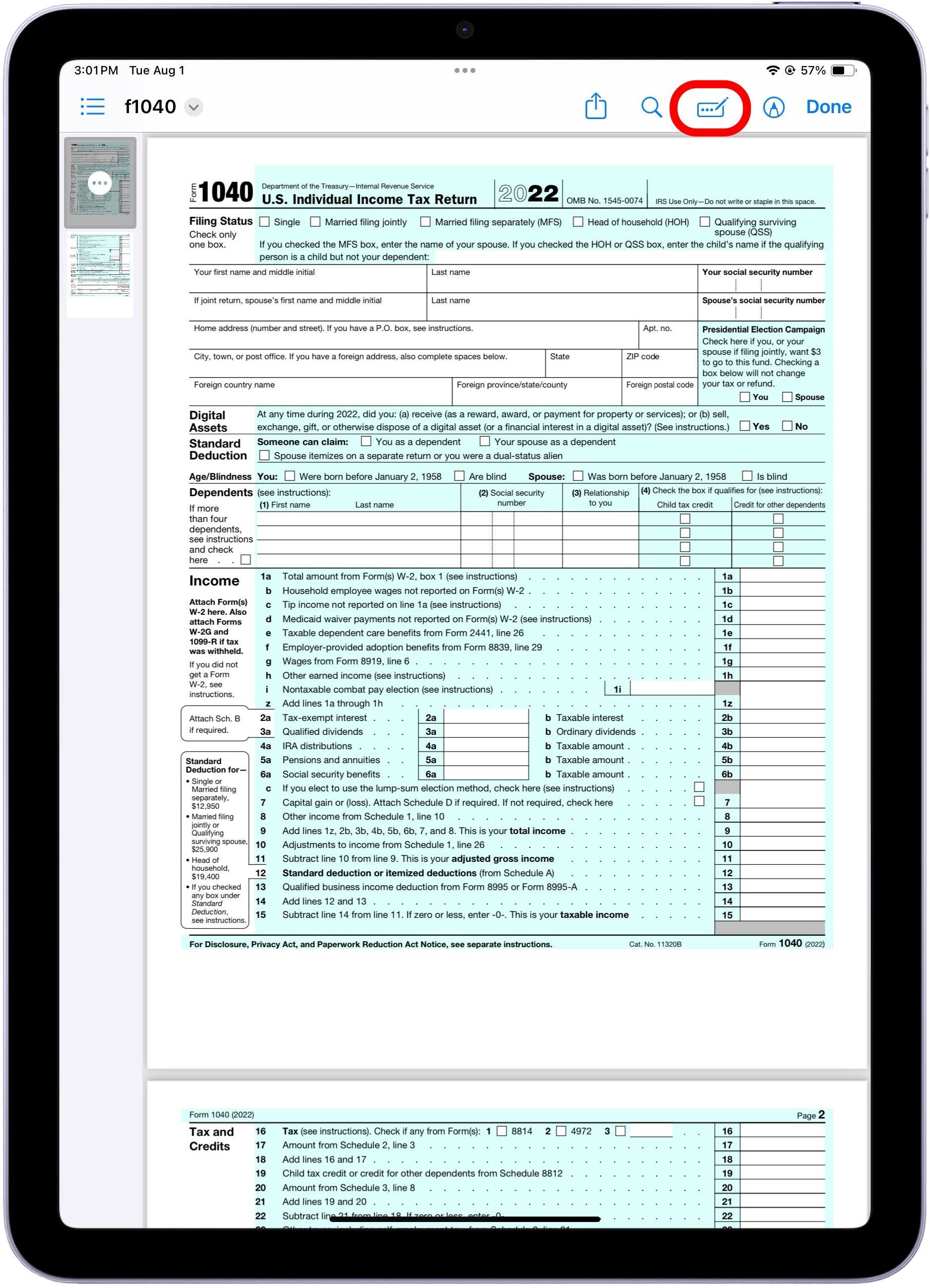
- Tap on an entry field.
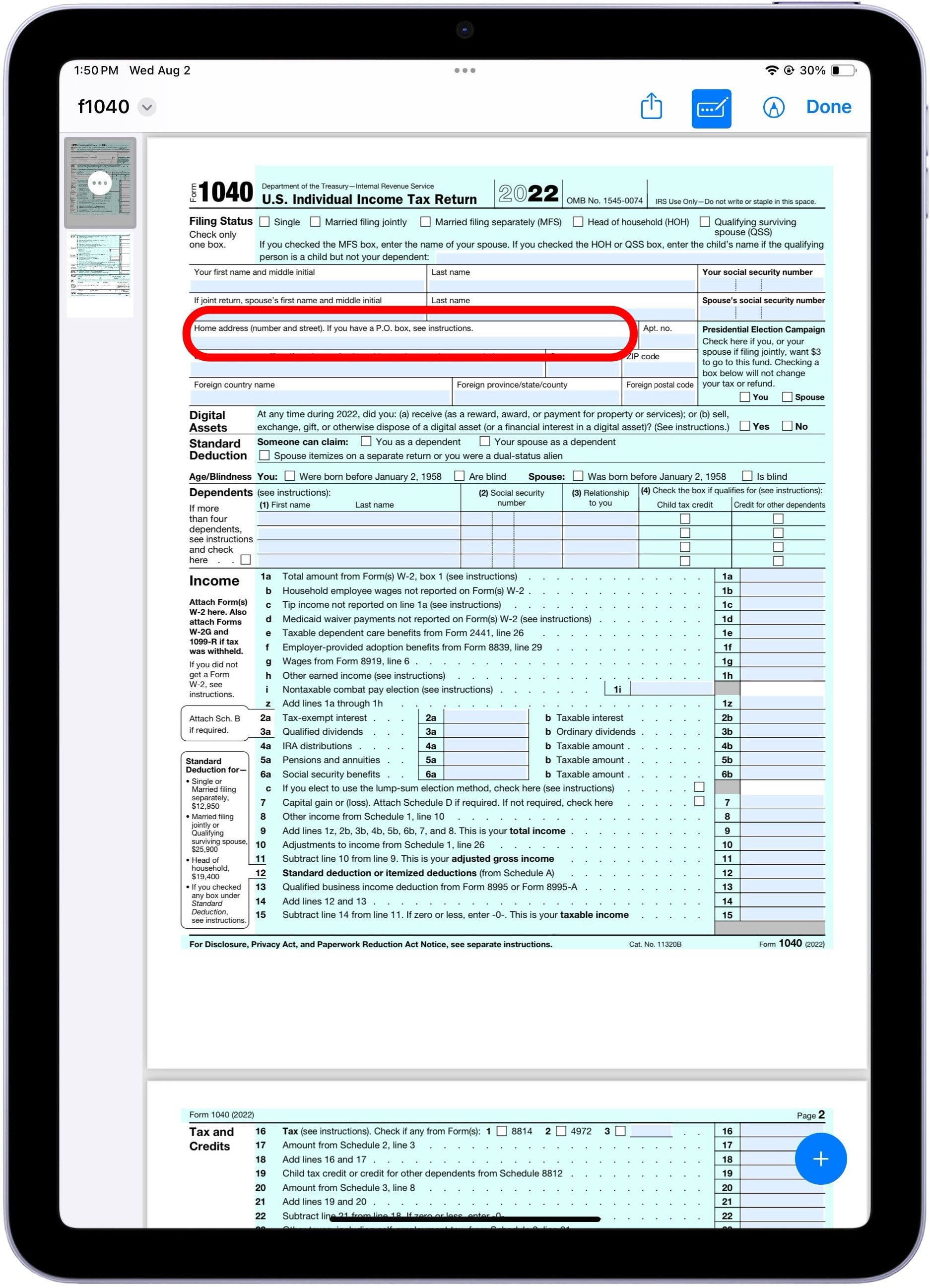
- Select AutoFill and choose which contact you want to auto-fill. If it's yourself, you may skip this step.
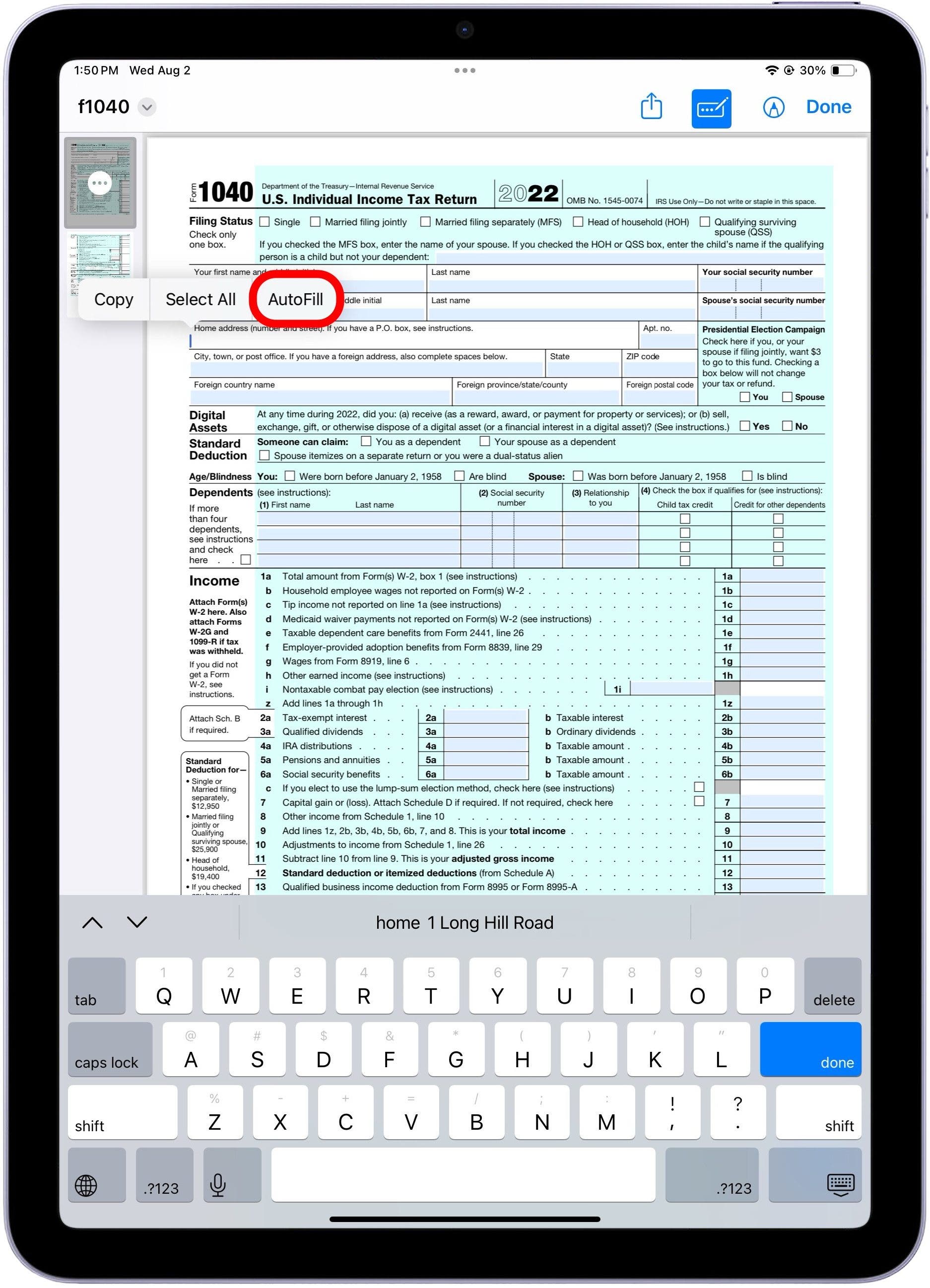
- Your contact information will appear in the suggestion box right above the keyboard. Tap it to enter it.
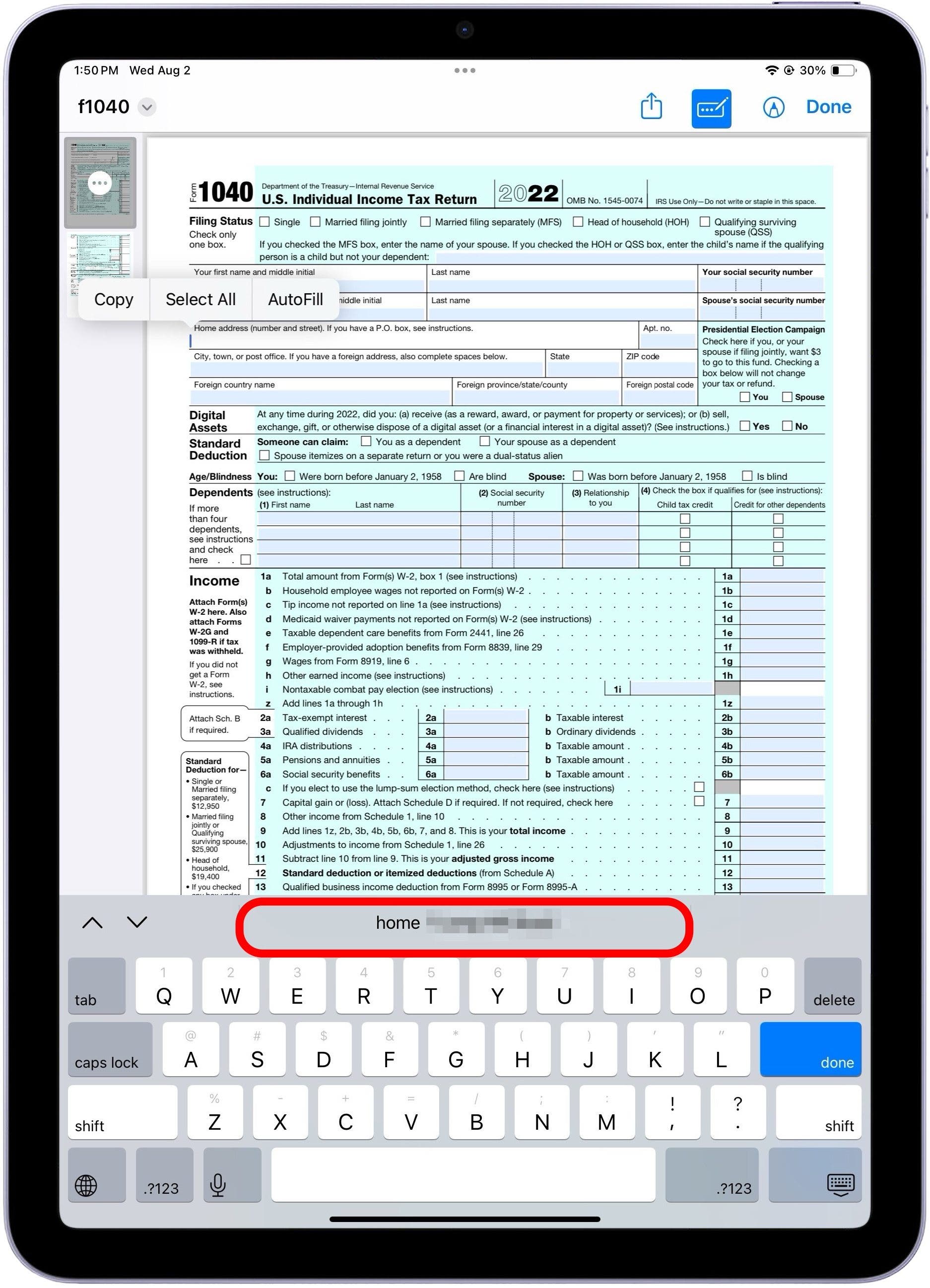
And that's it! Unfortunately, AI isn't at the point yet where it will successfully be able to recognize every entry field and the information that should go along with it ("Your first name and middle initial" was too complex a prompt for mine), but this will at least give you a start. Happy form filling!
Every day, we send useful tips with screenshots and step-by-step instructions to over 600,000 subscribers for free. You'll be surprised what your Apple devices can really do.

Amy Spitzfaden Both
Amy Spitzfaden-Both is the Managing Editor for iPhone Life magazine and an award-winning novelist, with over 10 years of experience in the publishing industry. She specializes in Apple news and rumors, health and fitness tech, and parenting in the digital age. She graduated from MIU with a BA in Literature and Writing.
Amy lives in New Hampshire with her husband and daughter. When she’s not writing or glued to her iPhone, she enjoys hiking, traveling, and creating her own tea blends.
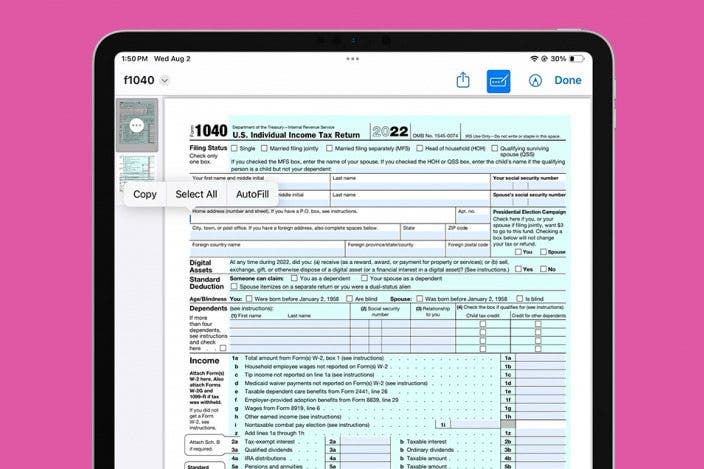

 Rhett Intriago
Rhett Intriago
 Olena Kagui
Olena Kagui

 Leanne Hays
Leanne Hays



 Amy Spitzfaden Both
Amy Spitzfaden Both

 Cullen Thomas
Cullen Thomas
 Rachel Needell
Rachel Needell



 Susan Misuraca
Susan Misuraca