Why Is Apple Watch Not Tracking Sleep?


With 10-plus years of experience with Apple devices, Rachel specializes in all things iPad and is a Notes app expert. Find her writing in the Daily Tip newsletter and iPhone Life magazine.
Learn More

With 10-plus years of experience with Apple devices, Rachel specializes in all things iPad and is a Notes app expert. Find her writing in the Daily Tip newsletter and iPhone Life magazine.
Learn MoreWhat to Know
- The main reason why your Apple Watch will fail to track your sleep is because it's battery died.
- Another common reason includes not having a set sleep schedule or not keeping your iPhone in Sleep Focus for more than four consecutive hours.
- Additionally, you may need to go into your Apple Watch settings and your Health app settings to adjust certain features to get it working again.
One of my favorite things about my Apple Watch is the sleep tracker. It is so cool and helpful to be able to view your sleep stages and understand your sleeping patterns and general health better. But sometimes the Apple Watch will stop tracking your sleep or randomly skip a night. Here are a few potential fixes for Apple Watch not tracking sleep.
Why Apple Watch Didn’t Track Sleep
The most common reason why your Apple Watch didn't track sleep stages is because the watch died while you were sleeping or did not have enough battery to track accurately through the night. However, it's always good practice when troubleshooting to ensure that your watchOS is up to date, and try turning your Apple Watch off and on again before attempting to track your sleep again. If those solutions are not the issue, then there may be some settings you need to either enable or disable to get your Apple Watch to track your sleep. We'll cover these settings below.
Turn On Track Sleep on Apple Watch
The first thing you need to do after setting up a sleep schedule in Focus is to allow your Apple Watch to track your sleep. You can do this by going into the Apple Watch app on your iPhone.
- On your iPhone, open the Watch app.
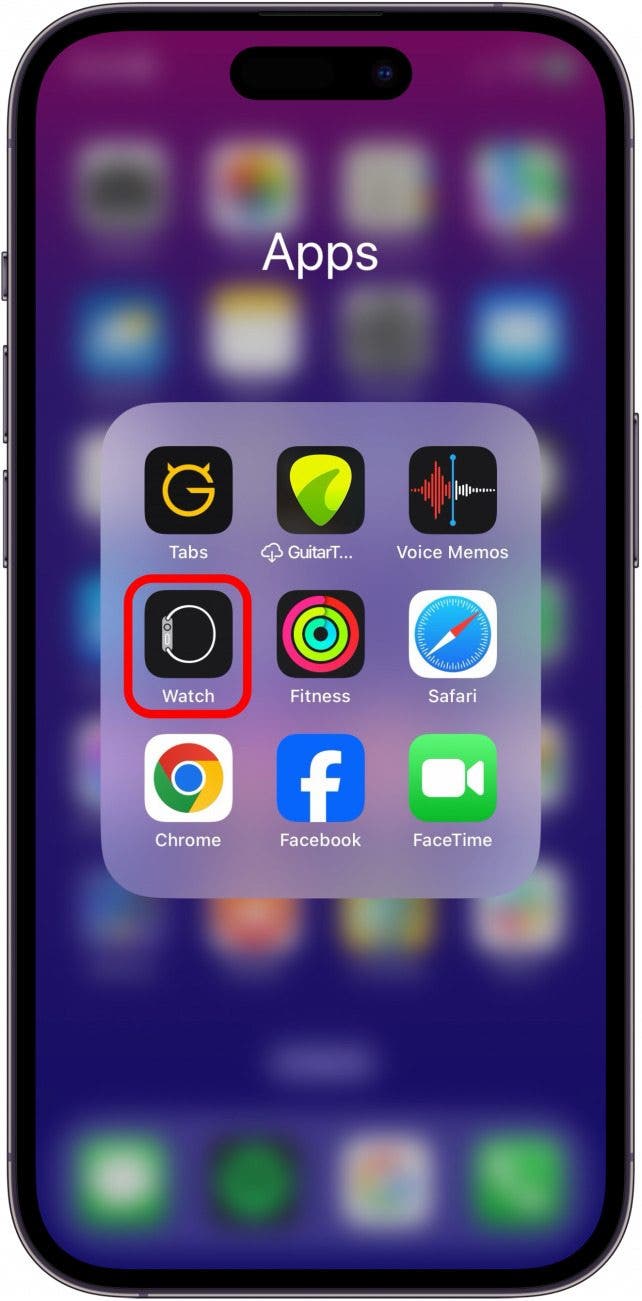
- Go to the My Watch tab.
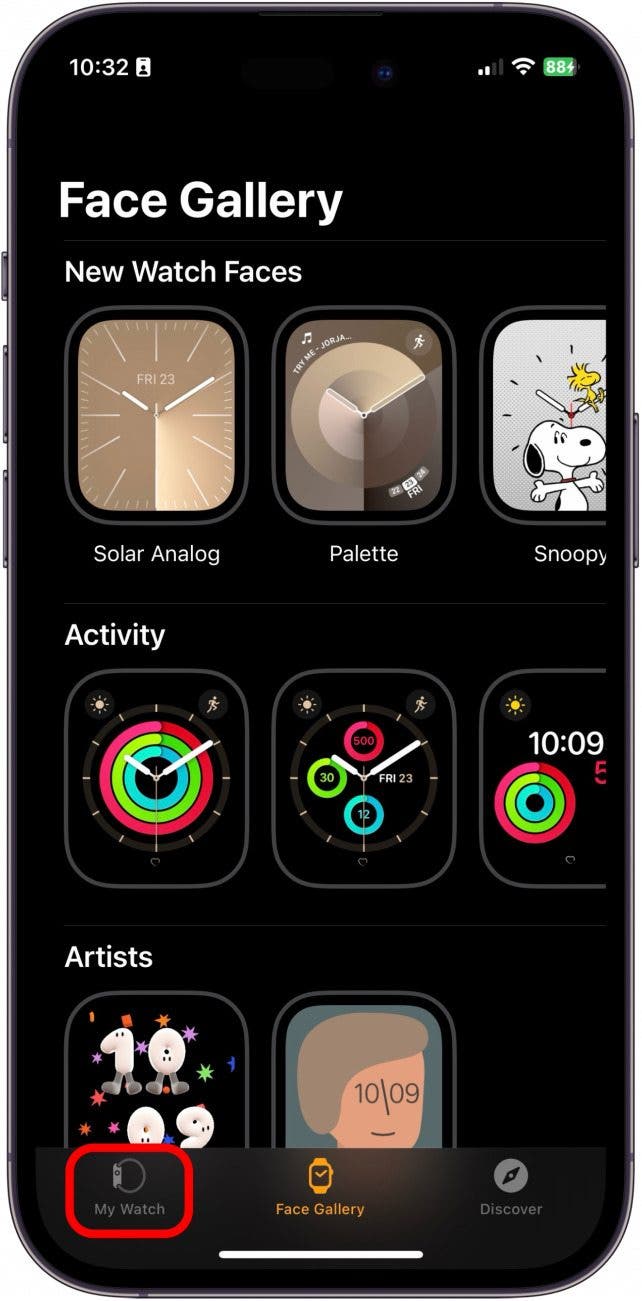
- Scroll down and tap Sleep.
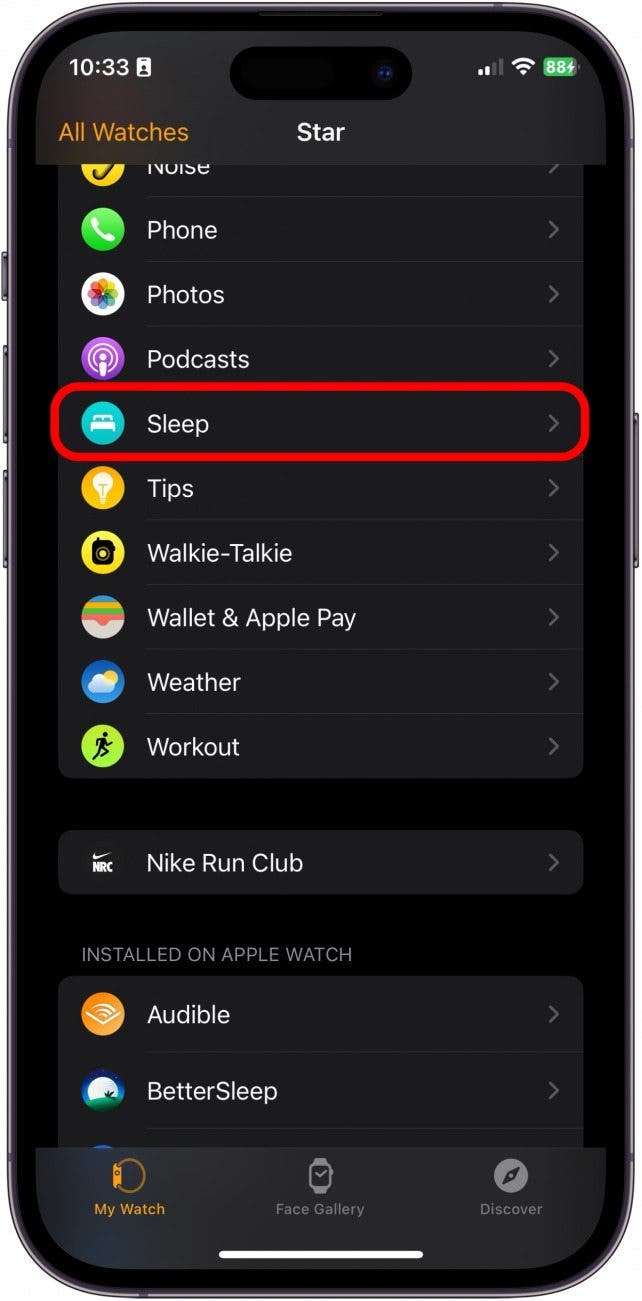
- Toggle on Track Sleep with Apple Watch.
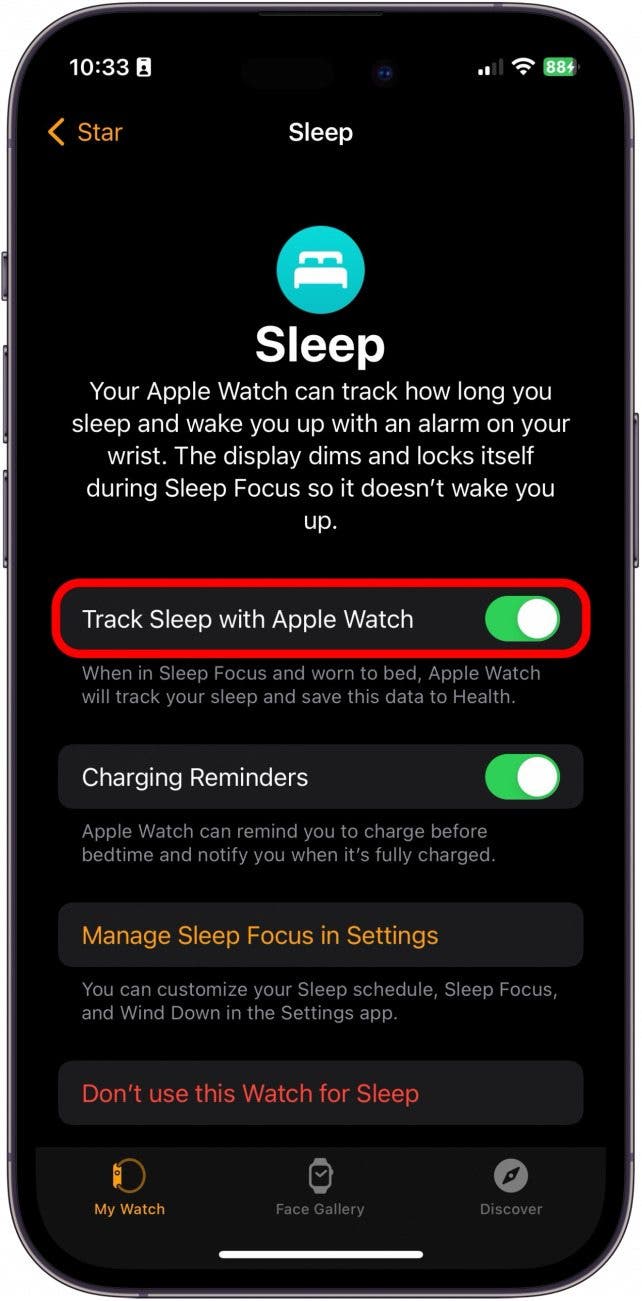
Edit Sleep Schedule Focus
Important Note
You must have a set sleep schedule that lasts for at least four consecutive hours in order to track your sleep stages with the Apple Watch.
Before you can accurately track your sleep with the Apple Watch, you need to set up a sleep schedule in the Health app or in Focus so that your watch will know when you're asleep. Your Apple Watch cannot track your sleep without setting up a sleep schedule first. Once you do that, make sure that you're using that schedule for Sleep Focus. Since you can use any Focus for sleeping, it can sometimes get checked by another Focus mode.
- Open the Health app.
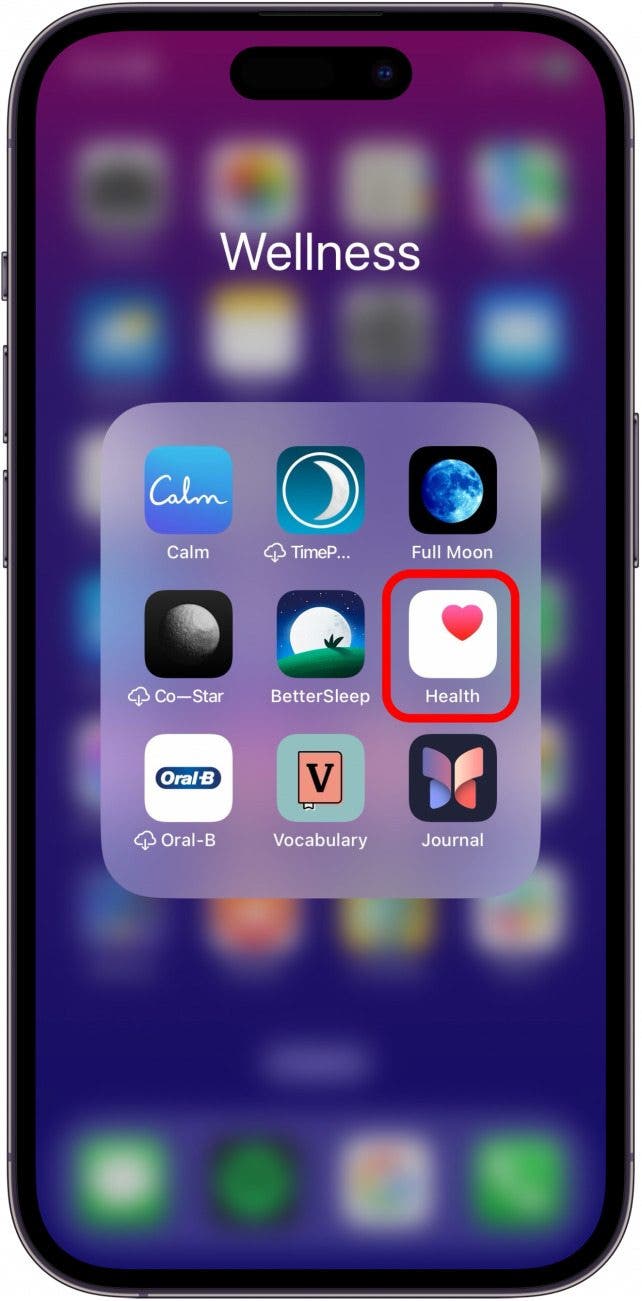
- Tap Sleep.
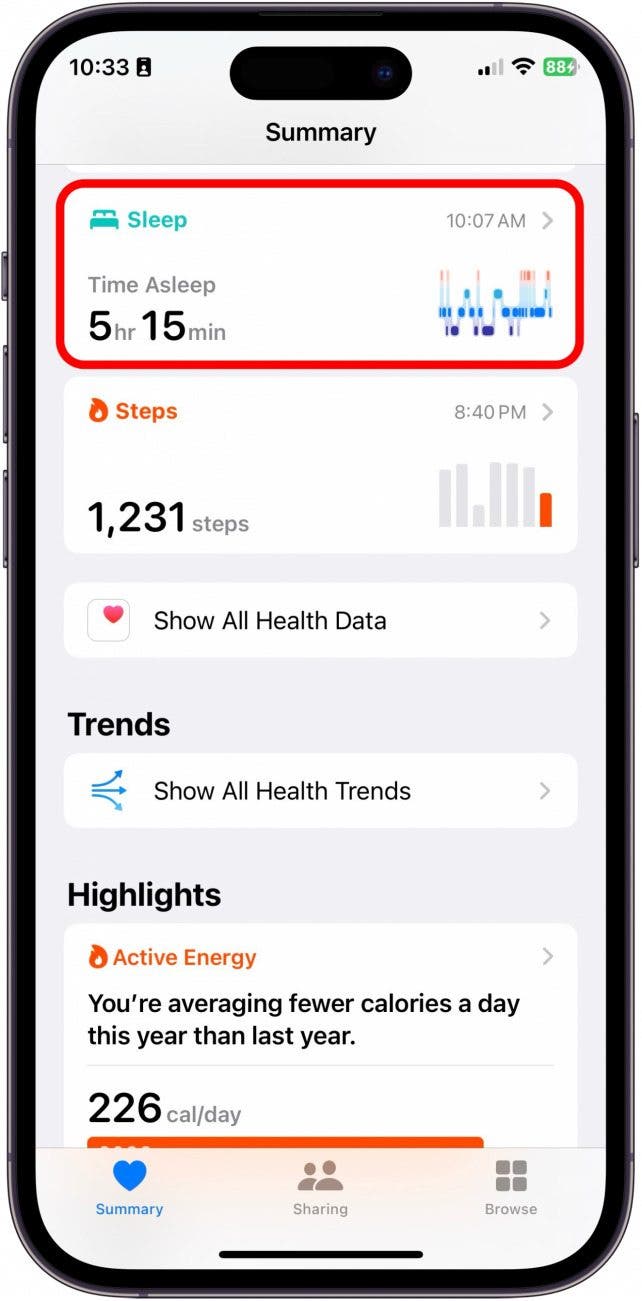
- Scroll down and tap Full Schedule & Options.
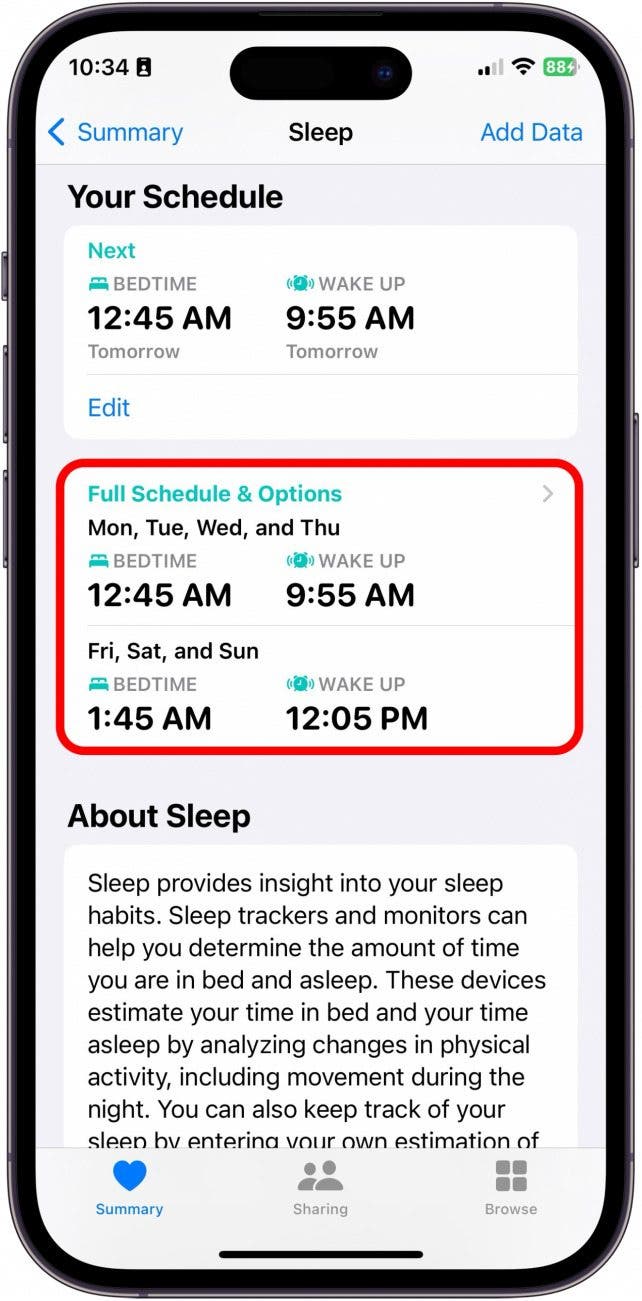
- Toggle on Use Schedule for Sleep Focus.
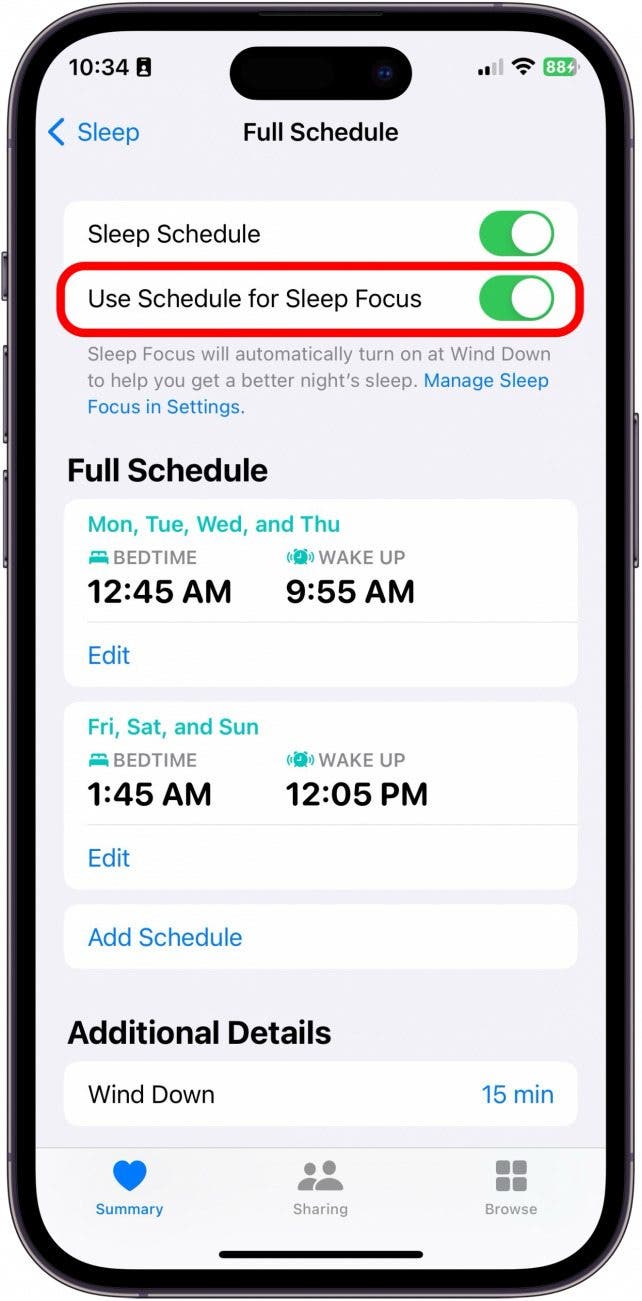
These are the usual issues as to why Apple Watch isn't tracking sleep. However, if none of these solutions work, you might want to reach out to Apple Support. If you like learning quick fixes and cool tips about using your Apple Devices, be sure to sign up for our free Tip of the Day!
FAQ
- How accurate is Apple Watch sleep tracker? Because Apple Watch uses physical metrics like movement, breathing, and pulse rate to determine your sleep stages, it will be less accurate than measuring a brain's electrical activity, as can be done during a sleep study.
- Does Apple Watch track sleep automatically? The Apple Watch will only track your sleep if you have set up a sleep schedule via Focus or in the Health app and you've enabled all the proper settings to allow it to do so.
- How to see sleep data on Apple Watch? Open the Health app and tap on Sleep. From there, you will be able to see your sleep data in detail, spanning approximately six months into the past.
And those are the most likely reasons why your Apple Watch did record your sleep data. If you find that this problem persists, I would recommend taking both your devices to the Apple Store or reaching out to Apple Support. Good luck and sweet dreams!


 Rhett Intriago
Rhett Intriago
 Olena Kagui
Olena Kagui
 Rachel Needell
Rachel Needell

 Amy Spitzfaden Both
Amy Spitzfaden Both




 Leanne Hays
Leanne Hays
 Susan Misuraca
Susan Misuraca


