Create a Hand-Washing Song with This Shortcut
Time your handwashing with your favorite song.


A really wonderful way to get kids to actually wash their hands is with the Timed Handwashing feature in the Shortcuts app. It’s not only fun, but it’s interactive and makes a mundane task that’s good for a kid’s health a little bit less of a nuisance. Here’s how to create a shortcut that plays a hand-washing song.
Why You’ll Love This Tip
- Ensure you always wash your hands for twenty seconds.
- Make handwashing fun for yourself and your kids.
Use Shortcuts on iPhone to Add a Song to Your Handwashing
Timed Handwashing allows you to add a song that will play for the allotted twenty seconds that the CDC recommends everyone should be washing their hands. Plus, it’s super simple to get set up. Find more iPhone hidden gems by signing up for our free Tip of the Day newsletter. Now, let’s take a look at how to use Shortcuts to create a hand-washing song.
Be aware before you begin that you will need to have a subscription to Apple Music, as this shortcut currently does not work with other streaming services.
- On your iPhone, open the Shortcuts app.
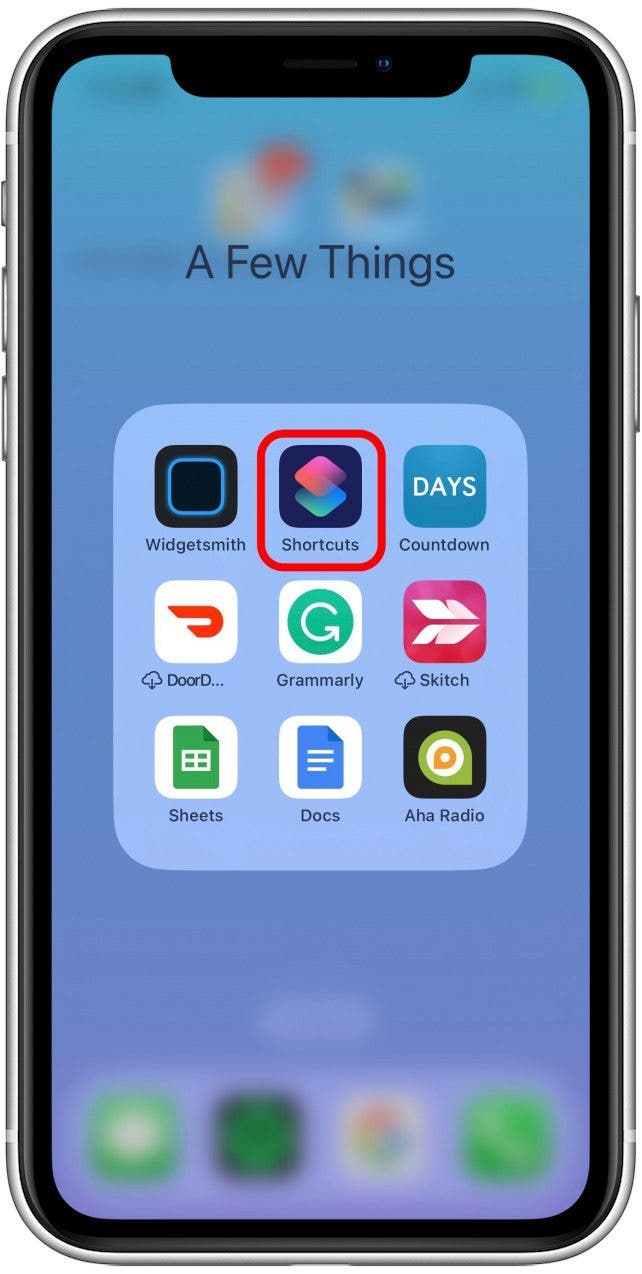
- Tap Gallery.
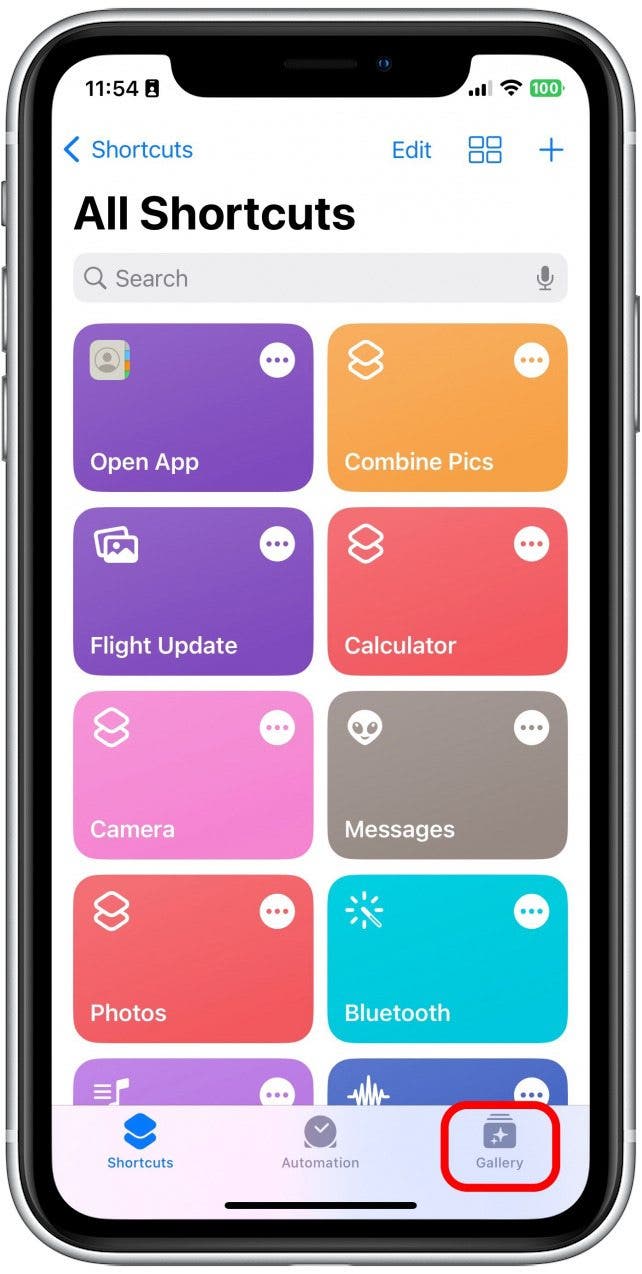
- In the search bar, type Washing Hands Music. (For some of our team, the shortcut would only come up if we typed the beginning of this phrase but not the entire thing, so if "washing hands music" doesn't bring it up, try "washing ha," as silly as that seems.)
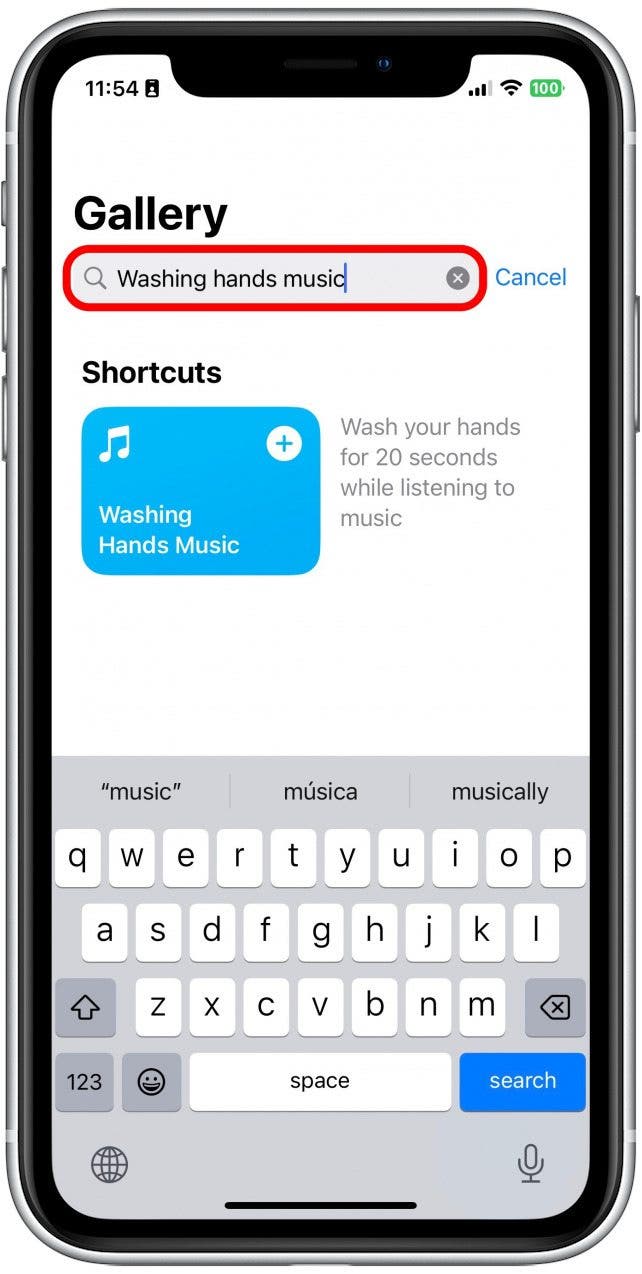
- Tap the shortcut when it pops up.
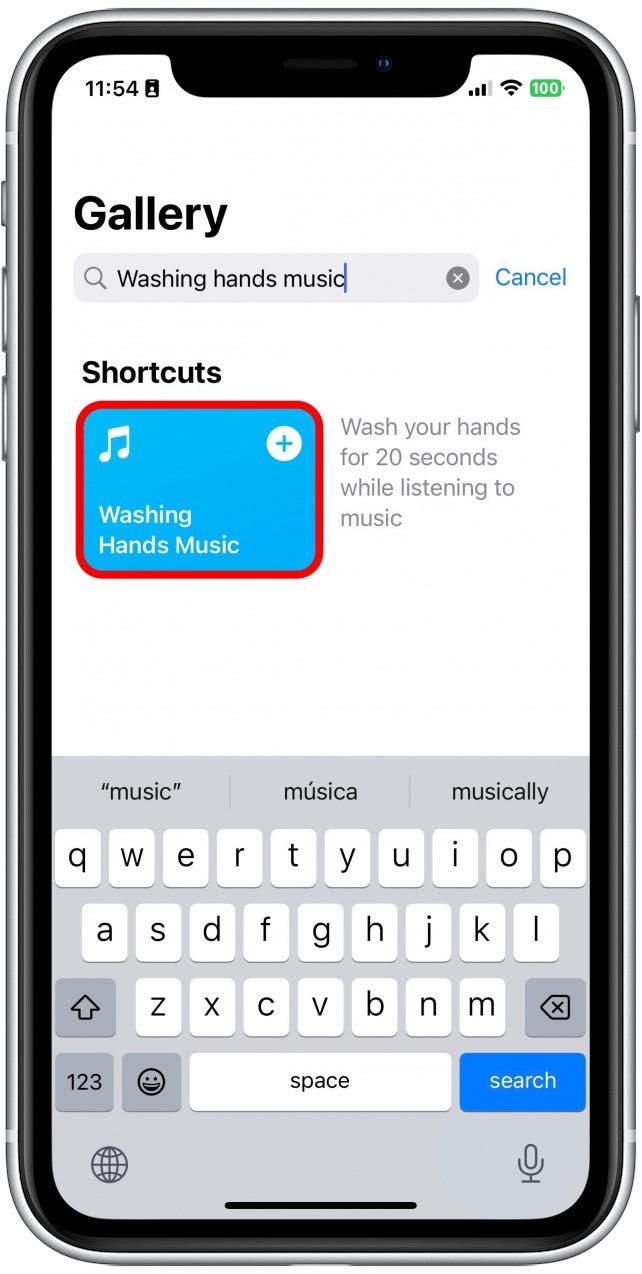
- Tap Set Up Shortcut.
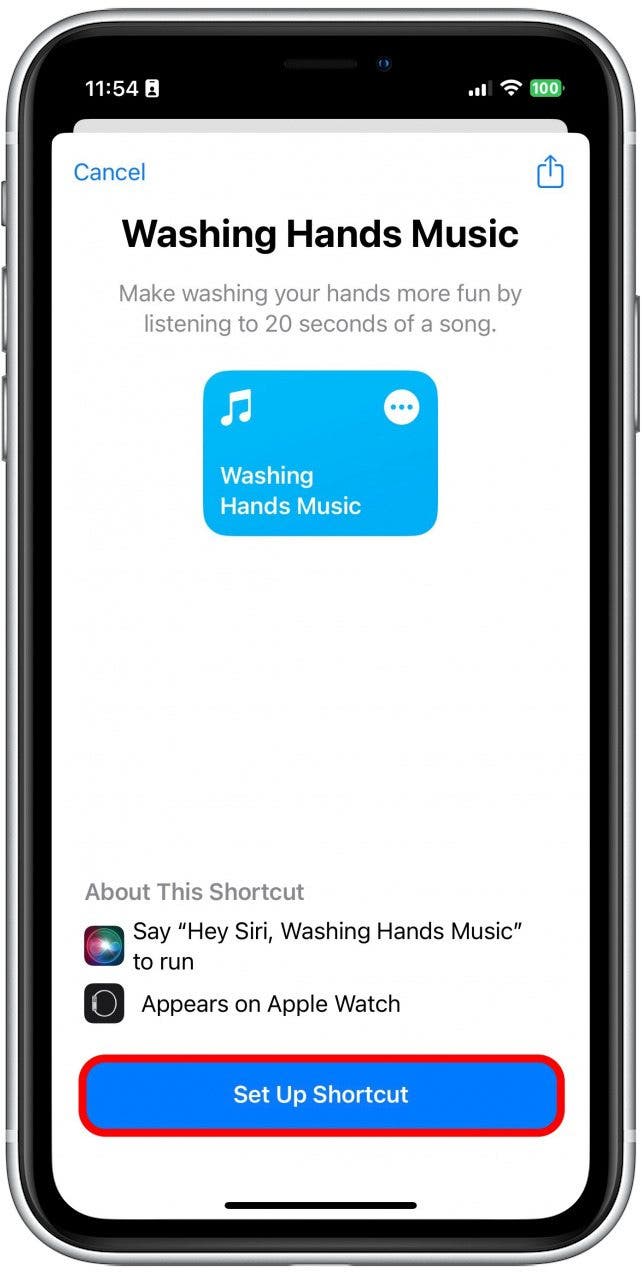
- Tap Choose to choose a song from Apple Music. Keep in mind that it will automatically choose the first twenty seconds of any song.
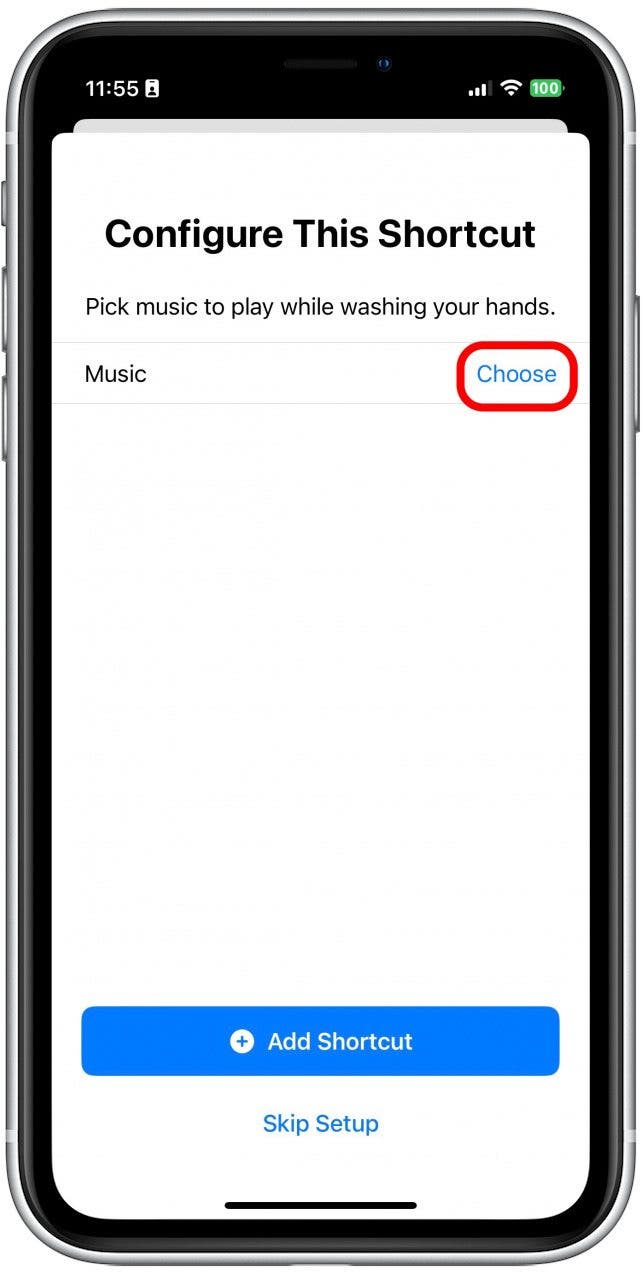
- Tap Add Shortcut.
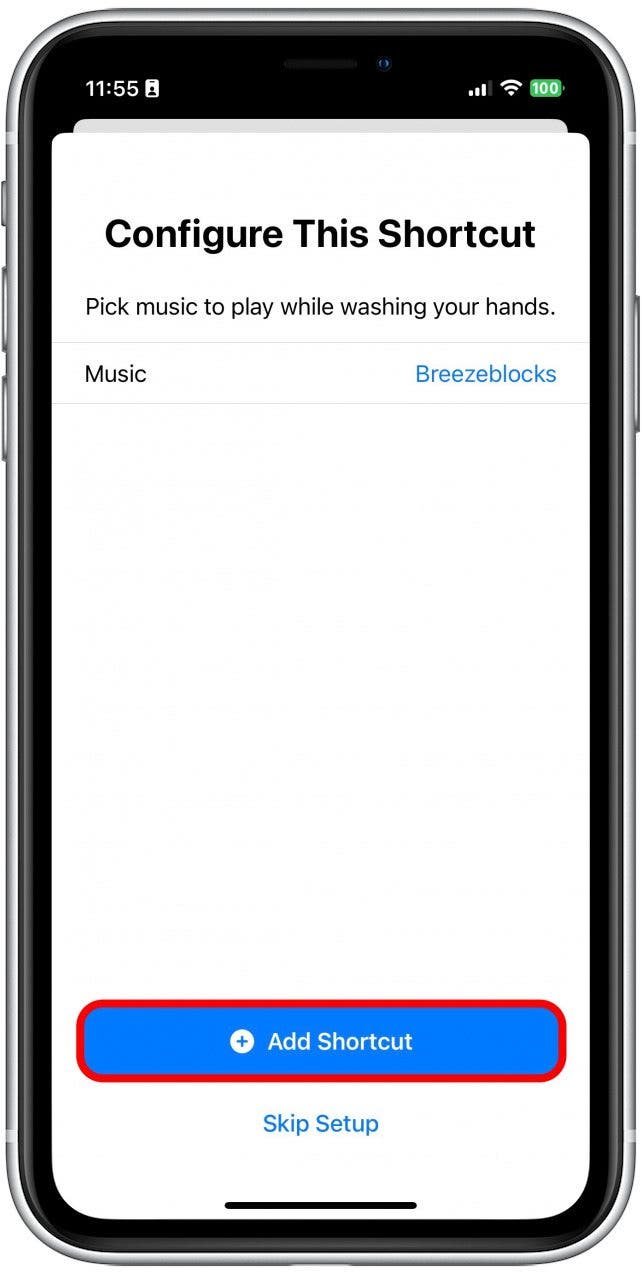
- From here, tap Shortcuts.
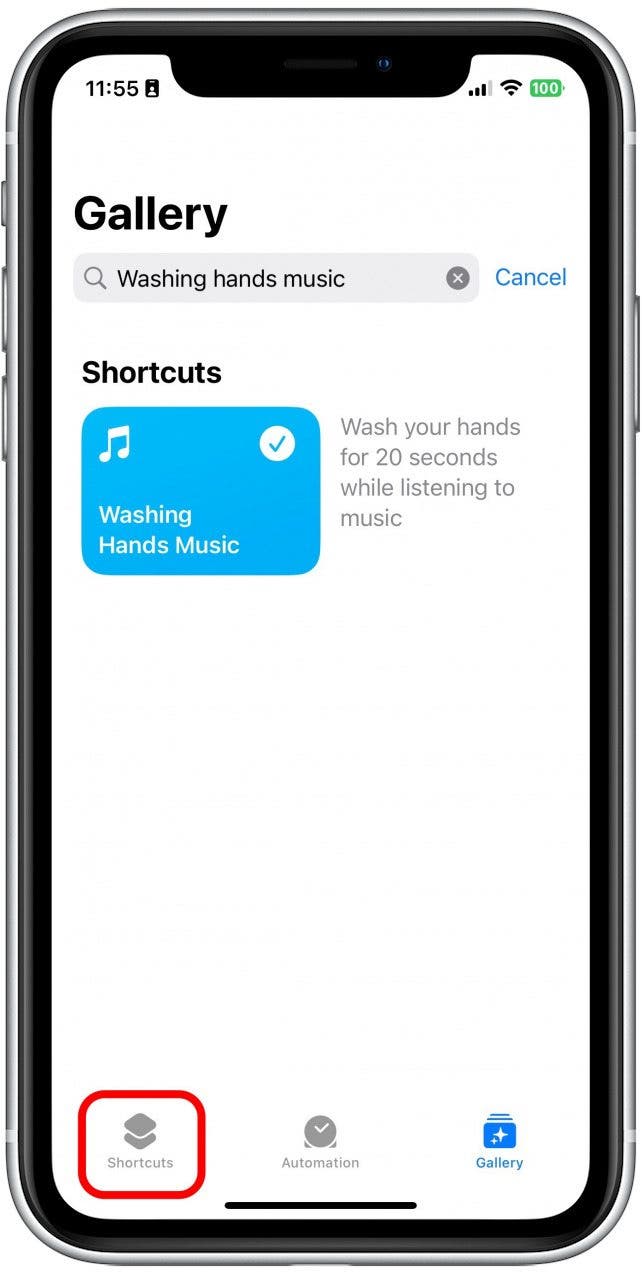
- Tap the three dots in a circle on the shortcut labeled Washing Hands Music.
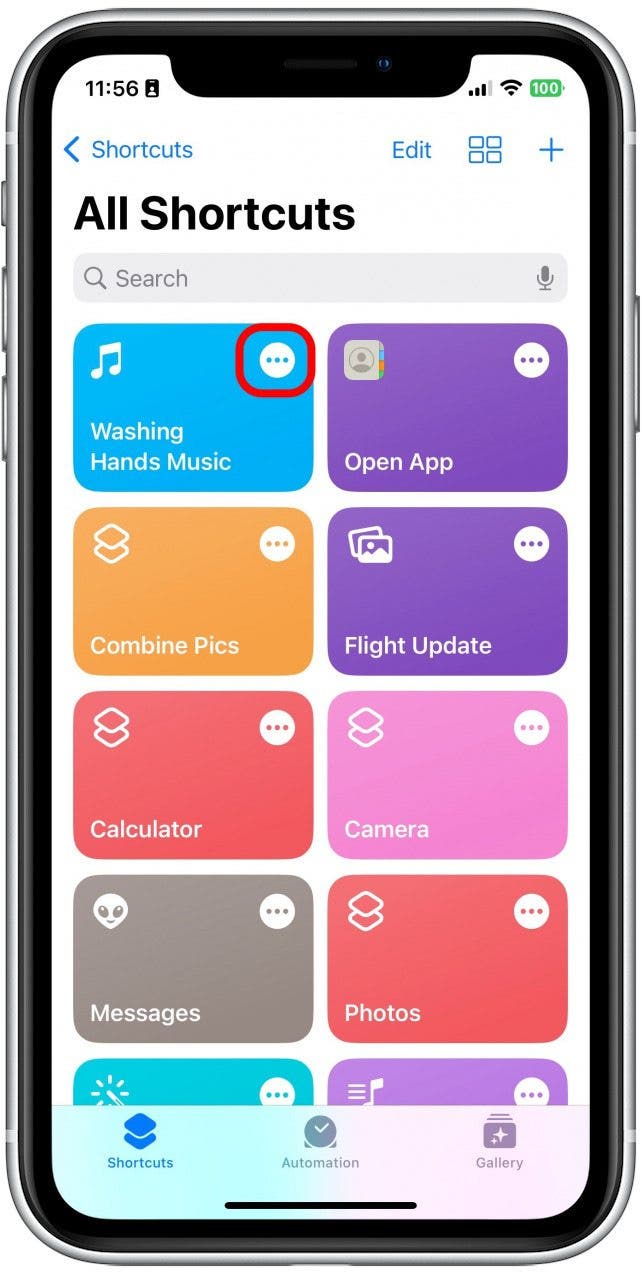
- Tap the small gray drop-down arrow at the top.
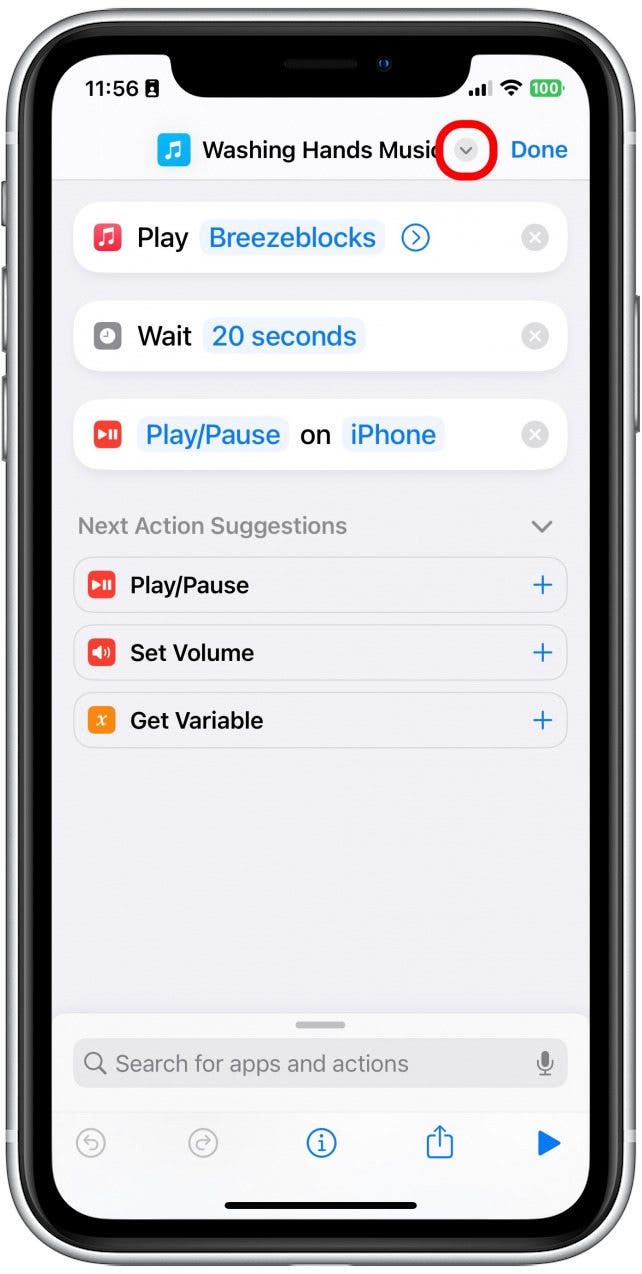
- You can tap Choose Icon to customize what the icon looks like.
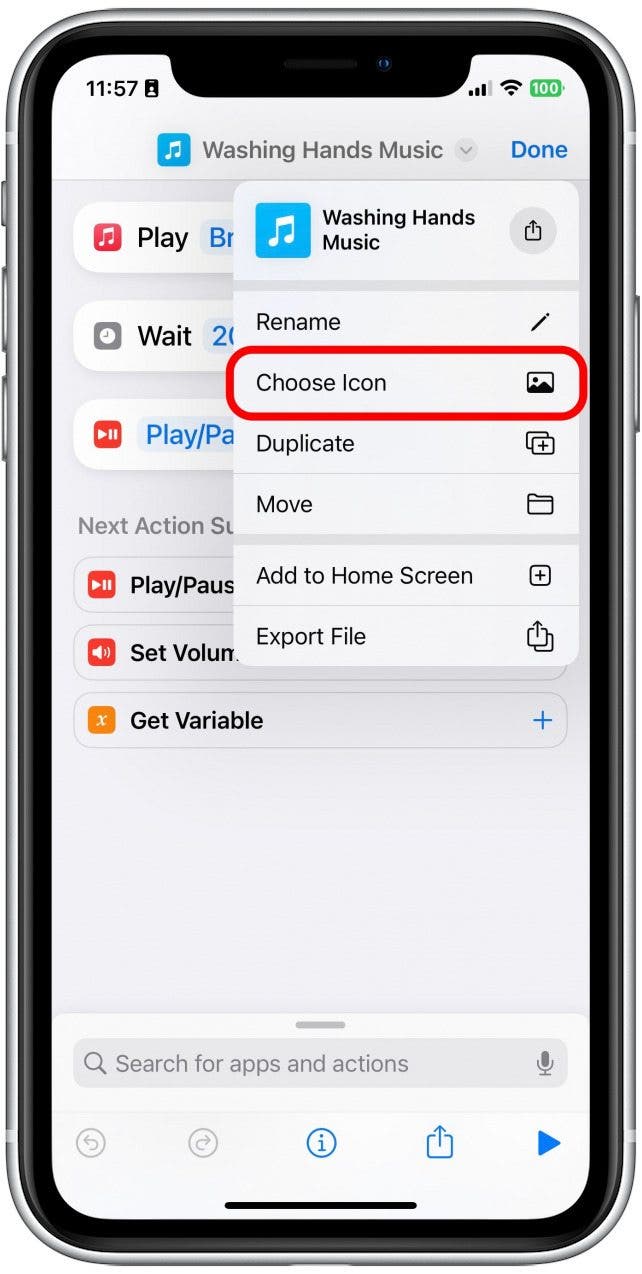
- Then, tap Add to Home Screen.
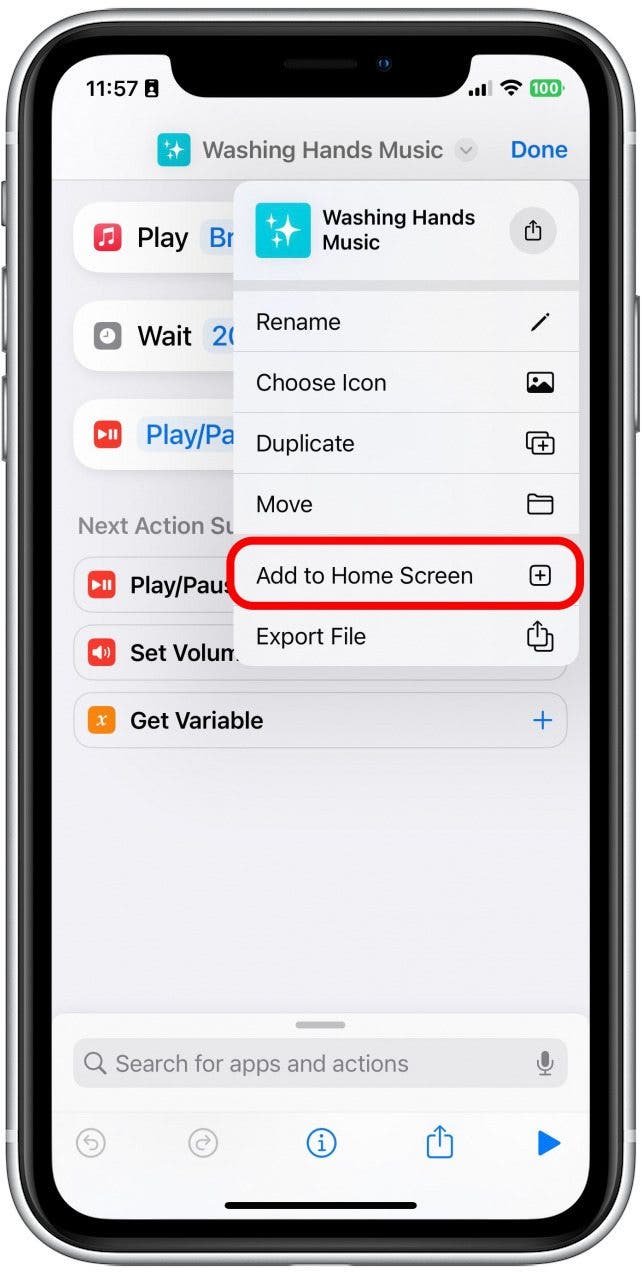
- Tap Add at the top when you’re ready.
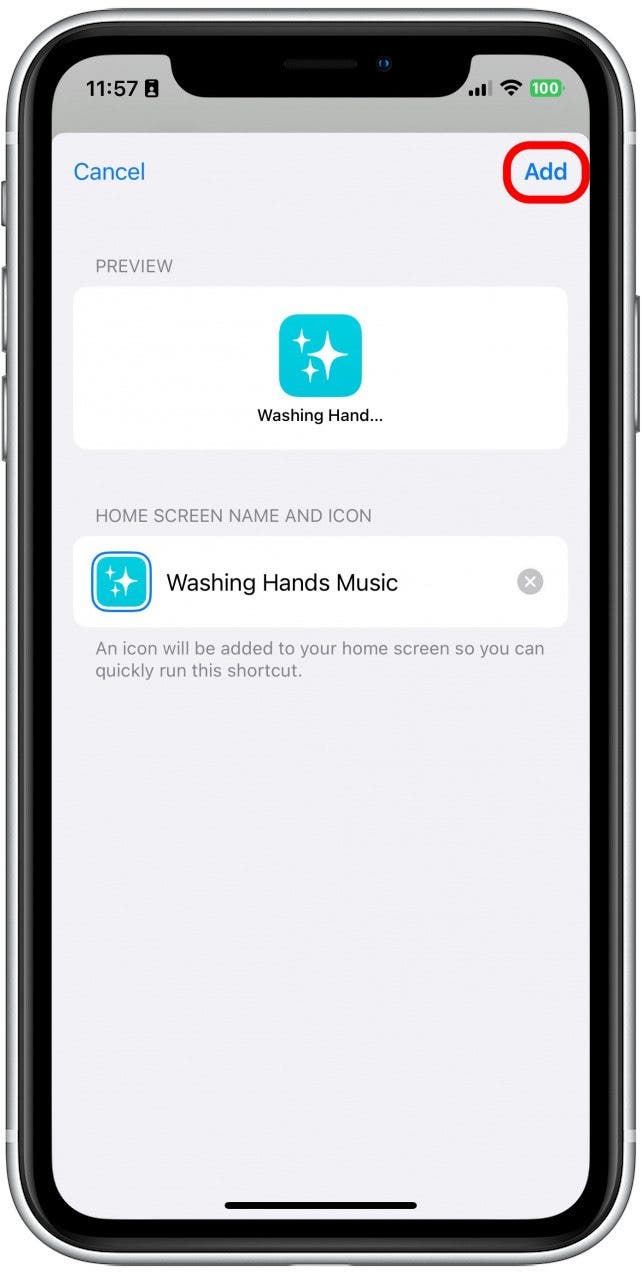
- You will automatically be taken to your Home Screen, where you will be able to see the new shortcut. Now, anytime you want to use the feature, just tap the icon, and your song will play for twenty seconds!
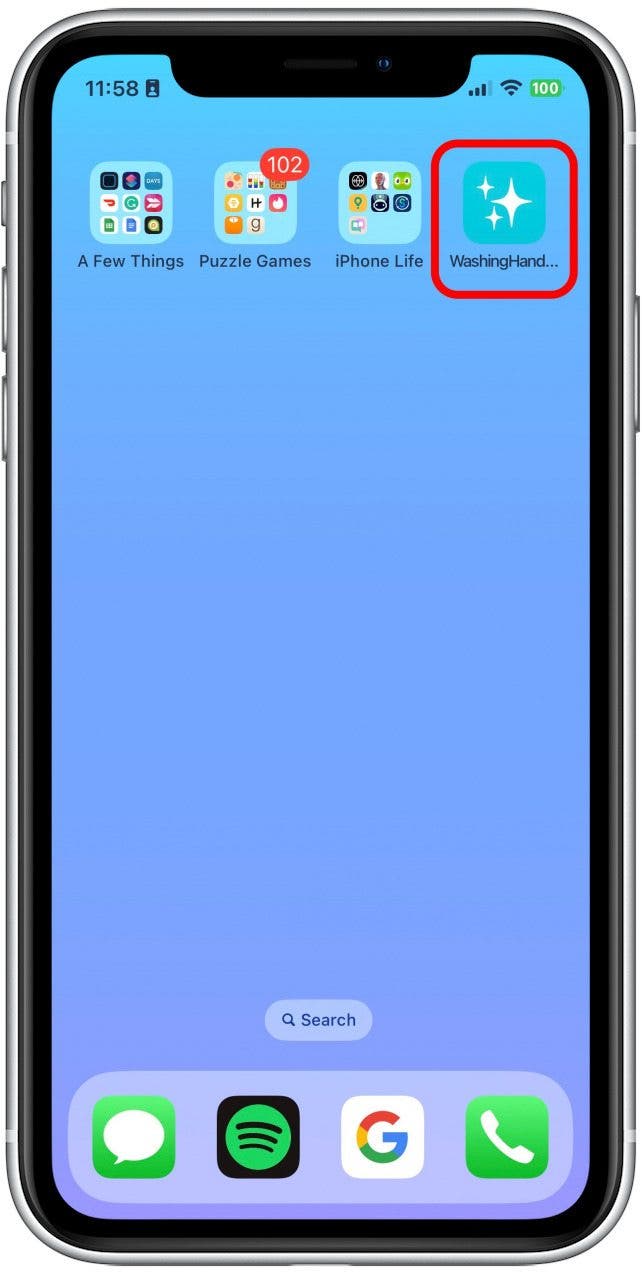
You can also use Siri to activate this feature by simply saying the name of the shortcut to Siri. Next, find out how to use your Apple Watch's handwashing timer!
Every day, we send useful tips with screenshots and step-by-step instructions to over 600,000 subscribers for free. You'll be surprised what your Apple devices can really do.

Rhett Intriago
Rhett Intriago is a Feature Writer at iPhone Life, offering his expertise in all things iPhone, Apple Watch, and AirPods. He enjoys writing on topics related to maintaining privacy in a digital world, as well as iPhone security. He’s been a tech enthusiast all his life, with experiences ranging from jailbreaking his iPhone to building his own gaming PC.
Despite his disdain for the beach, Rhett is based in Florida. In his free time, he enjoys playing the latest games, spoiling his cats, or discovering new places with his wife, Kyla.
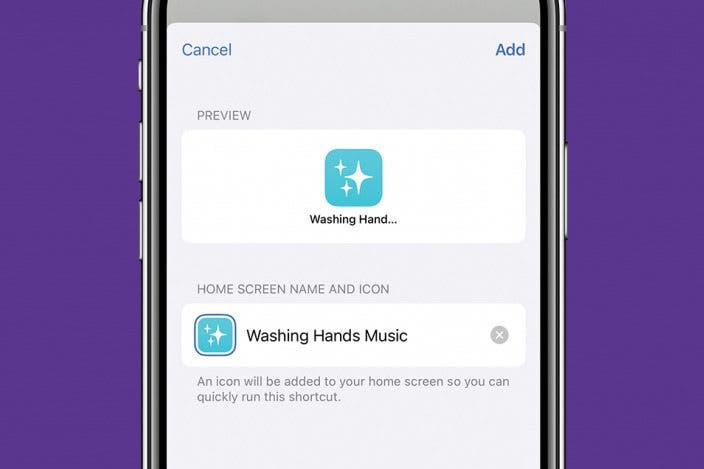

 Amy Spitzfaden Both
Amy Spitzfaden Both
 Rachel Needell
Rachel Needell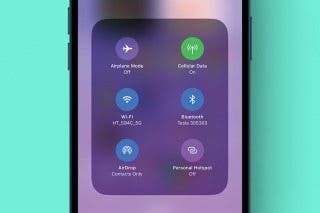
 Olena Kagui
Olena Kagui



 Susan Misuraca
Susan Misuraca




 Leanne Hays
Leanne Hays


 Donna Schill
Donna Schill