Auto-Delete Text Messages to Save Space on iPhone


When you know how to delete text messages on the iPhone automatically, you'll have an easier time managing your storage. The stuff on our iPhones and iPads tends to accumulate, using up valuable storage space. This will be especially useful in saving space if your text messages include video and audio messages. Here's how to automatically erase old text messages on iPhone.
Why You'll Love This Tip:
- Clean up your text conversations by getting rid of old messages.
- Save storage space on your iPhone after clearing out your texts.
How to Auto Delete Old Conversations on iPhone
System Requirements
This tip works on iPhones running iOS 16 or later. Find out how to update to the latest version of iOS.
If you're running low on storage, there are a few tricks you can try to free up space on iPhone. However, if you decide to have your iPhone auto-delete text messages, you can easily set this up in the Settings app. Just be aware that deleted messages can't be searched, so make sure to save any information you need before your message history is deleted. For more iPhone storage-saving tips, check out our free Tip of the Day newsletter. Now, here's how to auto-delete text messages on your iPhone:
- Open Settings, and select Messages.
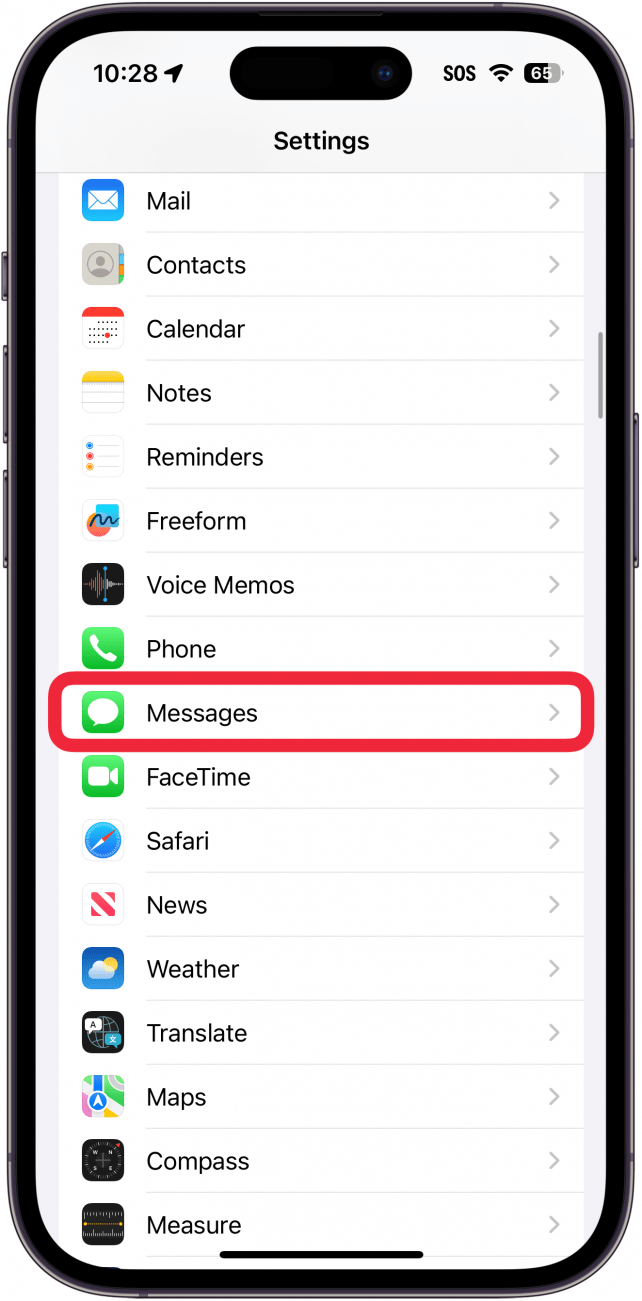
- Under Message History, tap Keep Messages.
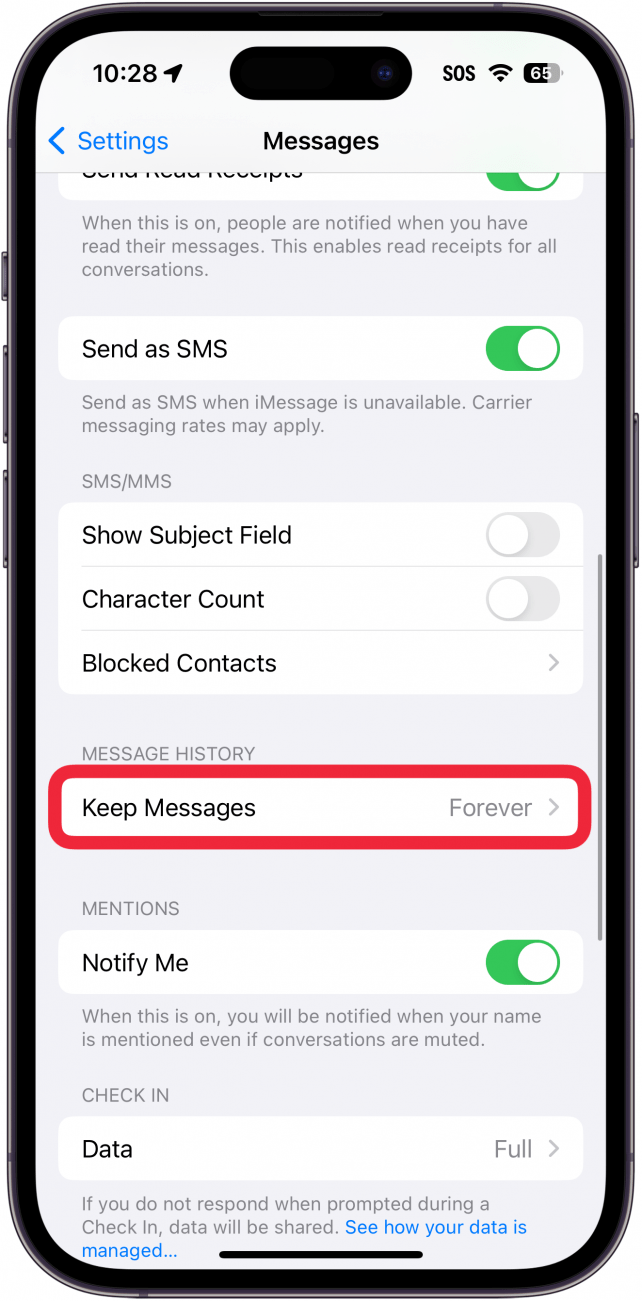
- Your options are 30 Days, 1 Year, and Forever.
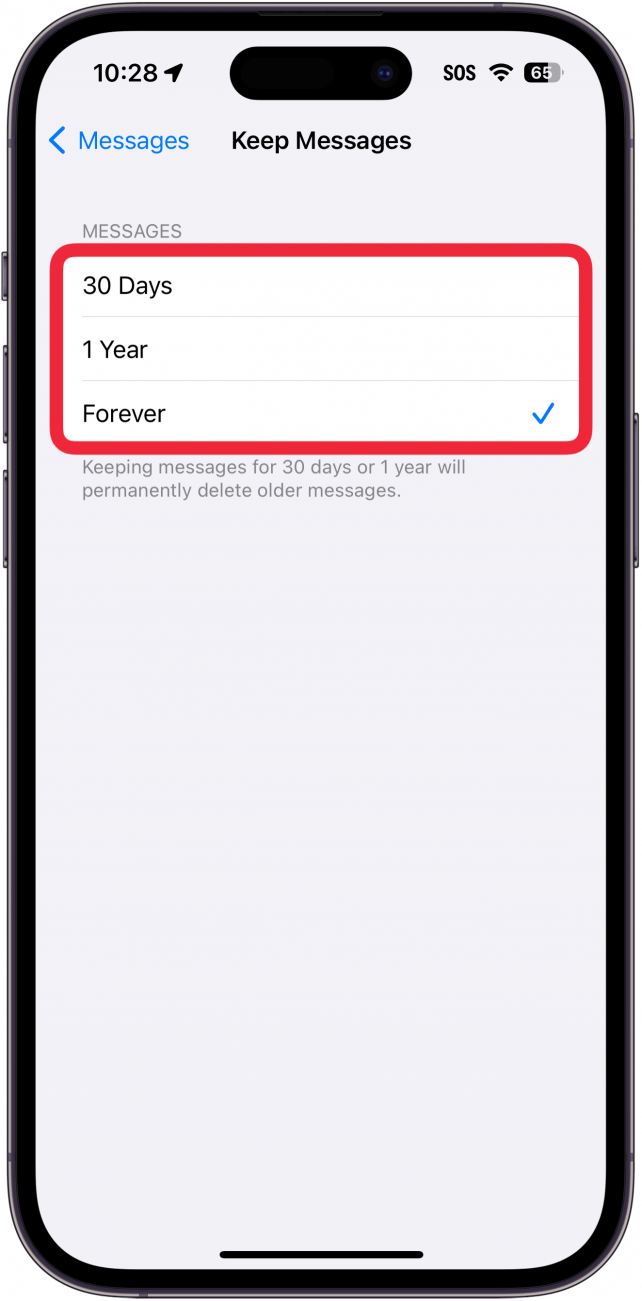
- If you select 30 Days or 1 Year, a warning will pop up telling you that enabling this setting will permanently remove all messages older than 30 days or 1 year. Tap Delete to delete all messages that are older than 30 days or 1 year (depending on which option you selected).
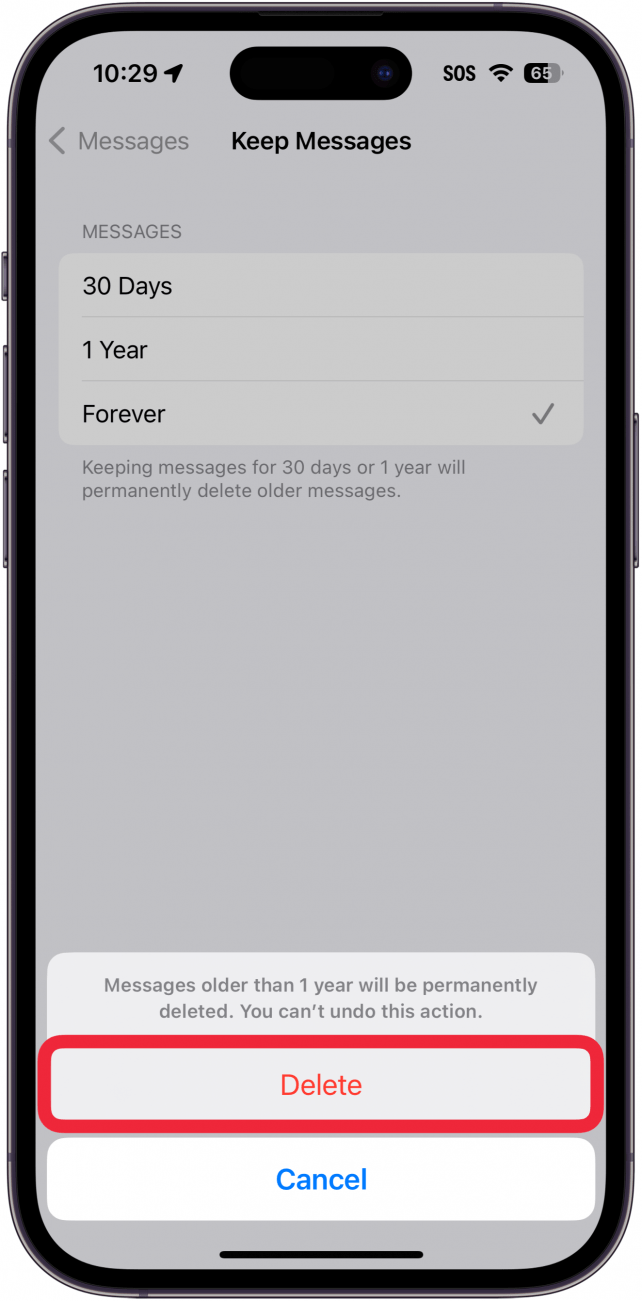
Warning:
Once you tap the delete button, all your older messages will be lost forever. You will not be able to recover any of the deleted messages on your iPhone.
Now, your messages will now automatically erase after 30 days, or after 1 year should you choose that option instead. If you want to know how to turn off auto-delete old conversations, you can follow the same steps above and choose Forever in step 3. You can auto-delete text messages, helping you to save storage space on your iPhone. Next, find out how to search in iMessage.
Every day, we send useful tips with screenshots and step-by-step instructions to over 600,000 subscribers for free. You'll be surprised what your Apple devices can really do.

Jim Karpen
Jim Karpen holds a Ph.D. in literature and writing, and has a love of gizmos. His doctoral dissertation focused on the revolutionary consequences of digital technologies and anticipated some of the developments taking place in the industry today. Jim has been writing about the Internet and technology since 1994 and has been using Apple's visionary products for decades.
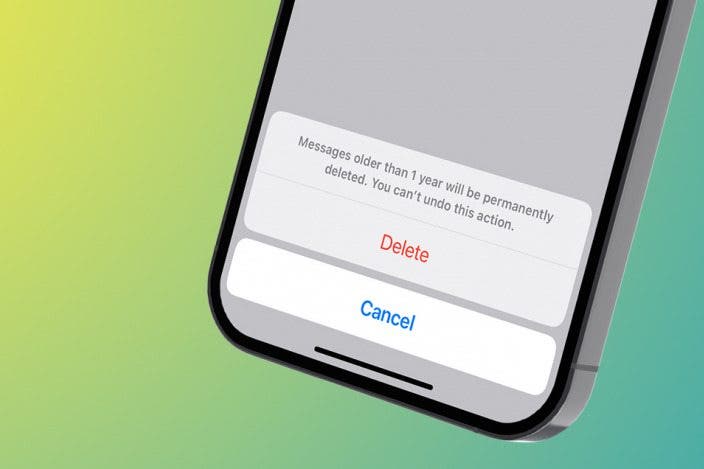

 Rhett Intriago
Rhett Intriago
 Amy Spitzfaden Both
Amy Spitzfaden Both




 Olena Kagui
Olena Kagui
 Leanne Hays
Leanne Hays


 Rachel Needell
Rachel Needell
 Hal Goldstein
Hal Goldstein


