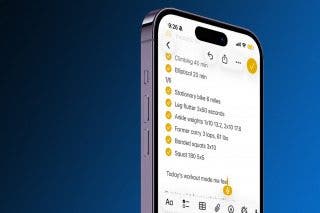How to Record & Transcribe Audio in Notes on Your iPhone


Did you know you can use the Notes app to record and transcribe audio on your iPhone and iPad? Here's how to record audio on an iPhone and transcribe your spoken words to text in the Notes app!
Why You’ll Love This Tip
- Make audio notes on your iPhone whenever you need to, and turn audio into text.
- Record lectures, meetings, and more, then transcribe them with the Notes app, no transcription app needed!
How to Record Audio on an iPhone in the Notes App
System Requirements
This tip works on iPhones running iOS 18.1 or later, and was tested on an iPhone 17 Pro running iOS 26.2. Find out how to update to the latest version of iOS.
If you've been wondering how to record sound on an iPhone in the Notes app, then transcribe those audio notes, this is what you've been looking for. Here's how to record and transcribe on iPhone.
- Open the Notes app on your iPhone.
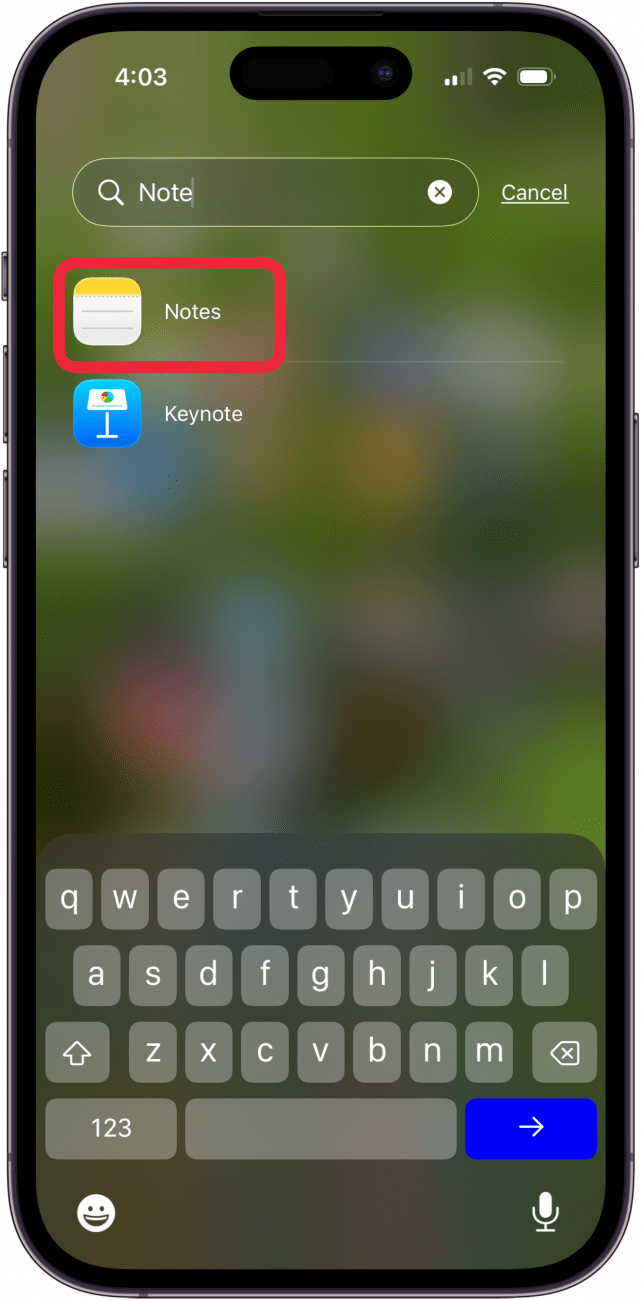
- Tap a note to open it, or tap the Compose Note icon to start a new note.
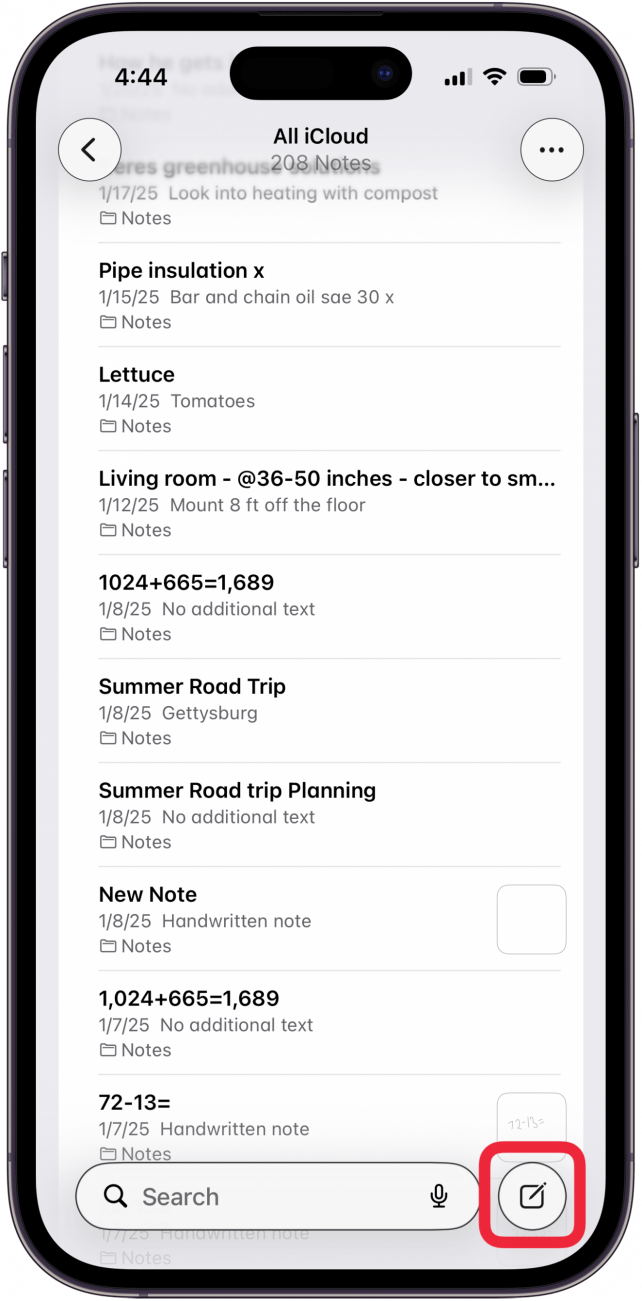
- Tap the Record Audio icon.

- You'll see a cursor and the Microphone icon, and you can begin recording.

- Tap the microphone icon to stop recording. You can tap the microphone icon again to restart.
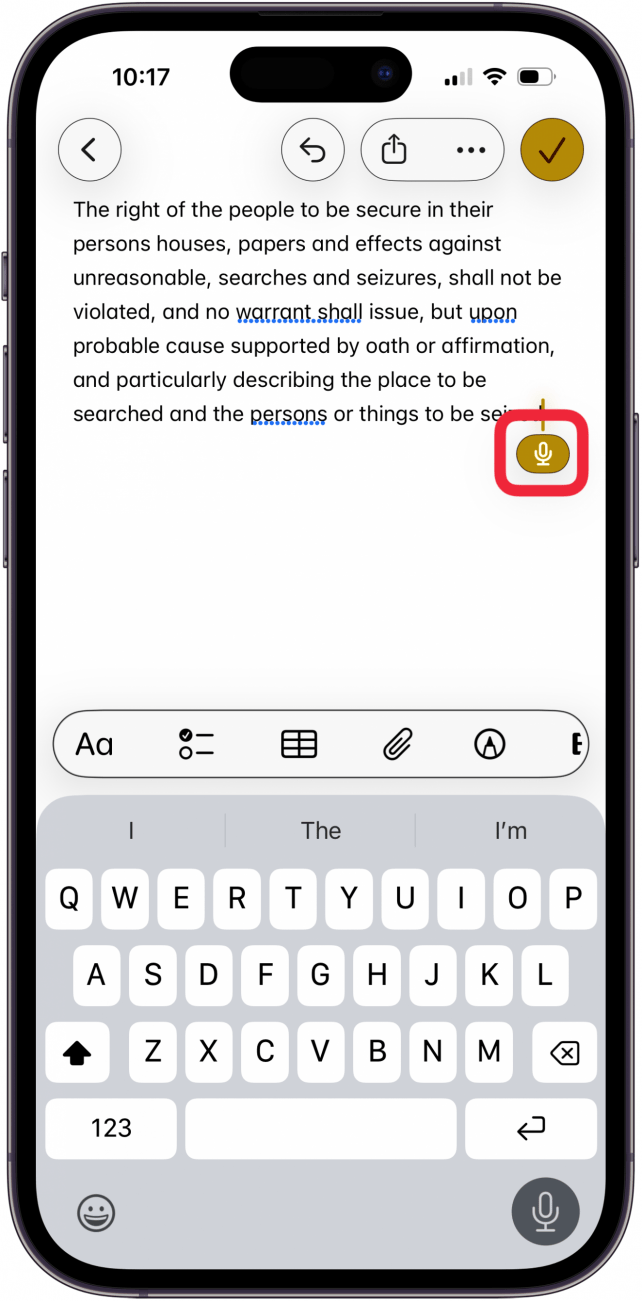
- Tap the check mark to save the transcription of your note.
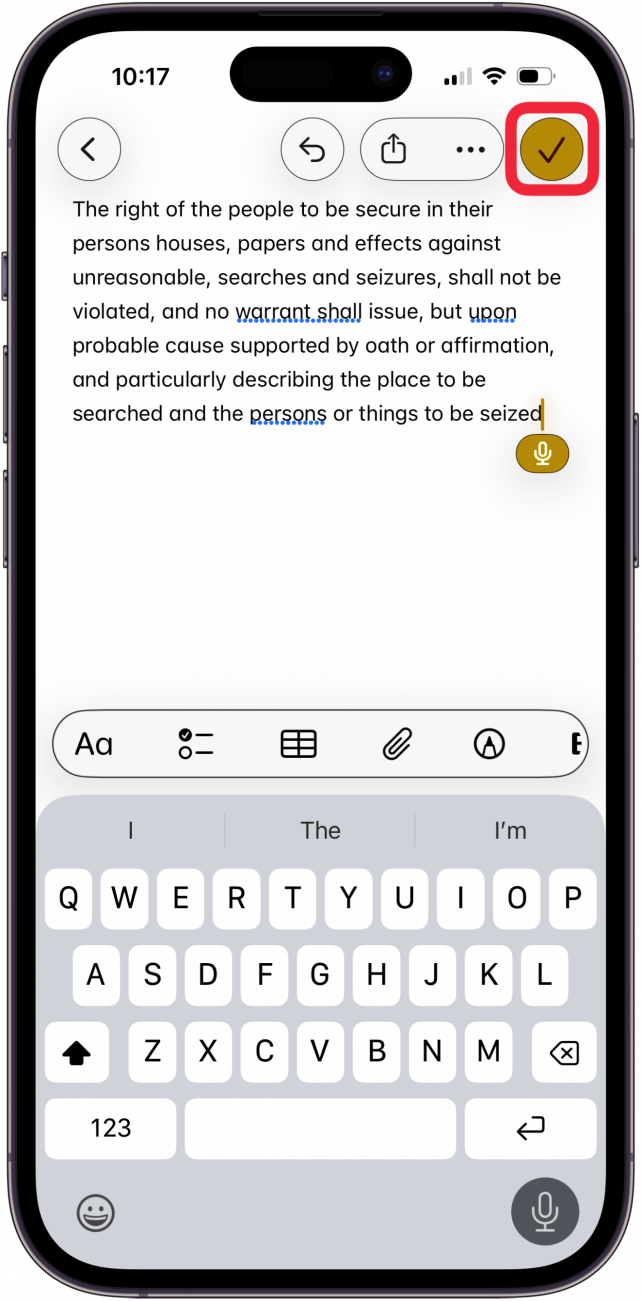
- Swipe across the audio transcription to open more options.

- You can tap Share, Move, or Delete.
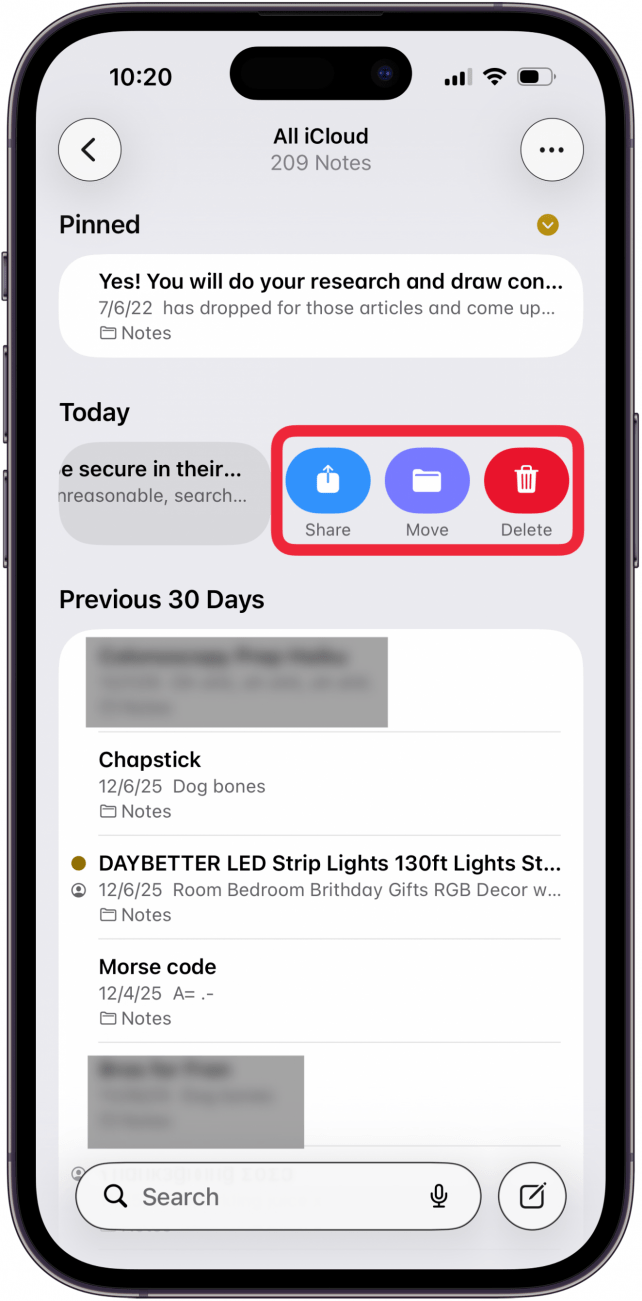
Now you know how to make audio notes on an iPhone, and how to turn audio into text! Be sure to sign up for our free Tip of the Day for more great Notes app tutorials.
More On: Audio Recording on iPhone
Every day, we send useful tips with screenshots and step-by-step instructions to over 600,000 subscribers for free. You'll be surprised what your Apple devices can really do.

Leanne Hays
Leanne Hays has over a dozen years of experience writing for online publications. As a Feature Writer for iPhone Life, she has authored hundreds of how-to, Apple news, and gear review articles, as well as a comprehensive Photos App guide. Leanne holds degrees in education and science and loves troubleshooting and repair. This combination makes her a perfect fit as manager of our Ask an Expert service, which helps iPhone Life Insiders with Apple hardware and software issues.
In off-work hours, Leanne is a mother of two, homesteader, audiobook fanatic, musician, and learning enthusiast.
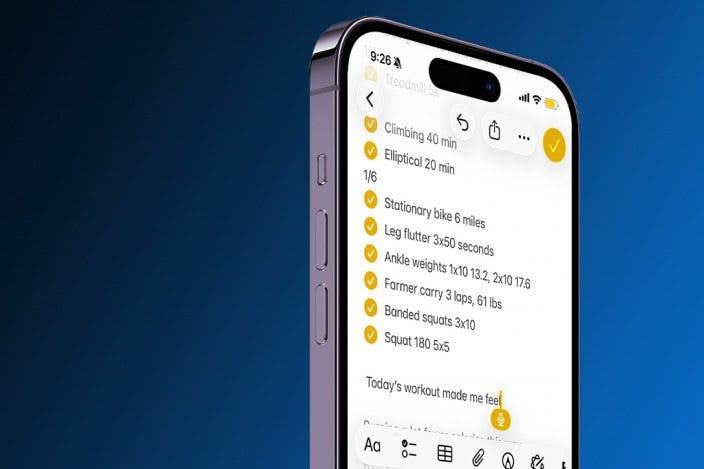

 Sarah Kingsbury
Sarah Kingsbury
 Amy Spitzfaden Both
Amy Spitzfaden Both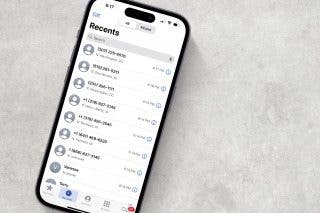
 Leanne Hays
Leanne Hays
 Olena Kagui
Olena Kagui
 Rhett Intriago
Rhett Intriago

 August Garry
August Garry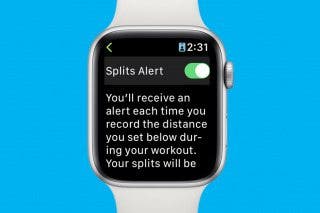


 Rachel Needell
Rachel Needell