How to Prevent Apps from Tracking Your iPhone


Apps that you install on your phone can sometimes track your web and app activity outside of those particular apps—even when you're not using them. This activity data is often sold to third parties to help them make advertising decisions. However, they can't track your data on the iPhone without your permission, but sometimes it's easier to just stop apps from asking in the first place. We'll show you how to turn off app tracking on iPhone.
Why You'll Love This Tip:
- Limit ad tracking on iOS universally with one set-it-and-forget-it toggle.
- Stop seeing pop-ups asking to track you every time you open a new app.
- Allow or disallow tracking on an app-by-app basis to support your favorite apps or any apps you trust with your data.
How to Turn Off App Tracking on iPhone
System Requirements
This tip was performed on an iPhone 15 Pro running iOS 18.2. Find out how to update to the latest version of iOS.
Sometimes, when opening an app, you might be greeted with a pop-up asking you to allow the app to track you. But what is app tracking? If you allow apps to track you, they will collect data about how you use the app and share it with third parties for advertising purposes. If you're privacy-savvy, you've probably tapped "Ask App Not to Track." However, if you're tired of this pop-up, you can disable tracking altogether. Here's how to turn off app tracking on iPhone:
- Open the Settings app, and tap Privacy & Security.
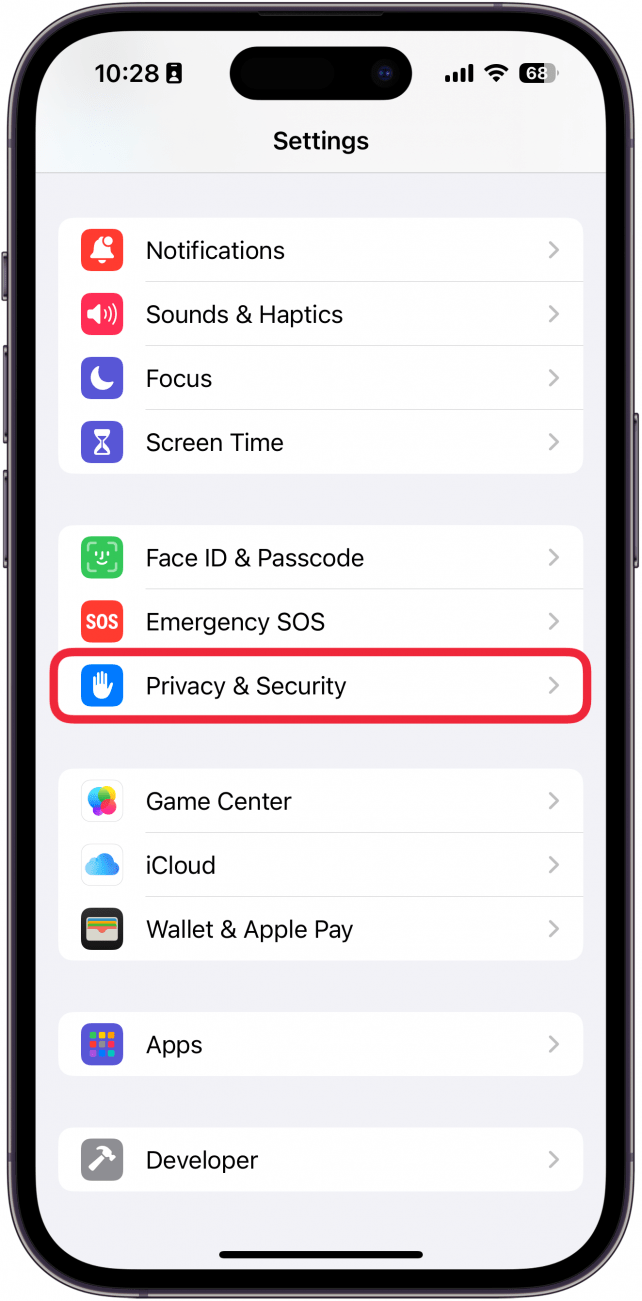
- Tap Tracking.
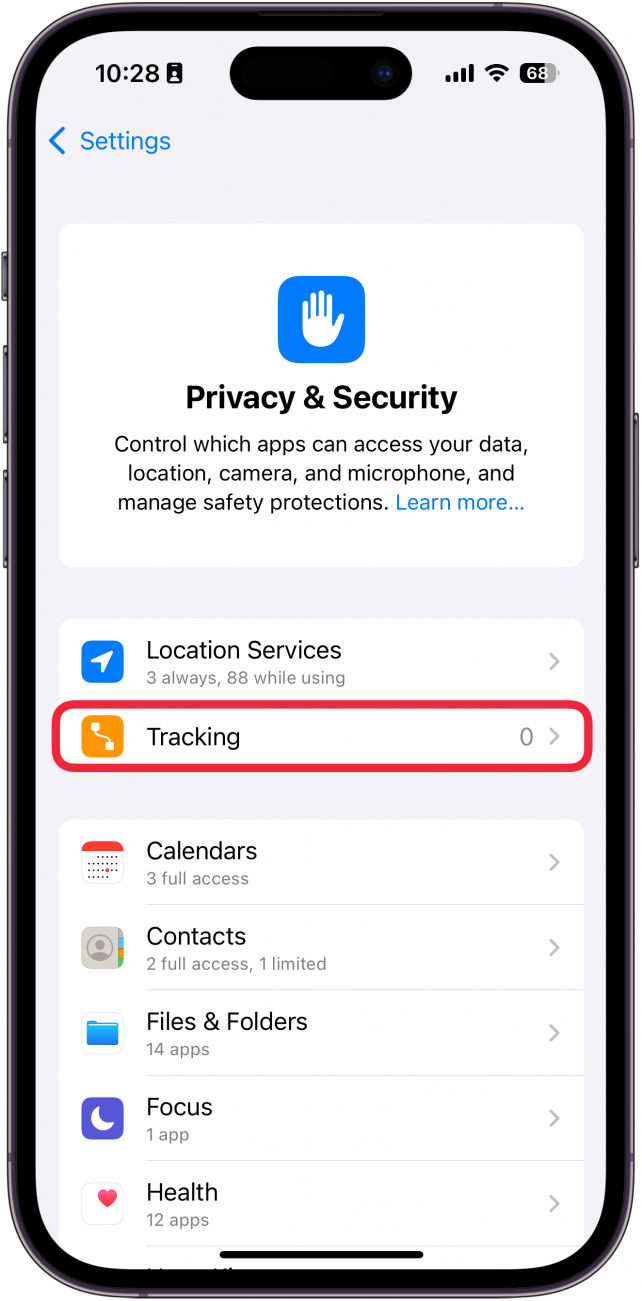
- If the Allow Apps to Request to Track toggle is green, tap on the toggle to switch it off; it'll turn gray.
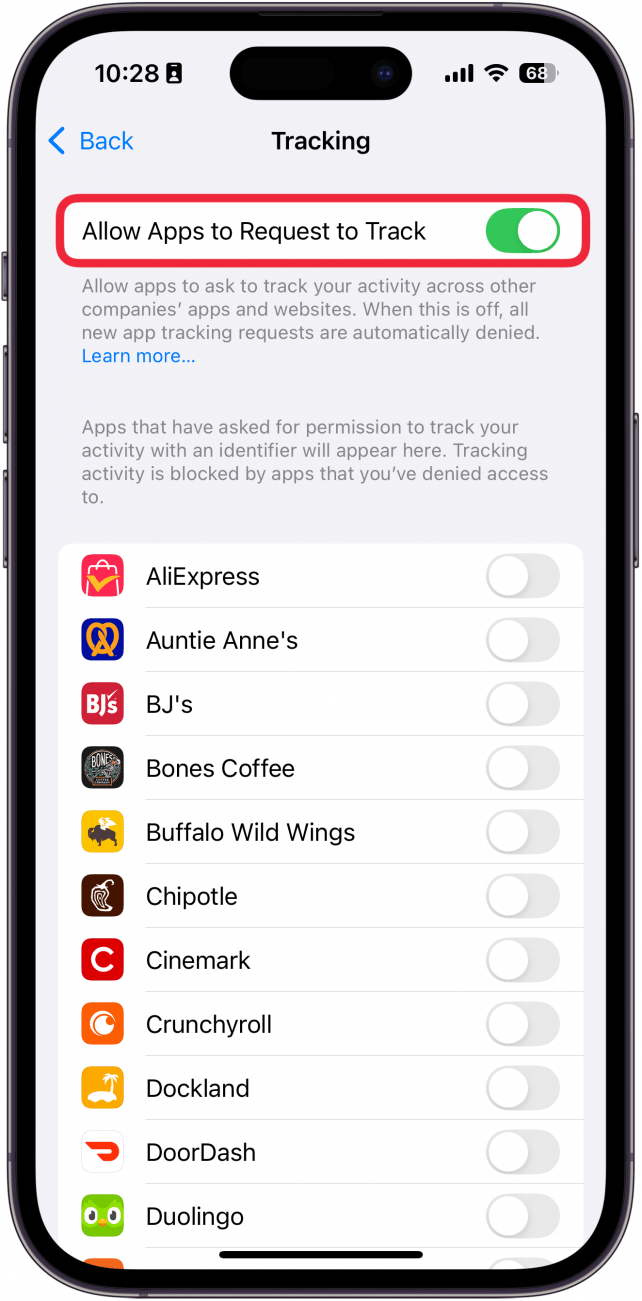
- Below the toggle, you'll see a list of apps that have asked permission to track you. I recommend disabling tracking for every app.
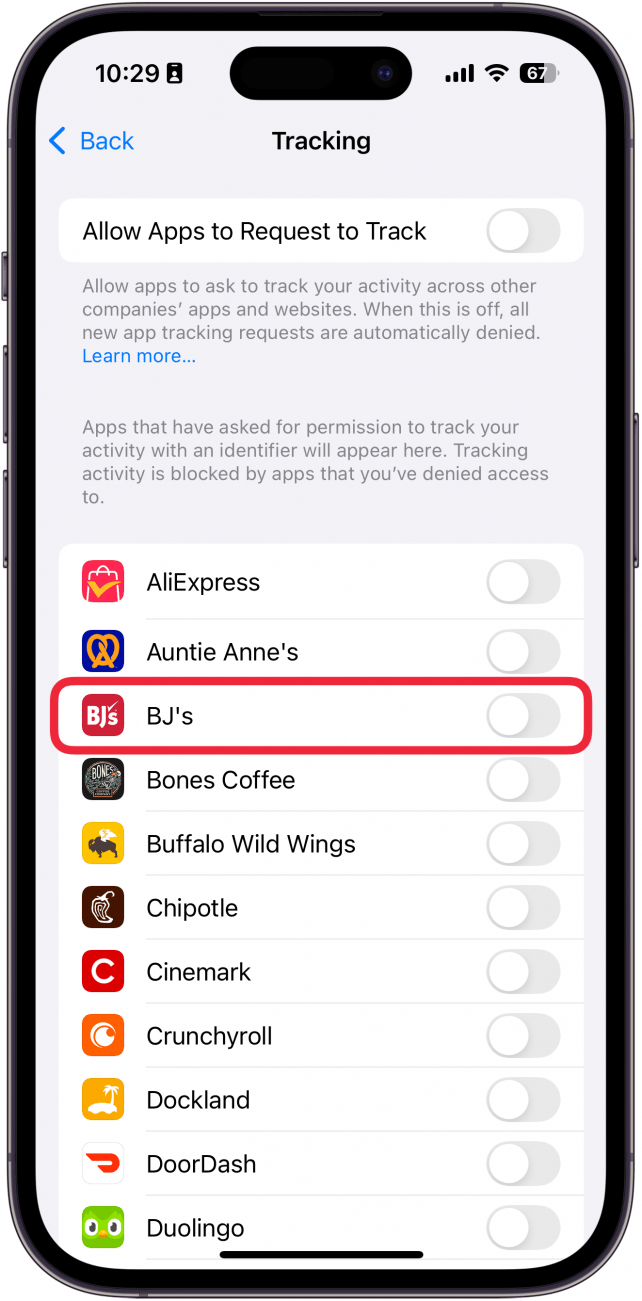
It's that simple! That's how to find the Ask App Not to Track settings. It's worth noting, though, that certain apps like Google, Facebook, and other account-based sites may be able to continue tracking your data as part of your user agreement for their platforms. Now that you're well-versed in how to turn off tracking on the iPhone, you can use your device in peace! Next, find out how to turn off web and app activity on the iPhone.
More On: iPhone Privacy
Top image credit: Guiyuan Chen / Shutterstock.com
Every day, we send useful tips with screenshots and step-by-step instructions to over 600,000 subscribers for free. You'll be surprised what your Apple devices can really do.

Erin MacPherson
Erin is a Web Editor for iPhone Life and has been a writer, editor, and researcher for many years. She has a degree in communication with an emphasis on psychology and communication, and has spent many of her professional years as a coach in various business and specialty fields. Erin officially joined the ranks of iPhone and Apple users everywhere around nine years ago, and has since enjoyed the unique and customized feel of Apple technology and its many gadgets. When she’s not working, Erin and her son enjoy outdoor adventures, camping, and spending time with their eclectic collection of pets.
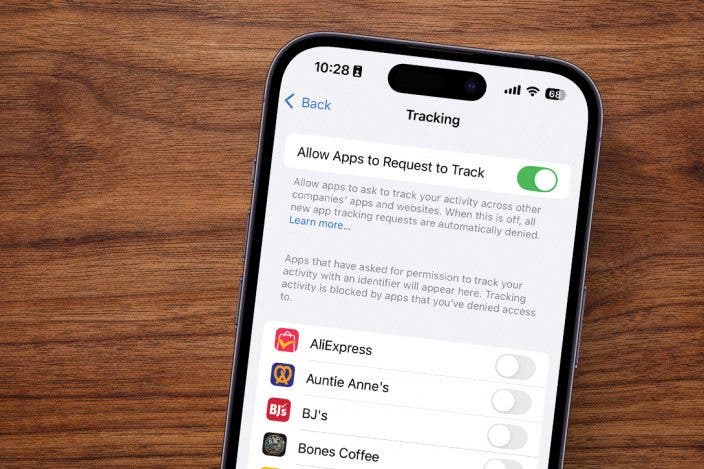

 Donna Schill
Donna Schill
 Olena Kagui
Olena Kagui
 Rhett Intriago
Rhett Intriago


 Leanne Hays
Leanne Hays




 Amy Spitzfaden Both
Amy Spitzfaden Both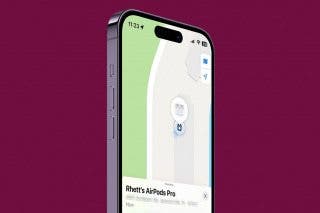


 Susan Misuraca
Susan Misuraca

 Rachel Needell
Rachel Needell