Privacy Warning on Wi-Fi: What It Means & What to Do


What to Know
- If your Wi-Fi network shows a privacy warning, it simply means Private Wi-Fi Address is disabled.
- When you use a Private Wi-Fi address, your device masks its Media Access Control (MAC) address.
- You can enable Private Wi-Fi Address by accessing the Wi-Fi settings on your device.
When connecting your iPhone, iPad, or Apple Watch to a Wi-Fi network, you might have noticed that the network is marked with a privacy warning. Apple is helpful in giving us these security alerts, but what does this privacy warning on your iPhone mean? Here's what a privacy warning on Wi-Fi means and what to do about it.
What Does a Privacy Warning on Wi-Fi Mean?
Sometimes, when you connect your devices to a Wi-Fi network, you might see that it says "Privacy Warning" underneath the network name. What this means is that you do not have Private Wi-Fi address enabled, so the Media Access Control (MAC) address of either your iPhone, iPad, or Apple Watch is not being masked. You can find out more about what a MAC address is by checking out our article about the Private Wi-Fi Address feature available on your Apple devices. This setting is usually enabled by default, but if you were seeing a privacy warning, that means you disabled it somehow. Here's a quick refresher on how to get rid of the privacy warning on your Wi-Fi:
- Open the Settings app on your iPhone or iPad, and tap Wi-Fi.
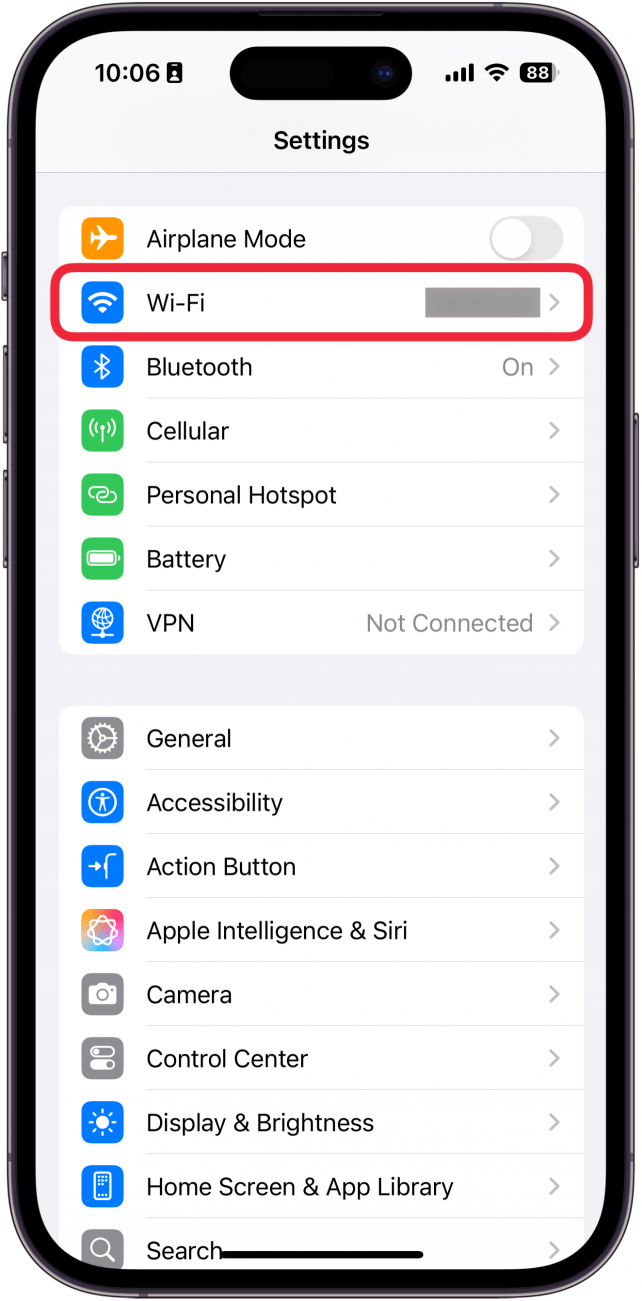
- Tap the blue info icon to the right of the Wi-Fi network you've joined.
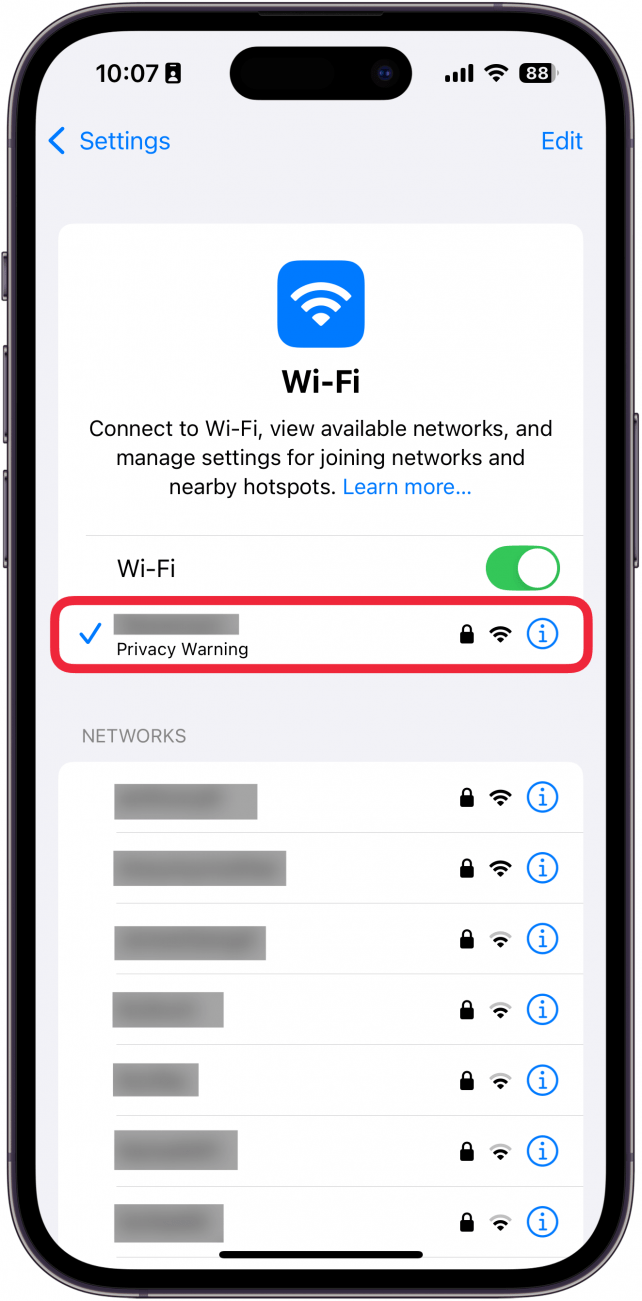
- Tap Private Wi-Fi address to have your iPhone or iPad join the Wi-Fi network with a unique MAC address.
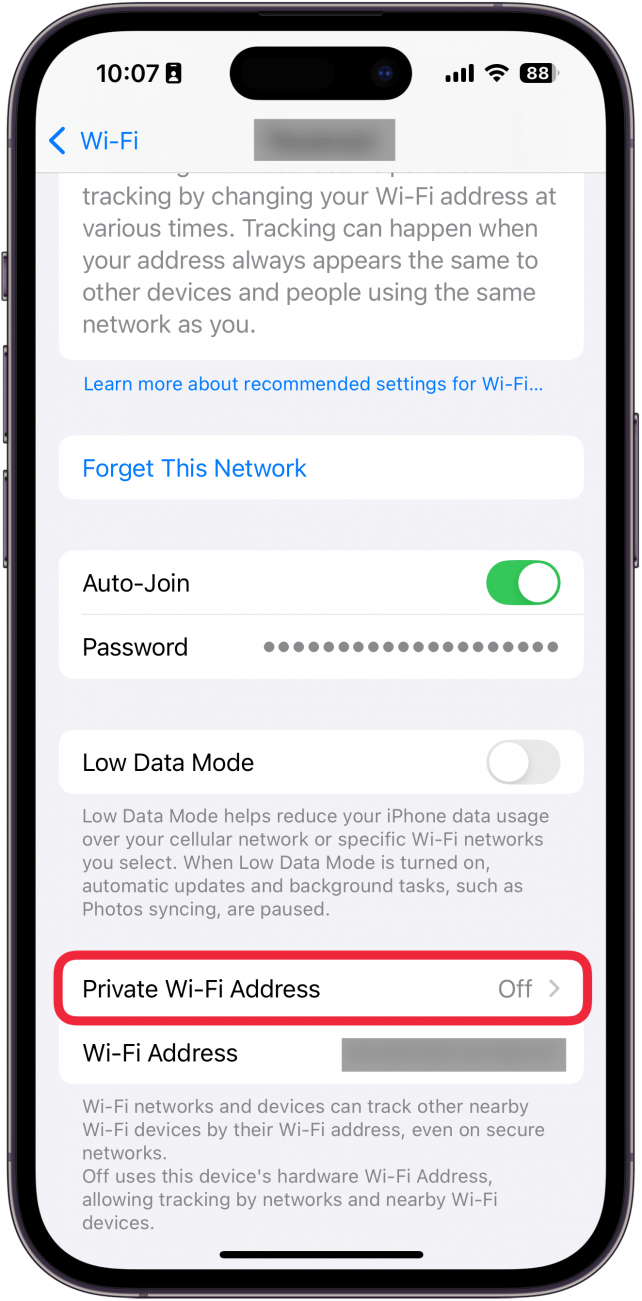
- Choose between Off, Fixed, or Rotating. Fixed means you have a private MAC address but it doesn't change. Rotating means your MAC address changes every two weeks.
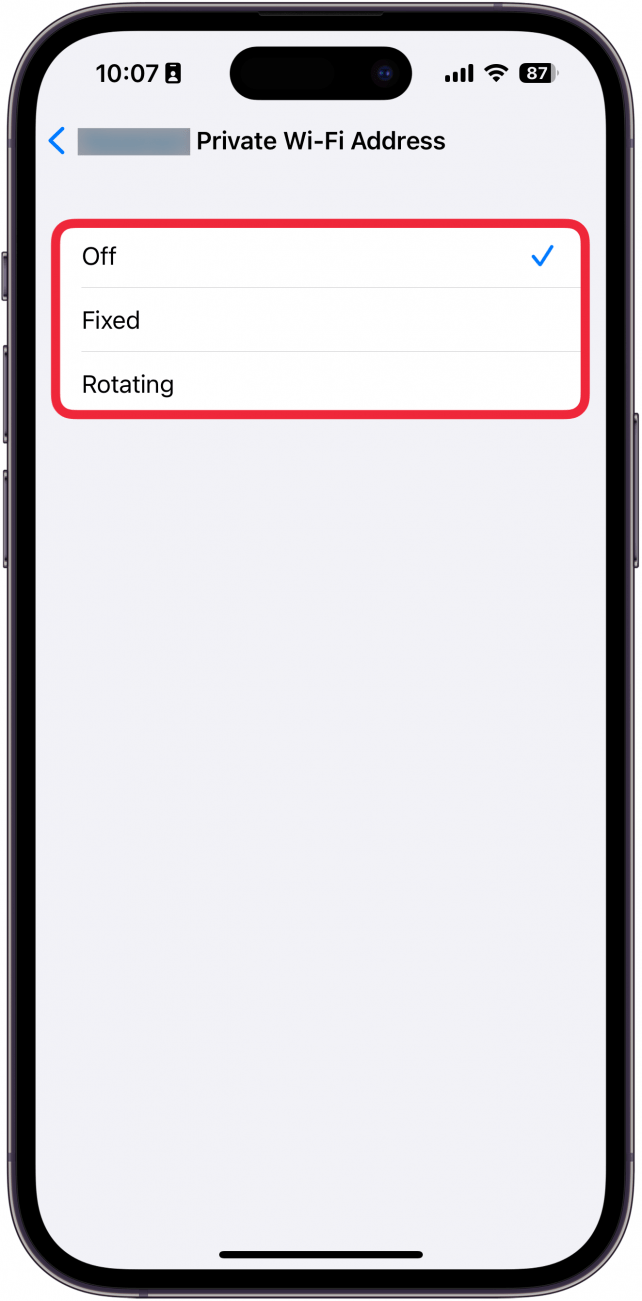
- Tap OK. Your device will briefly disconnect from the network before reconnecting.
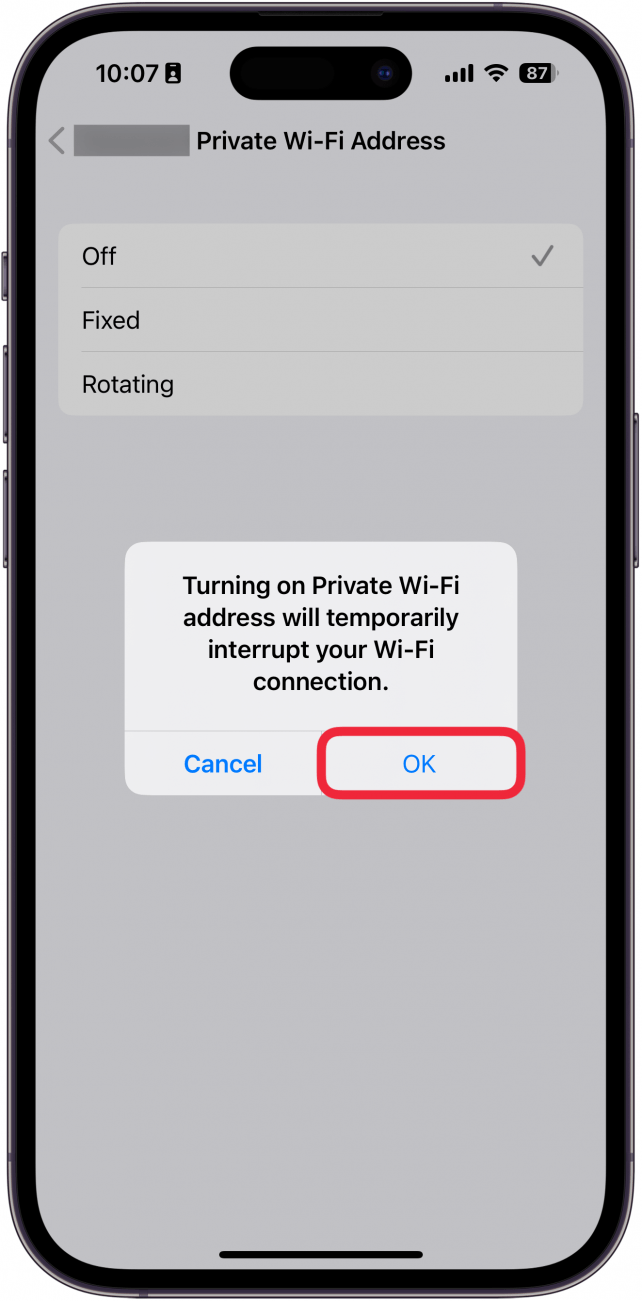
That's how to fix the privacy warning on the Wi-Fi on your iPhone. While Private Wi-Fi Address is great for security, you may need to turn it off if your iPhone is not connecting to Wi-Fi or won't allow network or internet access after joining. This is because some Wi-Fi networks will not allow your Apple device to join with Private Wi-Fi Address enabled. You'll know this is the case if you see a warning that says, "This network is blocking encrypted DNS traffic" or "Your network settings prevent content from loading privately." You'll have to decide on a case-by-case basis if you feel safe toggling off Private Wi-Fi Address. For more iPhone tutorials, check out our free Tip of the Day newsletter.
How to Turn Private Wi-Fi Address On & Off on Apple Watch
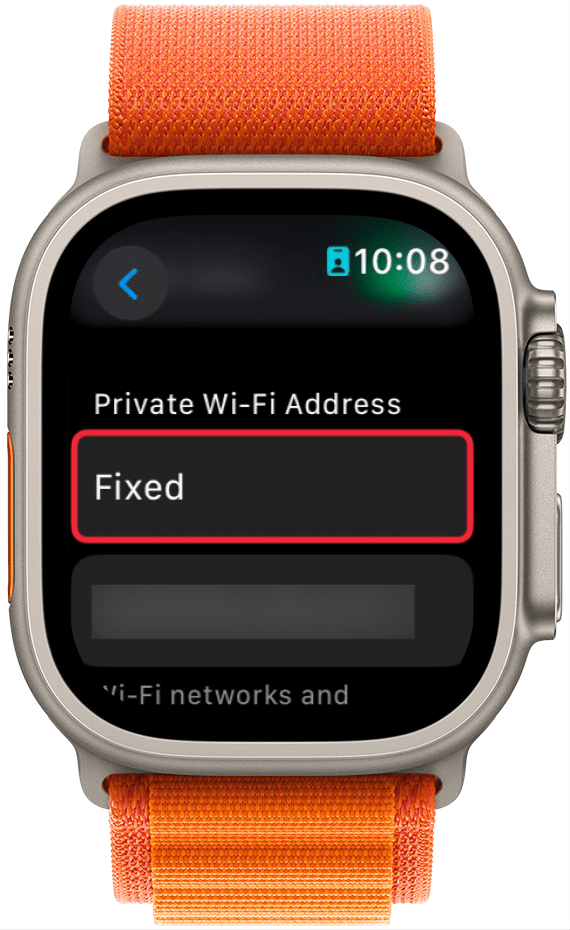
The iPhone is not the only Apple device capable of using the Private Wi-Fi address feature. It's also available on your iPad and can be enabled following the same set of steps as the previous section. However, if you want to enable Private Wi-Fi Address on your Apple Watch, the process will look a little bit different.
Related: Protect Your iPhone from Hackers with These Essential Tips
Now that you know how to turn Private Wi-Fi Address off and on, you know what to do when you get the "This network is blocking encrypted DNS traffic" warning. Just remember, turning off Private Wi-Fi Address will open you up to user tracking and profiling. Next, find out how to find the SSID on your iPhone.
FAQ
- Why does my Wi-Fi say "privacy warning"? As we explored above, your Wi-Fi will have a privacy warning if you are not using the Private Wi-Fi Address feature. You will need to go into your Wi-Fi settings and enable the Private Wi-Fi Address, as demonstrated above.
- Is a privacy warning on my Wi-Fi bad? Not necessarily. The privacy warning simply means that your device is not using the Private Wi-Fi Address feature. This is a feature only available on Apple devices, so if you're using a non-Apple devices, they will have static MAC addresses.
- What does weak security mean on Wi-Fi? You'll get a warning that the Wi-Fi network you are connected to has weak security if the network is not using the latest security measures. For example, if the network is not protected by a password. To keep your devices secure, it is strongly recommended that you only connect to networks that are password-protected.
- How do I change my Wi-Fi to strong security? You can secure your Wi-Fi by adding a password. It is usually recommended you use WPA2 or WPA3 security. You can make changes to your Wi-Fi router's security by navigating to its IP address in a web browser. The IP address can usually be found on the back or bottom of the router.

Leanne Hays
Leanne Hays has over a dozen years of experience writing for online publications. As a Feature Writer for iPhone Life, she has authored hundreds of how-to, Apple news, and gear review articles, as well as a comprehensive Photos App guide. Leanne holds degrees in education and science and loves troubleshooting and repair. This combination makes her a perfect fit as manager of our Ask an Expert service, which helps iPhone Life Insiders with Apple hardware and software issues.
In off-work hours, Leanne is a mother of two, homesteader, audiobook fanatic, musician, and learning enthusiast.


 Susan Misuraca
Susan Misuraca
 Rachel Needell
Rachel Needell
 Olena Kagui
Olena Kagui
 Rhett Intriago
Rhett Intriago

 Leanne Hays
Leanne Hays
 Cullen Thomas
Cullen Thomas





 Ashleigh Page
Ashleigh Page
