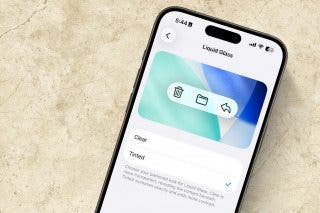How to Format Notes with the Notes App


With 10-plus years of experience with Apple devices, Rachel specializes in all things iPad and is a Notes app expert. Find her writing in the Daily Tip newsletter and iPhone Life magazine.
Learn More

With 10-plus years of experience with Apple devices, Rachel specializes in all things iPad and is a Notes app expert. Find her writing in the Daily Tip newsletter and iPhone Life magazine.
Learn MoreThe Notes app does so much more than simply record a passing thought. In fact, the broad range of formatting customization options that are available is the hallmark of the app. These options allow users the ability to create titles, headings, subheadings, bulleted & numbered lists, and more. Below, we'll be going over how to use basic text formatting tools in the Notes app on iPhone or iPad.
Why You'll Love This Tip
- Create organized, easy-to-read notes from the Notes app on your iPhone or iPad.
- Learn how to use the formatting options in the Notes app for better note-taking and readability.
How to Format Notes in the Notes App
System Requirements
This tip works on any iPhone or iPad running iOS 16 or iPadOS 16 or later.
If you like keeping track of important info, learning to format a note will be a game-changer in terms of your in-app organization, readability, and ease of access. If you like tips about using Apple products and devices, be sure to sign up for our free Tip of the Day!
- On your iPhone or iPad, open the Notes app and create a New Note.
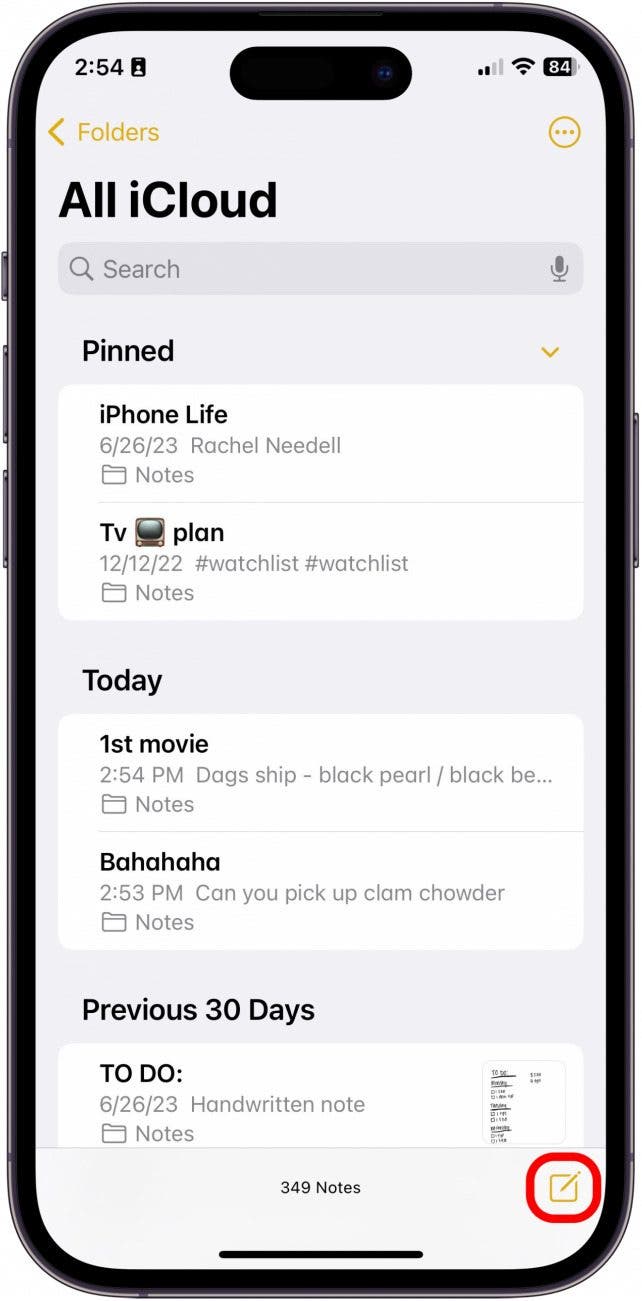
- Tap in the note to begin typing, and then tap the Aa button on top of the keyboard.
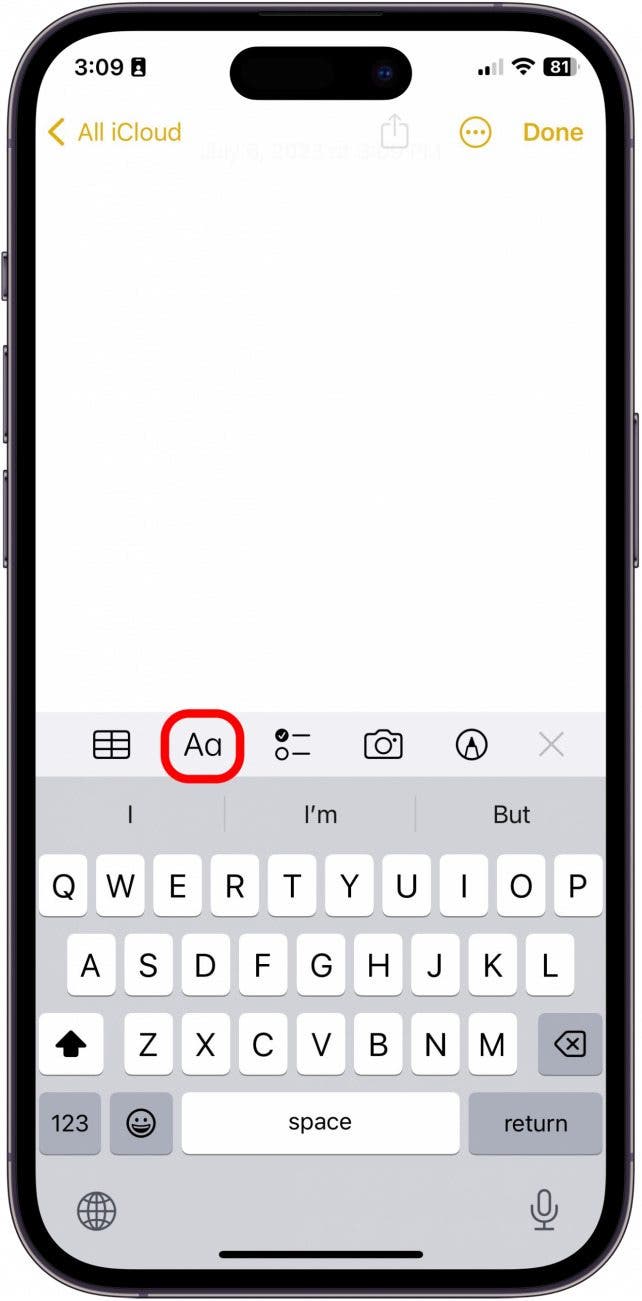
- To format various headings, select from the top row of options.
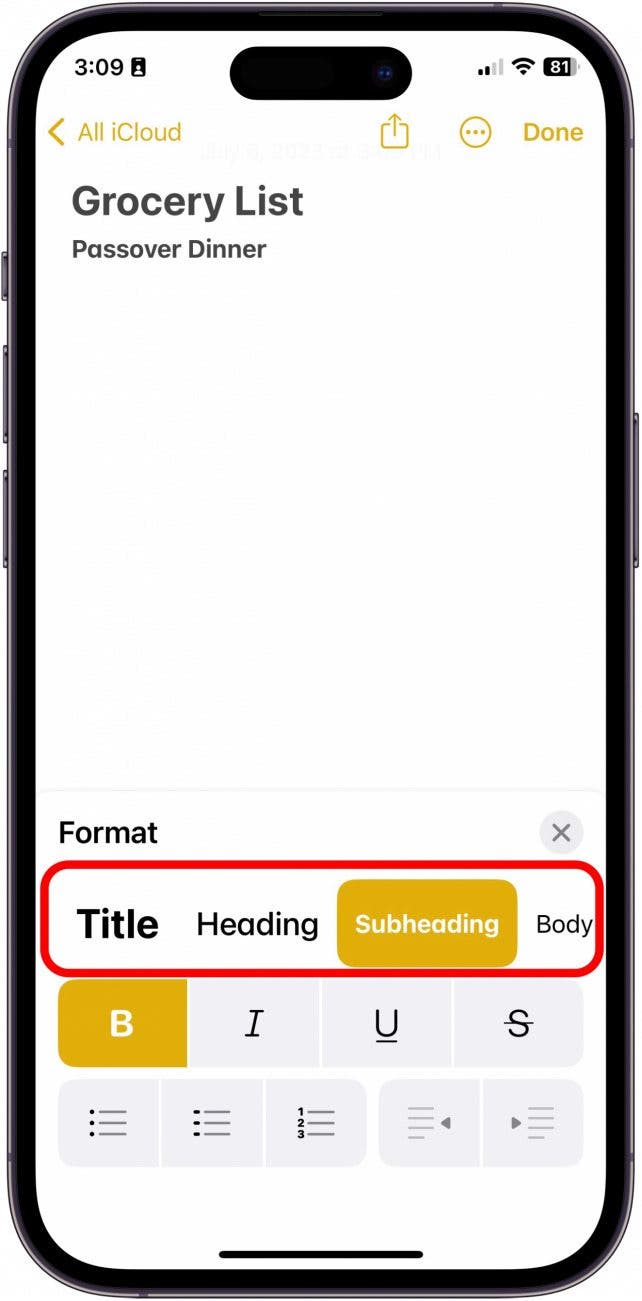
- To format text as bold, italic, underlined, or strikethrough, select from the middle row of options.
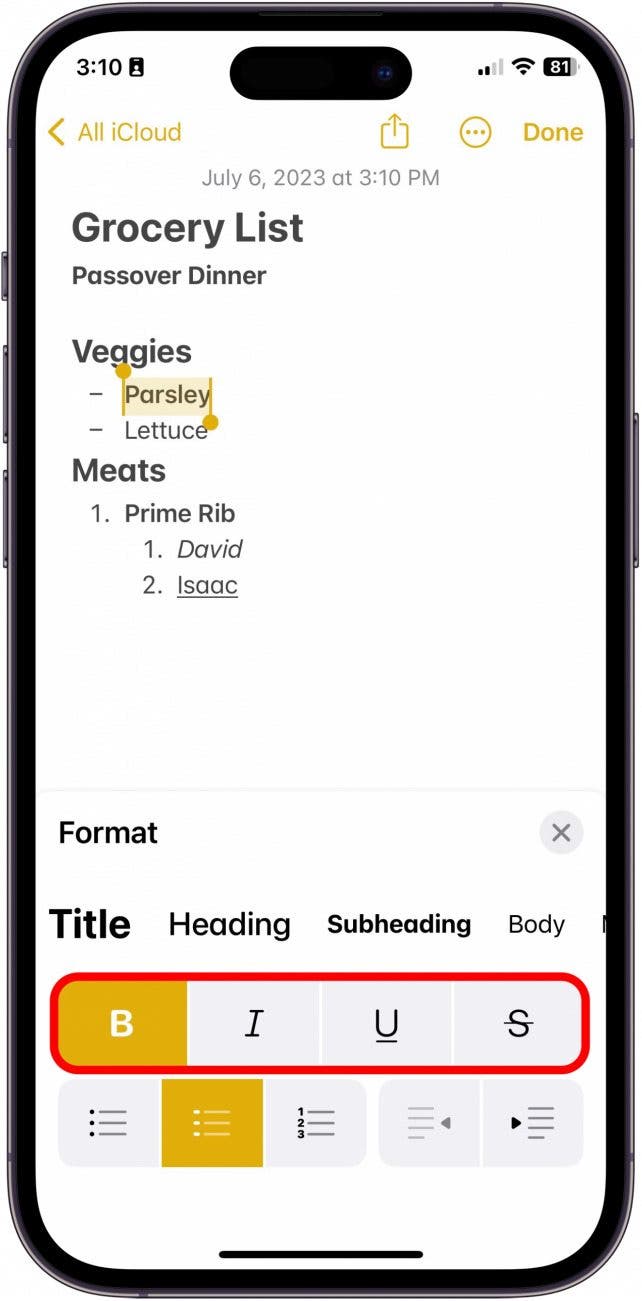
- To create a list, select from the list options at the bottom left.
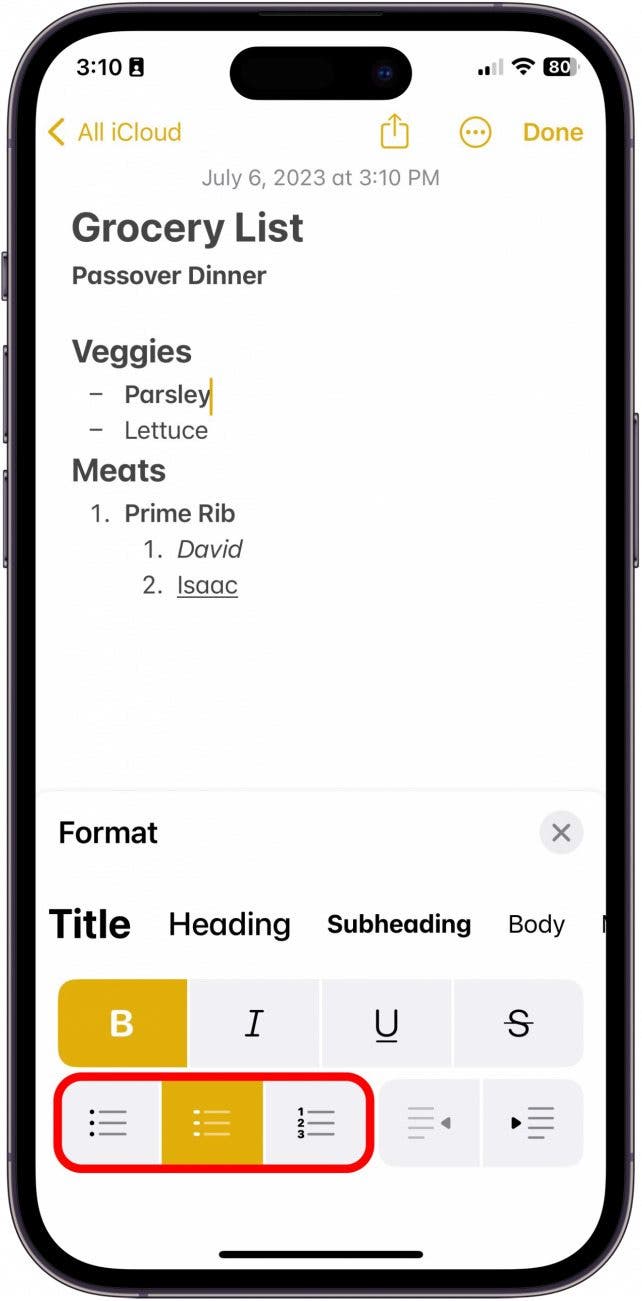
- To indent a paragraph or undo an indented paragraph, select from the options at the bottom right.
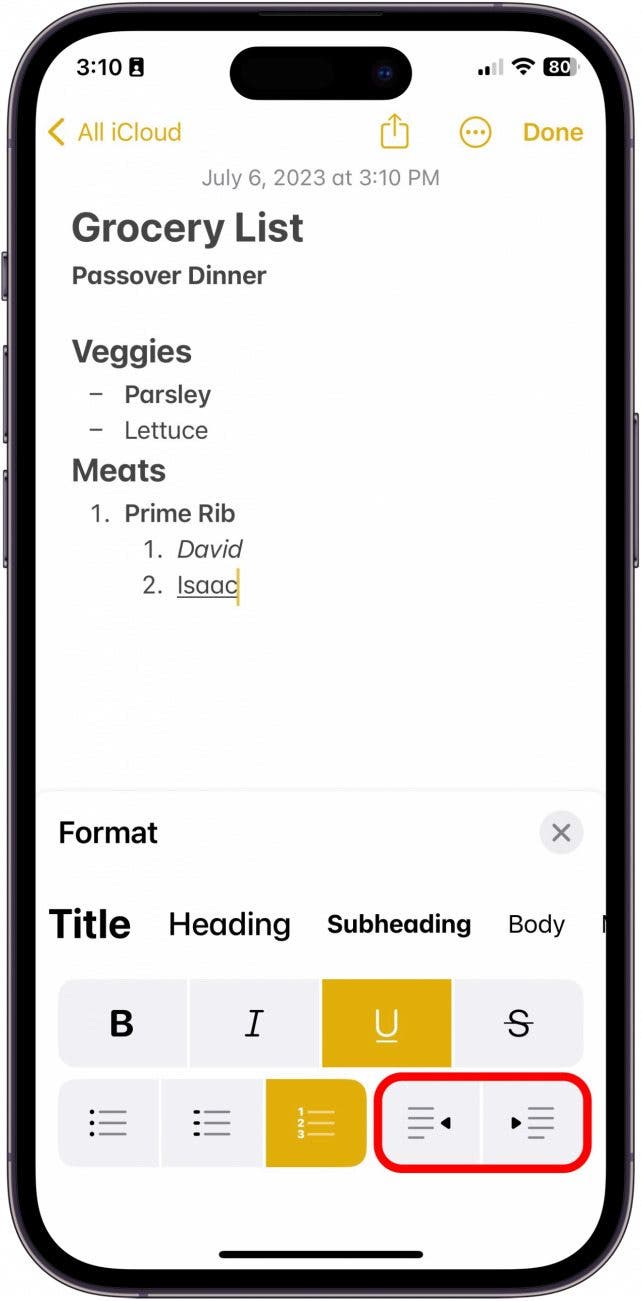
- When you're done, tap the "X".
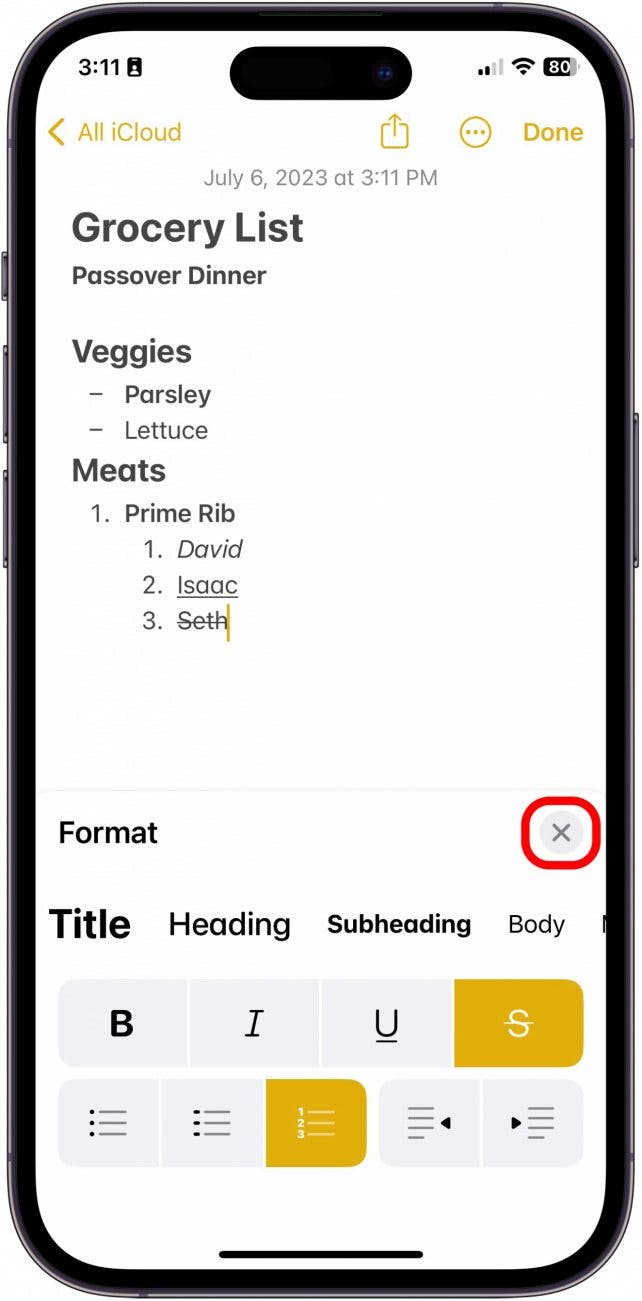
And that's how to format a note! There are a lot more advanced ways you can format a note on your iPad or iPhone, like How to Scan on iPhone Using Notes. Also, be sure to check out our Notes App Guide, available to all Insiders, if you want to get all the details on how to master the Notes app!
Every day, we send useful tips with screenshots and step-by-step instructions to over 600,000 subscribers for free. You'll be surprised what your Apple devices can really do.

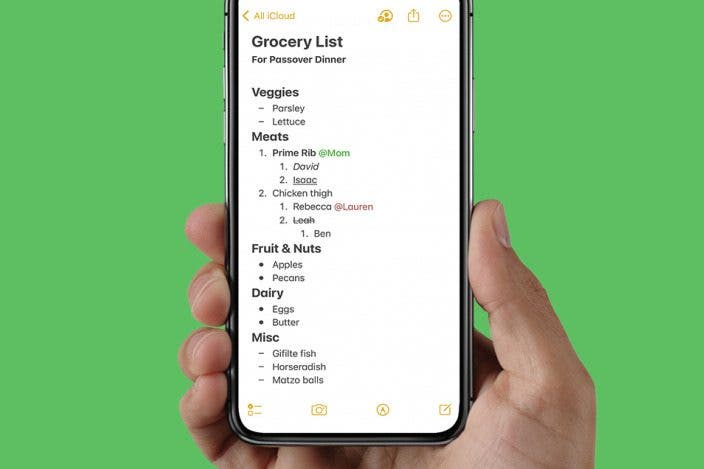

 Rhett Intriago
Rhett Intriago

 Amy Spitzfaden Both
Amy Spitzfaden Both



 Rachel Needell
Rachel Needell
 Olena Kagui
Olena Kagui

 Leanne Hays
Leanne Hays