Translate Lyrics in an Instant with Apple Music


K-pop is bigger than ever in the US, but the vast majority of listeners probably don’t have any idea what the lyrics are saying. With the latest version of iOS, you can translate lyrics so you can get any idea of what the music you’re listening to is all about. Here’s how to translate song lyrics in Apple Music.
Why You’ll Love This Tip
- Find out what the lyrics to your favorite song mean.
- See pronunciations for foreign lyrics so you can sing along.
How to Translate Song Lyrics in the Music App
System Requirements
This tip was performed on an iPhone 15 Pro running iOS 26. Find out how to update to the latest version of iOS.
If you enjoy listening to foreign music, having a lyric translator built into the Music app is super convenient. According to Apple, this new lyrics translator feature works with select songs in these languages: English to Chinese (Simplified), English to Japanese, Korean to Chinese (Simplified), Korean to English, Korean to Japanese, and Spanish to English. For more on the latest updates to iOS, be sure to sign up for our free Tip of the Day newsletter. Now, here’s how to translate song lyrics to English (and other languages):
- Open the Music app.
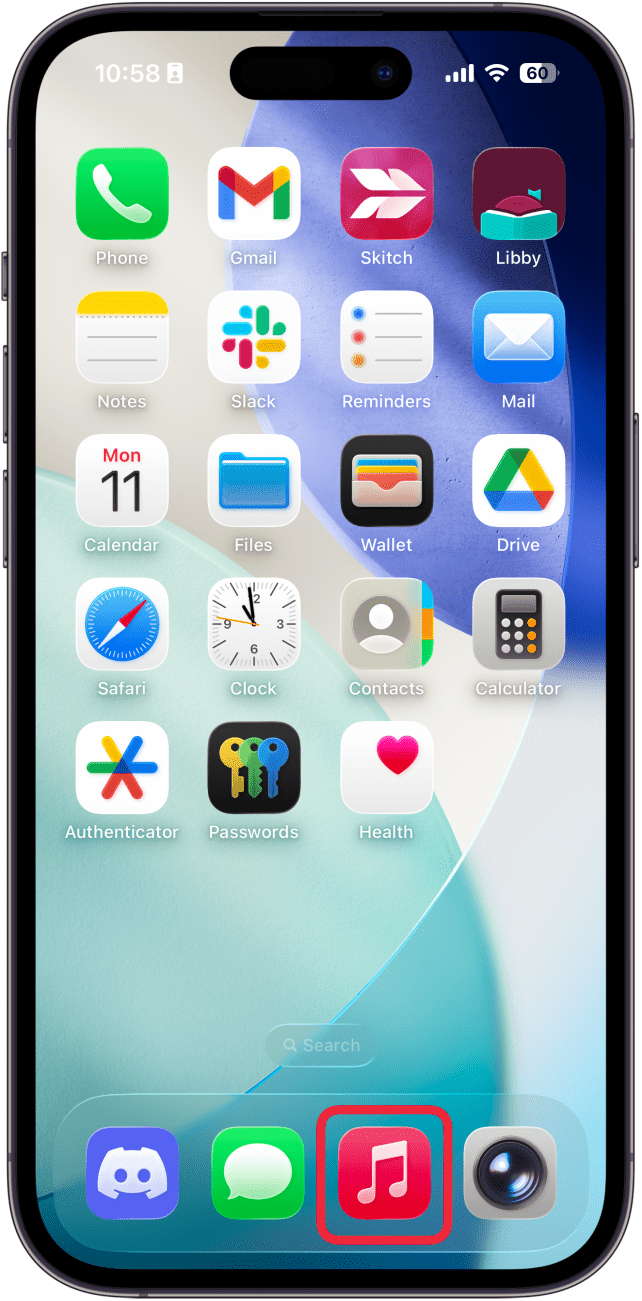
- Play a song in one of the supported languages, and tap the mini player.
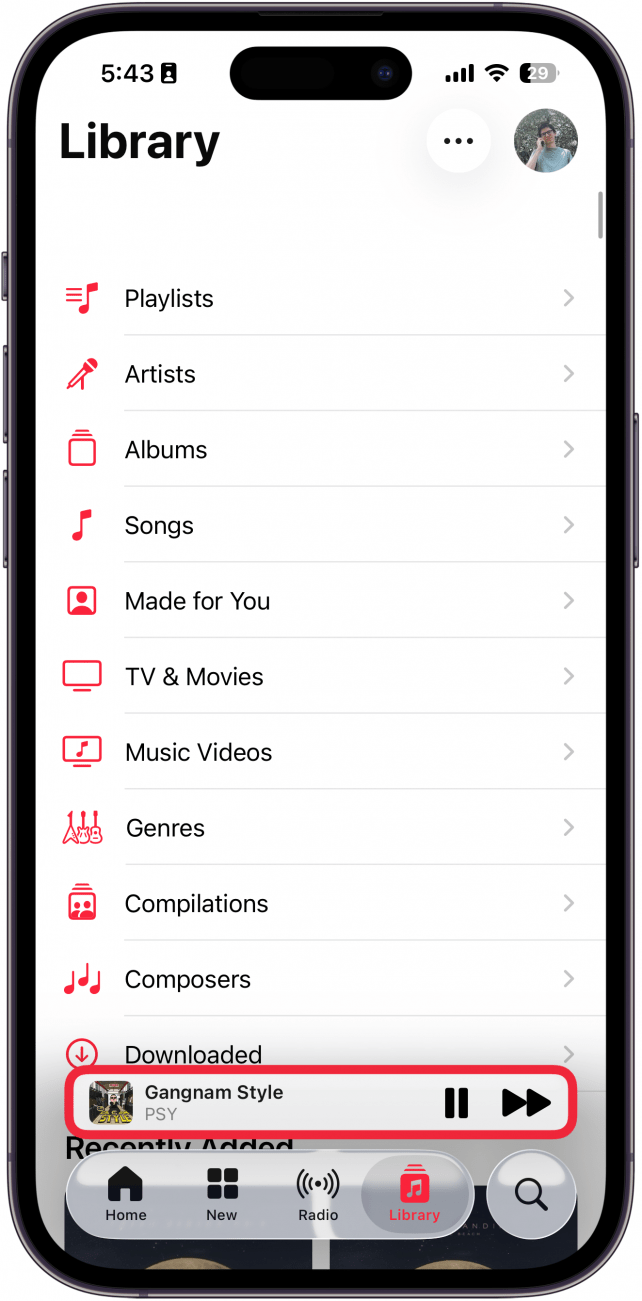
- Tap the lyrics icon.
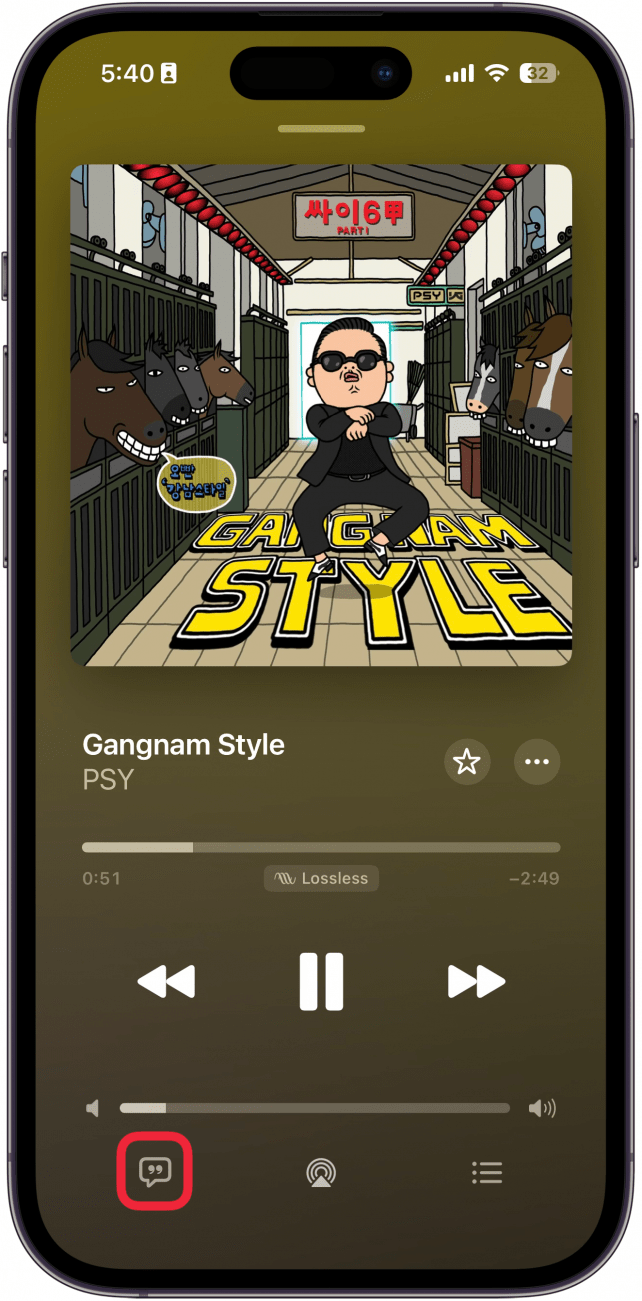
- Tap the translate icon.
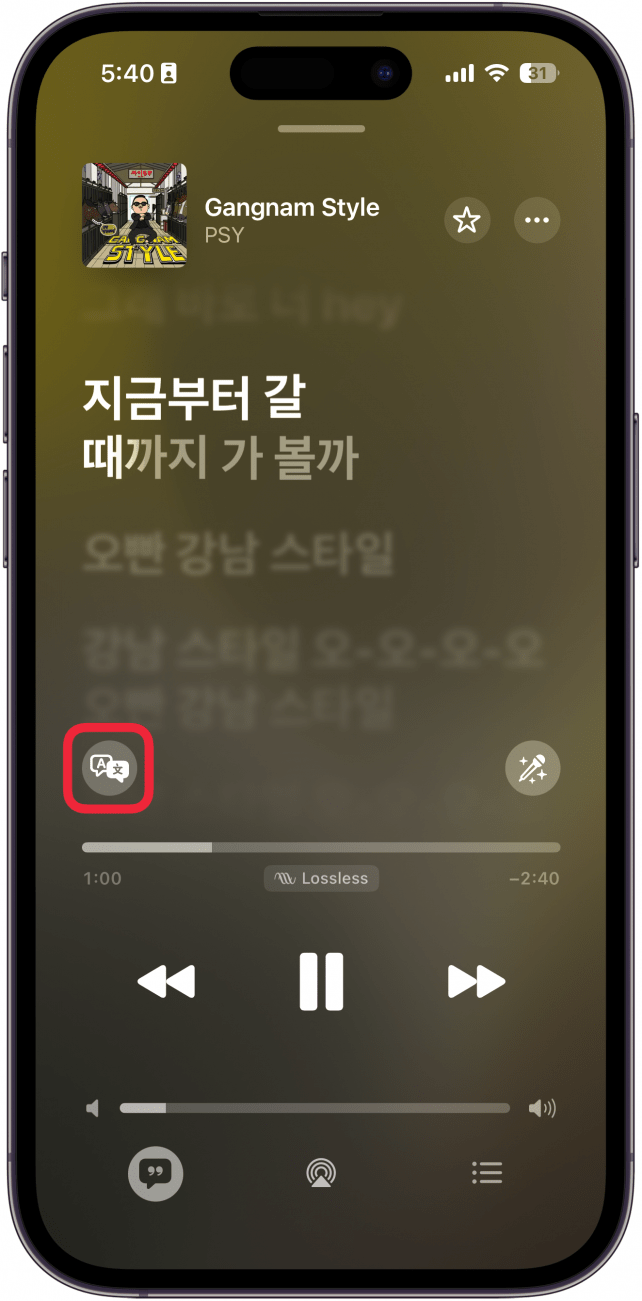
- You can tap Show Pronunciation to see how to pronounce each line, and Show Translation to see the exact translation.
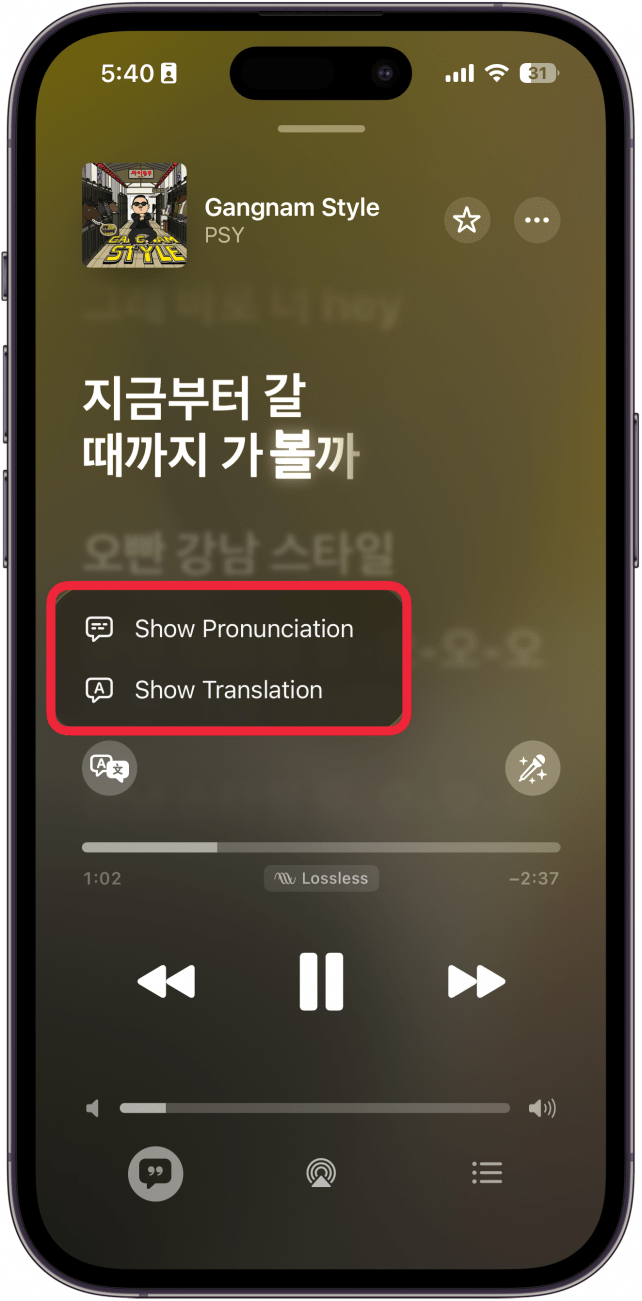
- With those two options enabled, you’ll now see both the translation and pronunciation.
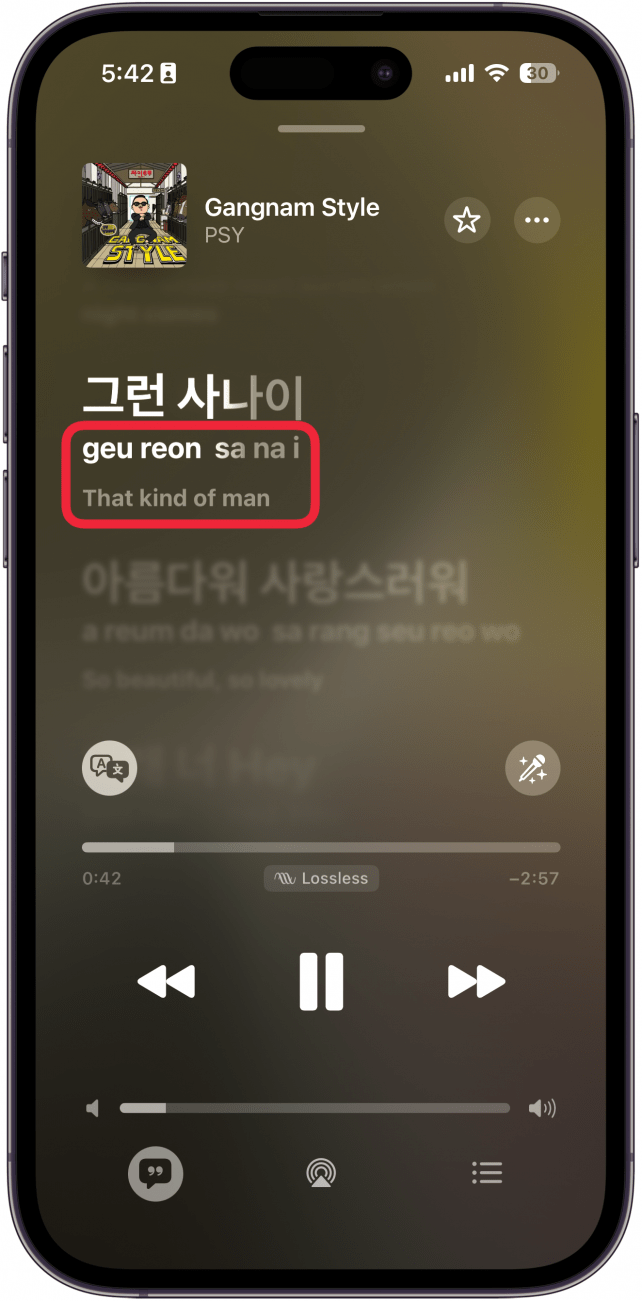
- Tap the translate button again to reopen the menu seen in step 5 and toggle off the translation and pronunciation.
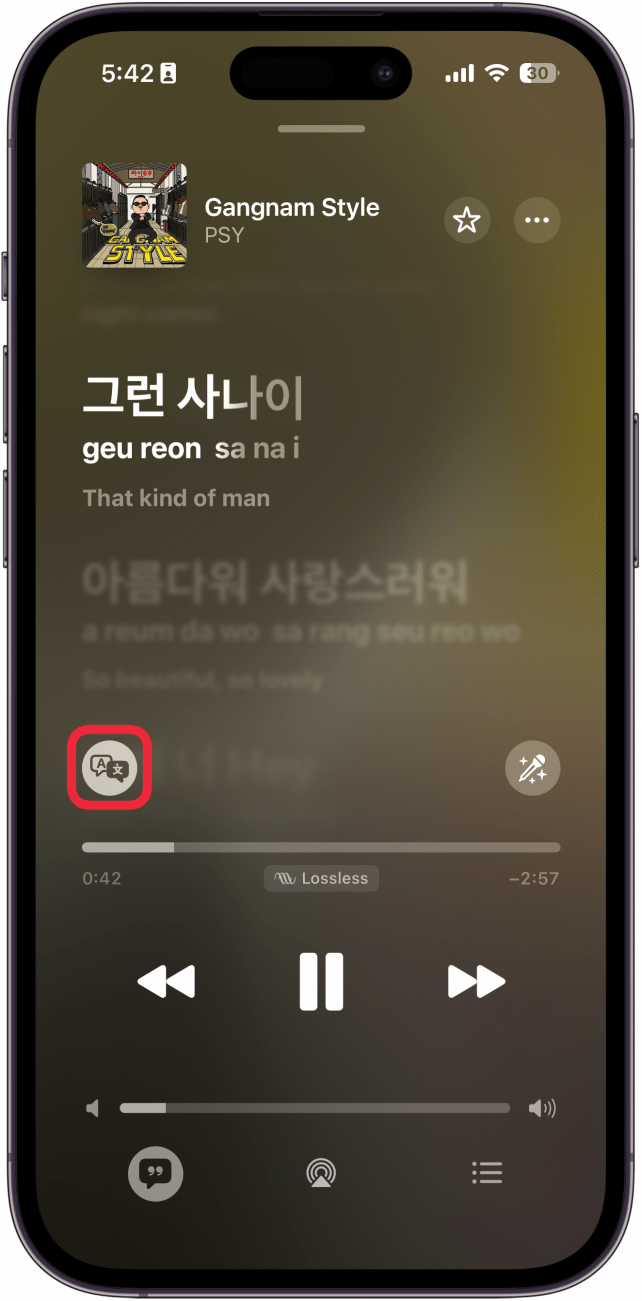
That’s how to translate song lyrics in the Apple Music app. Next, find out how to use the Apple Music karaoke mode.
More On: The Music App & Apple Music
Every day, we send useful tips with screenshots and step-by-step instructions to over 600,000 subscribers for free. You'll be surprised what your Apple devices can really do.

Rhett Intriago
Rhett Intriago is a Feature Writer at iPhone Life, offering his expertise in all things iPhone, Apple Watch, and AirPods. He enjoys writing on topics related to maintaining privacy in a digital world, as well as iPhone security. He’s been a tech enthusiast all his life, with experiences ranging from jailbreaking his iPhone to building his own gaming PC.
Despite his disdain for the beach, Rhett is based in Florida. In his free time, he enjoys playing the latest games, spoiling his cats, or discovering new places with his wife, Kyla.
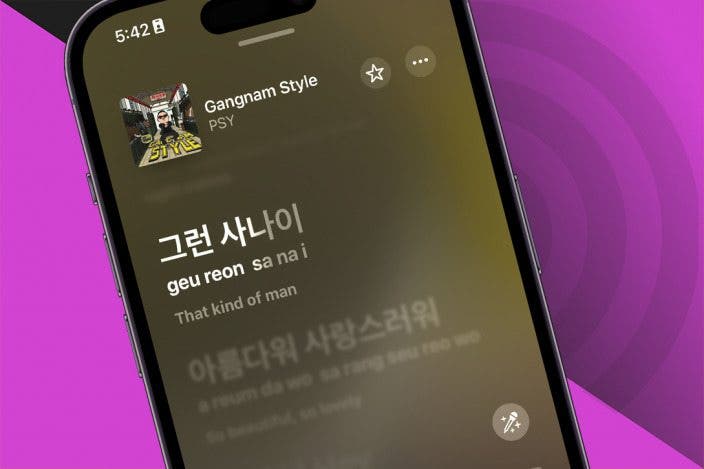
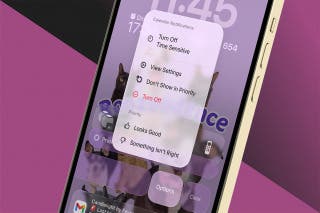
 Olena Kagui
Olena Kagui
 Cullen Thomas
Cullen Thomas
 Rhett Intriago
Rhett Intriago
 Leanne Hays
Leanne Hays
 Amy Spitzfaden Both
Amy Spitzfaden Both
 Rachel Needell
Rachel Needell







