How to See Email Previews in the Mail App (iOS 26)


Some people love the Mail app Preview feature, while others want to know how to turn off Mail Preview. Here's how to turn off Mail Preview, as well as how to change the length of the previews you see in the Mail app, so you can get a preview that's actually helpful for you.
Why You’ll Love This Tip
- Choose anywhere from a one-line to a five-line summary of your emails in the Mail app.
- Turn off email summaries if you don't find them useful.
Make Your Email Previews Larger or Smaller on Your iPhone (iOS 26)
System Requirements
This tip was performed on an iPhone 16 running iOS 26. Find out how to update to the latest version of iOS.
The iOS 18 Mail app update included an Apple Intelligence feature that gives you email summaries. With iOS 26, you can shrink or enlarge those email summaries. Here's how:
- Open the Settings app.
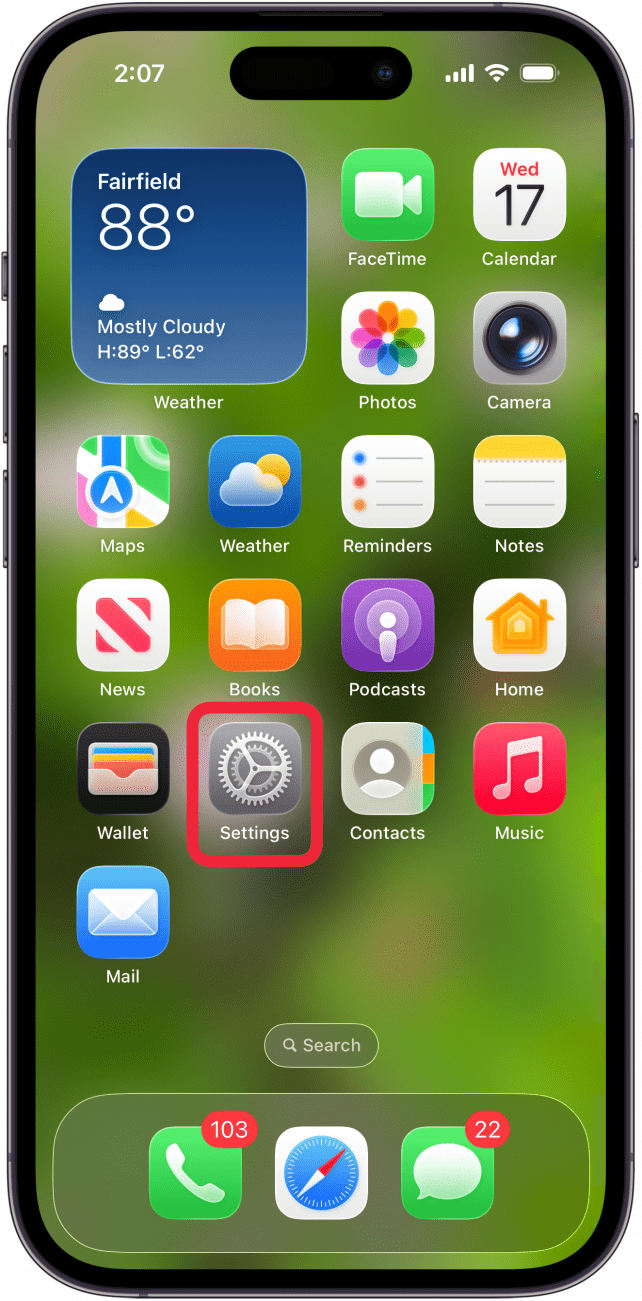
- Tap Apps.

- Tap Mail.

- Scroll down and tap Preview.
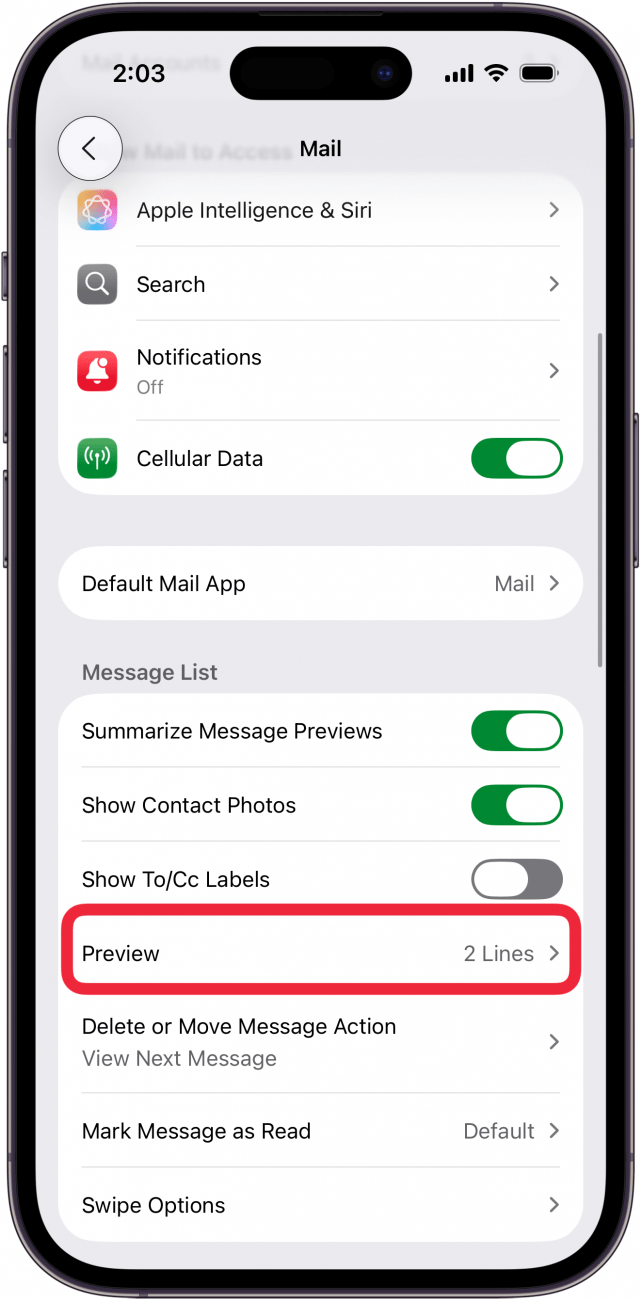
- Tap None, 1 Line, 2 Lines, 3 Lines, 4 Lines, or 5 Lines.

Now you know how to turn off email previews or change the length of your iPad and iPhone email previews to anywhere from one to five lines. Be sure to check out our free Tip of the Day for more great Apple Mail app tutorials.
Every day, we send useful tips with screenshots and step-by-step instructions to over 600,000 subscribers for free. You'll be surprised what your Apple devices can really do.

Leanne Hays
Leanne Hays has over a dozen years of experience writing for online publications. As a Feature Writer for iPhone Life, she has authored hundreds of how-to, Apple news, and gear review articles, as well as a comprehensive Photos App guide. Leanne holds degrees in education and science and loves troubleshooting and repair. This combination makes her a perfect fit as manager of our Ask an Expert service, which helps iPhone Life Insiders with Apple hardware and software issues.
In off-work hours, Leanne is a mother of two, homesteader, audiobook fanatic, musician, and learning enthusiast.
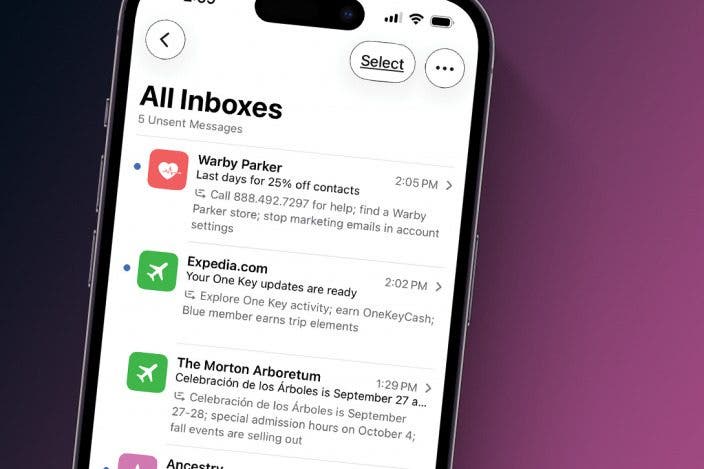

 Rhett Intriago
Rhett Intriago
 Rachel Needell
Rachel Needell
 Amy Spitzfaden Both
Amy Spitzfaden Both

 Susan Misuraca
Susan Misuraca

 Olena Kagui
Olena Kagui







