Easily Change Text Colors in Your Mac Notes App
Color code, highlight & brighten your day by changing the font colors in your Mac Notes app.


If you love color-coding lists and playing with fun font colors, you'll be pleased to learn that you can go color-crazy and change the font color in the Notes app on your Mac. Sound fun? Here's how to switch up those font colors in your Mac Notes app.
Why You’ll Love This Tip
- Write notes in the text colors you most enjoy seeing.
- Use different text colors to highlight important sections and notes.
How to Change Font Colors in the Mac Notes App
To learn more about the hidden features on your Mac, sign up for our free Tip of the Day Newsletter. While you cannot change the font color in your Notes app on your iPhone or iPad, the new font colors you add on your Mac will appear for notes synced across your devices. Here's how to change font color in your Mac Notes app.
- Open the Notes app on your Mac and select the note you want to edit.
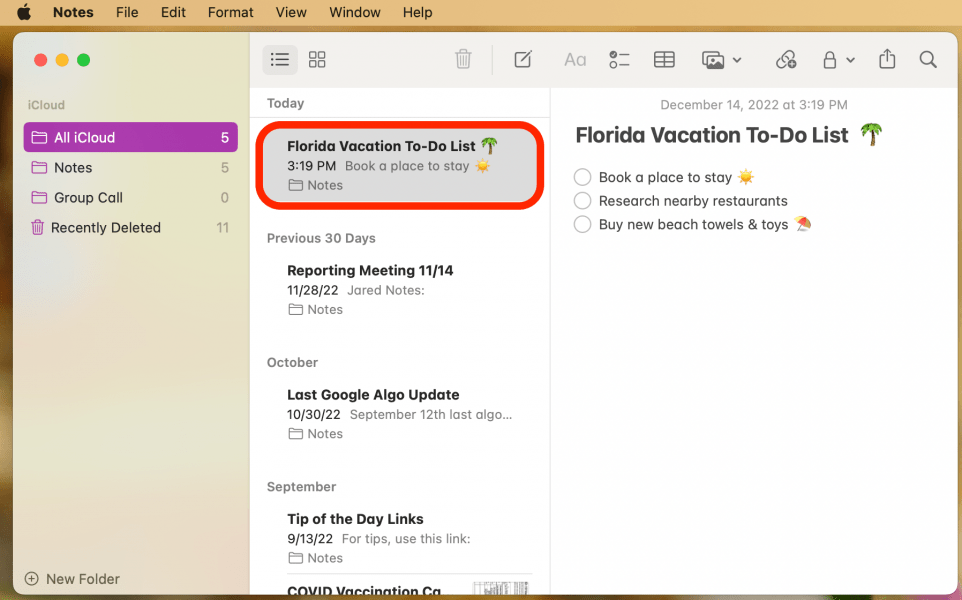
- Highlight the text you want to change to a new color.

- Click to open the Format menu at the top of the screen.
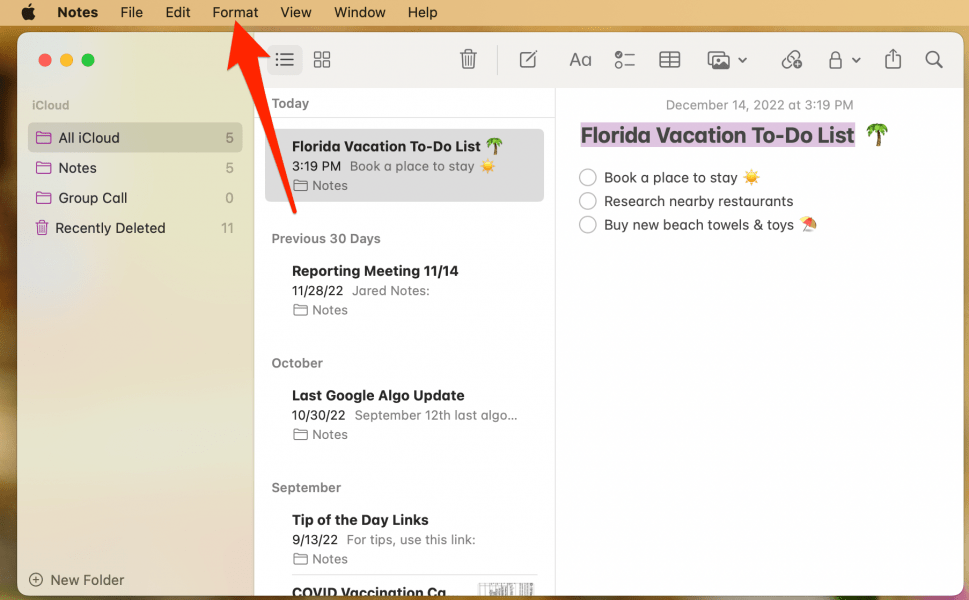
- Mouse over Font and click Show Colors.

- Click the color wheel icon at the top of the menu. Now you can click an area on the color wheel to select your desired text color.

- You can also click the pencil icon at the top of the menu, then click one of the pencils below to change the text to one of these default text colors.
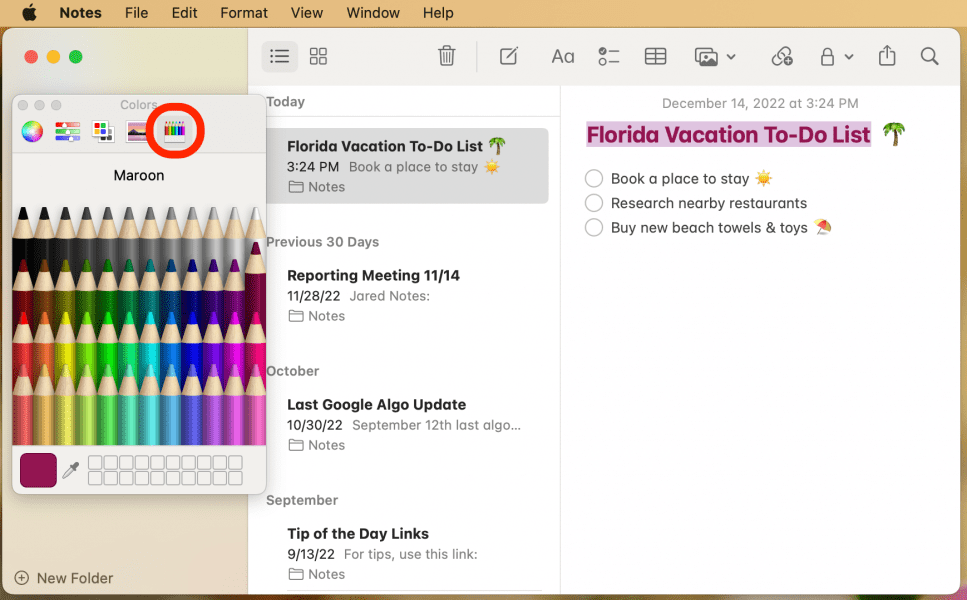
Now you can quickly highlight different headers, text sections, and important notes in your Mac Notes app! If you often use the Notes app, you might also want to check out how to share a Note so you can collaborate with others on school, work, or family projects.
Every day, we send useful tips with screenshots and step-by-step instructions to over 600,000 subscribers for free. You'll be surprised what your Apple devices can really do.

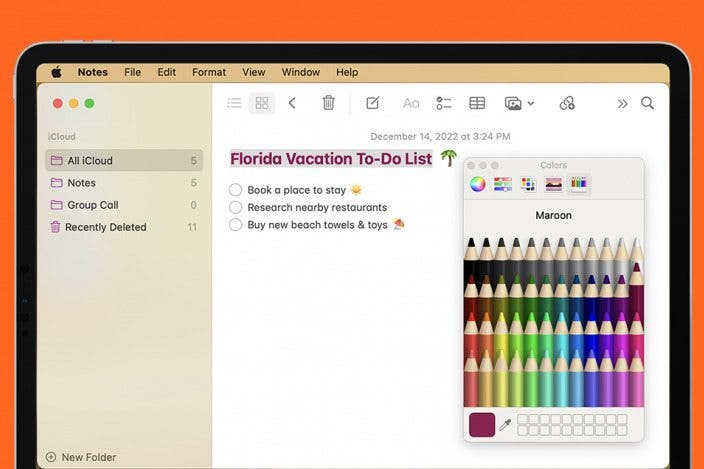

 Rachel Needell
Rachel Needell
 Rhett Intriago
Rhett Intriago


 Leanne Hays
Leanne Hays





 Susan Misuraca
Susan Misuraca
 August Garry
August Garry


 Amy Spitzfaden Both
Amy Spitzfaden Both
 Olena Kagui
Olena Kagui