How to Turn Off Ringer on Mac


With 10-plus years of experience with Apple devices, Rachel specializes in all things iPad and is a Notes app expert. Find her writing in the Daily Tip newsletter and iPhone Life magazine.
Learn More

With 10-plus years of experience with Apple devices, Rachel specializes in all things iPad and is a Notes app expert. Find her writing in the Daily Tip newsletter and iPhone Life magazine.
Learn MoreWhat to Know
- To keep your Mac from ringing, you must disable FaceTime notifications on your Mac.
- You can also keep your Mac from ringing by disabling Calls on Other Devices on your iPhone.
- The last way to keep your Mac from ringing is by completely disconnecting FaceTime from your Mac.
When all of your devices are connected, it's nice to be able to answer a phone call from your MacBook or iMac. But there are many reasons you'd want to know how to turn the ringer off on a Mac. This way, you can silence calls to your Mac when you need to. We’ll walk you through a few different options to disable call notifications on your Mac.
Silence Ringer on Mac Through Settings
Because your computer is not a cellphone, it receives phone calls through the FaceTime app even if the caller is not using video chat. This is a feature of the FaceTime app that allows you to place audio-only calls over the internet. Therefore, to disable your Mac from ringing when you receive a phone call, all you need to do is disable notifications from FaceTime on your Mac.
- On your Mac, click the Apple Icon in the top left corner.

- Select System Settings.

- Click Notifications.

- Scroll down and click FaceTime.

- Toggle off Allow Notifications.

- It will appear grayed when disabled.

Disable Calls on Mac with iPhone
To disable phone calls from ringing on your Mac, one of the simplest ways is to disable this setting directly on your iPhone.
- First, go to Settings.

- Scroll down and click Phone.
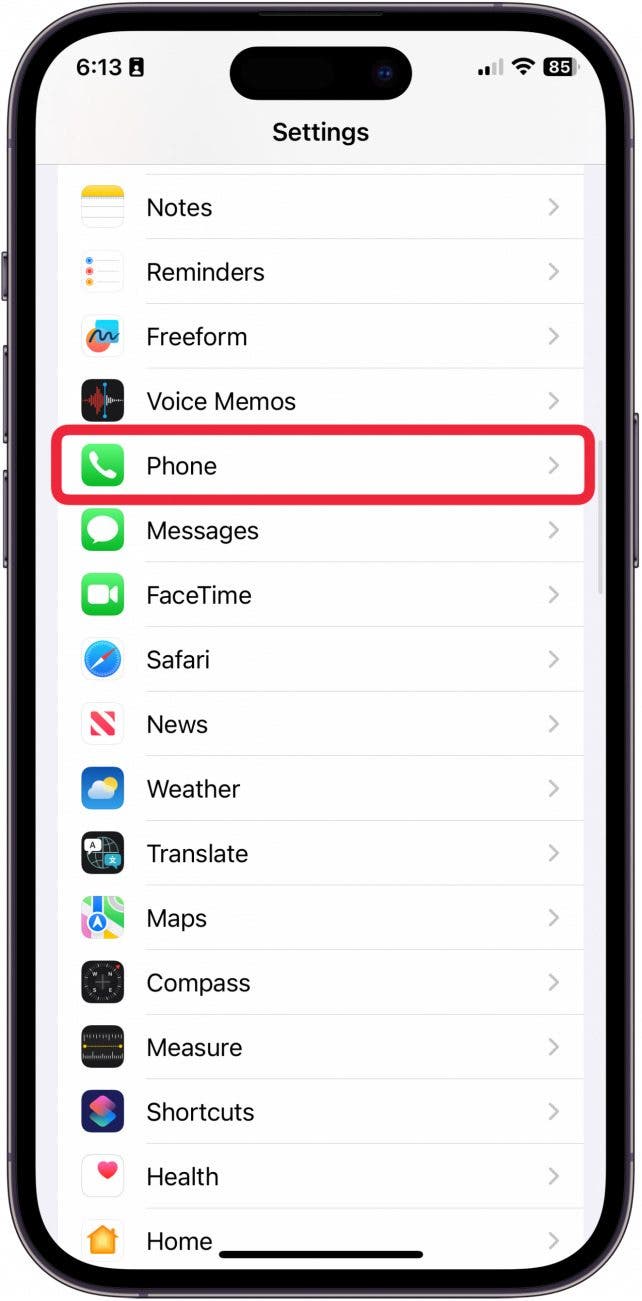
- Select Calls on Other Devices.

- From here, you can manage which of your devices receive calls.

Disable Call Notifications on Mac via FaceTime Settings
If you want to disconnect your iPhone from your Mac via the FaceTime app on your Mac, here's how.
- Open FaceTime.

- Click FaceTime on the menu bar at the top right.

- Select Preferences from the drop-down menu.

- From here, you can uncheck Enable this Account.

- When you uncheck this box, you will have logged out of FaceTime on your Mac, but you will still be able to use FaceTime on your phone or other devices.

For more helpful tips about how to silence or mute your devices, be sure to sign up for our Tip of the Day! If you're new to using a Mac, you can also learn some easy ways to shut down or force restart your computer.
There you have it! If you actually like receiving texts on your Mac, learn how to set up iMessage on your Mac. A few simple ways to make sure your Mac doesn't ring when you don't want it to.
FAQ
- How do I turn the ringer off on my MacBook Messages? To disable notifications from Messages, go to Notifications under System Settings and select Messages. From there, you can turn off message notifications on Mac.
- How do I turn on silence on my Mac? If you want to make your Mac completely silent, including playing any videos or receiving any notifications on your Mac, open the Control Center in the top right next to the clock and turn the volume all the way down. When your Mac is completely muted, the speaker icon on the volume bar will be crossed out. You can also learn how to set up Do Not Disturb on your Mac.
- How can I change Mac notification sounds? If you just want to change the sound of the notifications you receive on your Mac, go to Sound in System Settings and pick your favorite alert noise.

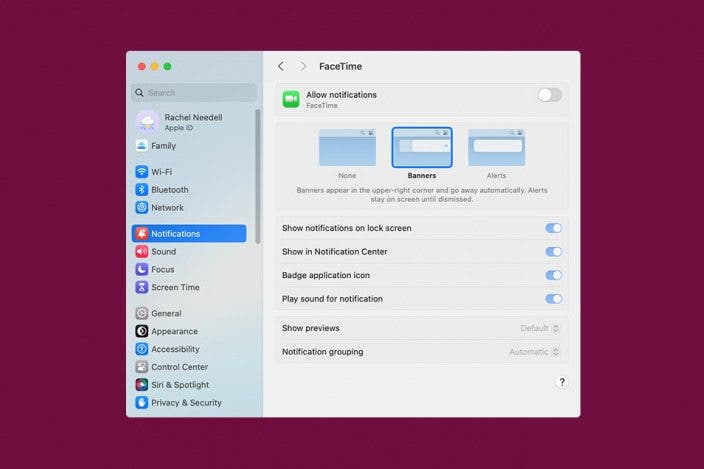

 Rhett Intriago
Rhett Intriago
 August Garry
August Garry
 Olena Kagui
Olena Kagui
 Leanne Hays
Leanne Hays


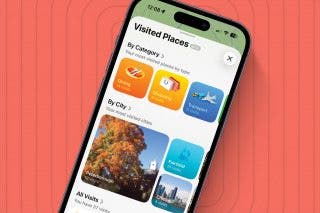
 Amy Spitzfaden Both
Amy Spitzfaden Both







 Rachel Needell
Rachel Needell