How to Get Text Messages & iMessages on Mac
Learn how to receive iMessages on MacBook or iMac in a few simple steps.


It can be extremely convenient to be able to access iPhone messages on your Mac so you never have to miss a text while you're busy on the computer. Read through this tip to learn how to receive text messages on Mac, how to get SMS messages on Mac, and how to turn on iMessage on your Mac.
Related: iMessage Not Working on Mac? Here’s the Quick Fix
Why You'll Love This Tip
- Never miss a text again by connecting your text messages to your Mac.
- Learn how to receive both iMessage and SMS messages on your Mac.
Access iPhone Messages on Mac
Sign into iCloud on iPhone & Mac
To receive text messages on a Mac from your iPhone, log into iCloud using the same Apple ID on both devices. You may very well already be logged into iCloud on both devices, but let’s check just in case.
- On your iPhone, open the Settings app.
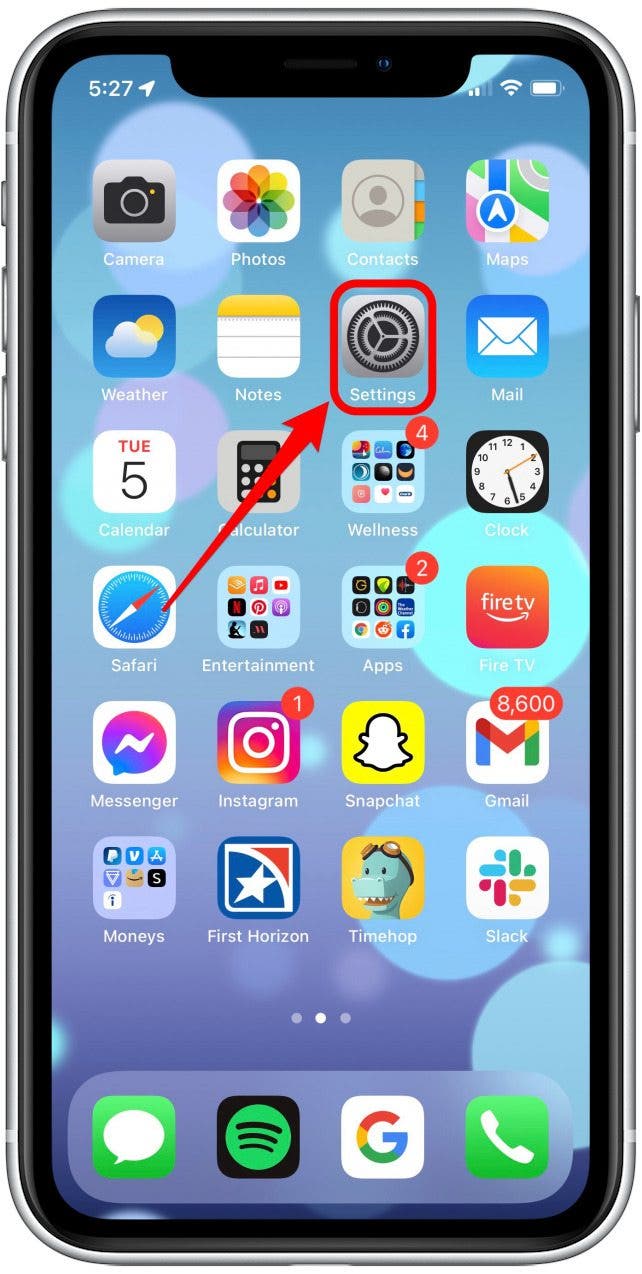
- Tap your Apple ID at the top.
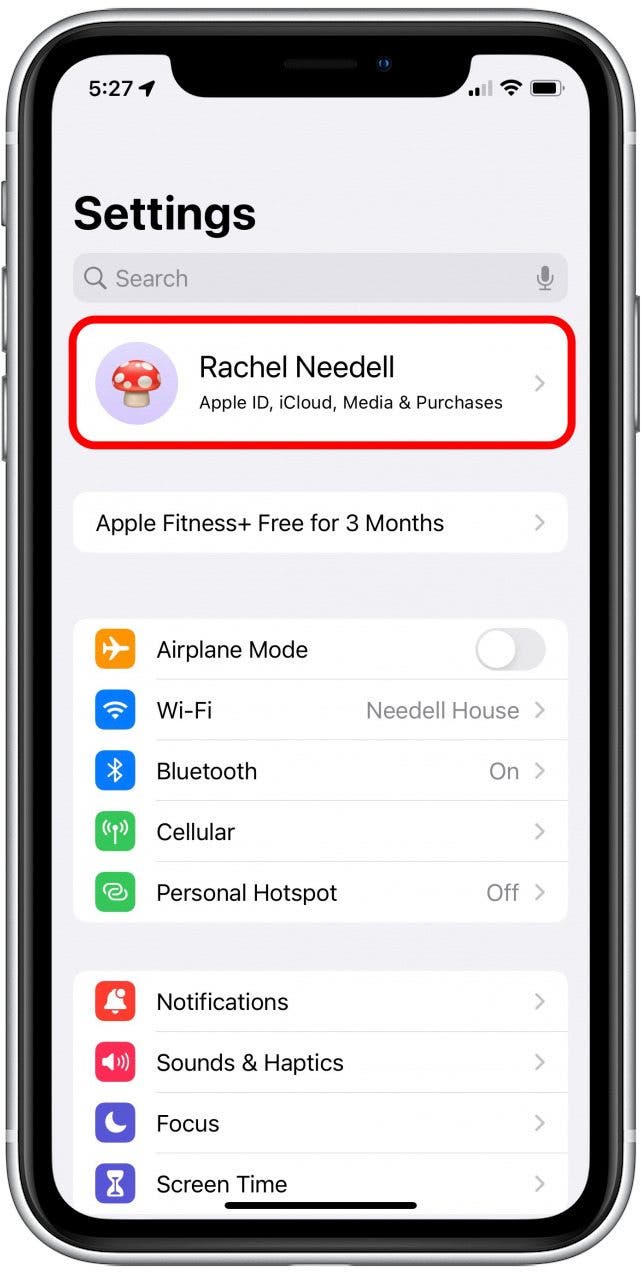
- Verify which email address your are signed in with.

- On your Mac, open System Preferences.
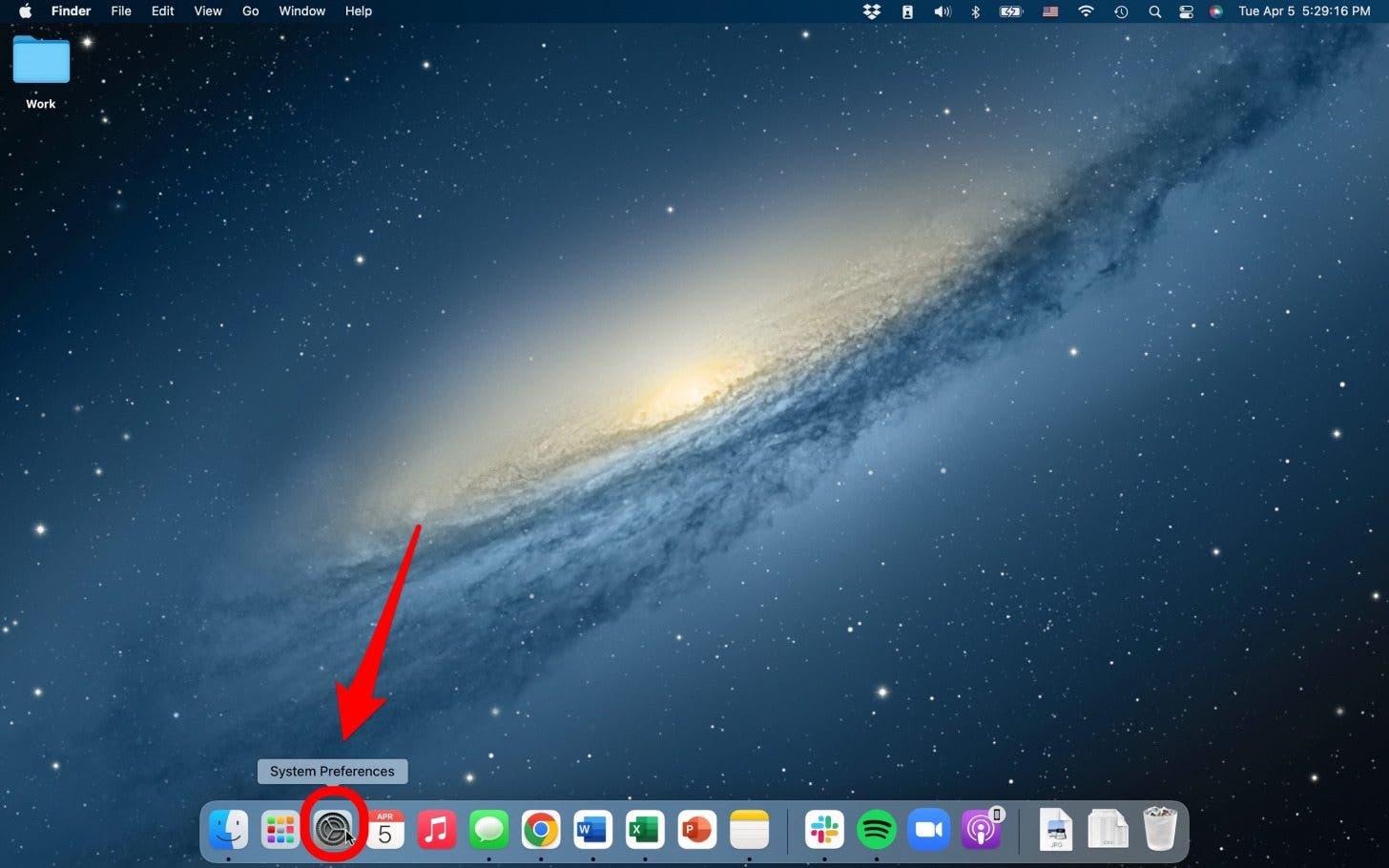
- Click Apple ID.

- You can verify which email address you are using on the side navigation.
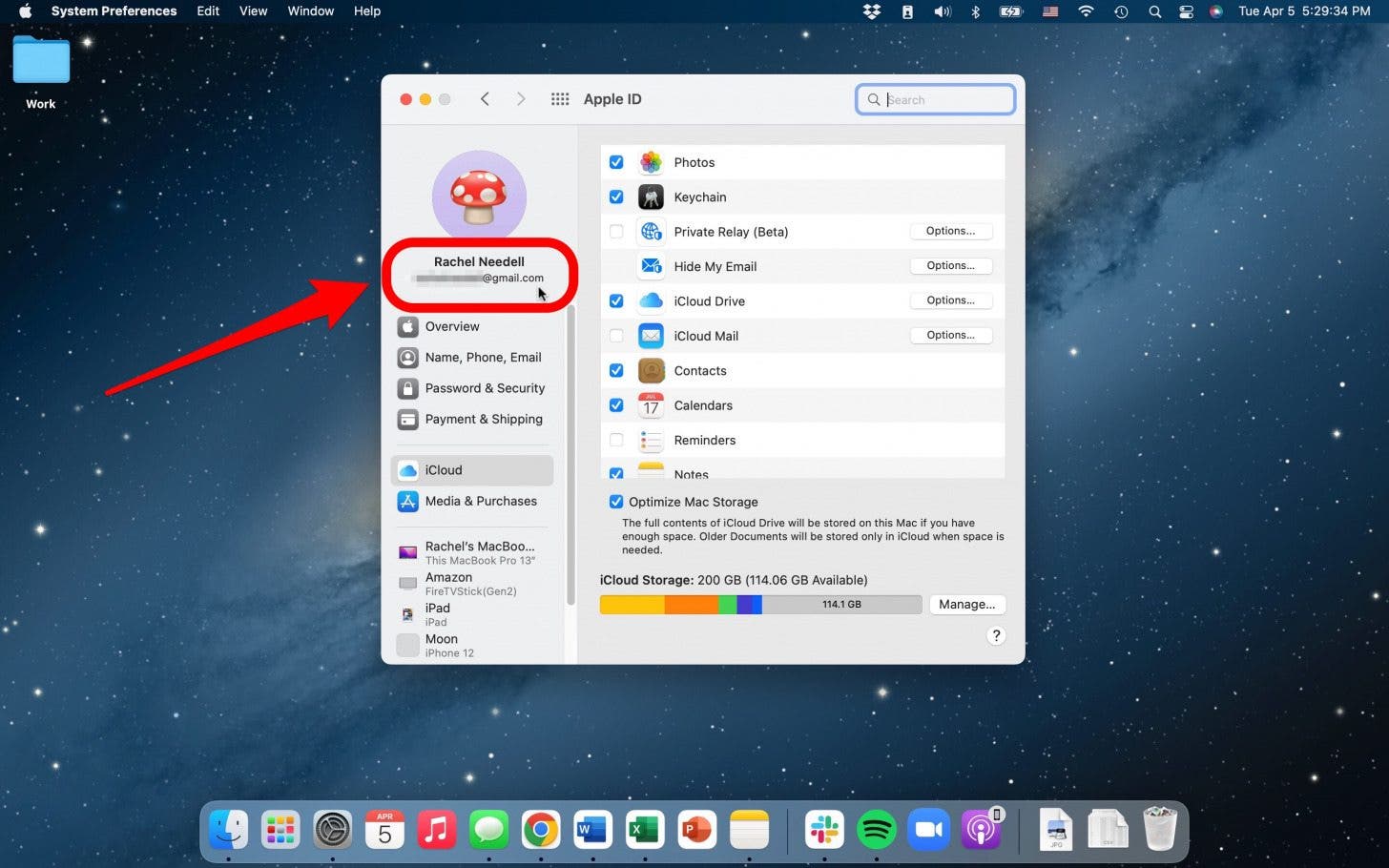
Log into Messages on Mac
Now you need to make sure you’re logged in to Messages on Mac. To do this:
- Open the Messages app on your Mac.
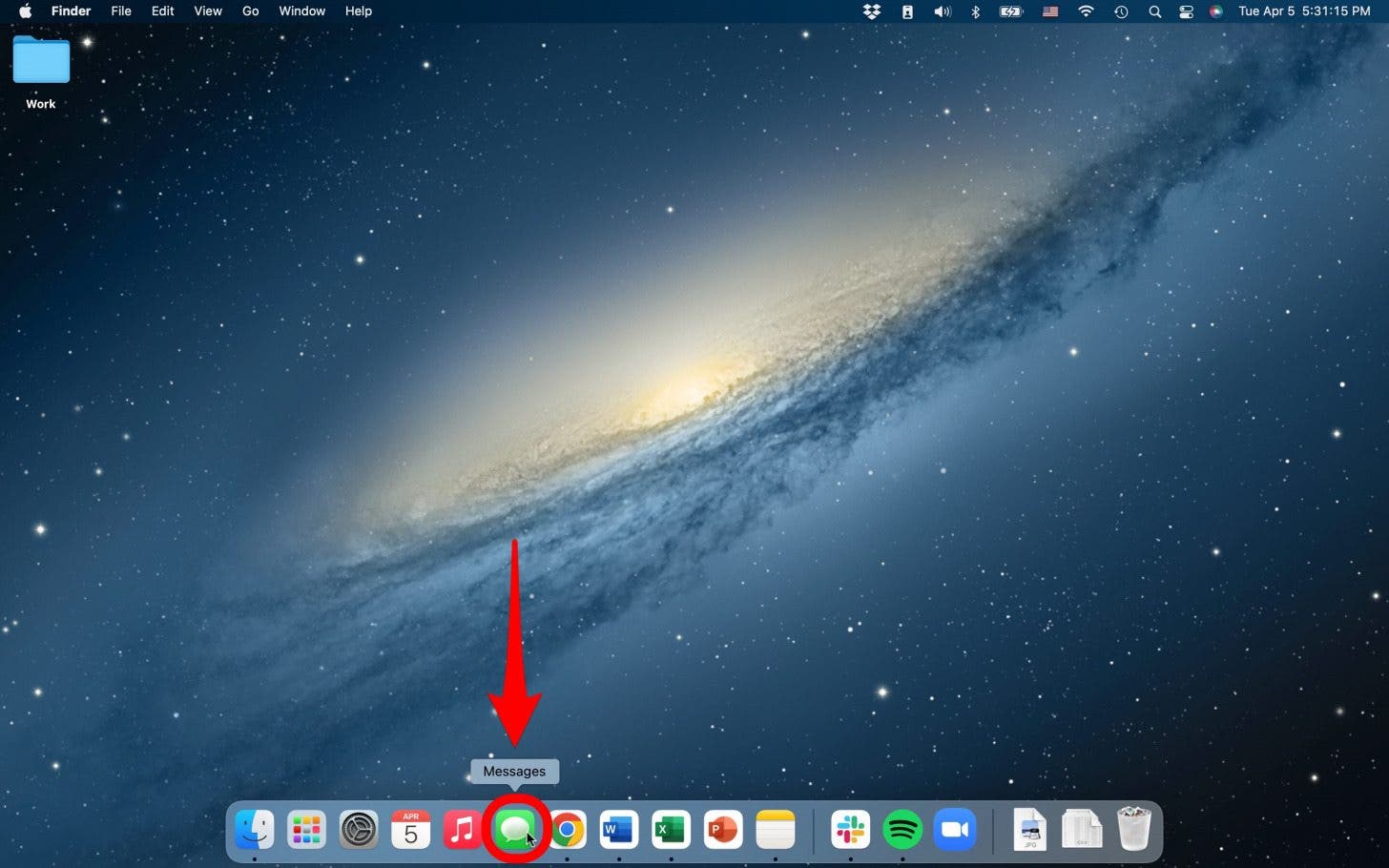
- Sign in with the same Apple ID you used above.
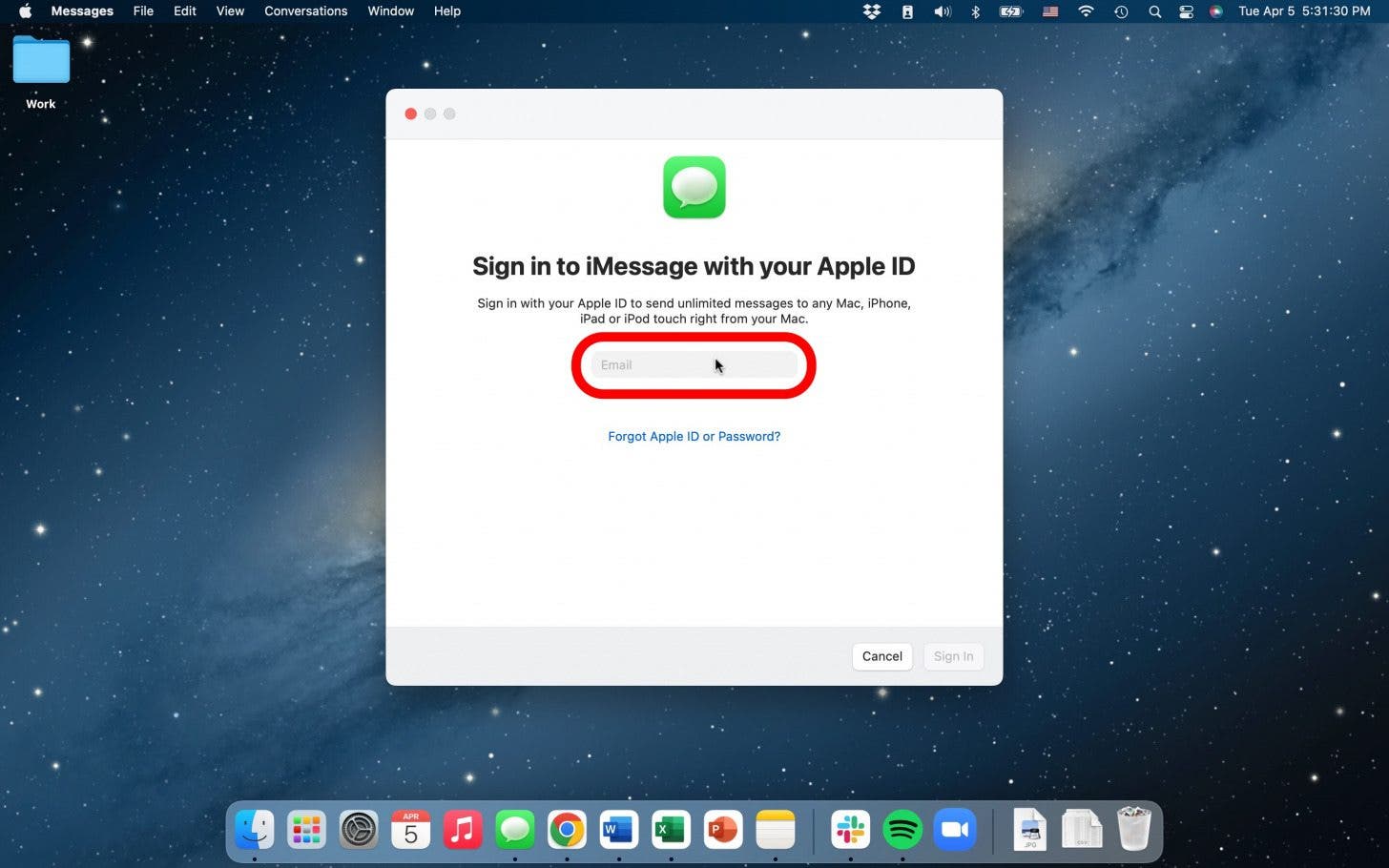
- Click Messages at the very top of the screen.
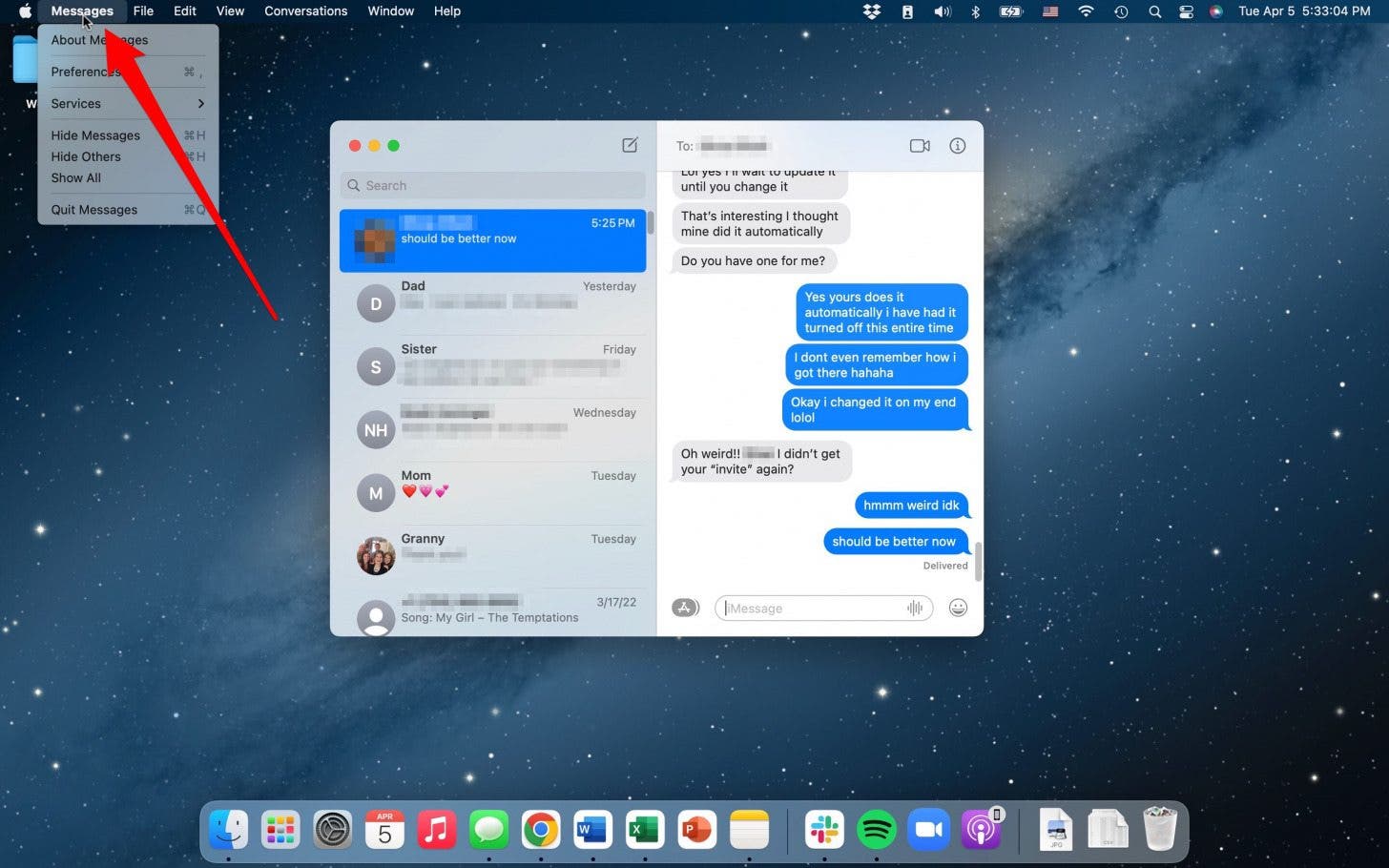
- Select Preferences.
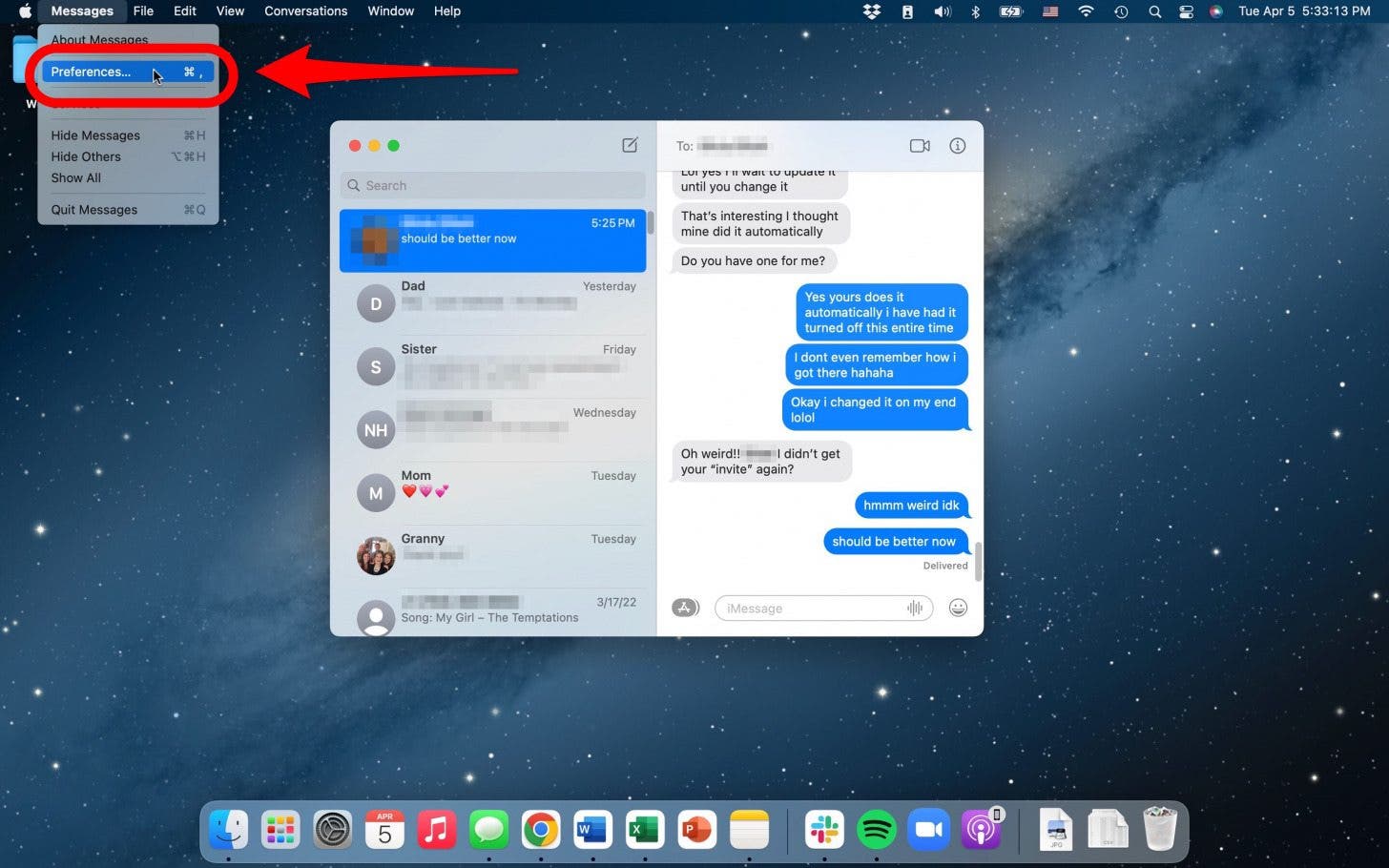
- From here, click iMessage at the top.
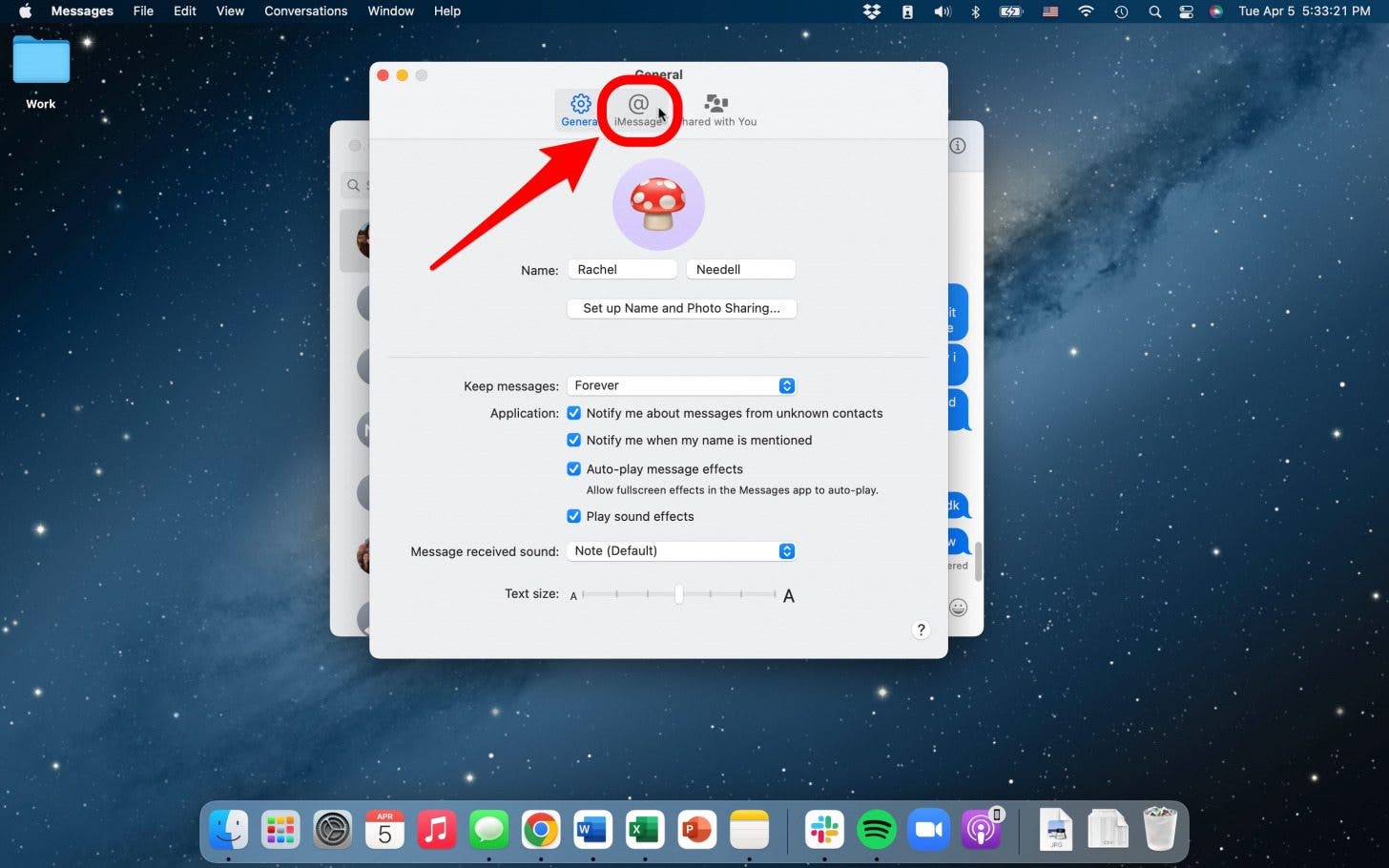
- Check the numbers and/or email addresses at which you'd like to be reached.
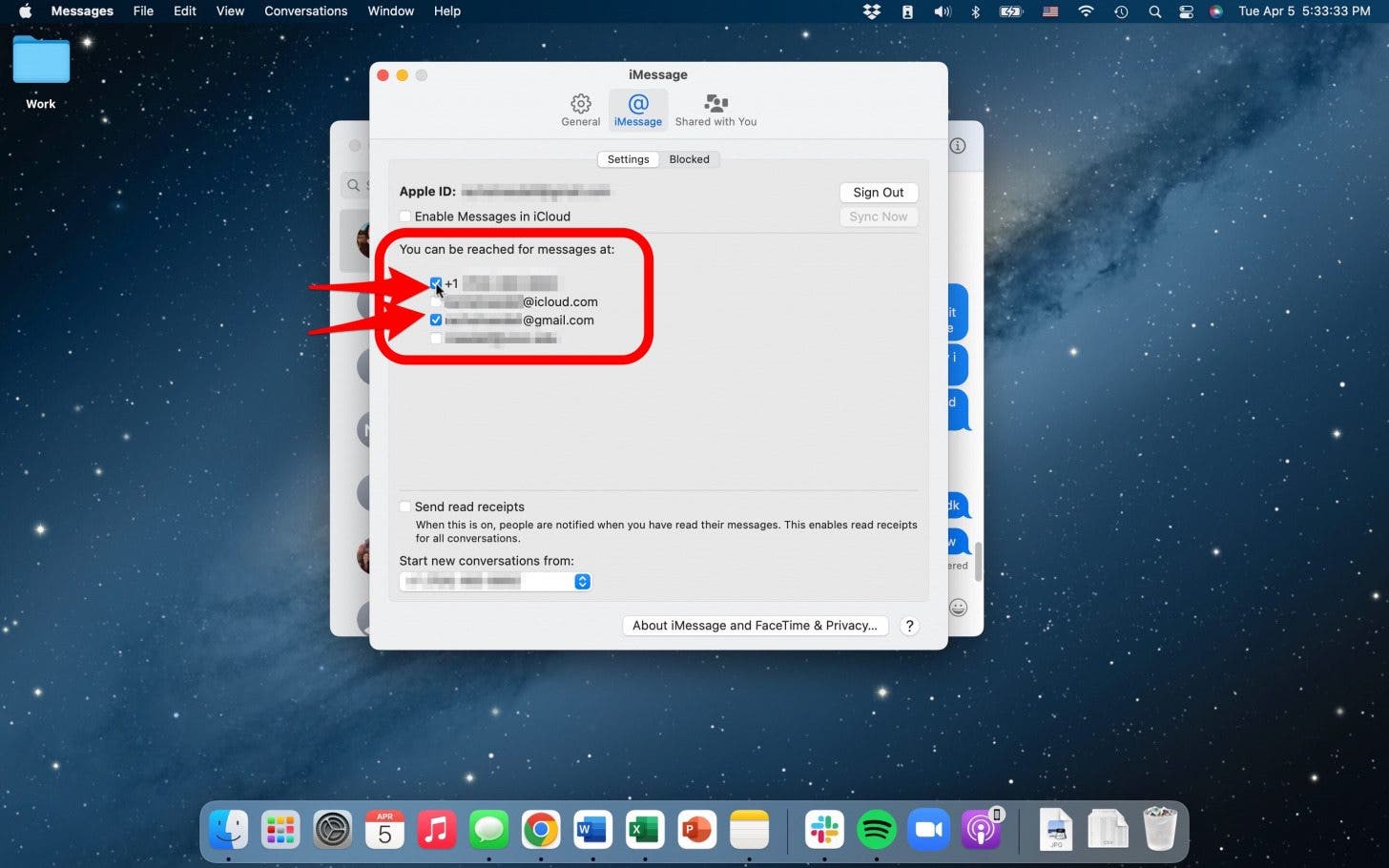
Get SMS Messages on Mac
With the steps above done, you should be able to receive iMessages on your Mac. But what about text messages from your Android-using friends? Now we need to get your iPhone ready to send and receive text messages on Mac. To do this, we must set up text message forwarding on your iPhone. To do this:
- On your phone, open Settings.
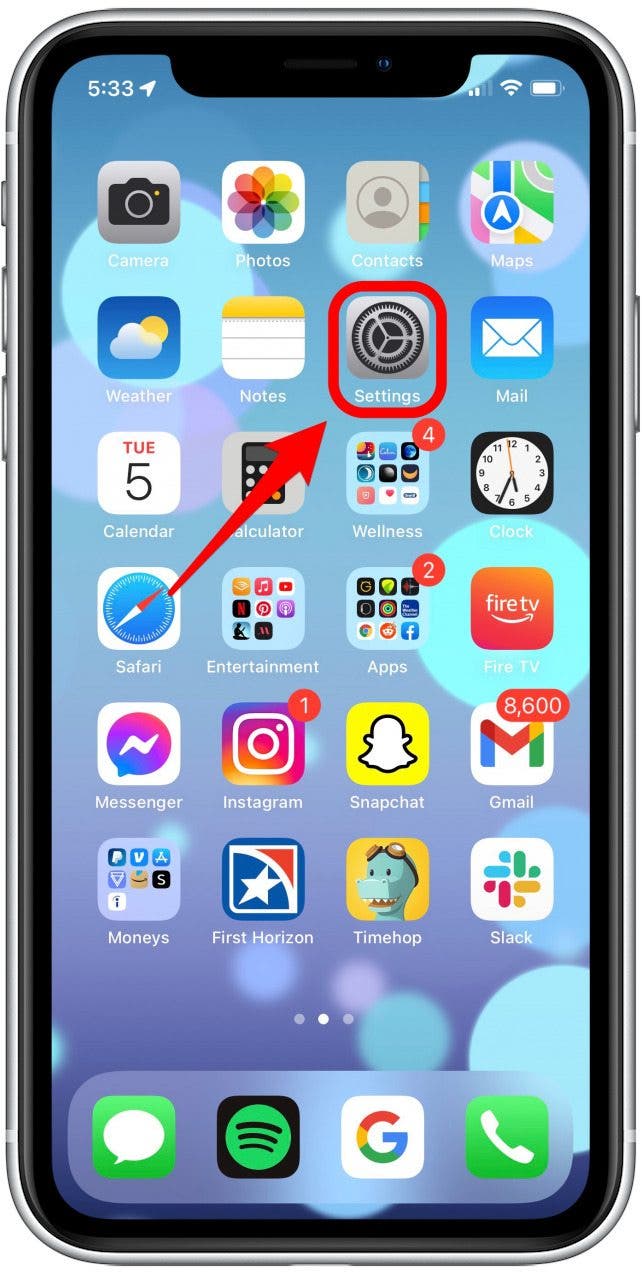
- Scroll down and select Messages.
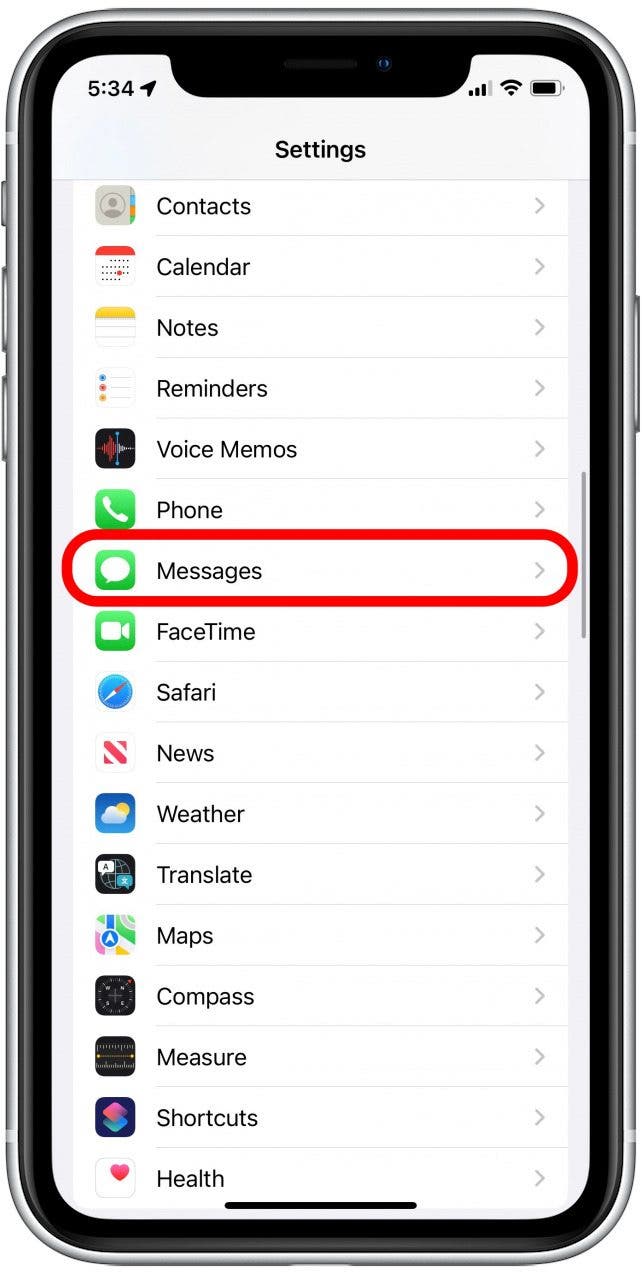
- Scroll to select Text Message Forwarding.
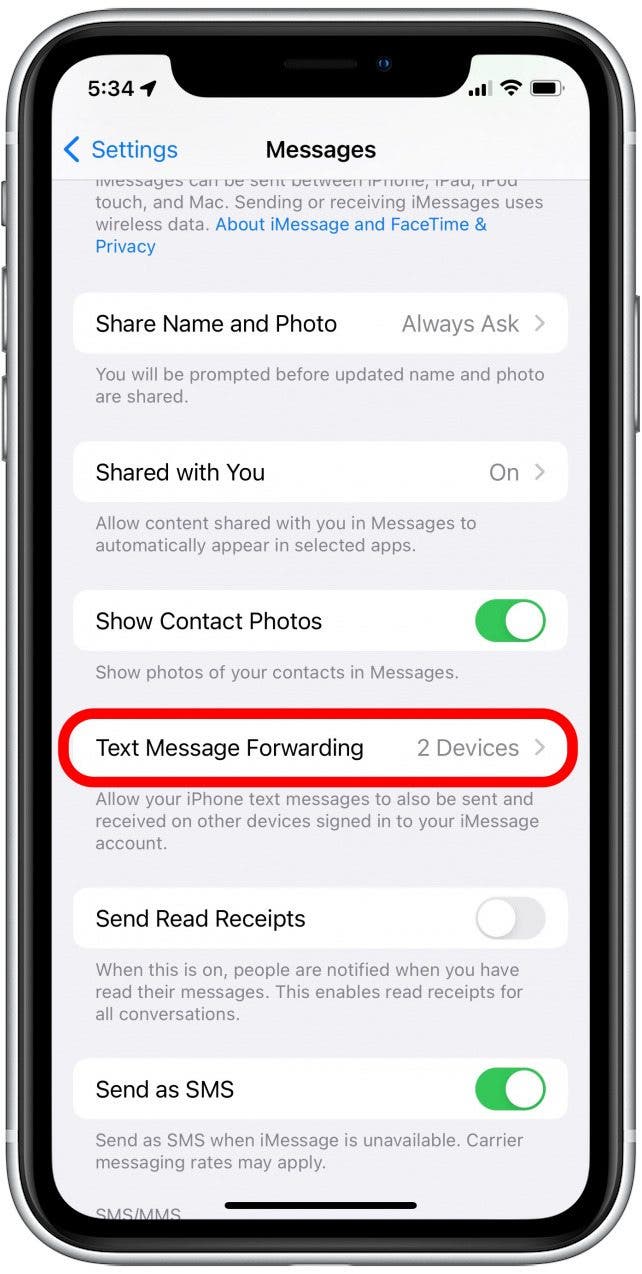
- If you see Text Message Forwarding, skip to step 8. If you don't see this option, scroll back up and toggle iMessage off.
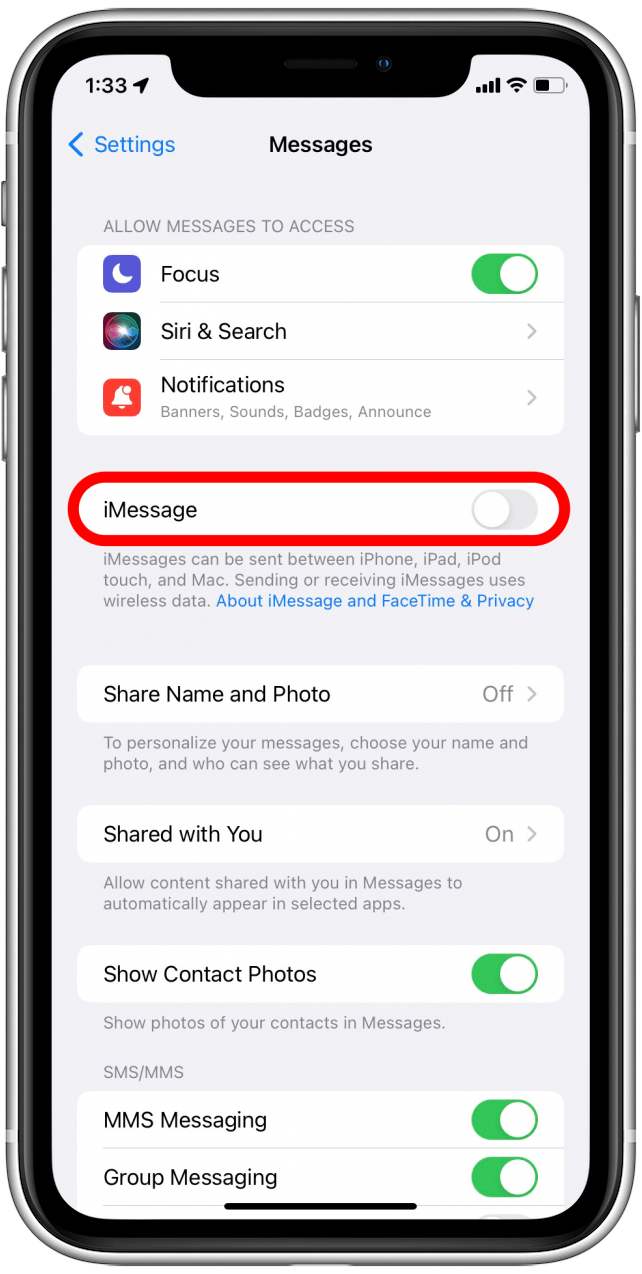
- Now toggle it back on and tap Send & Receive.
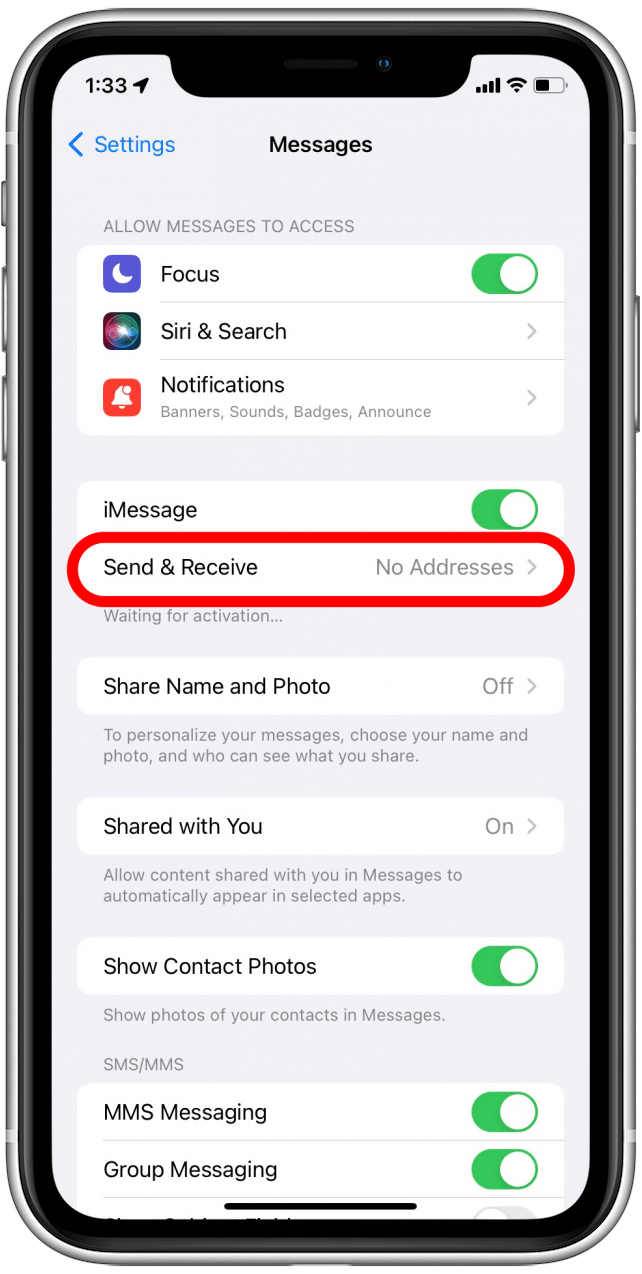
- Tap Use your Apple ID for iMessage.
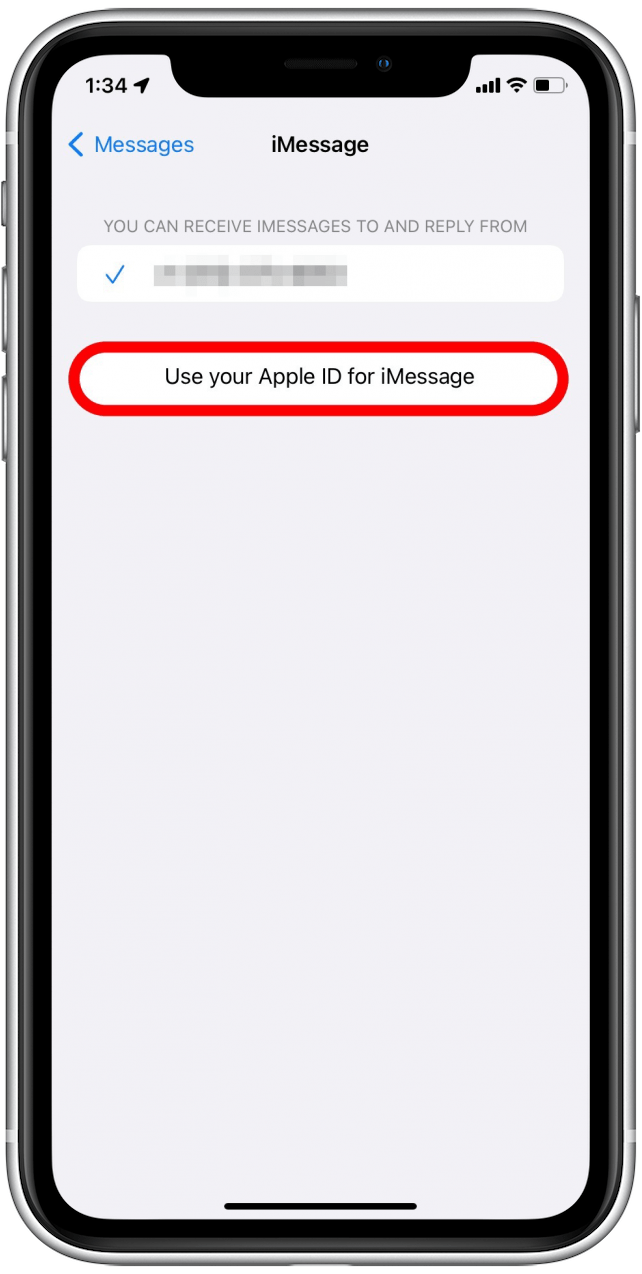
- Tap Sign In on the popup asking if you'd like to use your Apple ID for iMessage.
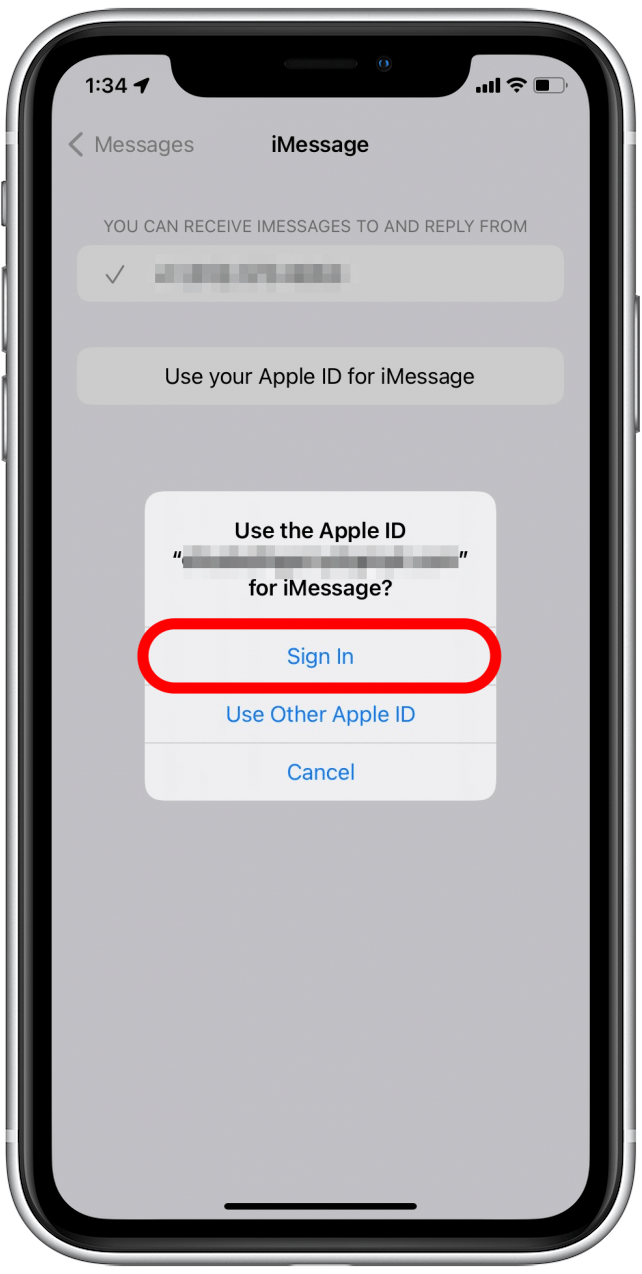
- Tap Messages to go back to Settings. You should now see an option for Text Message Forwarding.
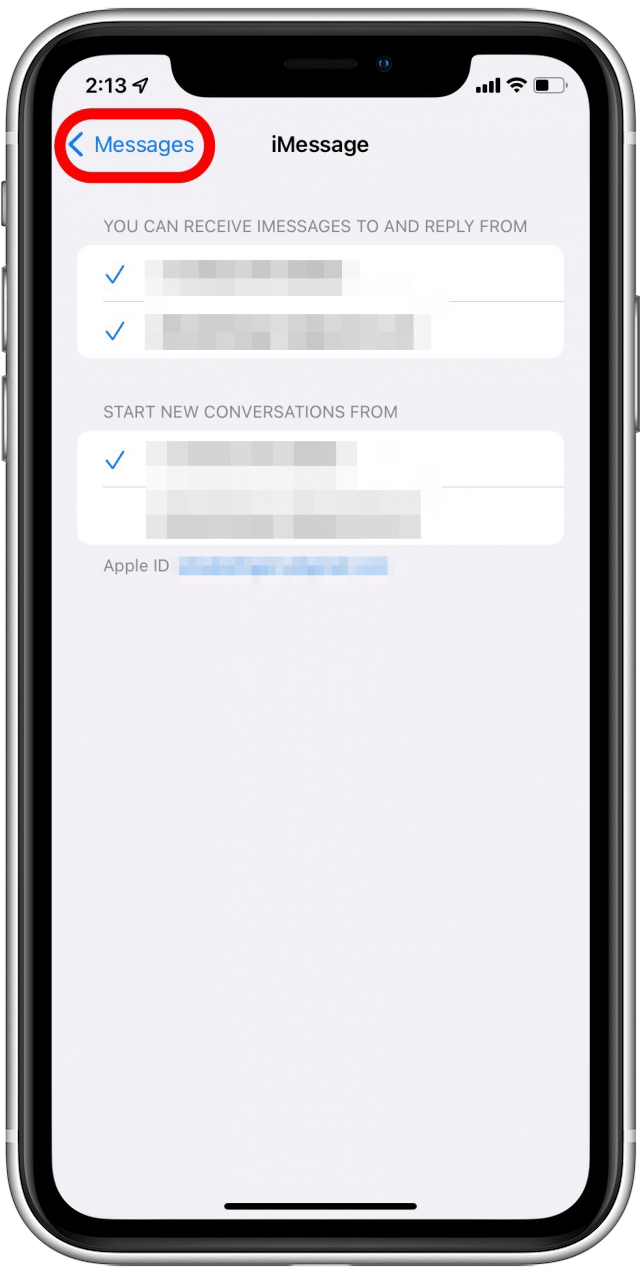
- Choose the devices you'd like to forward regular messages to. They will be green when toggled on.
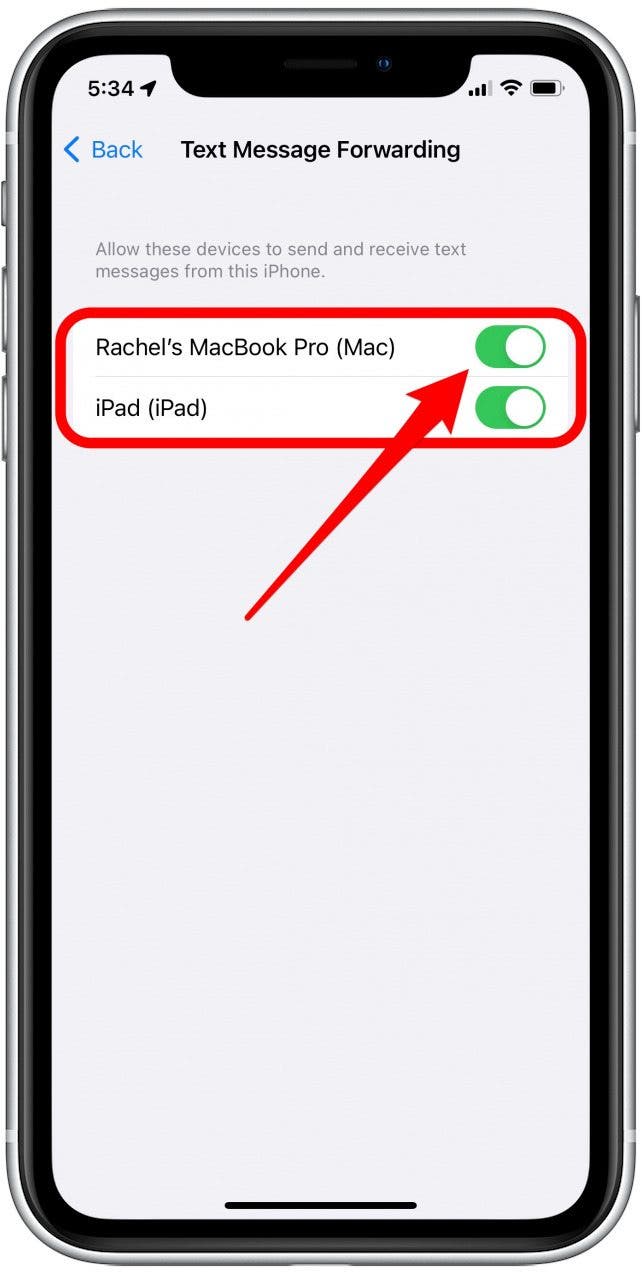
*Troubleshooting Tip: You must be logged into Messages on Mac to see the option for Text Message Forwarding.
Now you’re set up to send and receive text messages and iMessages on your Mac! If you decide you don’t want to receive them anymore, we’ve got an article on that too. Get organized with our article on how to edit the Launchpad on your Mac. And for even more cool ways to use your Apple devices, be sure to sign up for our Tip of the Day!

Conner Carey
Conner Carey's writing can be found at conpoet.com. She is currently writing a book, creating lots of content, and writing poetry via @conpoet on Instagram. She lives in an RV full-time with her mom, Jan and dog, Jodi as they slow-travel around the country.
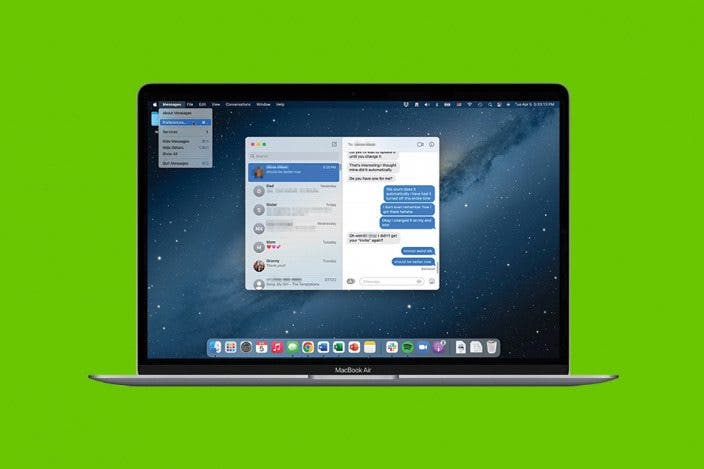

 Leanne Hays
Leanne Hays
 Olena Kagui
Olena Kagui
 Amy Spitzfaden Both
Amy Spitzfaden Both
 Rachel Needell
Rachel Needell








 Rhett Intriago
Rhett Intriago

