Keep Your Home Screen Organized by Resetting the Layout


Sometimes you need to do some app housecleaning. Maybe your kid moved your apps around, or maybe you just want to see what apps you currently have installed. If you have a lot of apps, it can be easy to lose track of them, even if they're organized into folders. If you’re looking for a fresh start, take a few quick steps in your settings to reset your Home Screen layout on iPhone or iPad.
Why You'll Love This Tip:
- If your Home Screen is too cluttered, you can reset the layout to its default setting.
- Arrange your Home Screen the way you want after resetting.
How to Reset Home Screen on iPhone & iPad
This tip works on iPhones running iOS 16 or newer, and iPads running iPadOS 16 or newer.
Whether your Home Screen becomes too cluttered or if you're just looking to completely re-organize the apps on your device, Apple has made it easy to reset your Home Screen layout. For more iPhone and iPad organizational advice, be sure to sign up for our free Tip of the Day newsletter. Now, here's how to reset your Home Screen on iPhone and iPad:
Warning: Restoring your apps to the default Apple layout will cause all your apps to be removed from their folders.
- Open the Settings app, and tap General.
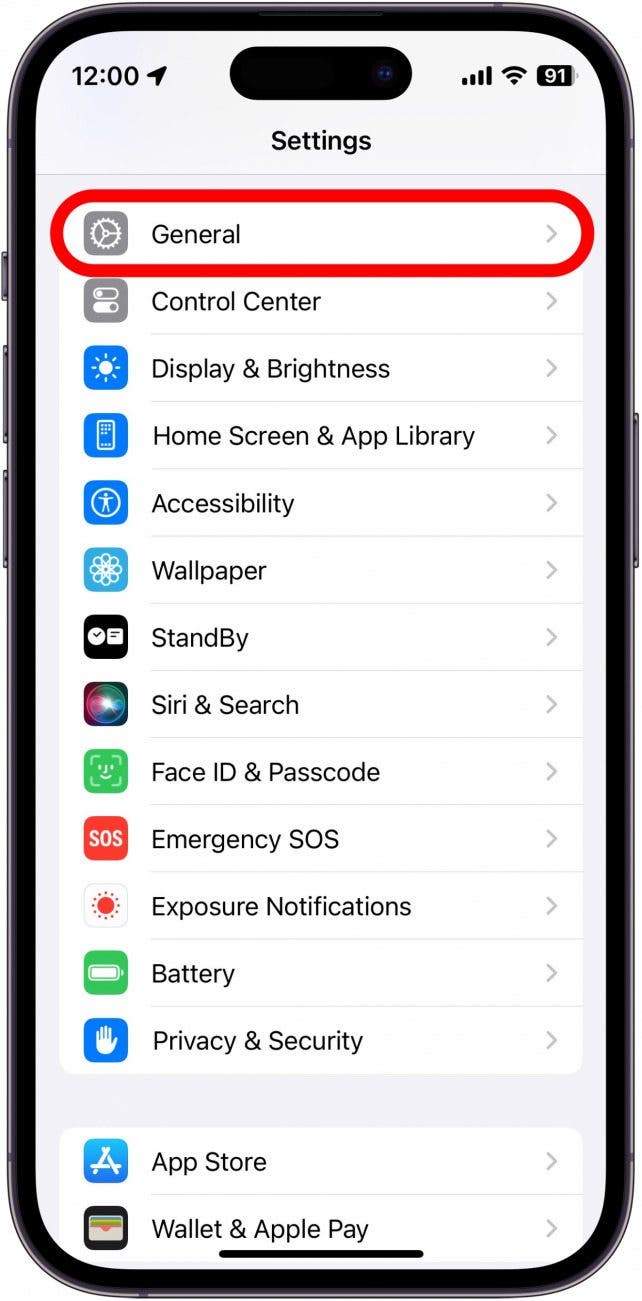
- Scroll down and tap Transfer or Reset iPhone.
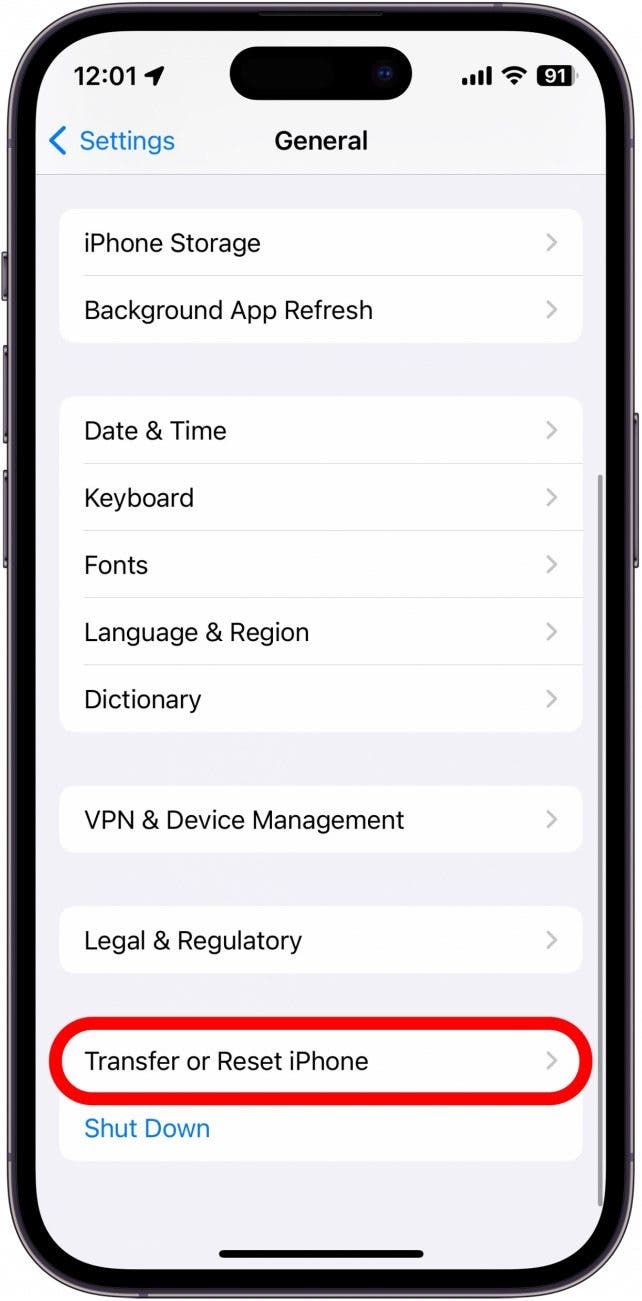
- Select Reset. Be careful in this menu—you can do some serious damage to your settings and device in here!
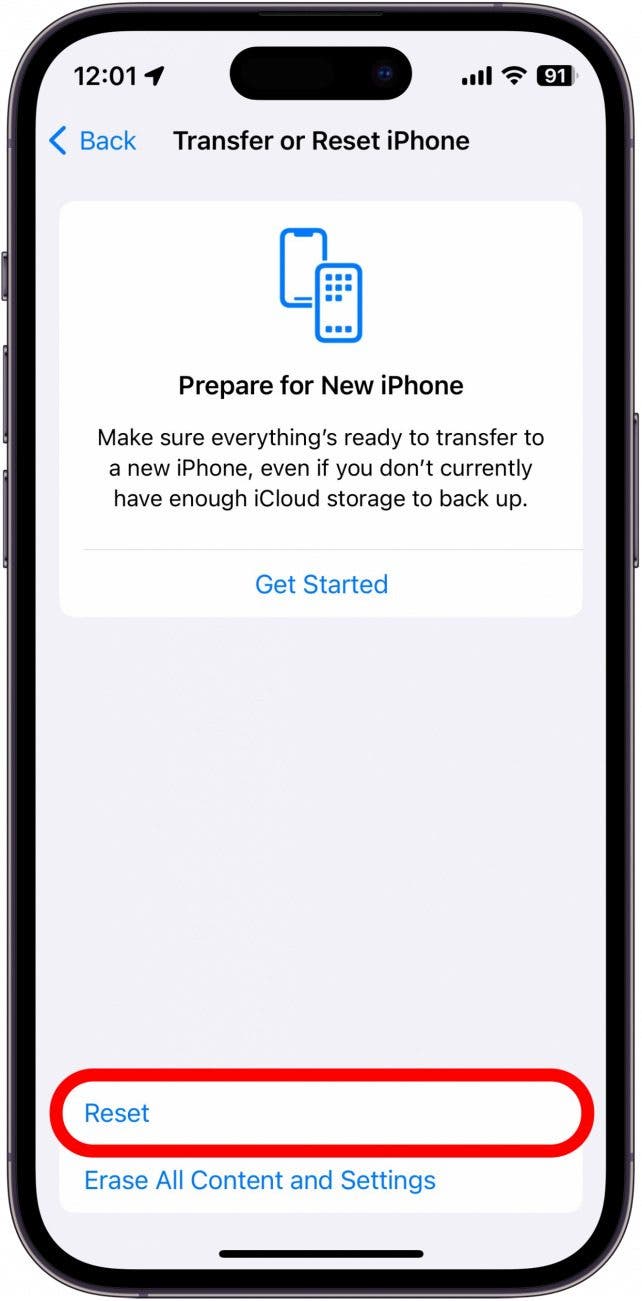
- Tap Reset Home Screen Layout.
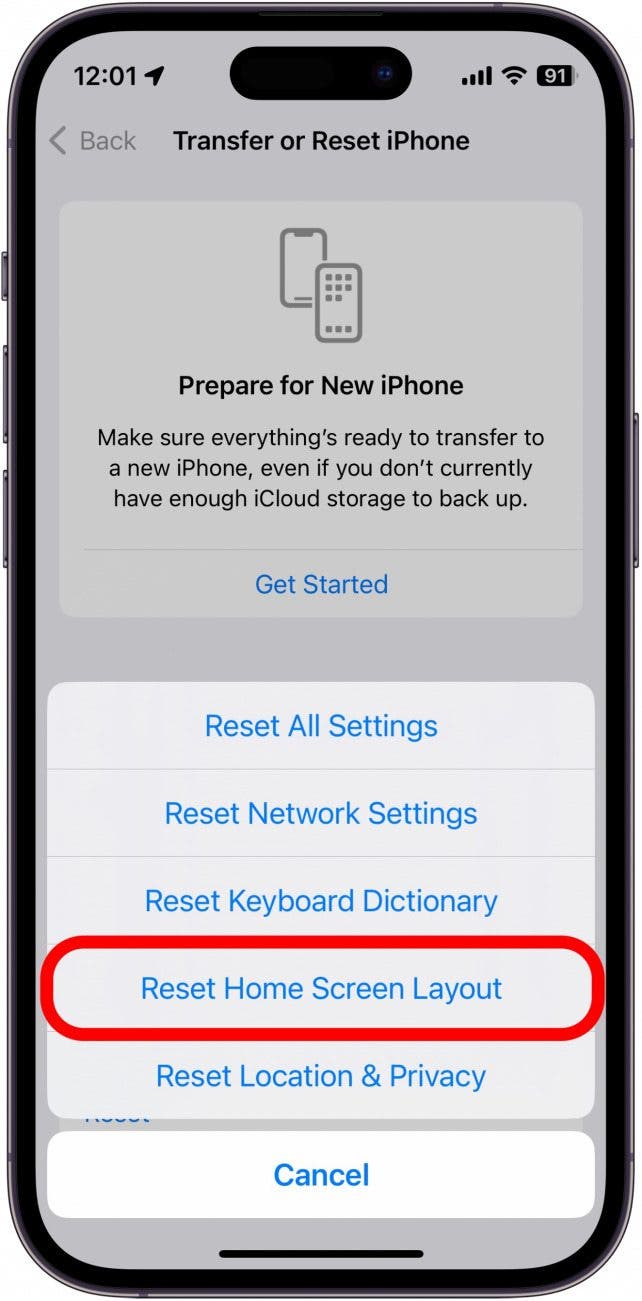
- Confirm Reset Home Screen.
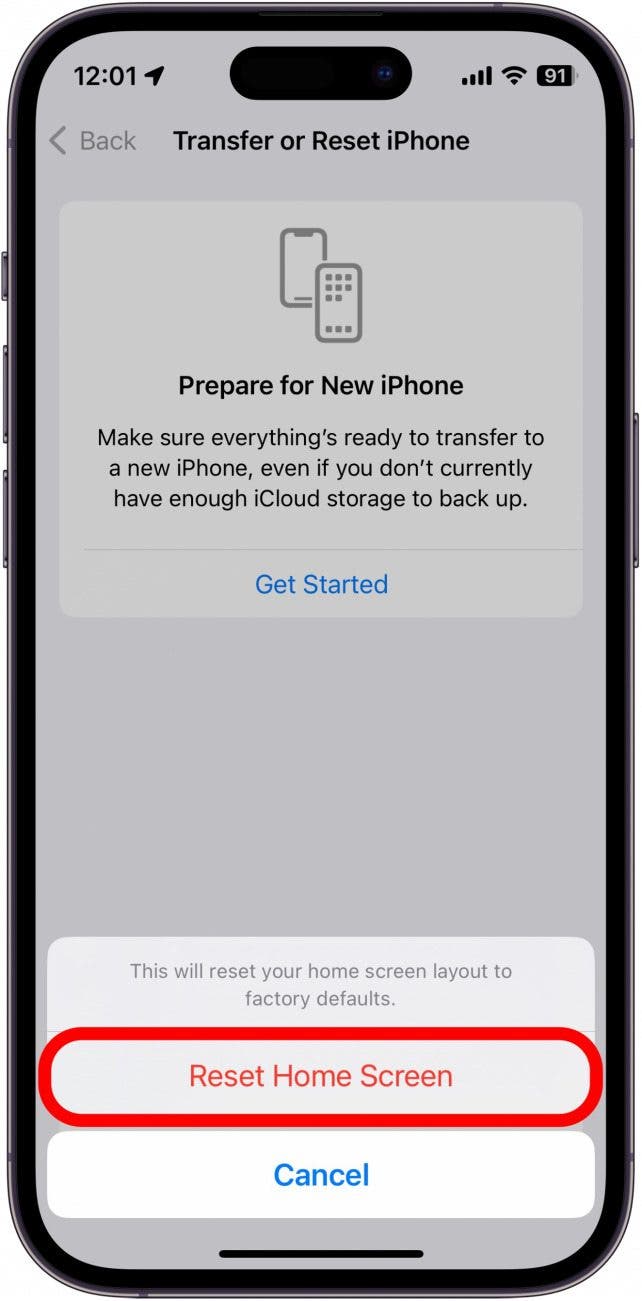
After confirming, all folders will be deleted and all widgets removed from your Home Screen. The iPhone's default Home Screen layout will be restored. This layout starts with the Weather and Calendar widgets, followed by all the Apple apps. After that, you will see all of your third-party apps in alphabetical order across several Home Screen pages. Now that you've got your Home Screen restored, check out these tips for iPhone Home Screen organization.
Every day, we send useful tips with screenshots and step-by-step instructions to over 600,000 subscribers for free. You'll be surprised what your Apple devices can really do.

Abbey Dufoe
Abbey Dufoe is a freelance writer and a web producer at a nonprofit based in Princeton, NJ. She's always itching for the newest iOS gadget (current favorite - the Apple Watch). She tweets and blogs about the earth and the Internet on Twitter at @abbeydufoe and at abbeydufoe.com.


 Olena Kagui
Olena Kagui
 Rhett Intriago
Rhett Intriago



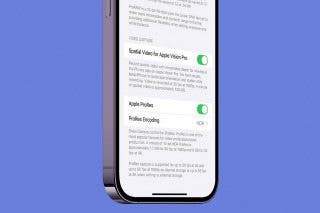

 Amy Spitzfaden Both
Amy Spitzfaden Both




 Rachel Needell
Rachel Needell


 Cullen Thomas
Cullen Thomas