Quick Launch a Selfie with a Shortcut You Didn't Know Exists


In iOS 26, the Camera app controls have been tucked away, making the display cleaner but making it more challenging to find the camera mode (like selfie, video, or portrait) you want. We all know that taking the perfect photo can require lightning reflexes, so here's how to launch into your camera mode of choice right from your Home Screen, bypassing your in-app controls altogether.
Why You'll Love This Tip
- Open your Camera in the exact mode you're looking for, whether Selfie, Video, or Portrait.
- Save time by not swiping between modes.
- Avoid confusion with the iOS 26 Camera layout.
How to Open Your Camera App in the Perfect Mode Right from Your Home Screen
System Requirements
This tip was performed on an iPhone 16 running iOS 26. This tip works on earlier OS versions as well. Find out how to update to the latest version of iOS.
Did you know you can open your Camera app to a specific mode right from your Home Screen? No need to swipe to find the right one. All you have to do is long press on your Camera icon and then select either Selfie, Video, Portrait, or Portrait Selfie.
Note: This only works from your Home Screen, not from a Lock Screen shortcut. For more secret time-saving tricks, check out our free Tip of the Day newsletter.
- On your Home Screen, long press on your Camera app icon.
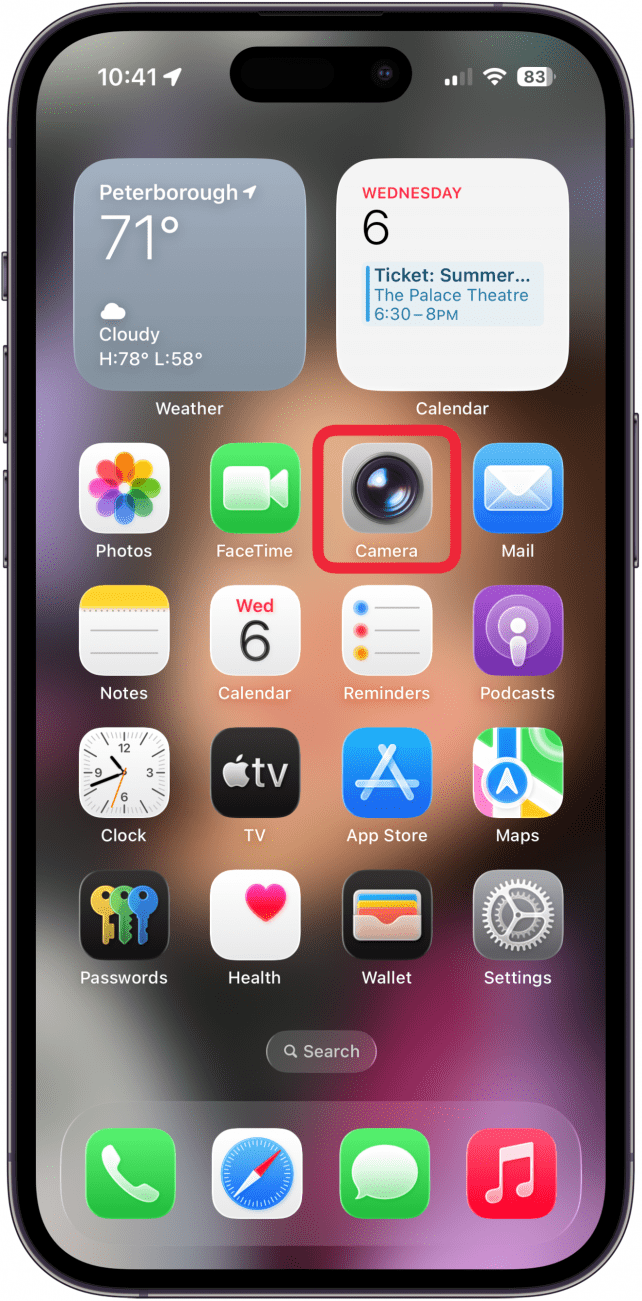
- Tap Selfie, Video, Portrait, or Portrait Selfie.
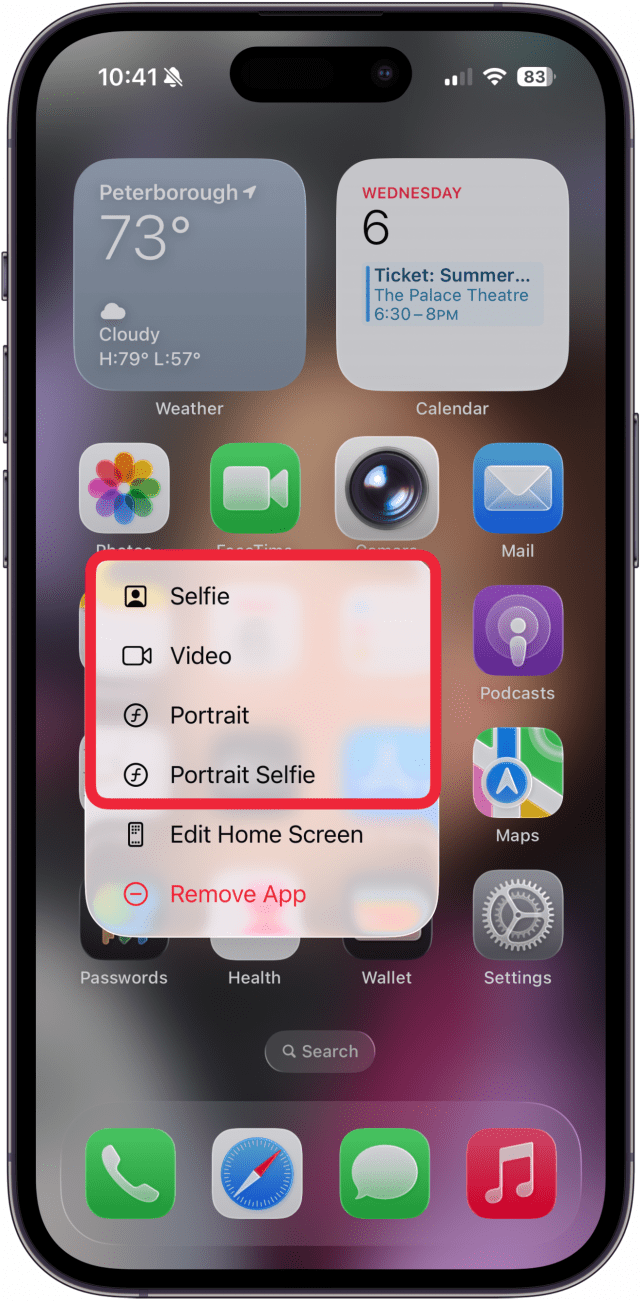
- Your Camera app will open in your selected mode, ready to shoot. Tap the capture/record icon and you're set!
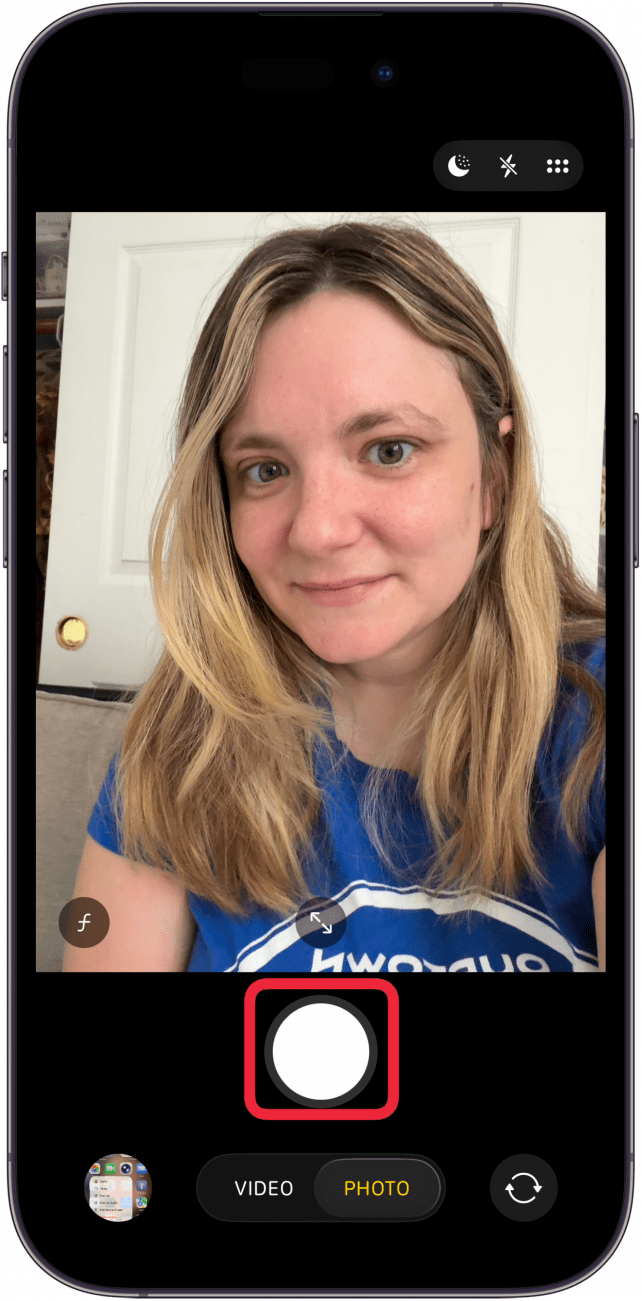
Say cheese! Your photos will capture as usual, and if you want to switch modes, you can do it in the now open Camera app.
More On: Camera App
Every day, we send useful tips with screenshots and step-by-step instructions to over 600,000 subscribers for free. You'll be surprised what your Apple devices can really do.

Amy Spitzfaden Both
Amy Spitzfaden-Both is the Managing Editor for iPhone Life magazine and an award-winning novelist, with over 10 years of experience in the publishing industry. She specializes in Apple news and rumors, health and fitness tech, and parenting in the digital age. She graduated from MIU with a BA in Literature and Writing.
Amy lives in New Hampshire with her husband and daughter. When she’s not writing or glued to her iPhone, she enjoys hiking, traveling, and creating her own tea blends.
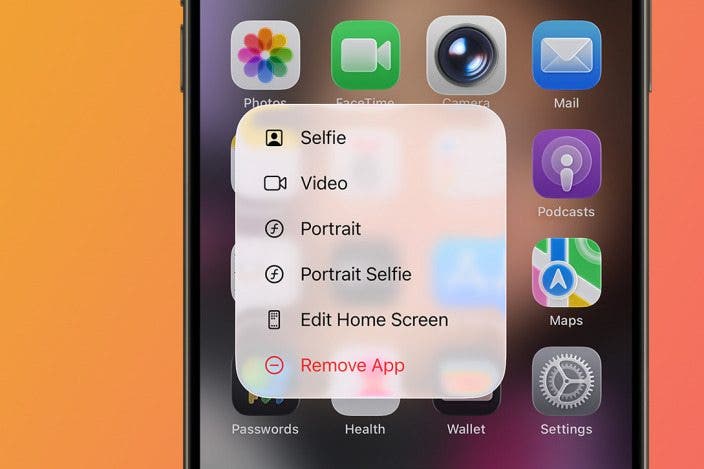

 Rachel Needell
Rachel Needell
 Amy Spitzfaden Both
Amy Spitzfaden Both
 Rhett Intriago
Rhett Intriago

 Olena Kagui
Olena Kagui
 Leanne Hays
Leanne Hays






 August Garry
August Garry

