How to Forward Calls on iPhone


It's simple to set up iPhone call forwarding. Call forwarding on iPhone automatically directs incoming calls to a different number. We'll show you how to forward calls on your iPhone, plus what to do if call forwarding does not show up on your iPhone.
Why You'll Love This Tip
- Use the call divert feature on your iPhone to forward calls to a coworker while you're out of office.
- Learn how to forward a call on iPhone from your work phone to your personal phone and vice versa.
How to Set Up Call Forwarding on iPhone
System Requirements
This tip was performed on an iPhone 15 Pro running iOS 18.5. Find out how to update to the latest version of iOS.
How can you forward calls on the iPhone? You don't need a call forwarding app on your iPhone; the iPhone's call forwarding feature can be found in the Settings app. It's important to note that enabling this option will forward all incoming calls to the new number. For more iPhone productivity tips, consider signing up for our free Tip of the Day newsletter. Now, here's how to forward calls on your iPhone:
Note
Some cellular carriers may not offer this feature. If you don't see the options below in your Phone settings or the section below, contact your carrier.
- Open the Settings app.
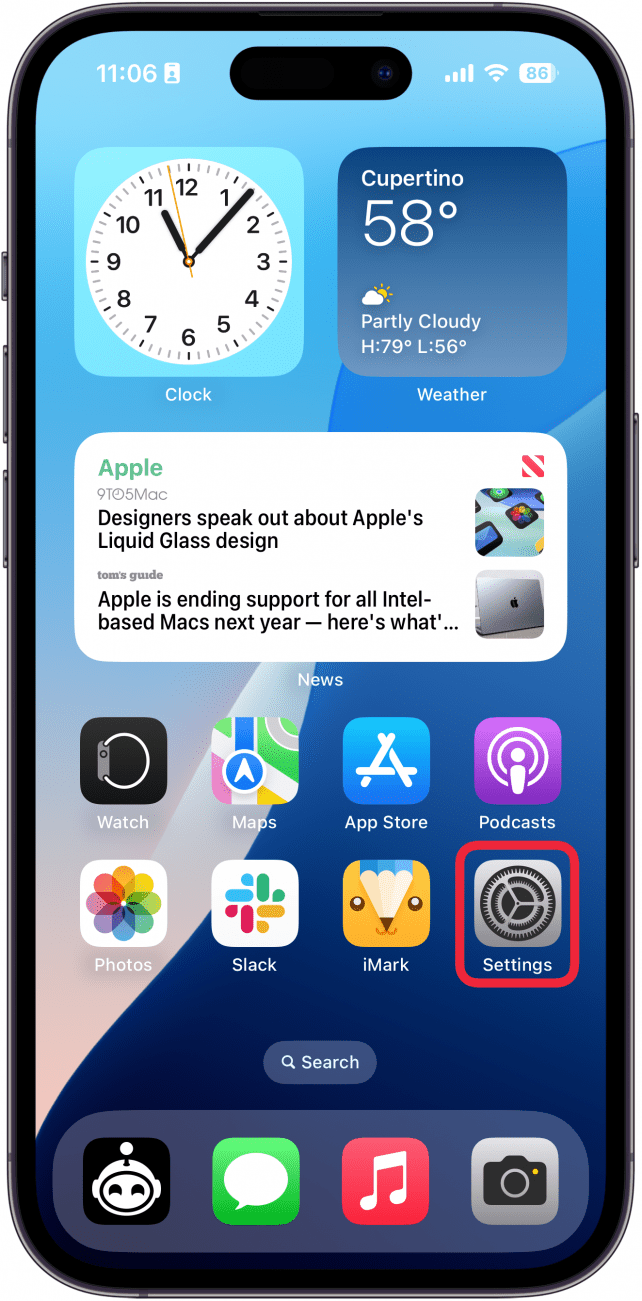
- Tap Apps.

- Find Phone in the app list, either by scrolling or using the search bar.
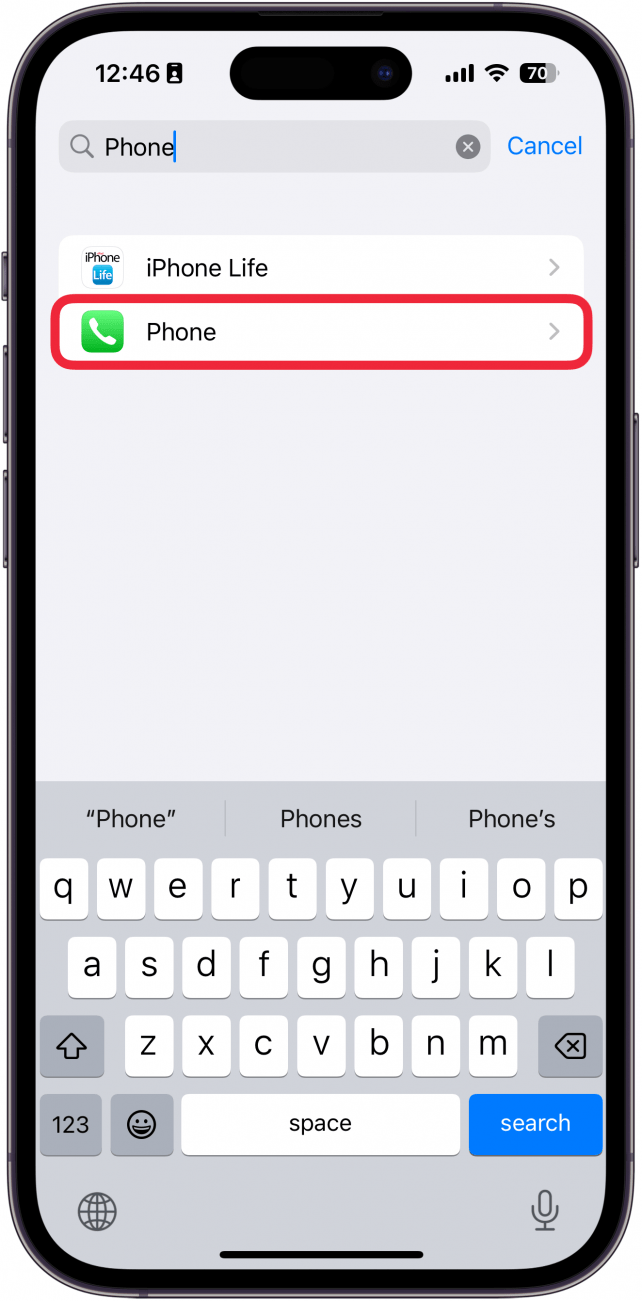
- Tap Call Forwarding.
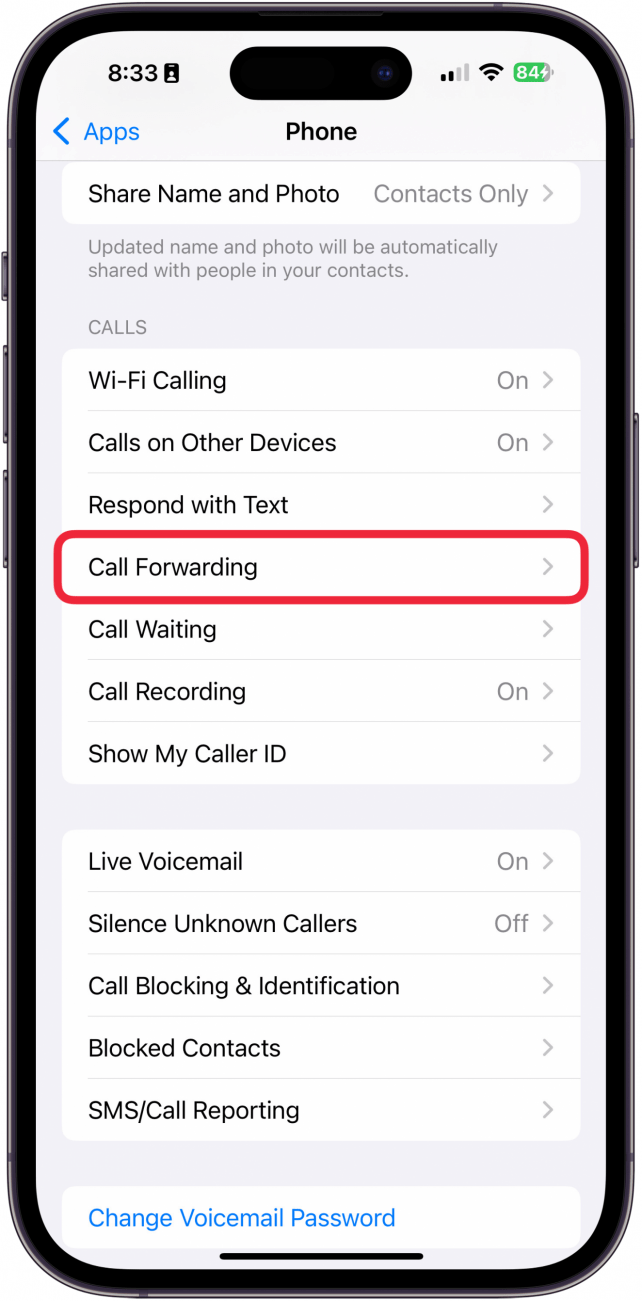
- Toggle on Call Forwarding.
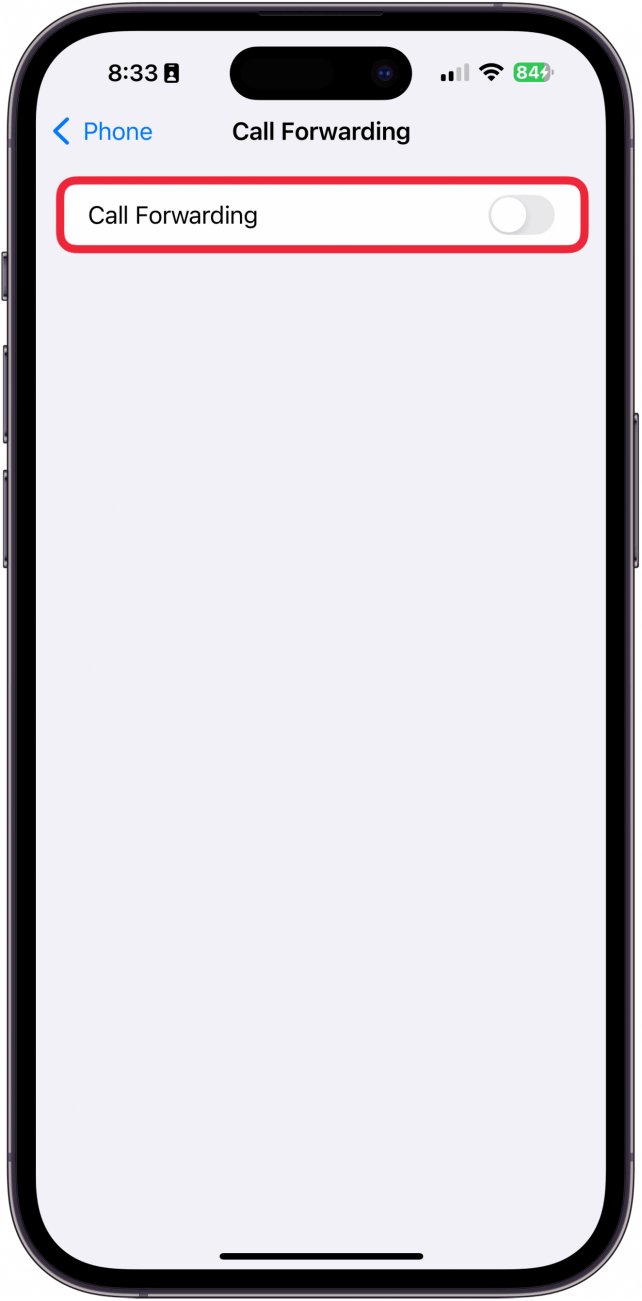
- Tap Forward To.
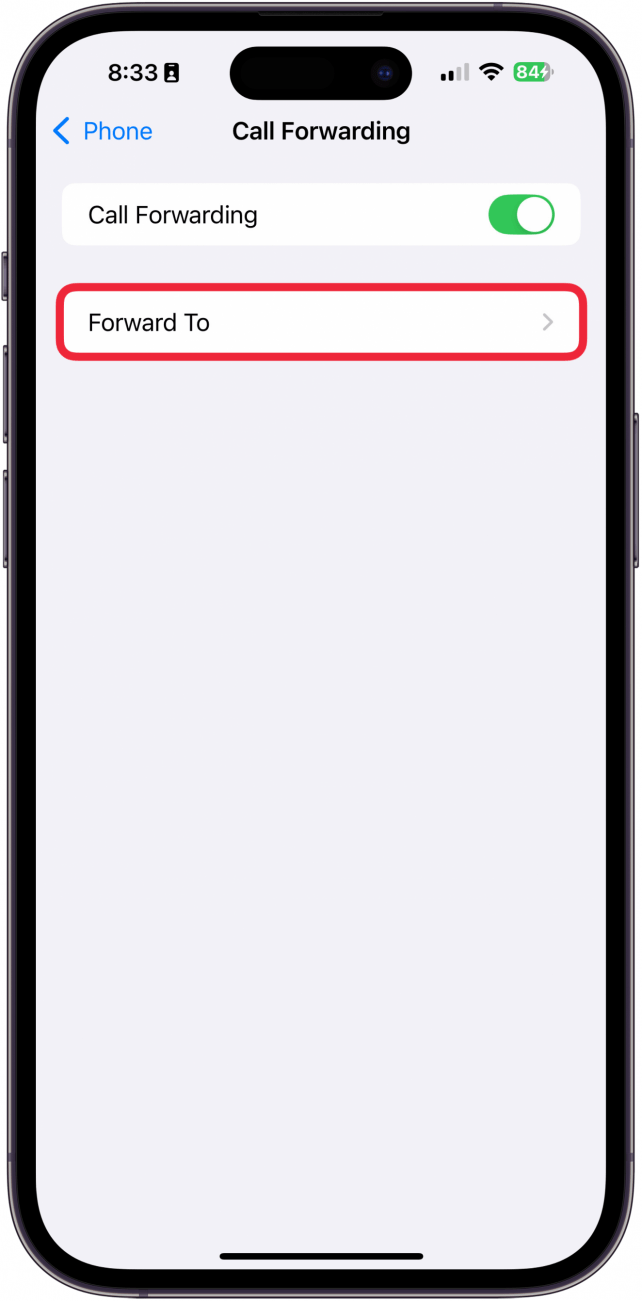
- Enter the phone number you want to direct calls to.
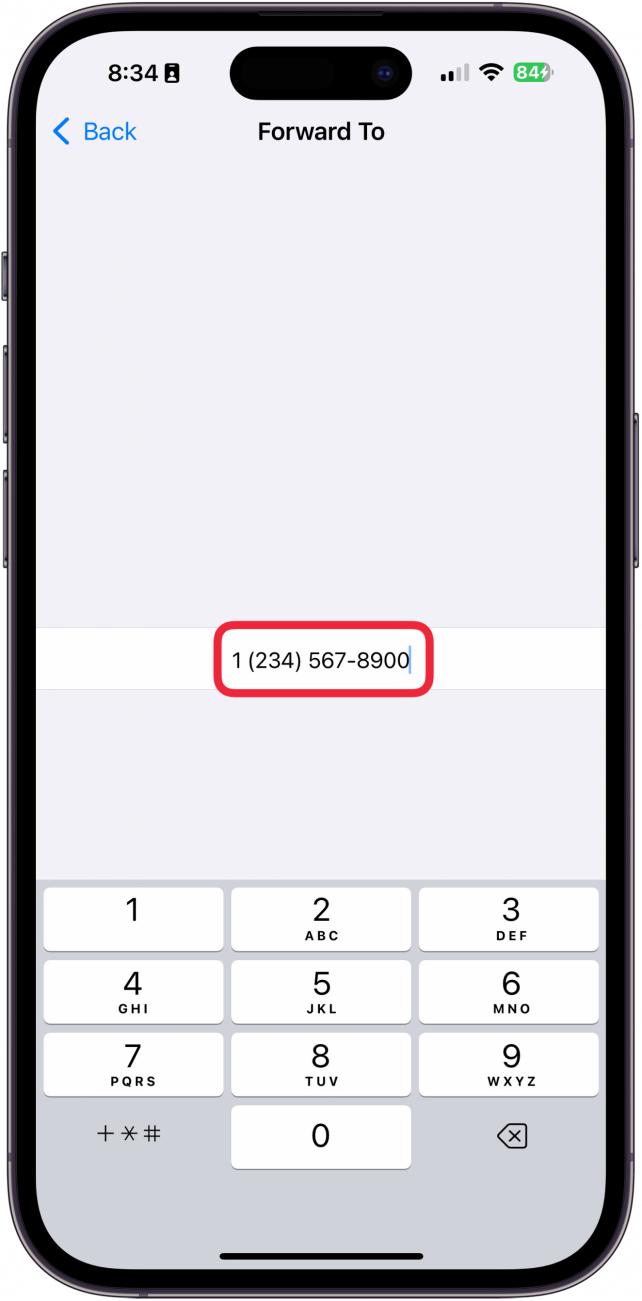
- Tap Back.
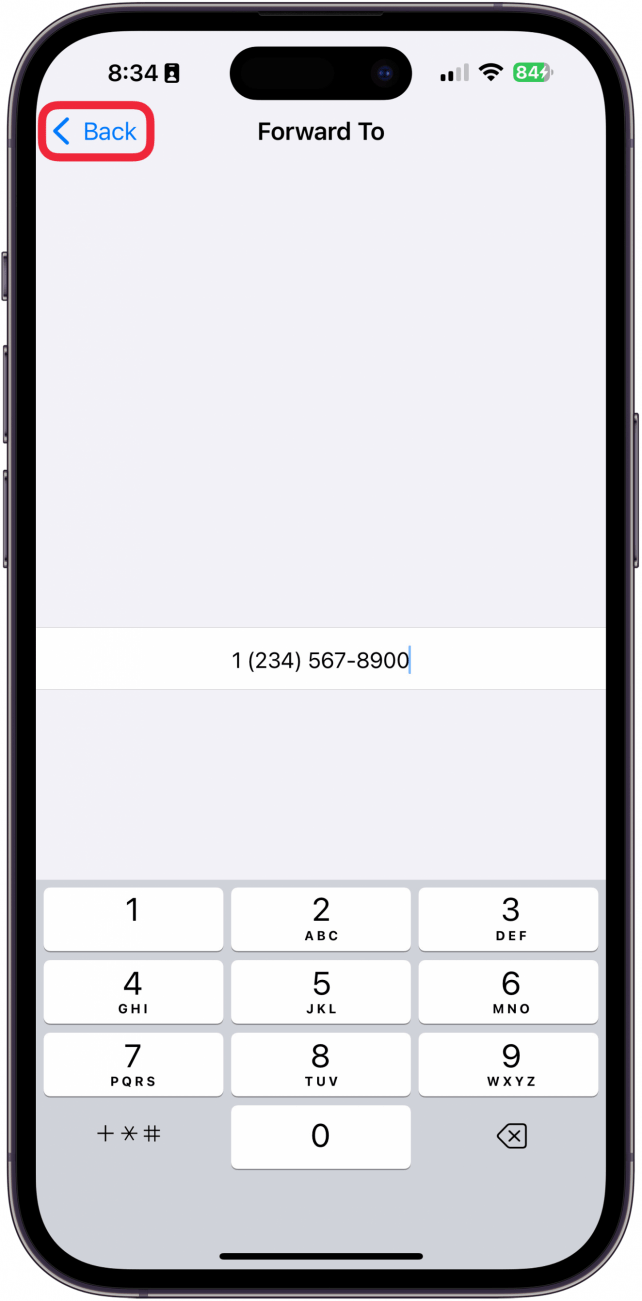
- You'll now see the phone number you entered listed next to Forward To.

That's how to forward calls on an iPhone! But what if it isn't? If you're like me, call forwarding is not showing up on your iPhone. This is because your cellular service provider has a specific process you need to follow to forward iPhone calls.
If you’re a Verizon user, you can enable call forwarding on your iPhone by dialing *72 followed by the number you want to forward calls to. When you want to end call forwarding with Verizon, dial *73 followed by the number you forwarded calls to. This will disable call forwarding.
For US Cellular users, dial 72* and the phone number you want to forward calls to, followed by the # symbol.
More On: Forwarding
Top image credit: B art / Shutterstock.com
Every day, we send useful tips with screenshots and step-by-step instructions to over 600,000 subscribers for free. You'll be surprised what your Apple devices can really do.

Conner Carey
Conner Carey's writing can be found at conpoet.com. She is currently writing a book, creating lots of content, and writing poetry via @conpoet on Instagram. She lives in an RV full-time with her mom, Jan and dog, Jodi as they slow-travel around the country.
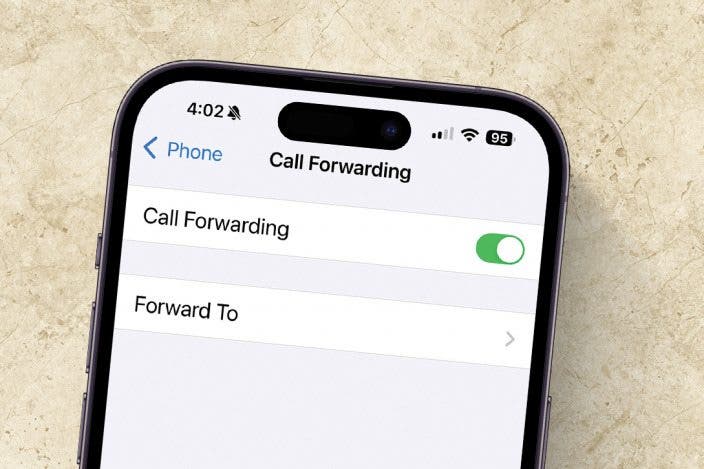

 Leanne Hays
Leanne Hays
 Rachel Needell
Rachel Needell
 Amy Spitzfaden Both
Amy Spitzfaden Both
 Rhett Intriago
Rhett Intriago
 Olena Kagui
Olena Kagui


 Susan Misuraca
Susan Misuraca
 Devala Rees
Devala Rees





