How to Drop a Pin on iPhone: Fastest Way


Learning how to drop a pin on an iPhone at your current location is useful if you want to remember where you’ve been for a later revisit or to share with others. I’ll teach you how to drop a pin in Apple Maps the quickest way possible - without even opening the app.
Why You’ll Love This Tip
- Drop a pin to mark your location in the fastest way.
- Record your current location without opening the Maps app.
How to Pin Location on iPhone
System Requirements
This tip was tested on an iPhone 16 Pro Max running iOS 26. Find out how to update to the latest version of iOS.
You can use the pre-installed Maps app to quickly mark your current location. For more useful iPhone tips and tricks, be sure to sign up for our free Tip of the Day newsletter. Here’s how to do it quickly, without needing to open the app:
- Navigate to a place on your iPhone where you can see the Maps app icon, like the results of a Spotlight Search.
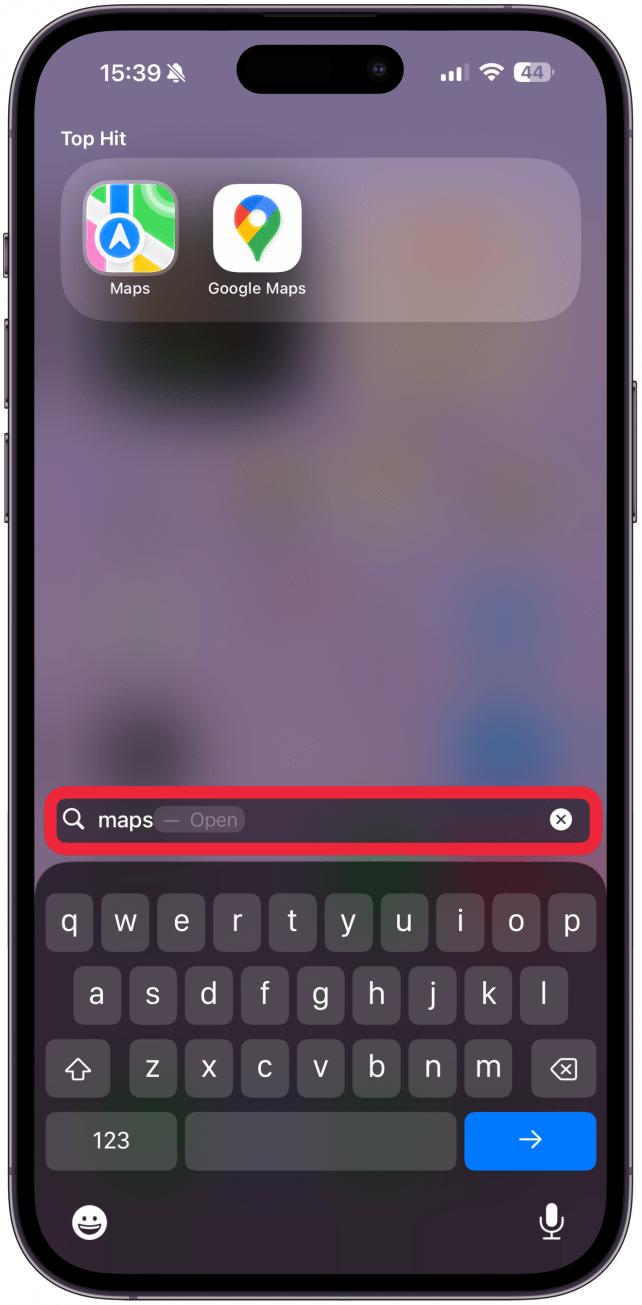
- Long-press the Maps app until a menu with options appears.
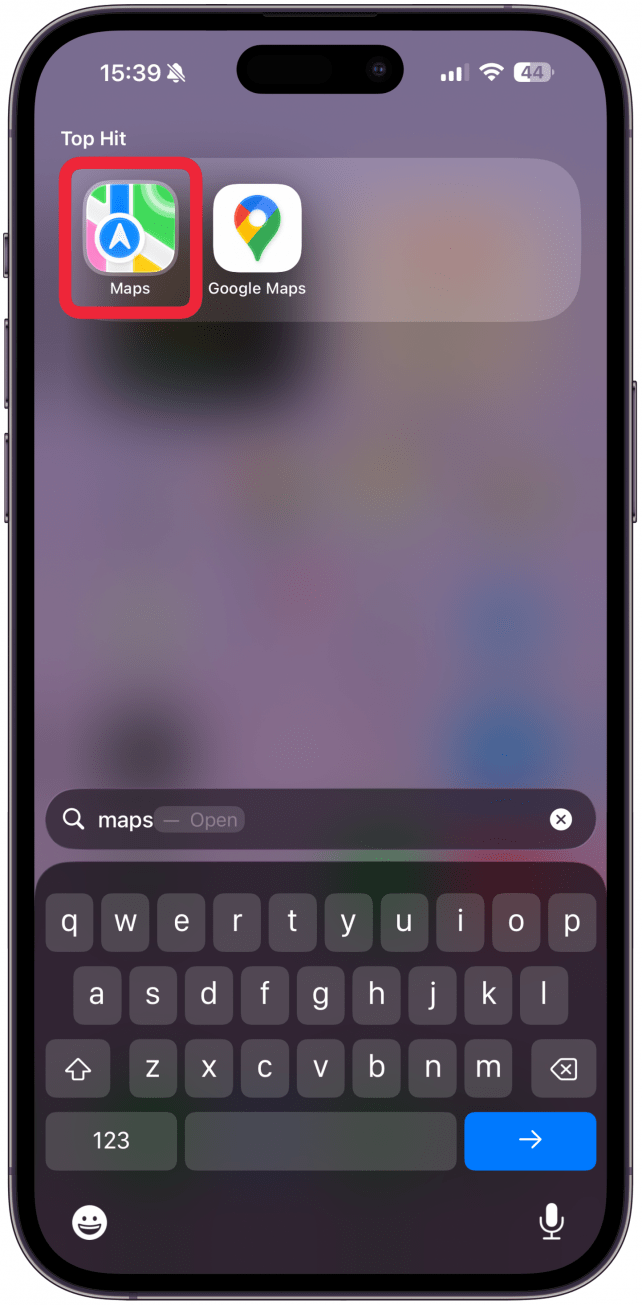
- Tap Mark My Location.
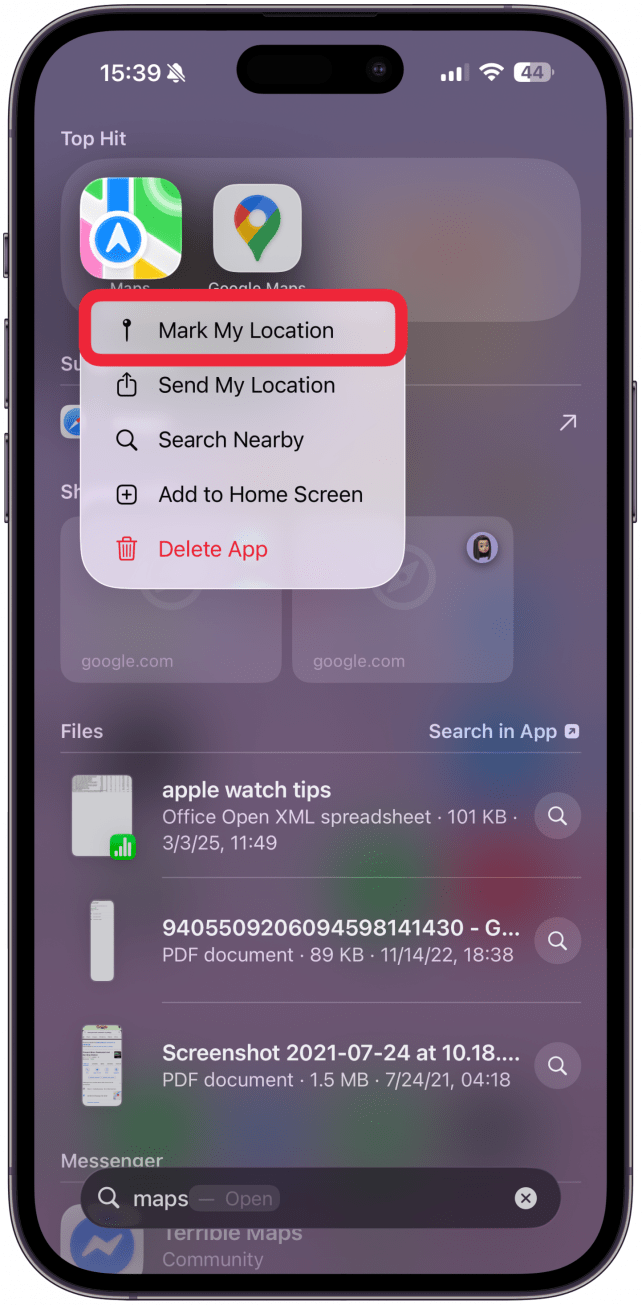
The pin of the location will now be visible in your Maps app. You can tap on it to get the option to share it.

Now you know how to drop a pin on Apple Maps to quickly mark your location. Next, learn how to send location on iPhone using the Maps app.
More On: Maps App
Every day, we send useful tips with screenshots and step-by-step instructions to over 600,000 subscribers for free. You'll be surprised what your Apple devices can really do.

Olena Kagui
Olena Kagui is a Feature Writer at iPhone Life. In the last 10 years, she has been published in dozens of publications internationally and won an excellence award. Since joining iPhone Life in 2020, she has written how-to articles as well as complex guides about Apple products, software, and apps. Olena grew up using Macs and exploring all the latest tech. Her Maui home is the epitome of an Apple ecosystem, full of compatible smart gear to boot. Olena’s favorite device is the Apple Watch Ultra because it can survive all her adventures and travels, and even her furbabies.
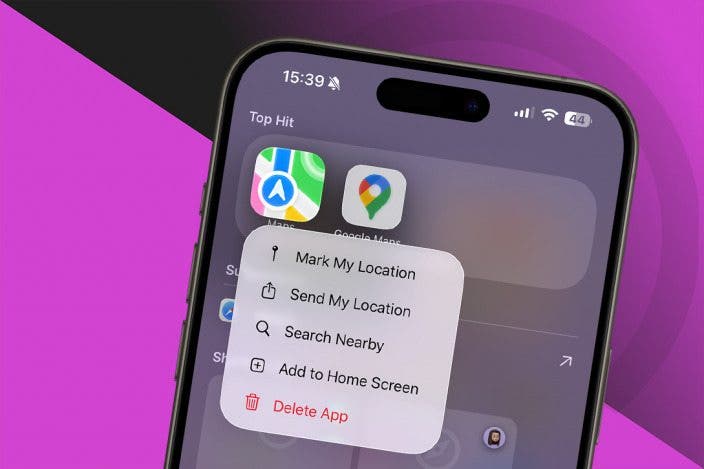

 Olena Kagui
Olena Kagui
 Leanne Hays
Leanne Hays


 Rhett Intriago
Rhett Intriago



 Amy Spitzfaden Both
Amy Spitzfaden Both
 Susan Misuraca
Susan Misuraca



 Hal Goldstein
Hal Goldstein
