How to View Your Visited Places in Maps


Visited Places has come to the Maps app. Now, with iOS 26, you can view the places you used your iPhone to navigate to in your Maps app, whether you used Maps to navigate there or not. Here's how to view your Visited Places in Maps.
Why You'll Love This Tip
- Find all your previously visited locations in one place.
- Easily navigate to that place again with a few taps.
- See a breakdown of the kinds of places you frequent.
How to See Your Visited Places in Maps
System Requirements
This tip was tested on an iPhone 16. You'll need an iPhone 15 Pro or Pro Max, or any iPhone 16 running iOS 26 or later for this tip to work. Find out how to update to the latest iOS.
With Visited Places in iOS 26, whether you're traveling or exploring a local area, you can look back at the spots where you've been and look up your last visits and how many times you’ve been there. That being said, some users might not want to have a record of every location they’ve gone to, so if you are more privacy-conscious, you may want to keep Visited Places toggled off. Apple encrypts your Visited Places so that even the company cannot access the information, but if someone takes your iPhone and unlocks it, they will be able to look up all the places you’ve visited since turning this feature on. For more ways to navigate the world with Maps, check out our free Tip of the Day newsletter.
To use Visited Places, you'll have to first make sure it's toggled on:
- Open Settings.

- Scroll to the bottom and tap Apps.

- Tap Maps.
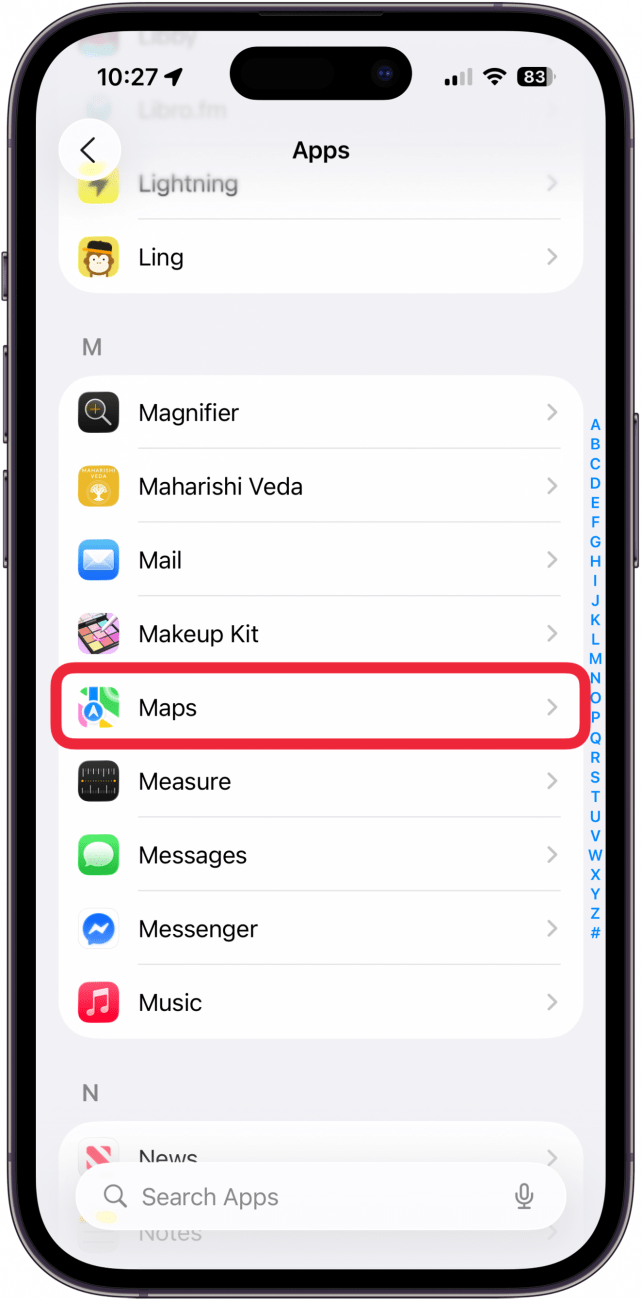
- Tap Location.

- Toggle on Visited Places.

- Now, open your Maps app.

- Swipe up on the card at the bottom of your screen.
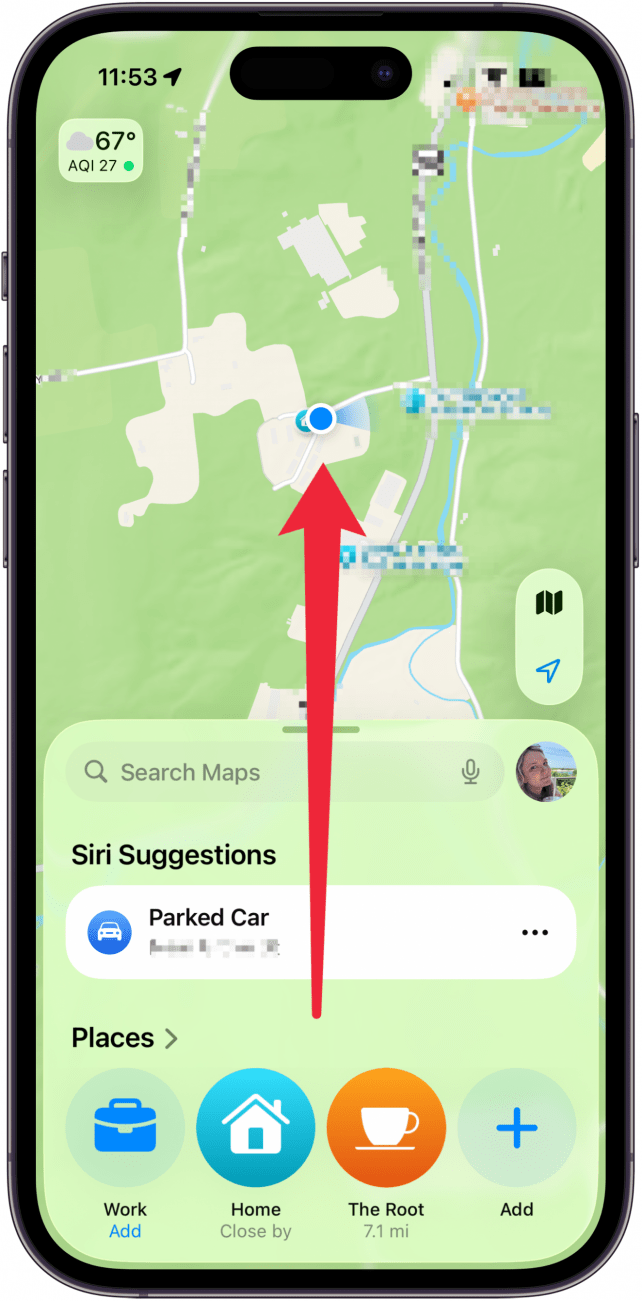
- Tap Places.

- Tap Visited Places.
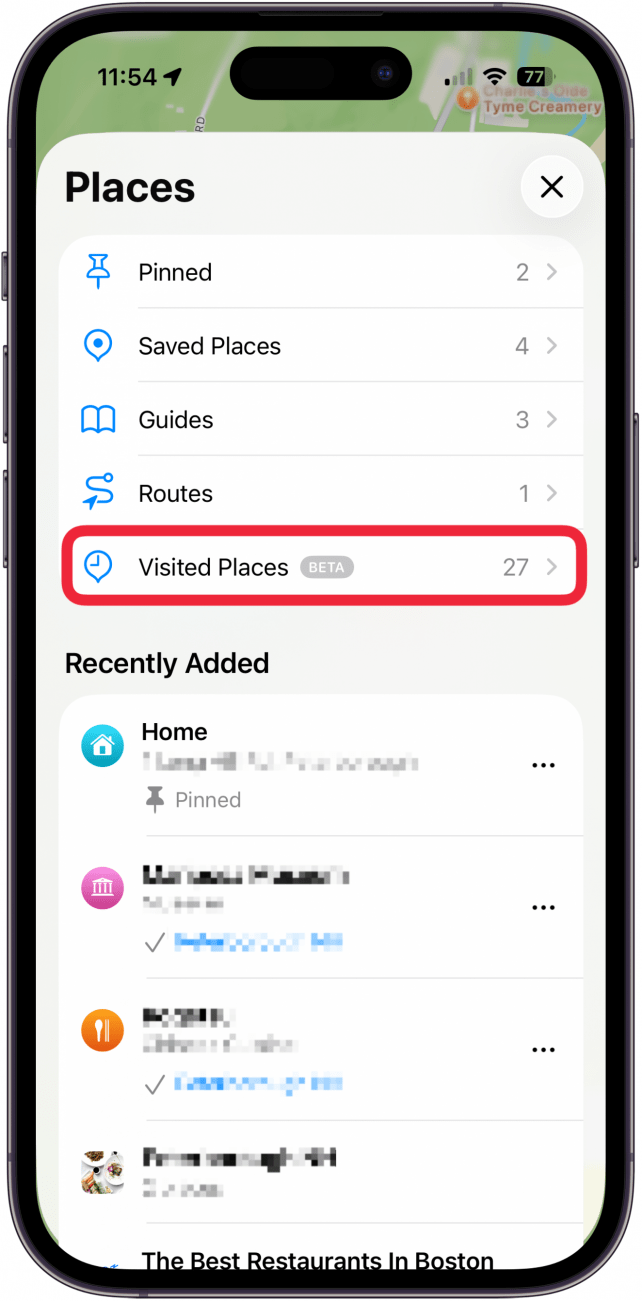
- Here you can see a collection of all the places you've visited.
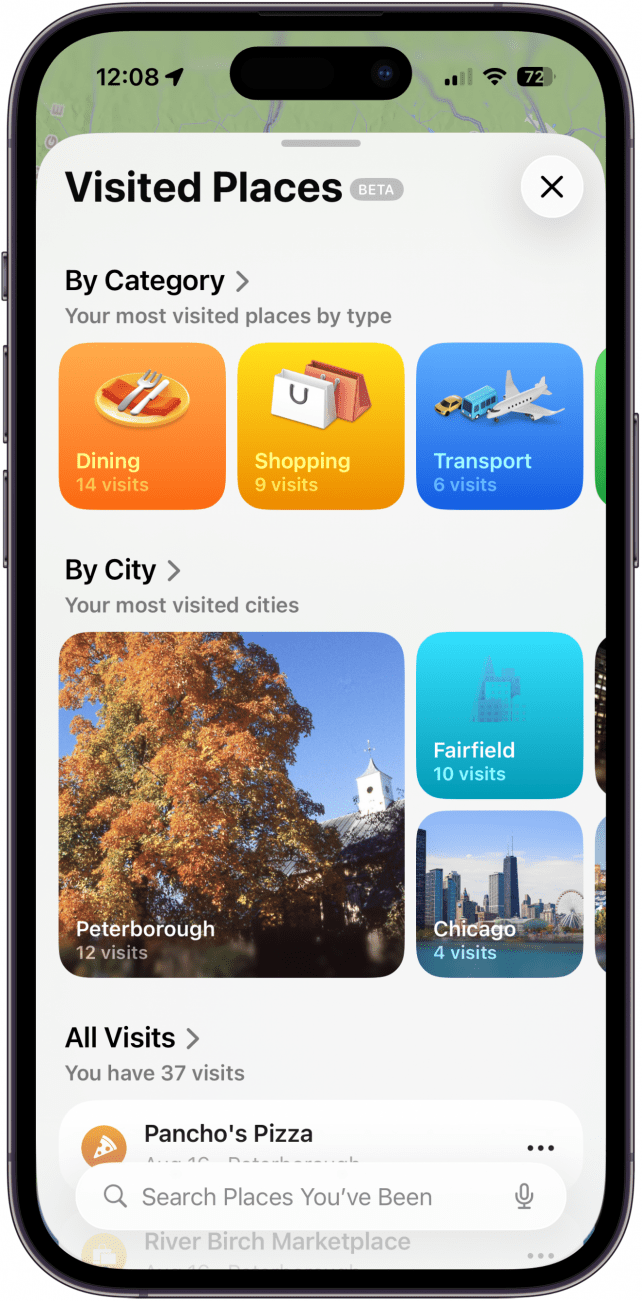
Now, you can browse your visited places by category (dining, shopping, nature, etc.), city, date, or view a list of all places. Tapping on a category will show you all the places you've visited that your iPhone has placed in that category, and tapping a specific location will give you the option to navigate there.
Every day, we send useful tips with screenshots and step-by-step instructions to over 600,000 subscribers for free. You'll be surprised what your Apple devices can really do.

Amy Spitzfaden Both
Amy Spitzfaden-Both is the Managing Editor for iPhone Life magazine and an award-winning novelist, with over 10 years of experience in the publishing industry. She specializes in Apple news and rumors, health and fitness tech, and parenting in the digital age. She graduated from MIU with a BA in Literature and Writing.
Amy lives in New Hampshire with her husband and daughter. When she’s not writing or glued to her iPhone, she enjoys hiking, traveling, and creating her own tea blends.
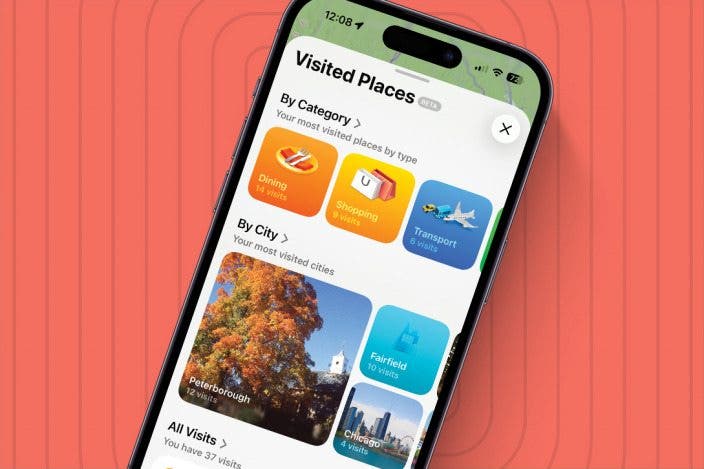

 Rachel Needell
Rachel Needell
 Hal Goldstein
Hal Goldstein
 Leanne Hays
Leanne Hays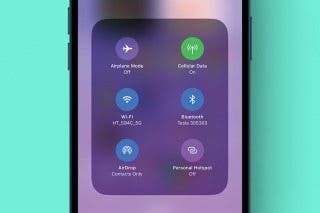
 Olena Kagui
Olena Kagui



 Rhett Intriago
Rhett Intriago
 Amy Spitzfaden Both
Amy Spitzfaden Both






 August Garry
August Garry