How to Check Voicemails from Blocked Numbers on an iPhone


What to Know
- To find blocked numbers on an iPhone, go to the Phone app settings in the Settings app.
- To see blocked voicemails, go to the Blocked Messages folder in the Phone app.
- You can also see blocked contacts in FaceTime and Messages.
Can you still get voicemails from blocked callers on your iPhone? Yes, you can. We'll show you how to see blocked numbers on an iPhone, how to see blocked voicemails on an iPhone, how to find blocked numbers in FaceTime, and how to see blocked numbers in Messages.
How to See Blocked Numbers on iPhone
System Requirements
The steps in this article were performed on an iPhone 16 running iOS 26 (available as a beta now and to be shipped universally in September 2025). Also included are steps for users running iOS 18. Find out how to update to the latest version of iOS.
We've shown you how to block a contact on your iPhone, but do you know how to check blocked numbers on iPhone? Here's how to find blocked numbers on your iPhone with just a few taps of your finger!
- Open the Settings app.
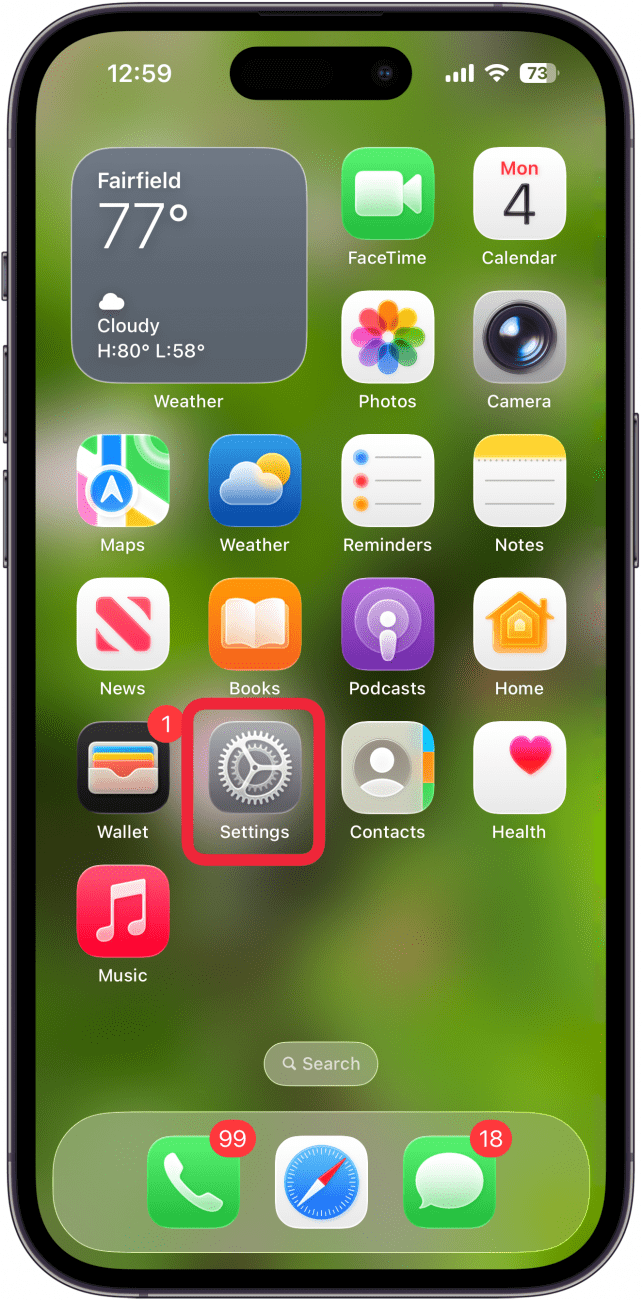
- Tap Apps.
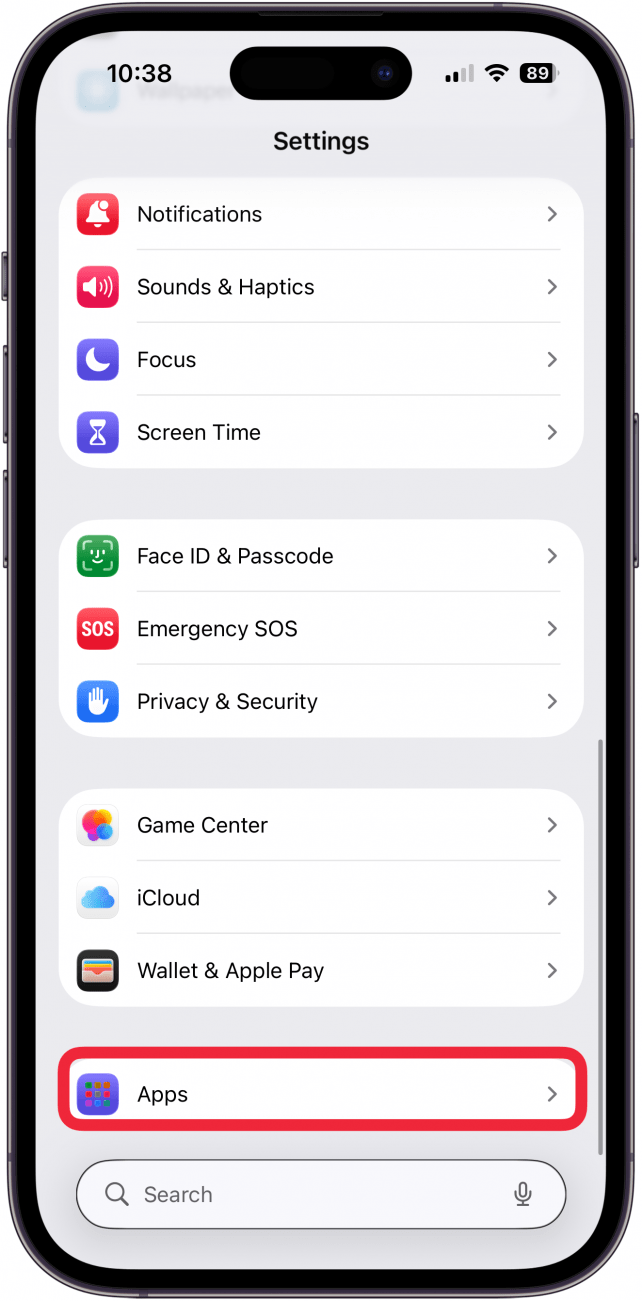
- Tap Phone.
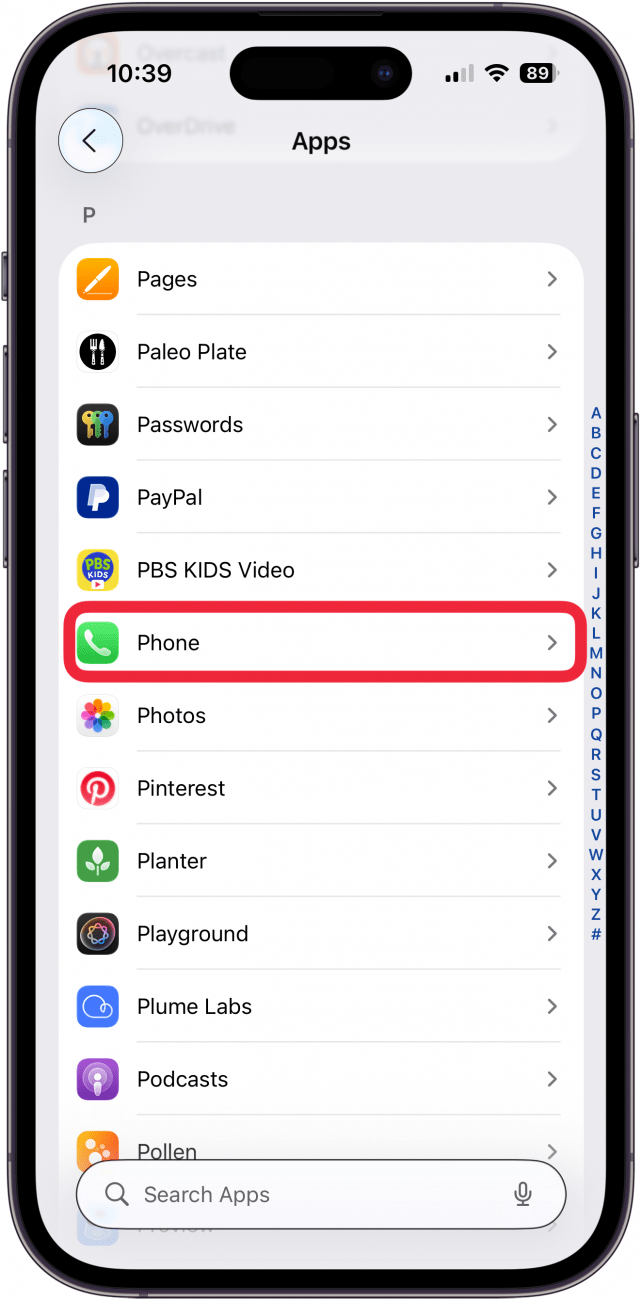
- Tap Blocked Contacts.
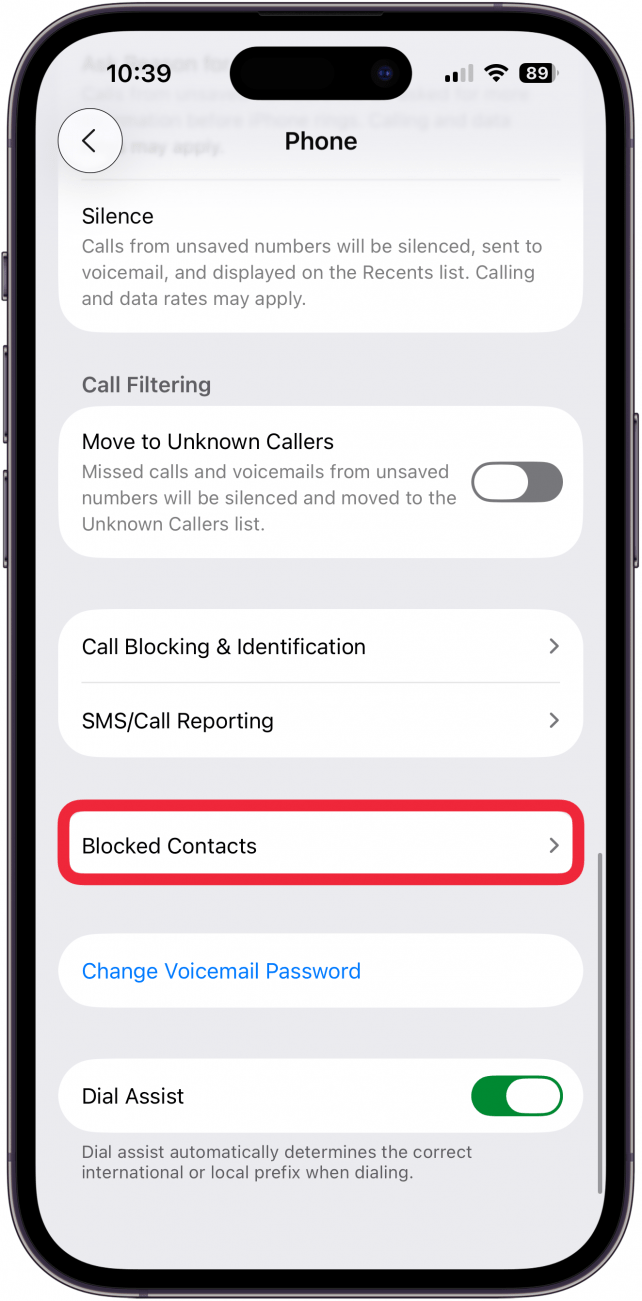
- Here's your list of blocked contacts.
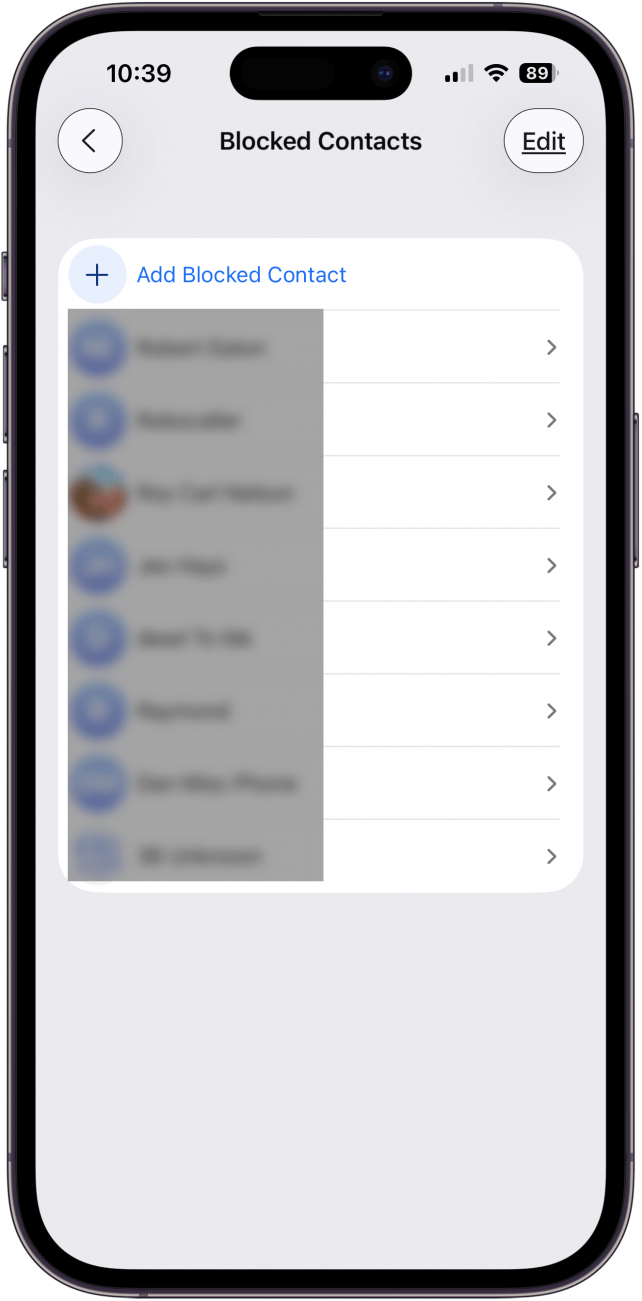
Now that you know how to see blocked numbers on an iPhone, let's go over how to see blocked voicemails on an iPhone.
How to Find Blocked Voicemail on iPhone
When you block someone on an iPhone, your device goes blessedly silent, preventing you from having to deal with the blocked caller anymore. But where do blocked voicemails go on an iPhone? Well, if your carrier allows it, you will receive a voicemail to a special, Blocked Messages folder on your iPhone. From there, you can listen to the message or delete it straight away. You may be able to use the voicemail transcription feature to physically read the voicemail without having to listen to it.
Here's how to see blocked voicemails on an iPhone, read transcripts of blocked voicemails, and listen to voicemails from blocked contacts if your cellular carrier allows it.
Note: Before you begin, make sure the blocked contact's name and phone number are in your contacts so that you can identify voicemails from them without having to actually listen to them.
- Open the Phone app.
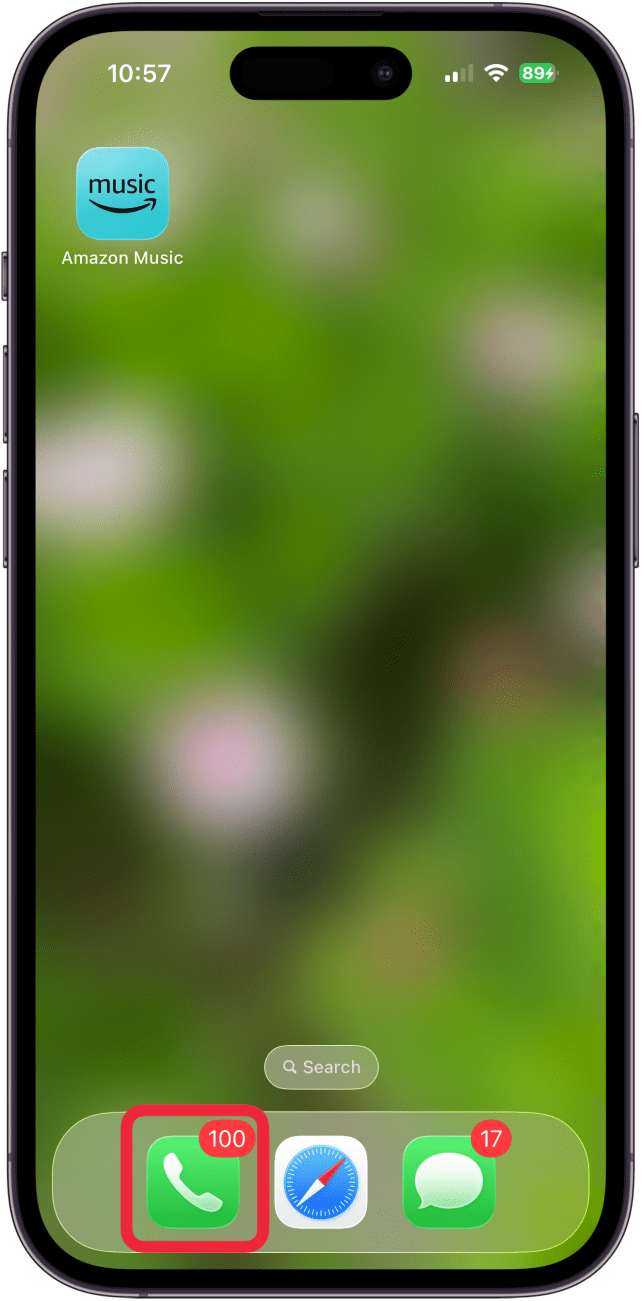
- If you've updated to iOS 26, tap the menu icon in the top-right corner.
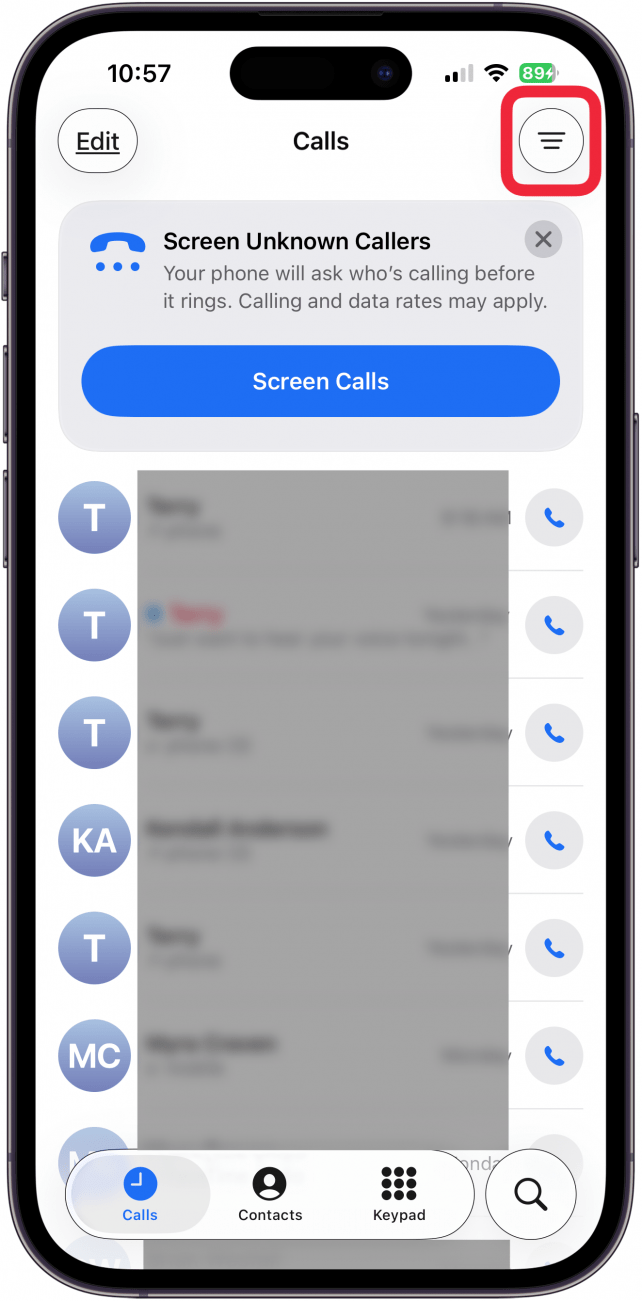
- If you're running iOS 18 or earlier, tap Voicemail in the bottom-right corner of the screen.
- If you're running iOS 26 or later, tap Voicemail in the menu at the top right.
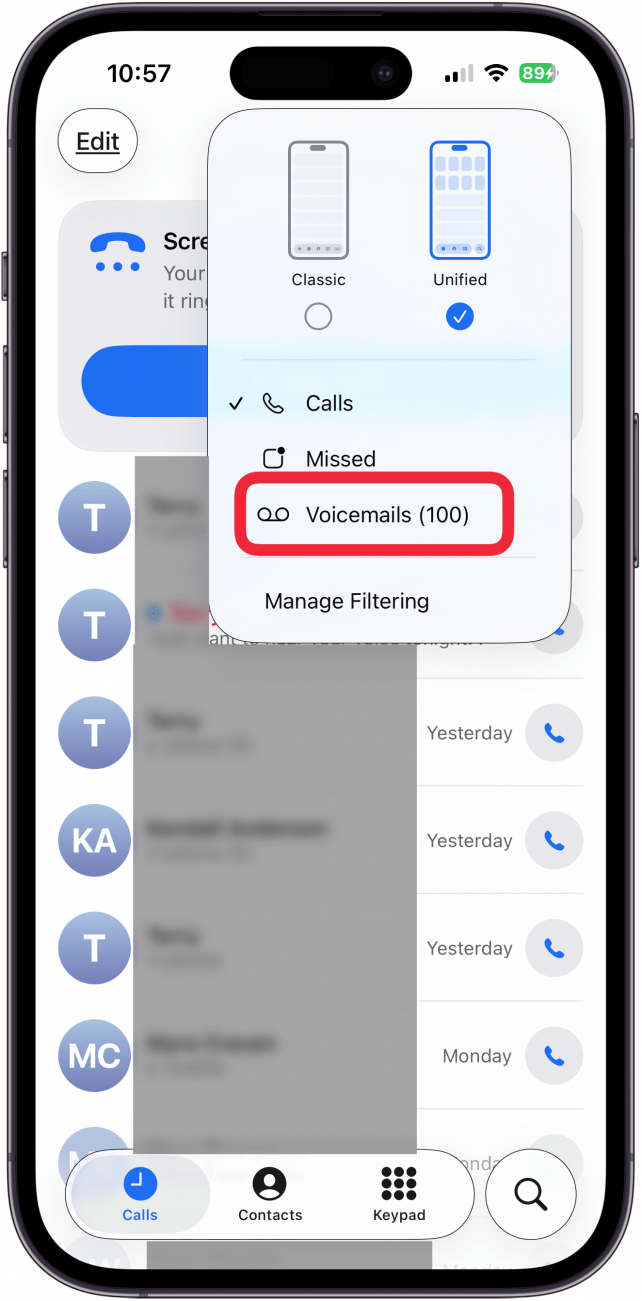
- If you're running iOS 18 or earlier, scroll down until you see Blocked Messages at the bottom, and tap it. (If you do not see Blocked Messages, you haven't received any voicemails from blocked numbers).
- Now, you'll see any voicemails from blocked numbers on your iPhone. Tap the message to see a transcription (this may not work with every message).
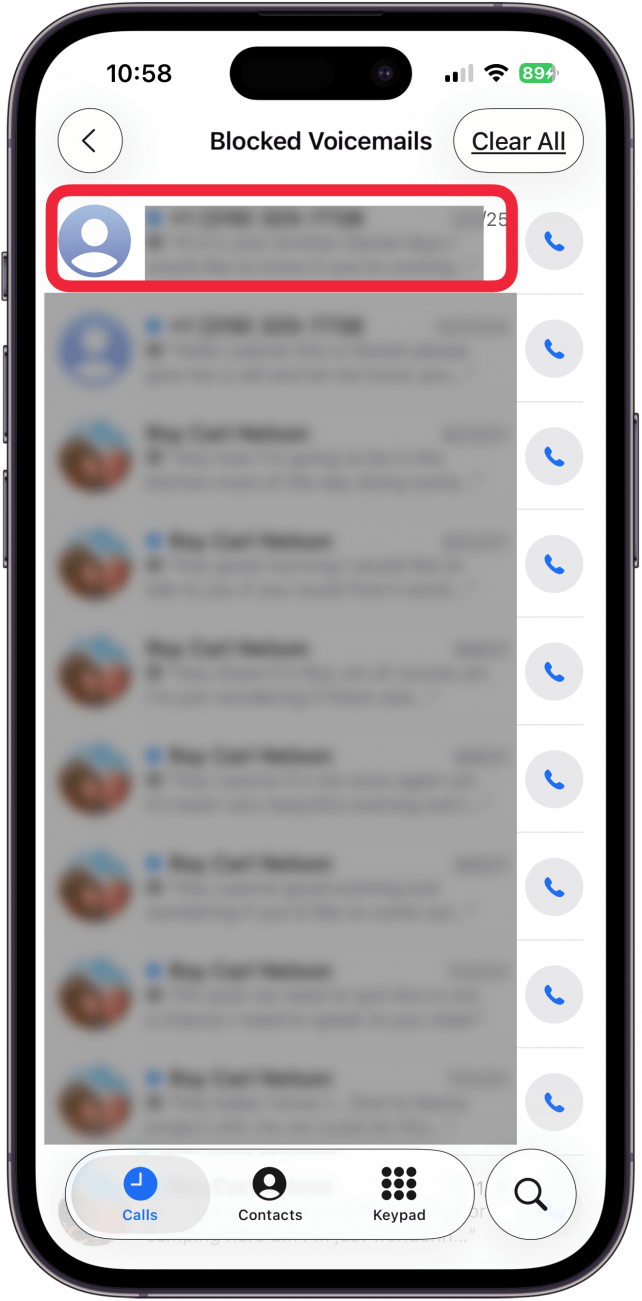
- With iOS 26, you'll need to tap the Play icon to play the message. With iOS 18 and earlier, tapping the voicemail will also start playing it within a second or two, so tap the pause icon if you don't want to hear the person's voice.
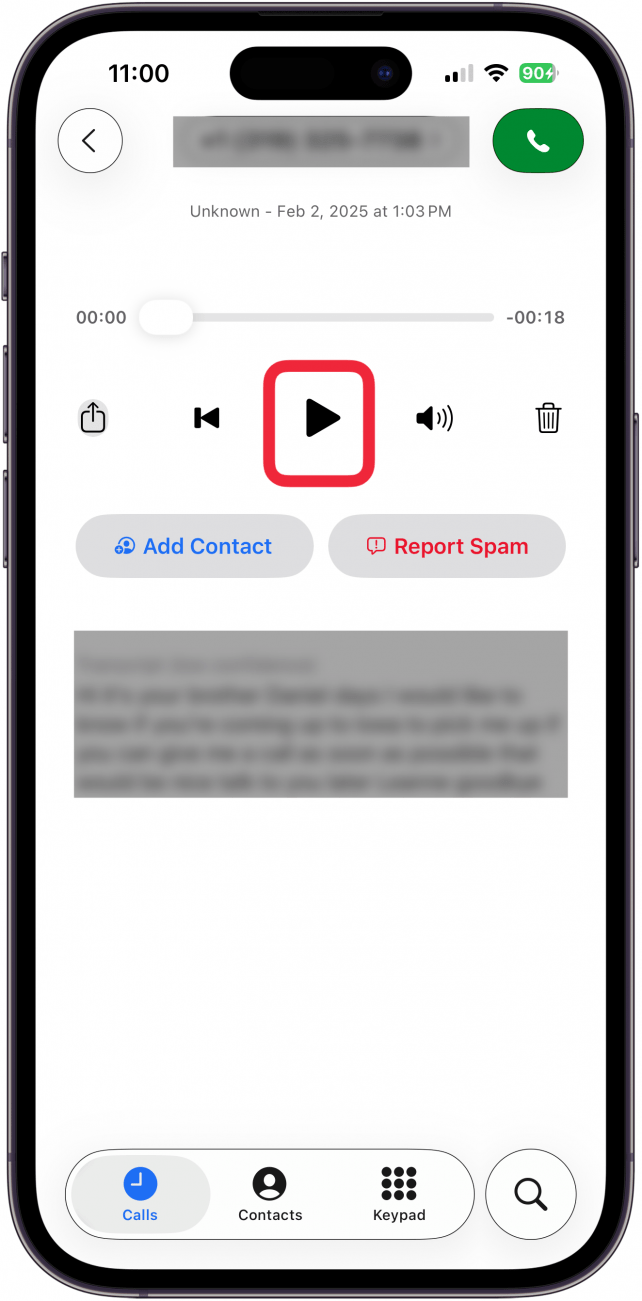
- Listen to the message if you want to, or tap the Trash icon to delete with iOS 26 or later, or swipe left across it and tap Delete to delete the message with iOS 18 and earlier.
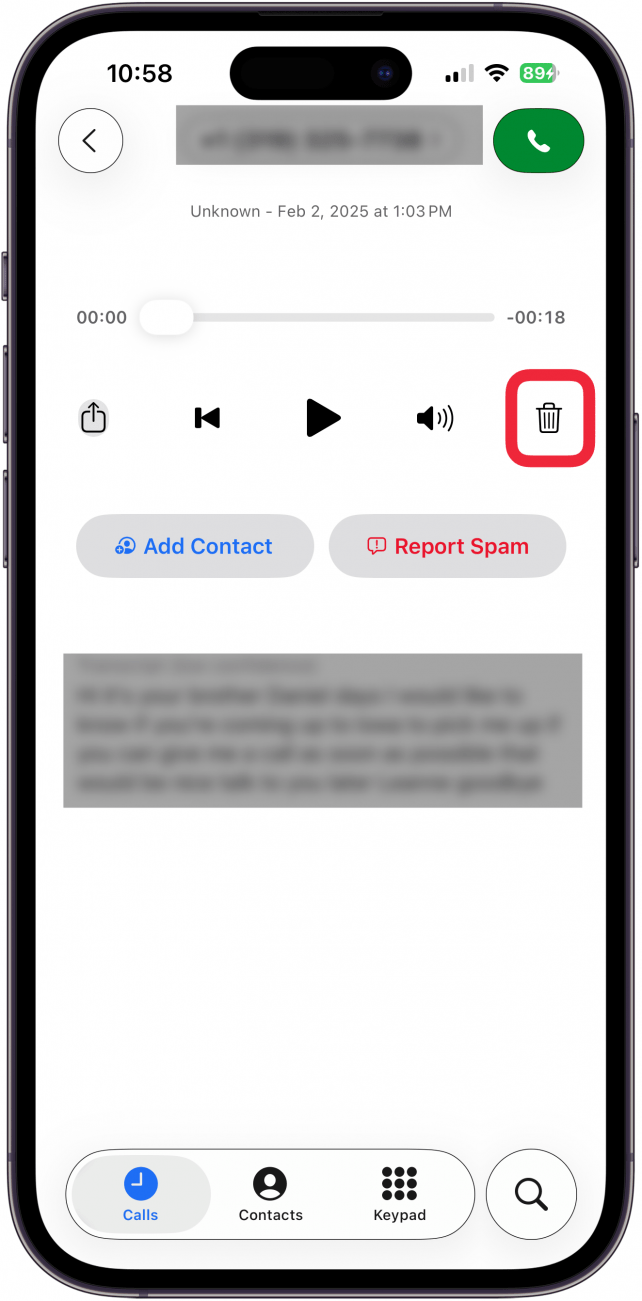
Note: This tip won't work for everyone. For example, when Verizon was my carrier, I could see calls and hear messages from blocked contacts, but now that I'm with US Cellular, the feature is no longer available. Certain carriers handle blocked calls differently, so if you have questions, contact your cellular carrier.
How to See Blocked Numbers on iPhone in FaceTime & Messages
You can specifically block FaceTime calls and Messages. You can also see blocked numbers on your iPhone for FaceTime and Messages, and learn how to unblock a number on an iPhone; here's how:
- Open the Settings app.
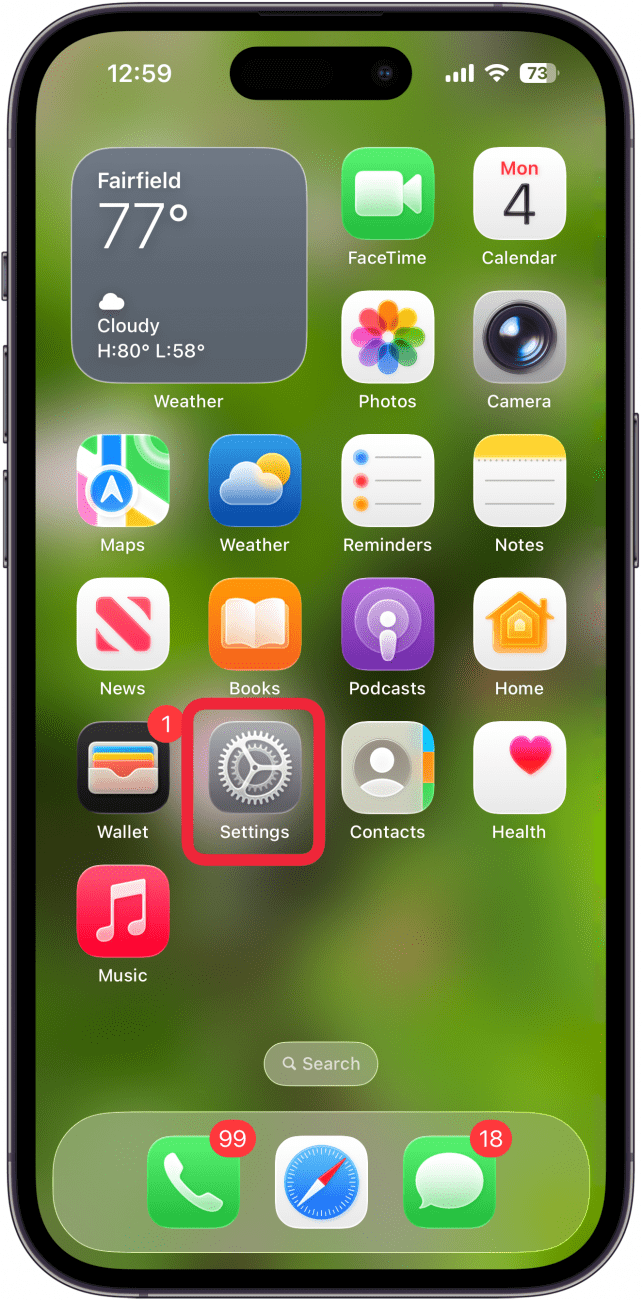
- Tap Apps.
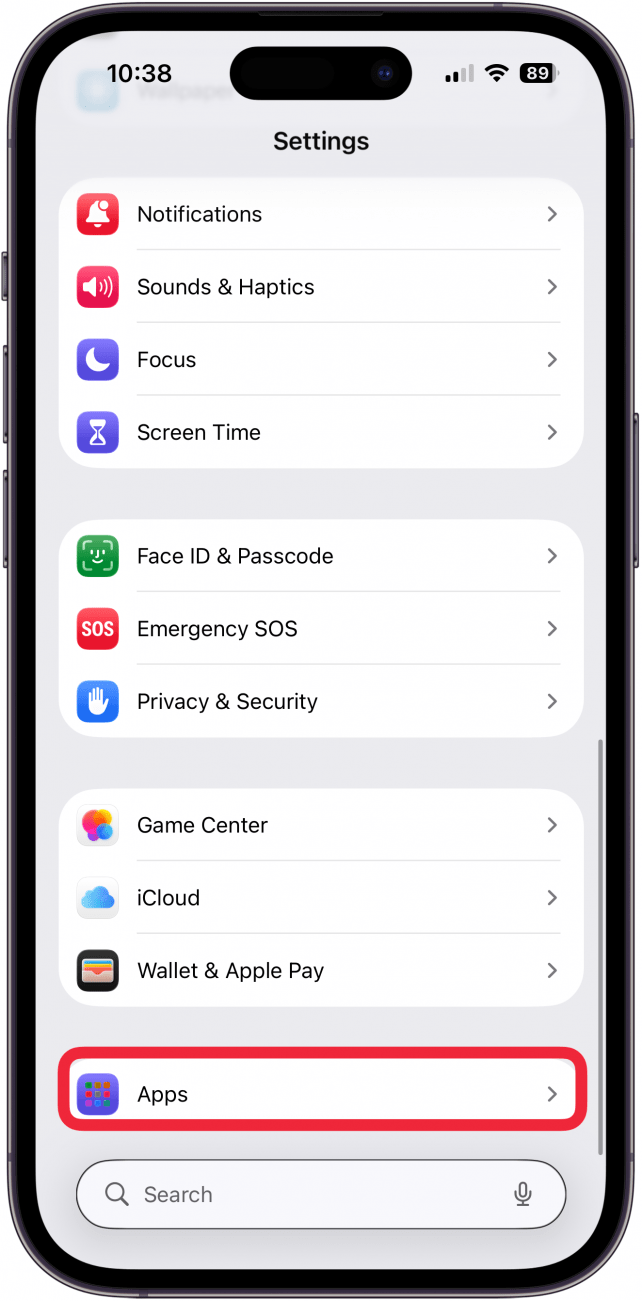
- Tap FaceTime or Messages in the list of apps.
- Tap Blocked Contacts.
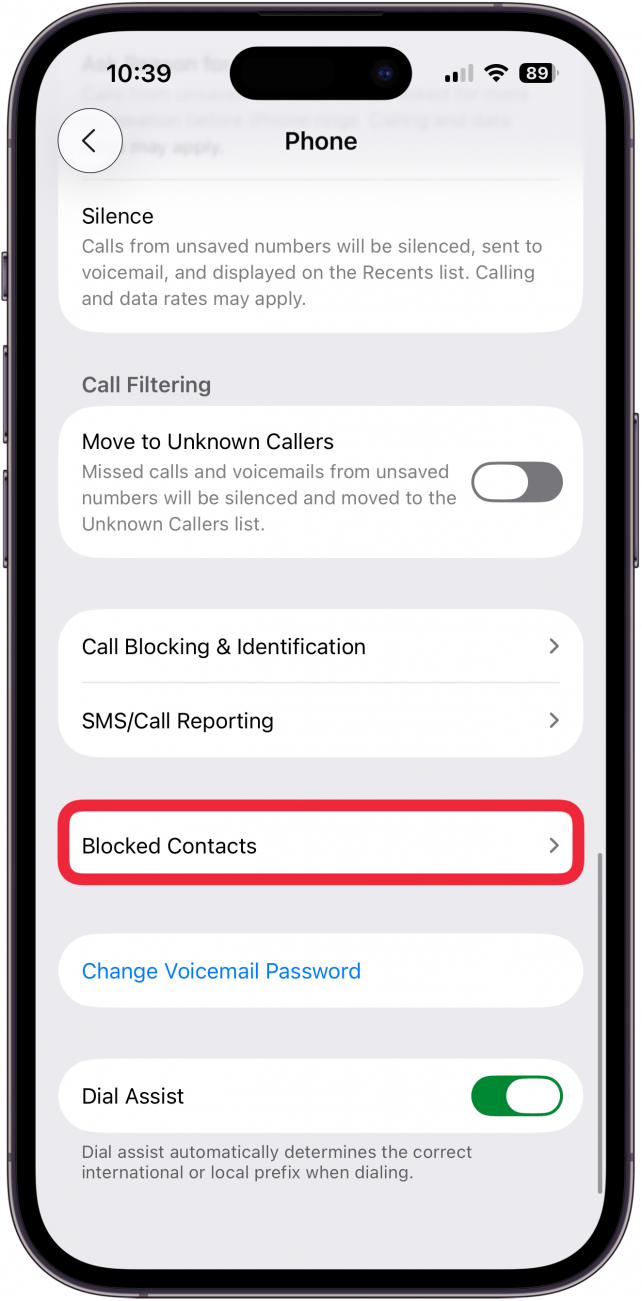
- You'll see a list of all your blocked FaceTime contacts; swipe left over a contact and tap Unblock to remove someone from this list.
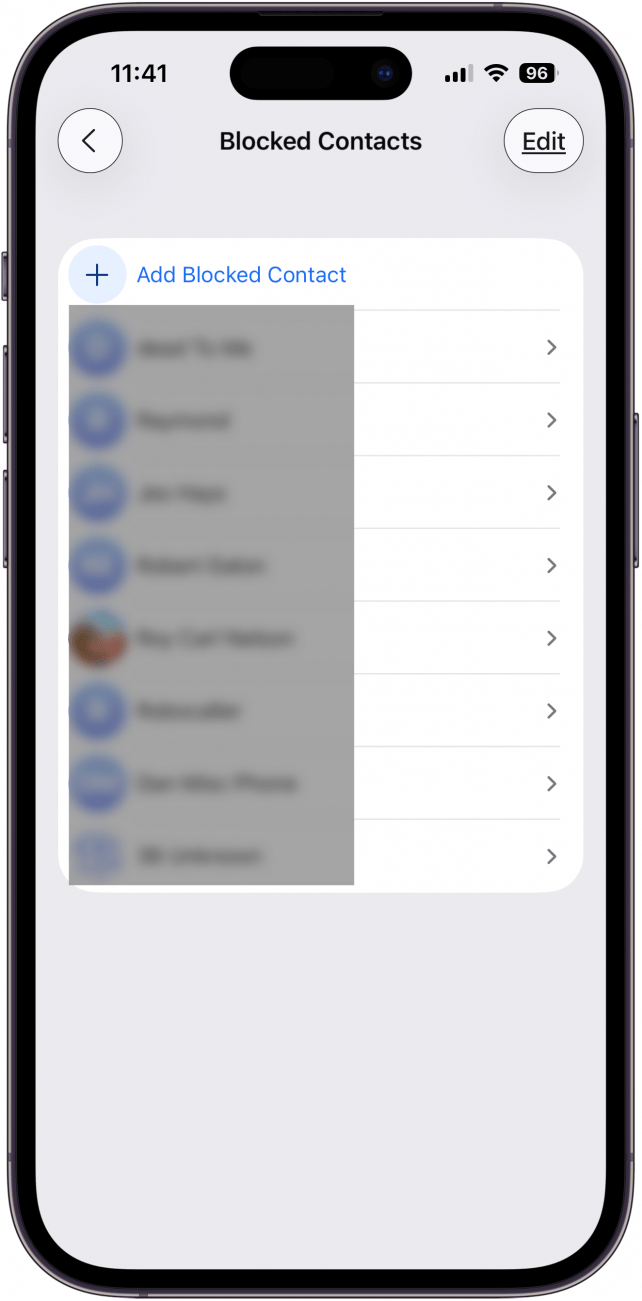
Now you know where to find iPhone blocked voicemail, how to see voicemails from blocked numbers on your iPhone (and listen to them if you want), and how to unblock numbers on an iPhone. So, what now?
What to Do Now: Stalking & Cyberbullying?
Once you have this information, you'll need to decide what to do next. In my case, even though this individual kept calling for almost a year after I blocked him, I decided that I could keep ignoring the messages as they were in no way violent. If, however, someone is leaving you threatening messages, or messages claiming they're suicidal, you should report them immediately. Also, keep the messages as evidence; you never know when you'll need them. Seek out resources for stalking victims if you want more help, and stay safe out there.
By now, you should be able to see blocked numbers, find blocked voicemails, and see a list of blocked contacts in FaceTime and Messages. For more great iPhone privacy and security tutorials, check out our free Tip of the Day.
FAQ
- Can someone tell if their number is blocked on an iPhone? You can't always know if you have been blocked on someone's phone; but there are signs, like your calls going straight to voicemail, and more.
- How do I know the name of an unknown number? We have a tutorial on how to find an unknown number. If you get a call from an unknown number with no Caller ID and are worried it's from a blocked contact, you can dial *69 or use an app to find the unknown number.
- How do you block someone from emailing you on an iPhone? You can block an email address on an iPhone. Just open the Mail app, then your email account, then an email from the contact you want to block, tap the contact name, then tap Block this Contact.
Top image credit: wichayada suwanachun / Shutterstock.com

Leanne Hays
Leanne Hays has over a dozen years of experience writing for online publications. As a Feature Writer for iPhone Life, she has authored hundreds of how-to, Apple news, and gear review articles, as well as a comprehensive Photos App guide. Leanne holds degrees in education and science and loves troubleshooting and repair. This combination makes her a perfect fit as manager of our Ask an Expert service, which helps iPhone Life Insiders with Apple hardware and software issues.
In off-work hours, Leanne is a mother of two, homesteader, audiobook fanatic, musician, and learning enthusiast.
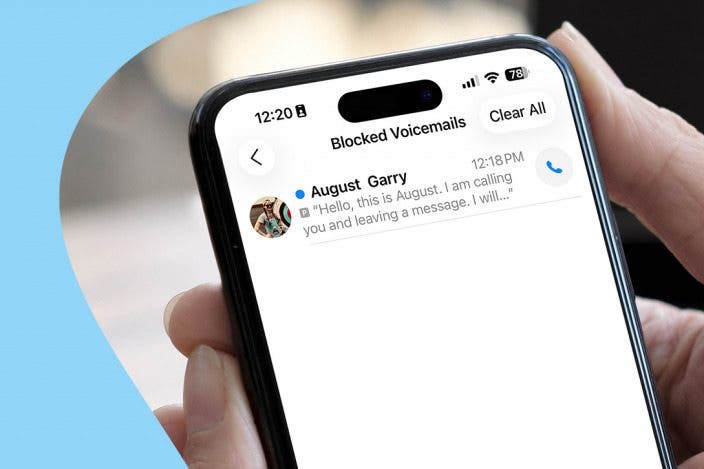

 Rachel Needell
Rachel Needell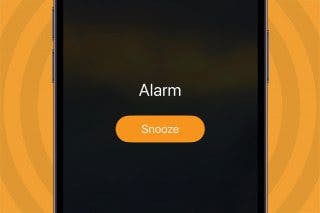
 Leanne Hays
Leanne Hays
 August Garry
August Garry
 Rhett Intriago
Rhett Intriago
 Olena Kagui
Olena Kagui







 Amy Spitzfaden Both
Amy Spitzfaden Both
