How to Connect a Bluetooth Device to Your iPhone


One of the best parts of modern technology is the ability to wirelessly connect your iPhone to Bluetooth devices. However, getting a Bluetooth device set up and paired with your iPhone can be a little tricky. Here's how to add Bluetooth a device to your iPhone.
Why You'll Love This Tip:
- Quickly set up new Bluetooth devices on your iPhone.
- Learn how to pair your iPhone with a new Bluetooth device.
How to Pair Bluetooth Device with your iPhone
System Requirements
This tip was performed on an iPhone 12 running iOS 17.4 or later. Learn how to update to the latest iOS.
In order to get started using a Bluetooth device, you will need to pair it with your iPhone. To pair your iPhone with the Bluetooth device, the Bluetooth device needs to be discoverable. Additionally, you need to ensure you have Bluetooth enabled on your iPhone. If you like learning about using your iPhone, be sure to sign up for our free Tip of the Day!
- First, to ensure Bluetooth is enabled on your iPhone, open Settings.
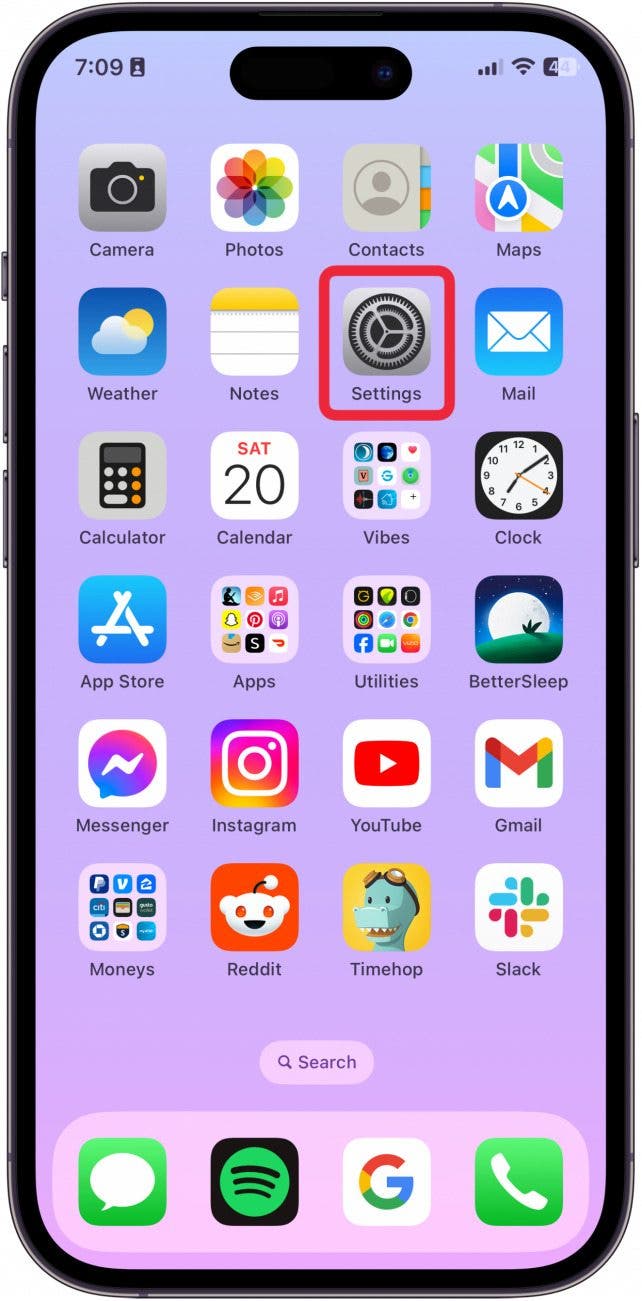
- Tap Bluetooth.
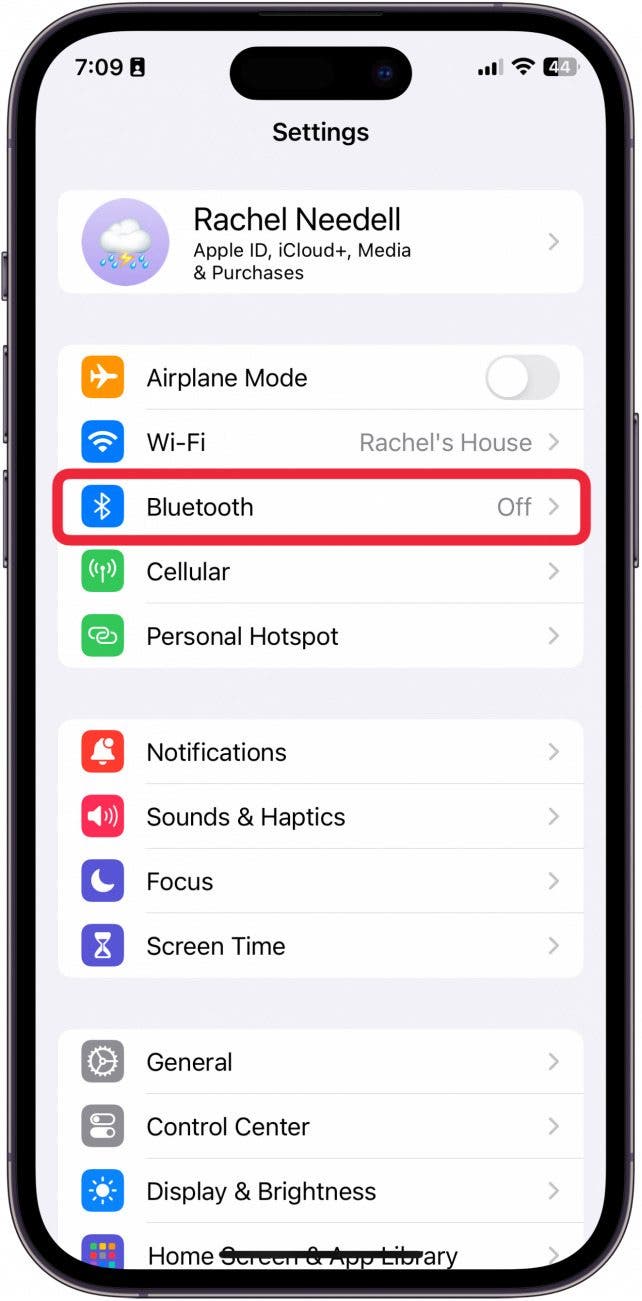
- Make sure Bluetooth is toggled on. Now, your iPhone is discoverable. This is where all your paired devices will be listed and where you will be able to find new devices to connect to.
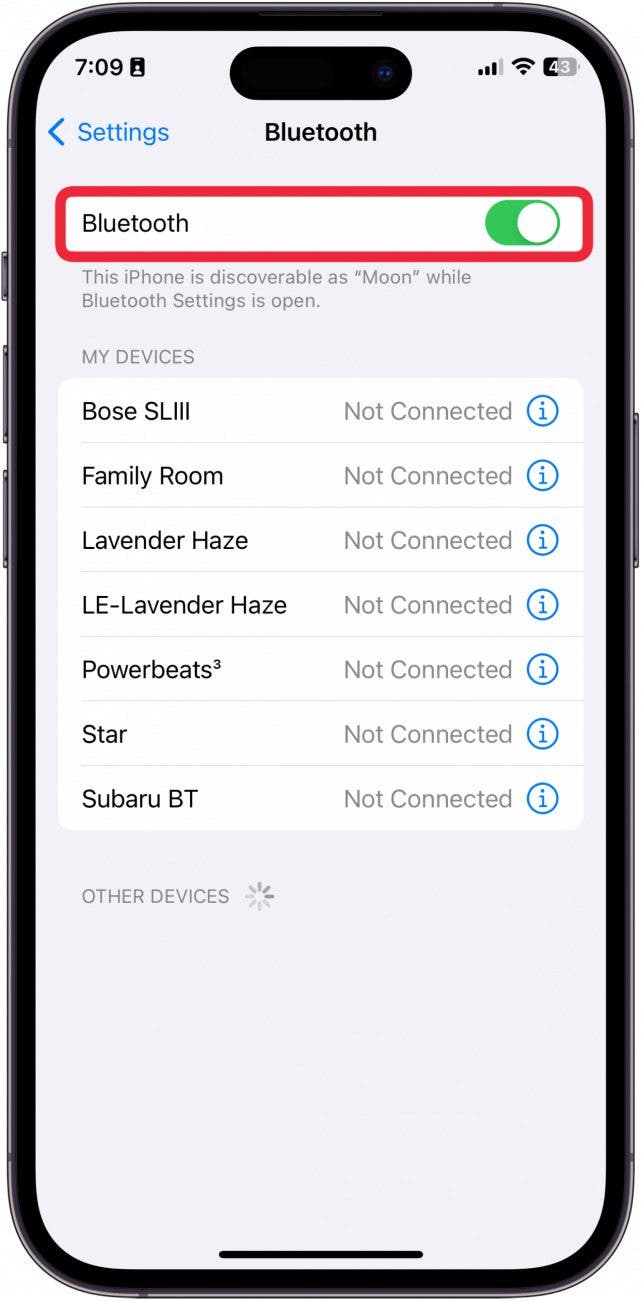
- Now, turn on your device or press the Bluetooth button (if there is one). Usually, a light will begin to blink to alert you that the device is in pairing mode. This means it's discoverable.
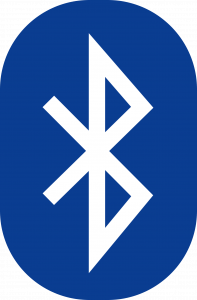 Image from Wikipedia
Image from Wikipedia - On the Bluetooth Settings page, you should see the new device pop up under Other Devices.
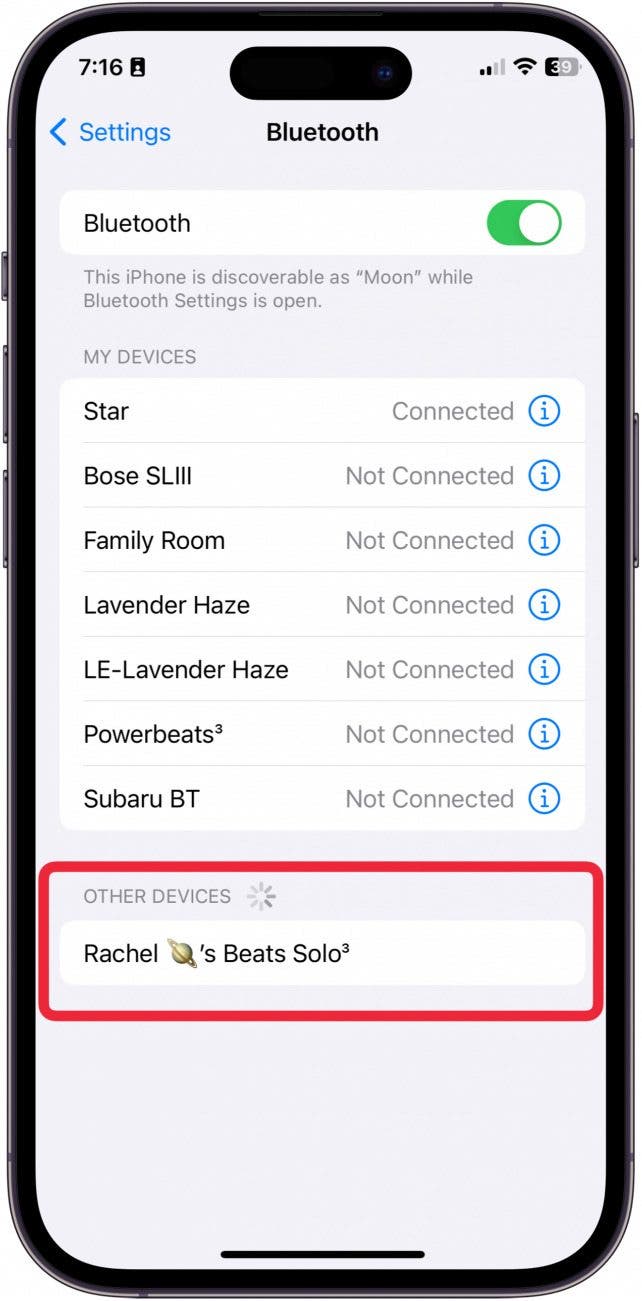
- Tap the device.
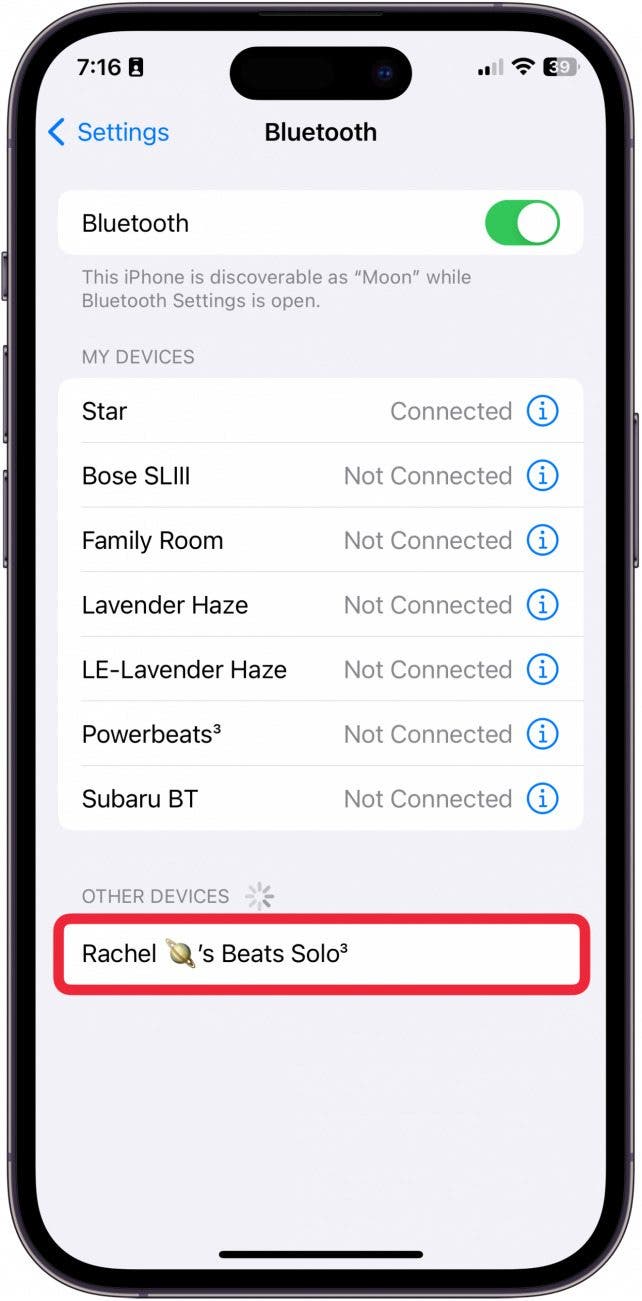
- Alternatively, you may see a pop up of the new device.
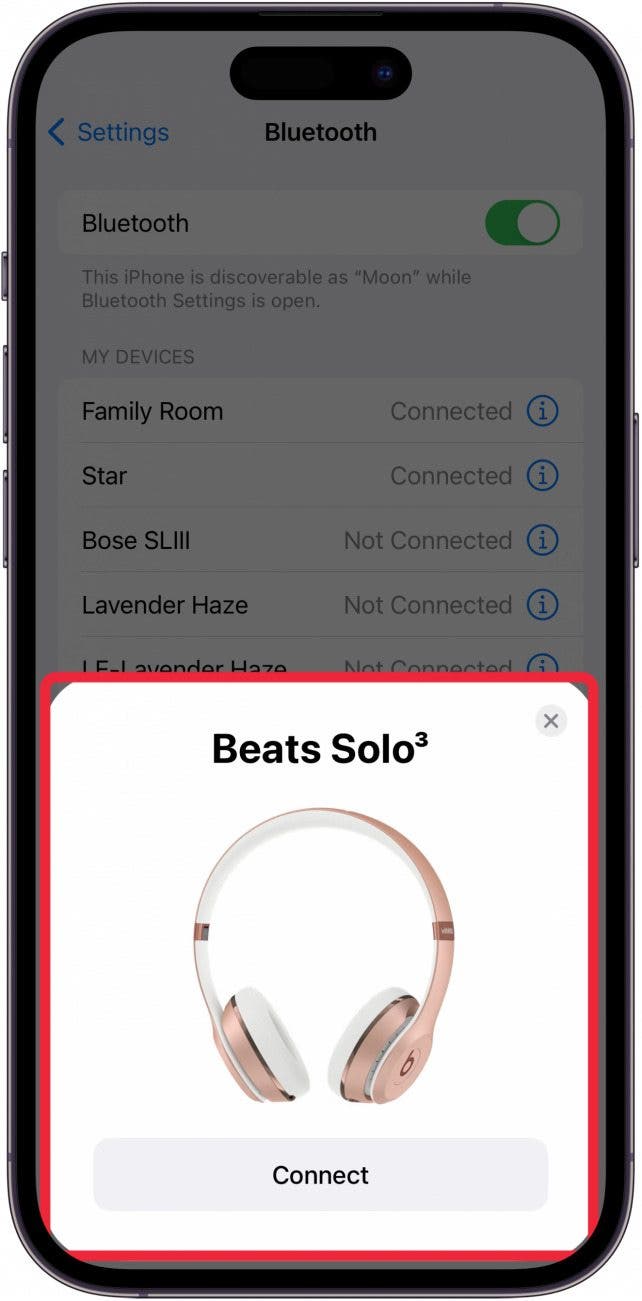
- Tap Connect.
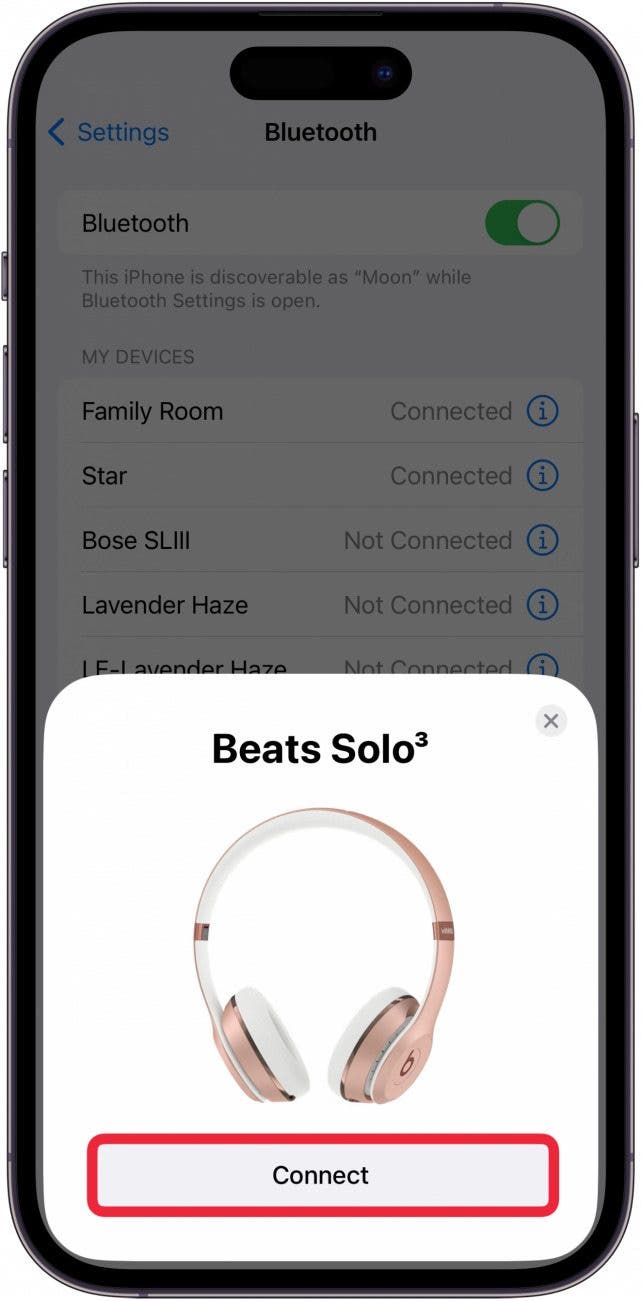
- Once connected, you will be able to see the battery life of the device. Tap Continue to use the new device!

And that's how you pair a Bluetooth device to iPhone. Now, you can play your iPhone through any Bluetooth device and get grooving!
Every day, we send useful tips with screenshots and step-by-step instructions to over 600,000 subscribers for free. You'll be surprised what your Apple devices can really do.

Leanne Hays
Leanne Hays has over a dozen years of experience writing for online publications. As a Feature Writer for iPhone Life, she has authored hundreds of how-to, Apple news, and gear review articles, as well as a comprehensive Photos App guide. Leanne holds degrees in education and science and loves troubleshooting and repair. This combination makes her a perfect fit as manager of our Ask an Expert service, which helps iPhone Life Insiders with Apple hardware and software issues.
In off-work hours, Leanne is a mother of two, homesteader, audiobook fanatic, musician, and learning enthusiast.
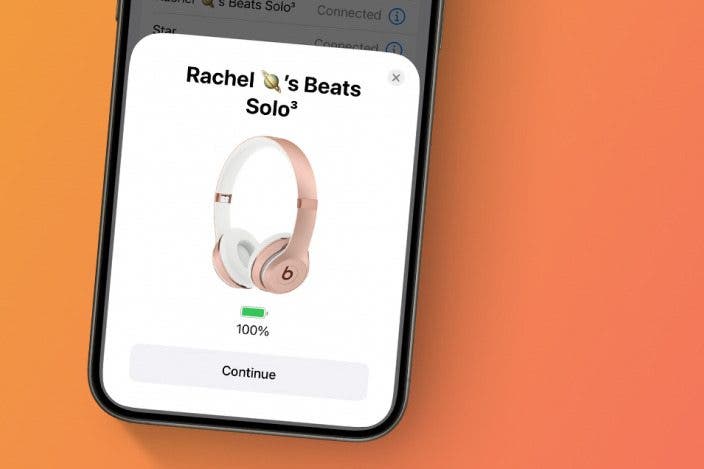

 Leanne Hays
Leanne Hays
 Rhett Intriago
Rhett Intriago

 Amy Spitzfaden Both
Amy Spitzfaden Both
 Olena Kagui
Olena Kagui


 Devala Rees
Devala Rees
 Rachel Needell
Rachel Needell



 August Garry
August Garry


 Hal Goldstein
Hal Goldstein