How to Switch between Bluetooth Devices


You can pair multiple Bluetooth devices to your iPhone or iPad and easily switch between them from the Control Center. We'll go over where in the Control Center you can switch which Bluetooth device is currently playing your sound. This is handy if you need to switch from a speaker to headphones and in other similar instances. Here's how to switch Bluetooth devices in the Control Center.
Why You'll Love This Tip:
- Learn the quickest way to switch between Bluetooth devices.
- Use the Control Center to switch your iPhone from one Bluetooth device, like a speaker, to another, like AirPods.
How to Switch Bluetooth Devices in the Control Center
System Requirements
This tip works on iPhones running iOS 16 or newer. Find out how to update to the newest iOS.
For this tip, we're assuming you already have multiple devices paired to your iPhone or iPad. Make sure that all devices are turned on and that Bluetooth is turned on in your iPhone settings. If you like learning about using Apple devices, be sure to sign up for our free Tip of the Day!
- Swipe down from the top right of your iPhone screen.
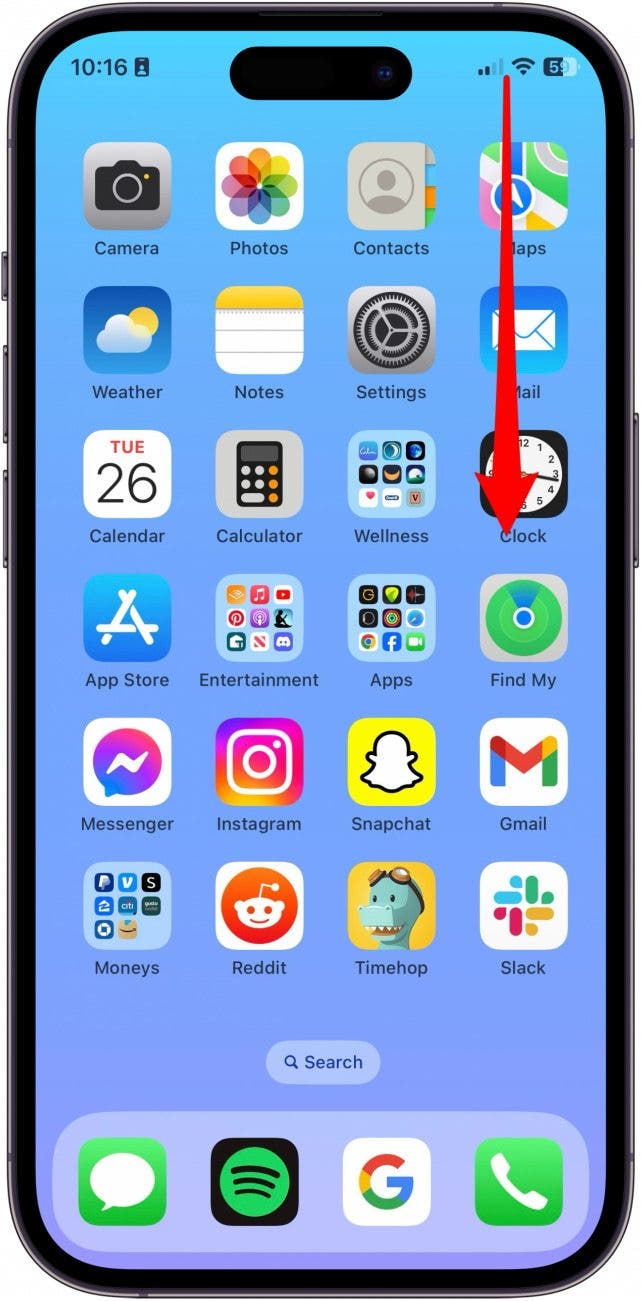
- Long press the Bluetooth button.
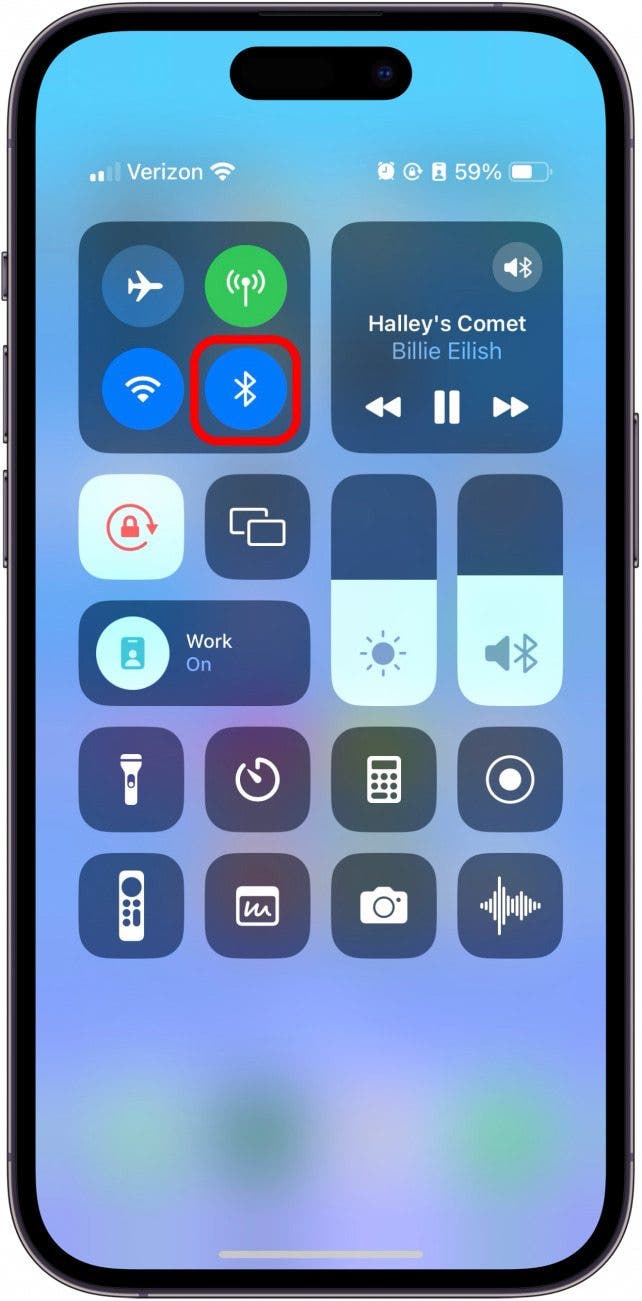
- Long press the Bluetooth button again.
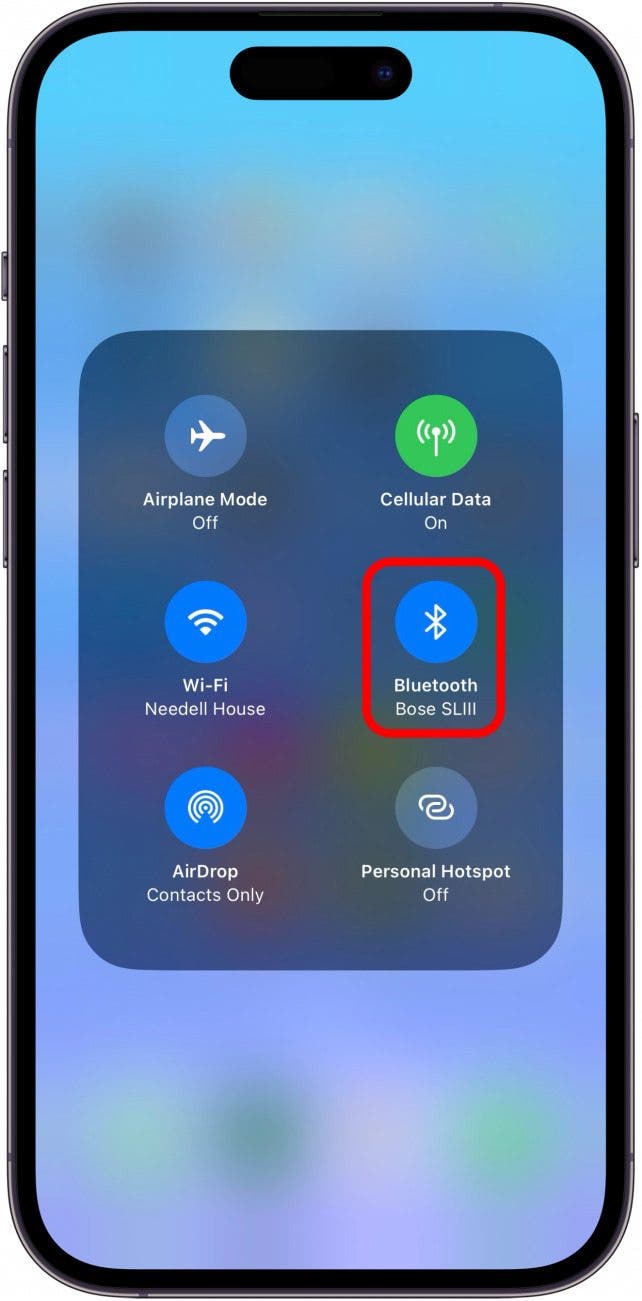
- Tap the new device you want to pair your iPhone with.
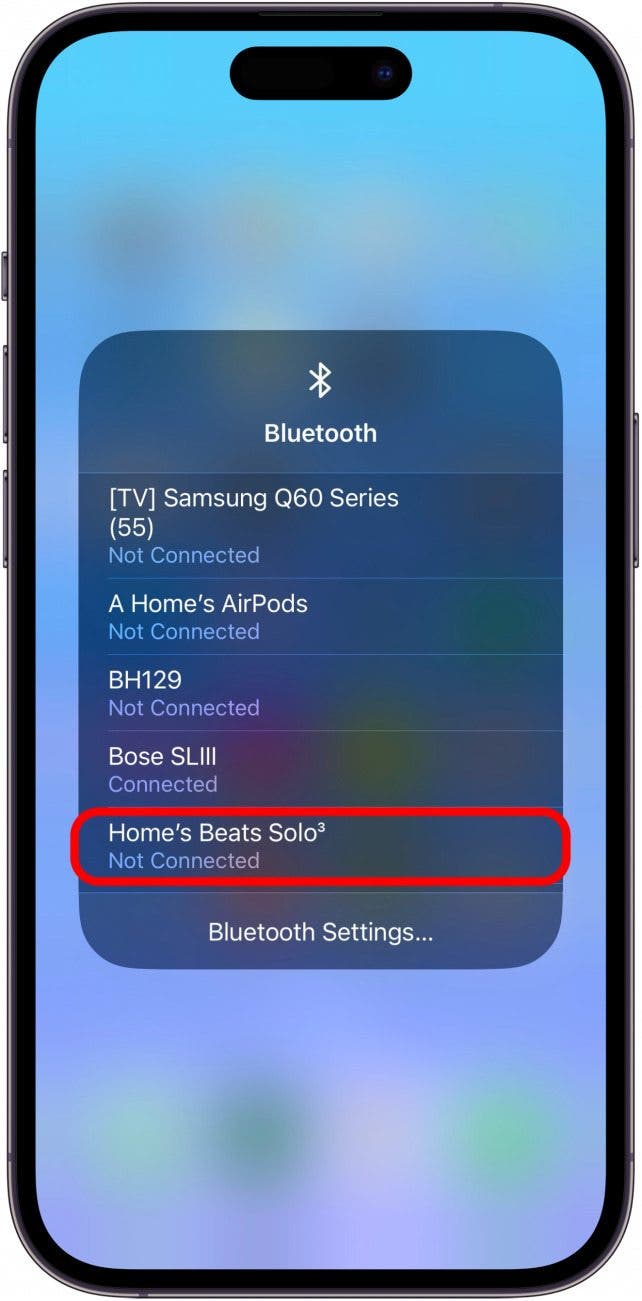
After a few seconds, your sound should transfer from the previous Bluetooth device to the one you just selected. And that's the quickest and easiest way to switch between Bluetooth devices.
Every day, we send useful tips with screenshots and step-by-step instructions to over 600,000 subscribers for free. You'll be surprised what your Apple devices can really do.

Conner Carey
Conner Carey's writing can be found at conpoet.com. She is currently writing a book, creating lots of content, and writing poetry via @conpoet on Instagram. She lives in an RV full-time with her mom, Jan and dog, Jodi as they slow-travel around the country.
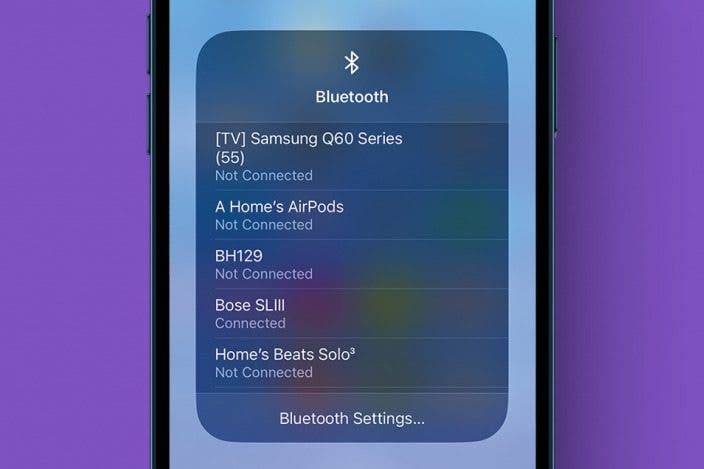

 Rachel Needell
Rachel Needell
 Susan Misuraca
Susan Misuraca
 Olena Kagui
Olena Kagui

 Hal Goldstein
Hal Goldstein


 Amy Spitzfaden Both
Amy Spitzfaden Both


 Leanne Hays
Leanne Hays


 Rhett Intriago
Rhett Intriago