How to Schedule Do Not Disturb on Your iPhone


It’s wonderful to be constantly connected to friends, family, and coworkers… until it’s not. An iPhone can make you more available and productive, so you can do things like pick up last-minute items at the grocery store or lend your expertise to a client halfway around the world, but it can also encroach on time set aside for family, rest, and relaxation. Fortunately, you can schedule Do Not Disturb to mute intrusive calls, texts, alerts, and notifications.
Why You'll Love this Tip
- Use Do Not Disturb to stop notifications when you need to focus.
- Schedule Do Not Disturb on iPhone based on time, location, app use, or use AI to turn on DND at the right times.
How to Schedule Do Not Disturb Times on Your iPhone
System Requirements
This tip was performed on an iPhone running iOS 26.2 but should also work on some older operating systems. Find out how to update to the latest version of iOS.
Did you know you can schedule DND on iPhone using time, location, app use, and more? Here's how to create a Do Not Disturb schedule on your iPhone.
- Open the Settings app.
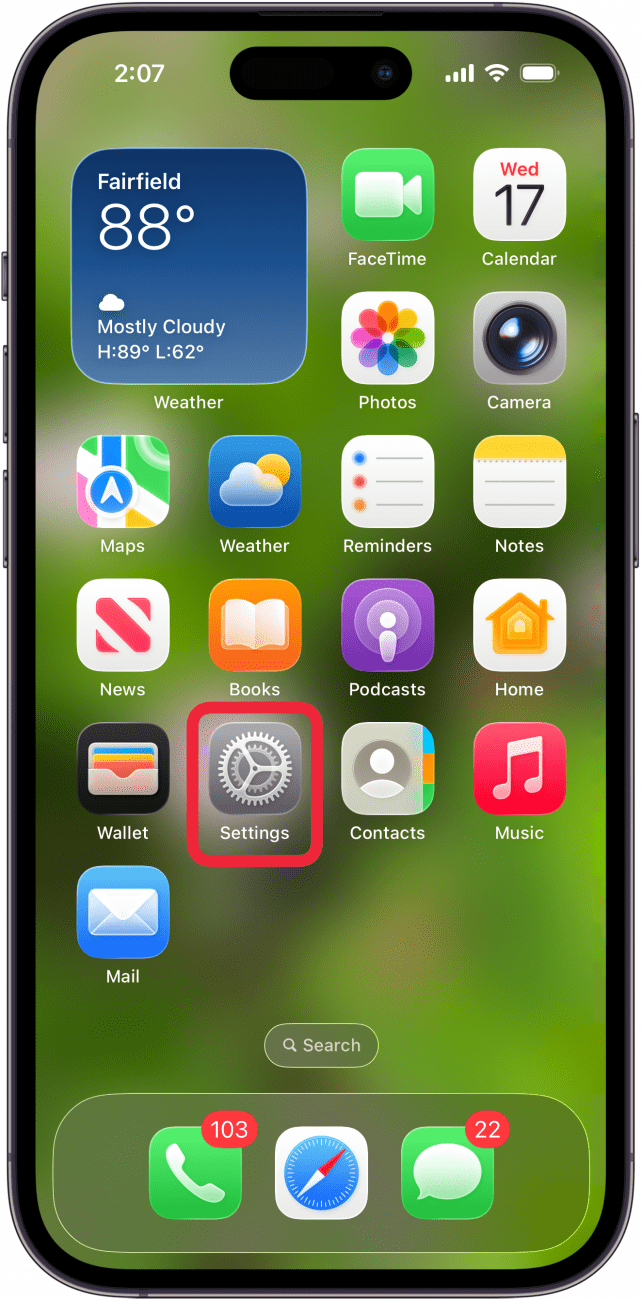
- Scroll down and tap Focus.

- Tap Do Not Disturb.
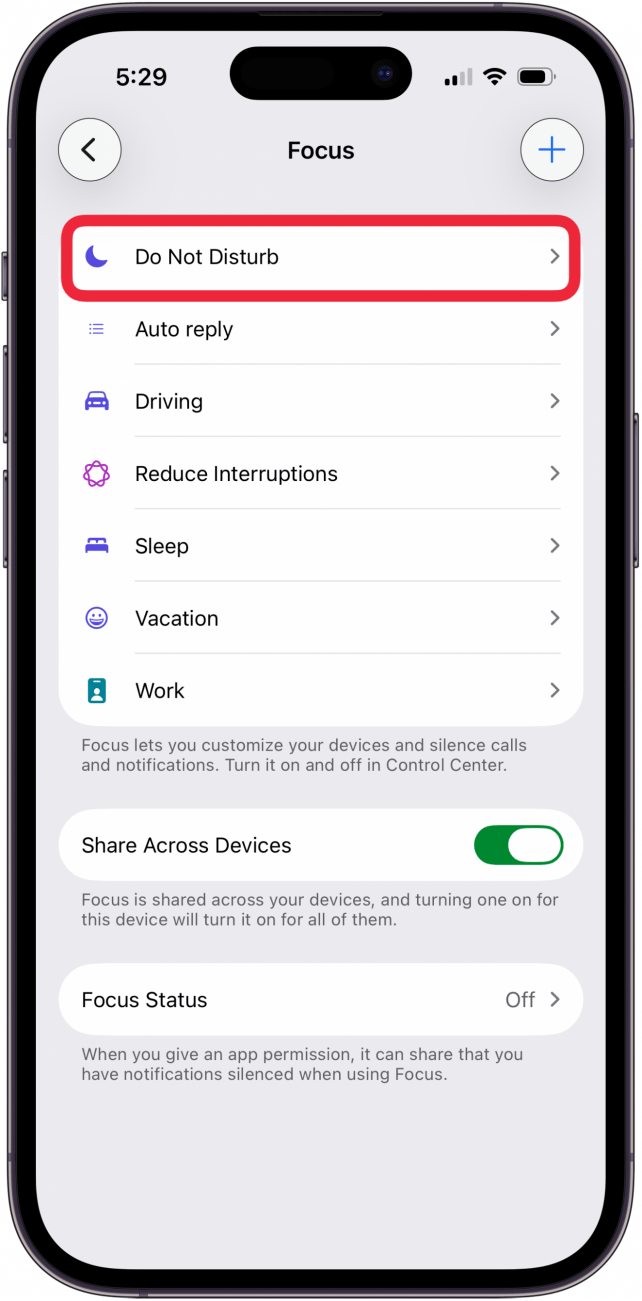
- Tap Add Schedule.

- Tap Time, Location, or App.

- Tap Time to choose a time frame for Do Not Disturb every day. Enter From, To, and tap the days you don't want Do Not Disturb to turn on, then tap the check mark in the blue circle.
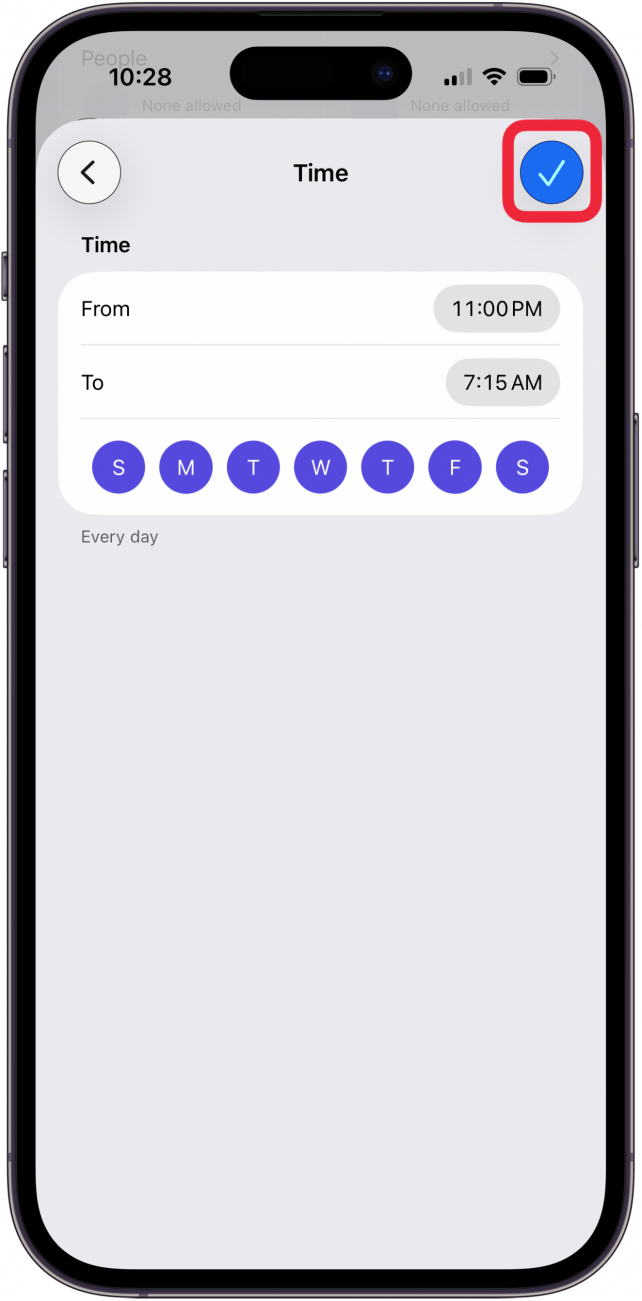
- Tap Location, then tap an offered location or enter one in the Search field. Tap the check mark in the blue circle when done.
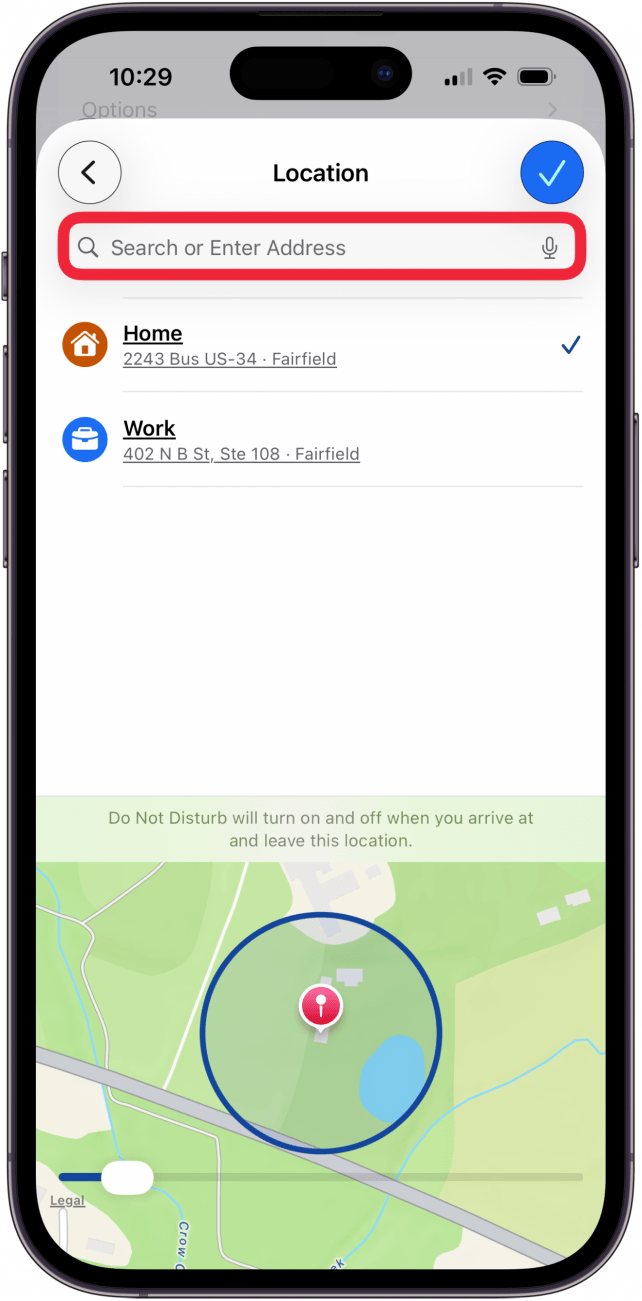
- Tap App, then tap an app you want Do Not Disturb to turn on for when you're using it.
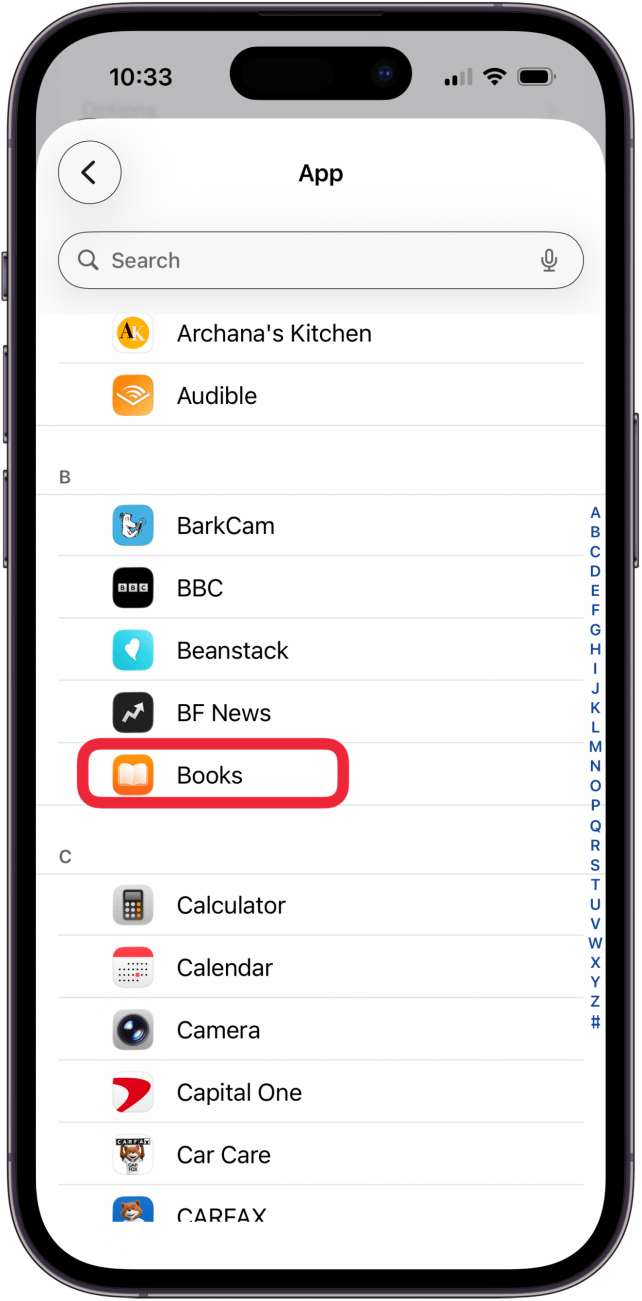
- Tap the Plus sign next to Smart Activation to automatically turn on Do Not Disturb based on location, app usage, and others.
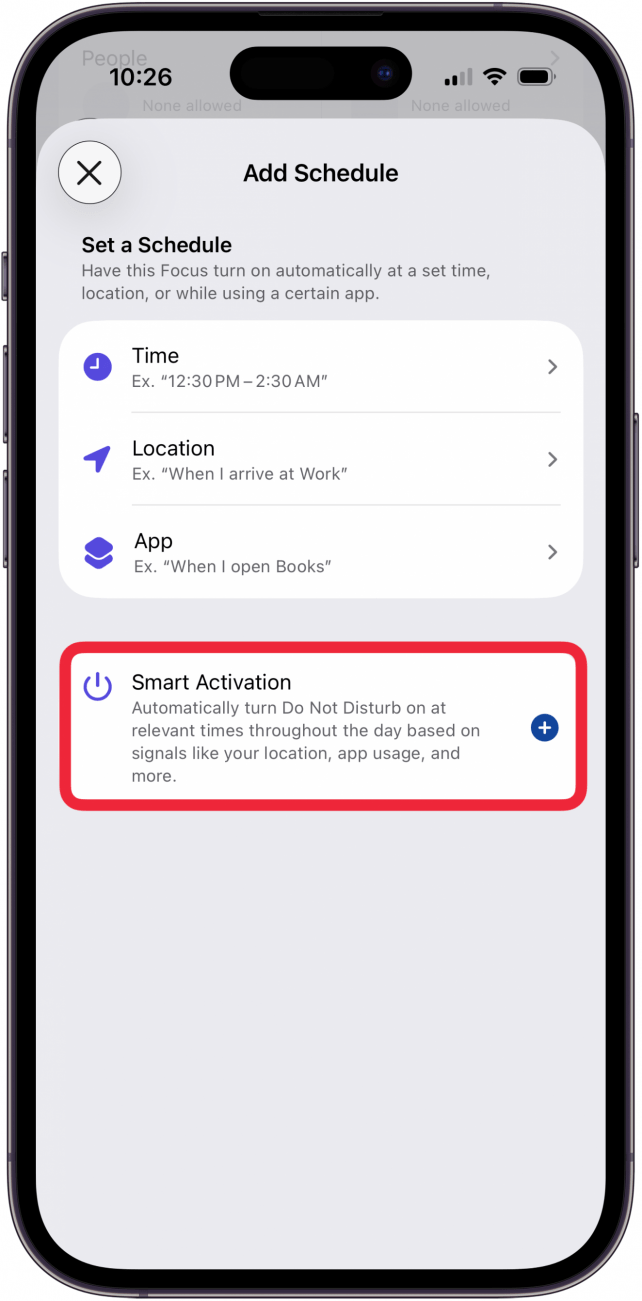
With the schedule set and turned on, your Do Not Disturb will automatically engage at the times, locations, or app usage you’ve set. If you’re concerned about missing a critical work call or family emergency, it's possible to change your settings to allow calls from certain people or allow repeated calls to go through. For more great Focus tutorials, check out our free Tip of the Day.
Every day, we send useful tips with screenshots and step-by-step instructions to over 600,000 subscribers for free. You'll be surprised what your Apple devices can really do.

Leanne Hays
Leanne Hays has over a dozen years of experience writing for online publications. As a Feature Writer for iPhone Life, she has authored hundreds of how-to, Apple news, and gear review articles, as well as a comprehensive Photos App guide. Leanne holds degrees in education and science and loves troubleshooting and repair. This combination makes her a perfect fit as manager of our Ask an Expert service, which helps iPhone Life Insiders with Apple hardware and software issues.
In off-work hours, Leanne is a mother of two, homesteader, audiobook fanatic, musician, and learning enthusiast.
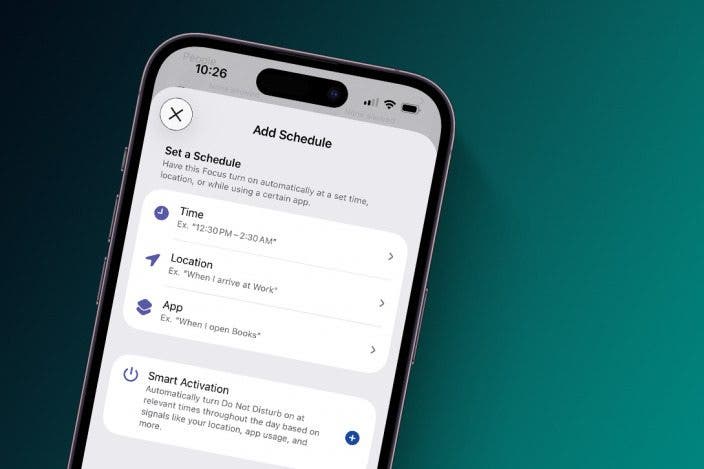

 Amy Spitzfaden Both
Amy Spitzfaden Both
 Olena Kagui
Olena Kagui
 Rhett Intriago
Rhett Intriago


 Leanne Hays
Leanne Hays
 Susan Misuraca
Susan Misuraca






