Apple Watch Sleep Tracking 101: Rest Better with Your Watch


Is a lack of sleep hurting your health? If, like me, you are among the one in three adults in America who don’t get enough sleep (according to the CDC), then you’re at risk for a whole host of health problems, such as heart disease and high blood pressure. Fortunately, Apple makes it really easy to track your sleep with the Apple Watch. You can then use what you learn to make the lifestyle changes necessary to improve your sleep.
Gain Insights by Tracking Your Sleep

Sleep tracking can be an important health metric, whether for personal use or to share with a healthcare provider. If you wear your Apple Watch overnight, it can track your sleep, but you’ll have to set it up first. Go to the My Watch tab in the Watch app on your iPhone, tap Sleep, then toggle on Track Sleep with Apple Watch. Now you can tap the Sleep app on your Apple Watch and view all your sleep stats the next morning, including duration, stages, and more.
Wind Down for the Night

Too much screen time and stimulation in the evening can make it hard to fall asleep and affect the quality of your rest. Wind Down automatically starts your Sleep Focus at a selected time before your bedtime. To set up Wind Down mode, open your Sleep app on your Watch, tap the Edit icon, scroll down, and tap Wind Down. From here, you can tap plus or minus to determine how long before bedtime Wind Down will begin. I like a long period of time to help ease me off screens (1.5 hours), but even a little can be helpful!
Track Your Vitals

The new Vitals app in watchOS 11 monitors your heart rate, respiratory rate, wrist temperature, and other features. Once it gets a baseline, it can let you know if there’s any deviation that might point to a possible health concern. To set it up, open the Vitals app on your Watch and follow the prompts. Once enabled, you can see your Overnight Vitals by opening the Vitals app. Scrolling will show you individual metrics and whether they’re within your typical range. Tap the calendar to see a graph of your past week.
Personalize Your Sleep Focus

No one wants their phone to notify them of every text and bid for attention from an app while they’re trying to sleep. Setting up a Sleep Focus keeps these pesky notifications from coming through and gives you the chance to customize things like your Home Screen. On your iPhone, open Settings, tap Focus, then tap Sleep. Customize the page as desired, including what notifications you want to allow, what Home Screen and Watch face you want to display, and more. Set when you want it enabled and enjoy some peace and quiet!
Check for Sleep Apnea

Sleep apnea is a serious health condition, and after learning that you have some breathing disturbances while sleeping, you can contact your doctor to pursue treatment. Newer Apple Watch models (series 9 and 10 and the Ultra models) running watchOS 11 can detect sleep apnea. To set it up, go to the Health app on your iPhone, and in the Browse tab, tap Respiratory. Scroll down and tap Set Up under Sleep Apnea notifications. Follow the prompts, wear your Apple Watch to bed, and see the results the next day.
Remember to Charge Your Watch

Wearing your watch overnight is necessary for sleep tracking, but if your watch battery is too low, your watch might not last the night. To make sure your watch is charged before bedtime, set up a charging reminder. Open the Watch app on your iPhone, in the My Watch tab, tap Sleep, then toggle on Charging Reminders. You’ll now get a reminder to charge your watch before you settle in for the night and a little prompt letting you know when it’s done charging so you don’t leave it on the stand while you fall asleep.
Podcast Sleep Timer

If you like to listen to a podcast while dozing off but don’t want to miss the whole thing after you fall asleep, you can set up a sleep timer so it stops after a set amount of time. Start playing the podcast on your iPhone in the Podcasts app, then tap the sleep timer icon. Select the duration you want the podcast to play, then set your phone down and enjoy without having to groggily press the stop button on your Apple Watch once you realize you’re falling asleep or miss the episode entirely.
Wake Up Gently

The Wake Up alarm works slightly differently than other alarms. The first difference is the sounds available for the Wake Up alarm are designed to gently bring you out of a deep sleep. And when using an Apple Watch, the alarm will only go off on your watch. To set up a Wake Up alarm, go into Settings on your iPhone, tap Focus, tap Sleep, then scroll down to Schedule. Tap Tomorrow, tap Tomorrow again, then toggle on Alarm. Tap Sound & Haptics to choose your sound, then tap Done and enjoy a gentle rousing.
Take a Mindful Moment

While not officially part of Apple’s Sleep features, taking a moment of mindfulness before bed can help you calm down for the night. Apple makes it easy to do this. Just open the Mindfulness app on your watch, then select what you’d like to do. I recommend the Breathe option, which takes you through guided deep breathing indicated with graphics, text, and haptics. At the end, you’ll get a summary of how long your breathing activity was, your heart rate, and your total mindful minutes for the day so far.
Top image credit: Pixel-Shot / Shutterstock.com

Amy Spitzfaden Both
Amy Spitzfaden-Both is the Managing Editor for iPhone Life magazine and an award-winning novelist, with over 10 years of experience in the publishing industry. She specializes in Apple news and rumors, health and fitness tech, and parenting in the digital age. She graduated from MIU with a BA in Literature and Writing.
Amy lives in New Hampshire with her husband and daughter. When she’s not writing or glued to her iPhone, she enjoys hiking, traveling, and creating her own tea blends.

 Susan Misuraca
Susan Misuraca
 Rachel Needell
Rachel Needell
 Rhett Intriago
Rhett Intriago

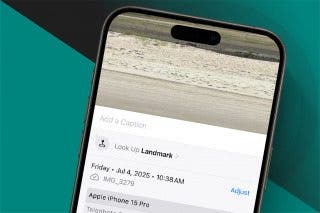



 Olena Kagui
Olena Kagui


 Leanne Hays
Leanne Hays