How to Turn Silent Mode On & Off on iPhone


It's easy (and annoying) to be distracted by your phone's alerts and incoming calls. Follow this tip on turning on your iPhone's silent mode if you need some peace and quiet but don't want to enable a Focus mode like Do Not Disturb. Here's how to put your iPhone's ringer on silent while the baby is napping, you're watching a show, or if you just find the sound of a phone ringing unpleasant.
Why You'll Love This Tip:
- Silence calls and other notifications without activating a Focus.
- Turn off notification sounds if they bother you.
How to Turn On Silent Mode on iPhone
System Requirements
This tip works on iPhones running iOS 16 or later. Find out how to update to the latest version of iOS.
Silencing your iPhone is super simple since the iPhone has a convenient switch to quickly turn the ringer on and off. You can find the Ring/Silent Switch right above the volume up button on the side of your device:

Image Credit: Apple.com
Note
If you have an iPhone 15 Pro or Pro Max, you'll have the Action Button instead of the Ring/Silent Switch. The Action Button's default setting is to turn the ringer on and off, but can be customized to perform other functions.
For more great iPhone tutorials, be sure to sign up for our free Tip of the Day newsletter. Now, here's how to put your iPhone on silent:
- Push the Ring/Silent switch back so the orange shows (or press and hold the Action Button on iPhone 15 Pro/Pro Max). You'll see a notification on your iPhone that Silent mode has been activated. This means calls and alerts will be muted. Alarms set in the Clock app will not be muted.
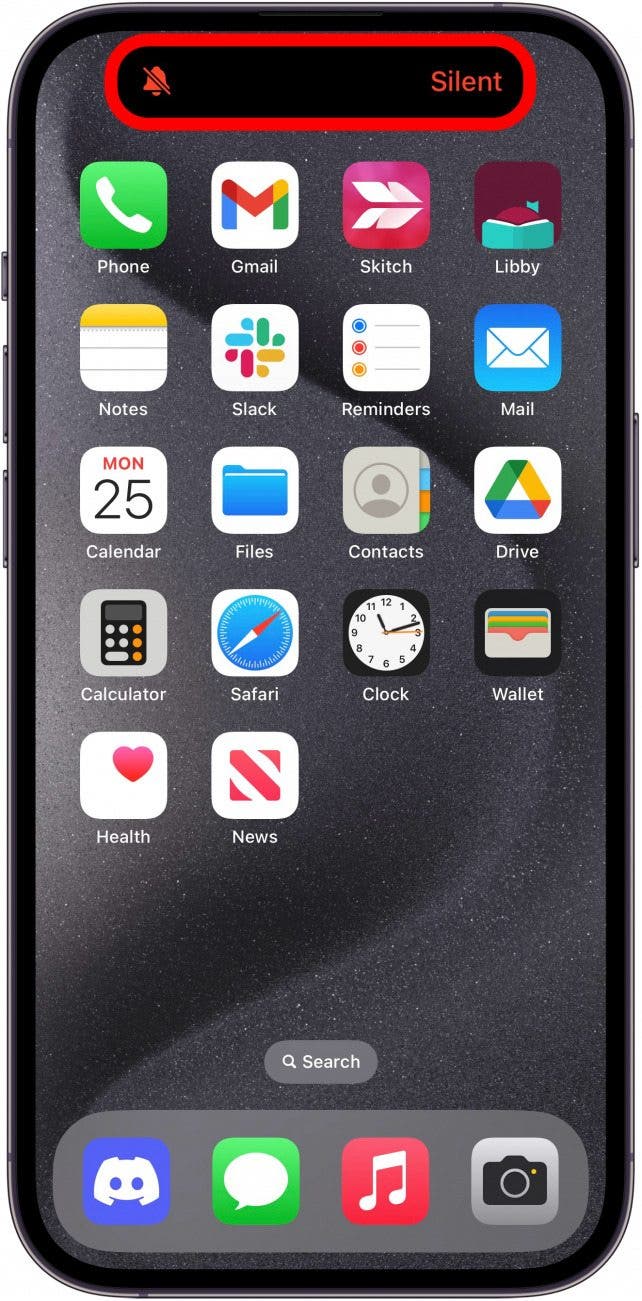
- If you're wondering how to turn off Silent mode on iPhone, simply push the switch forward so the orange no longer shows (or press and hold the Action Button again on iPhone 15 Pro/Pro Max). You'll see a notification that your iPhone has been set to Ring.
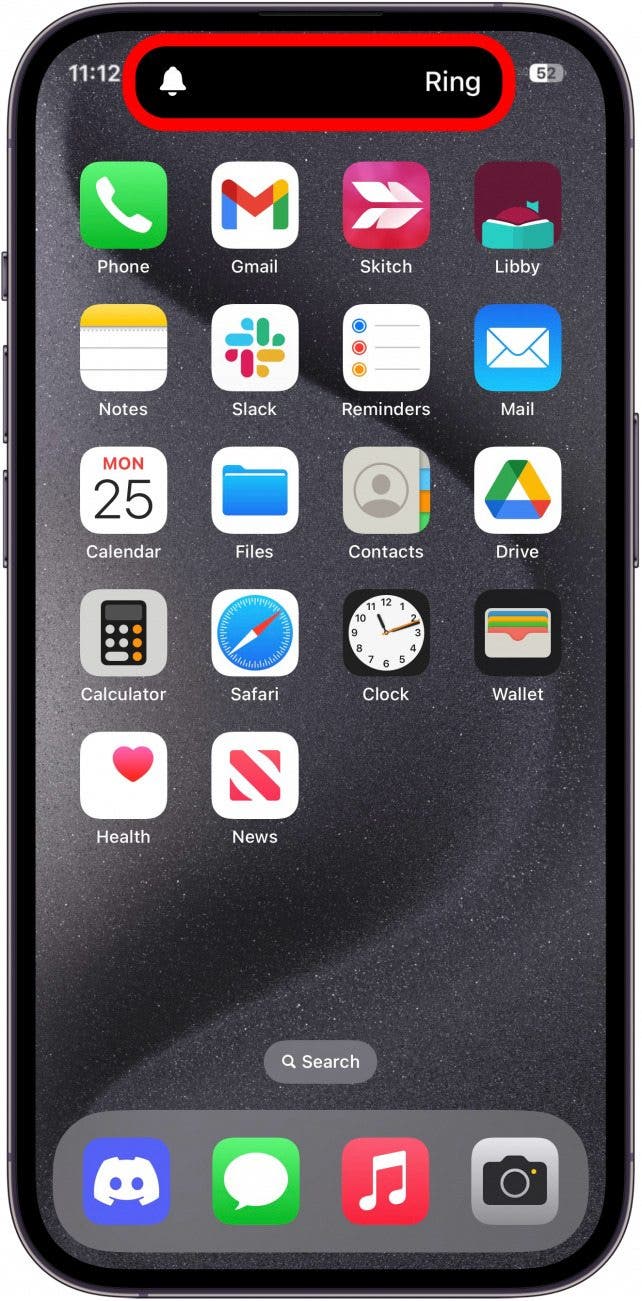
- You can still be alerted to calls and notifications if you have haptics set to play in Silent mode. But if you don't want your device to make even that much noise, you can also shut off the vibration feature, by going into Settings, and tapping Sounds & Haptics.
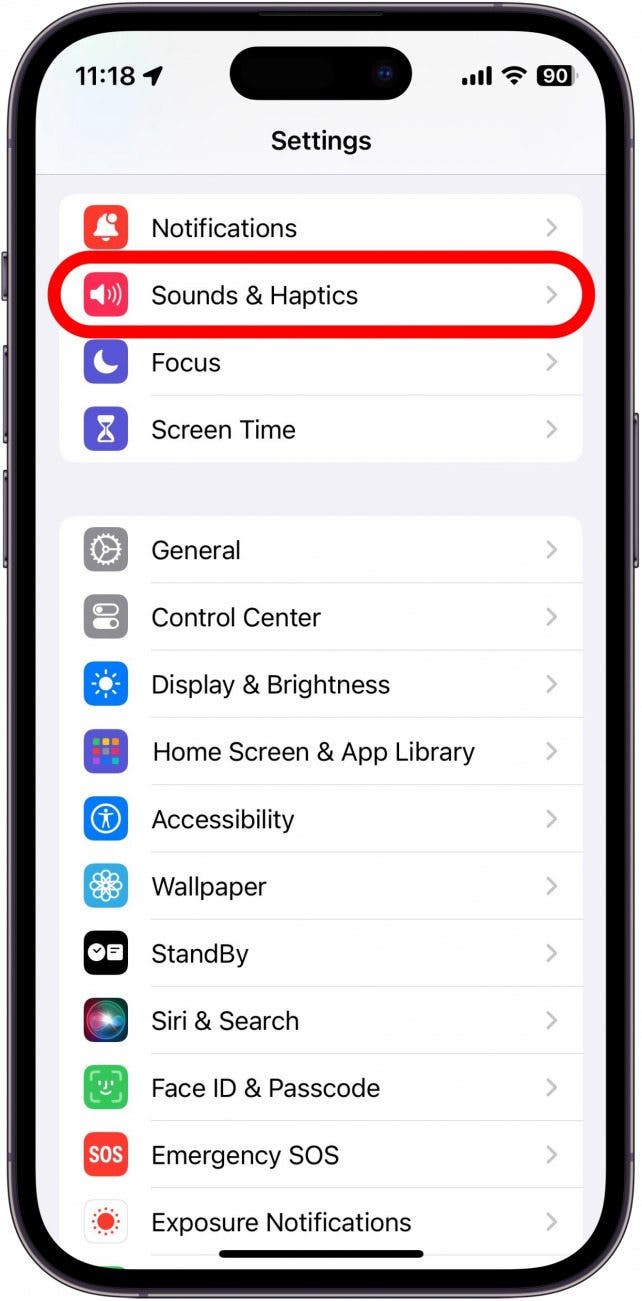
- Tap Haptics.
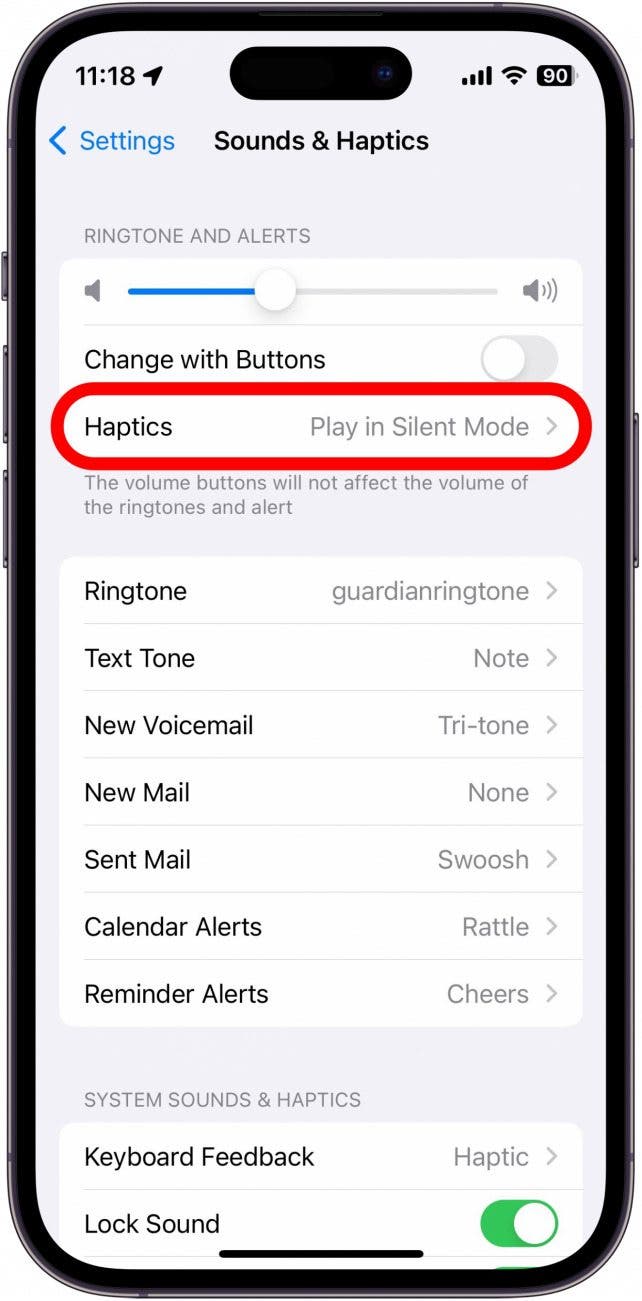
- Choose between Always Play, Play in Silent Mode, Don't Play in Silent Mode, or Never Play.
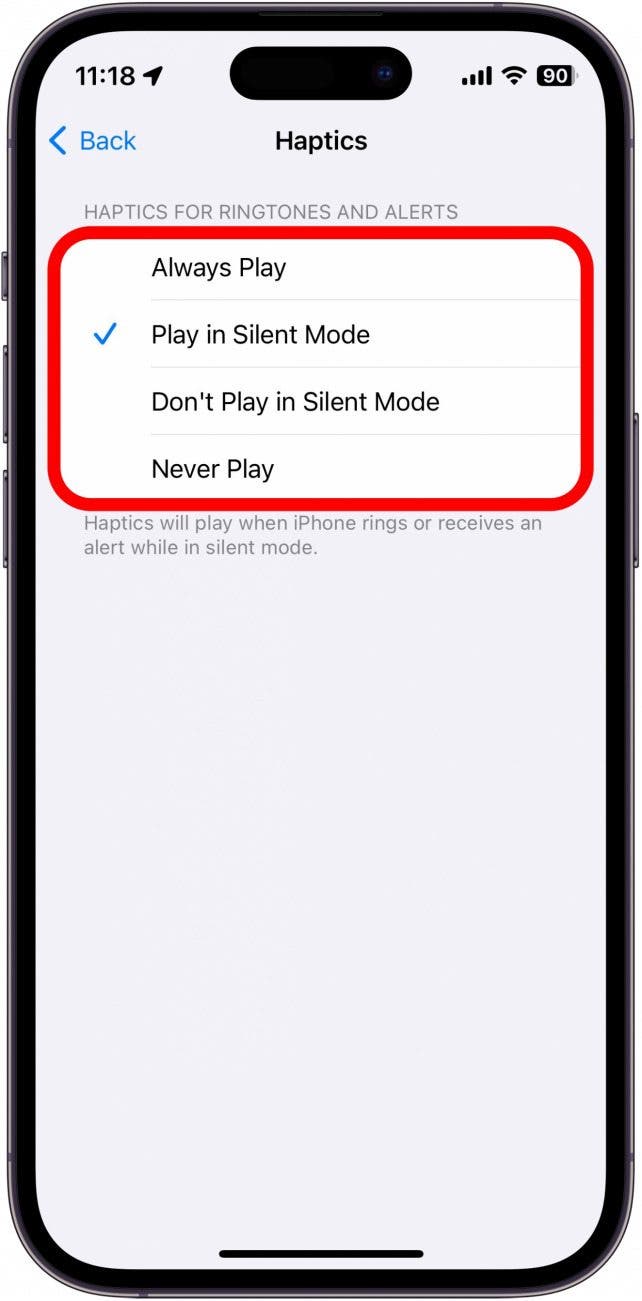
- If you have an iPhone 15 Pro or Pro Max, you will see some extra options at the top of the Sounds & Haptics menu. You can toggle Silent Mode on and off here.
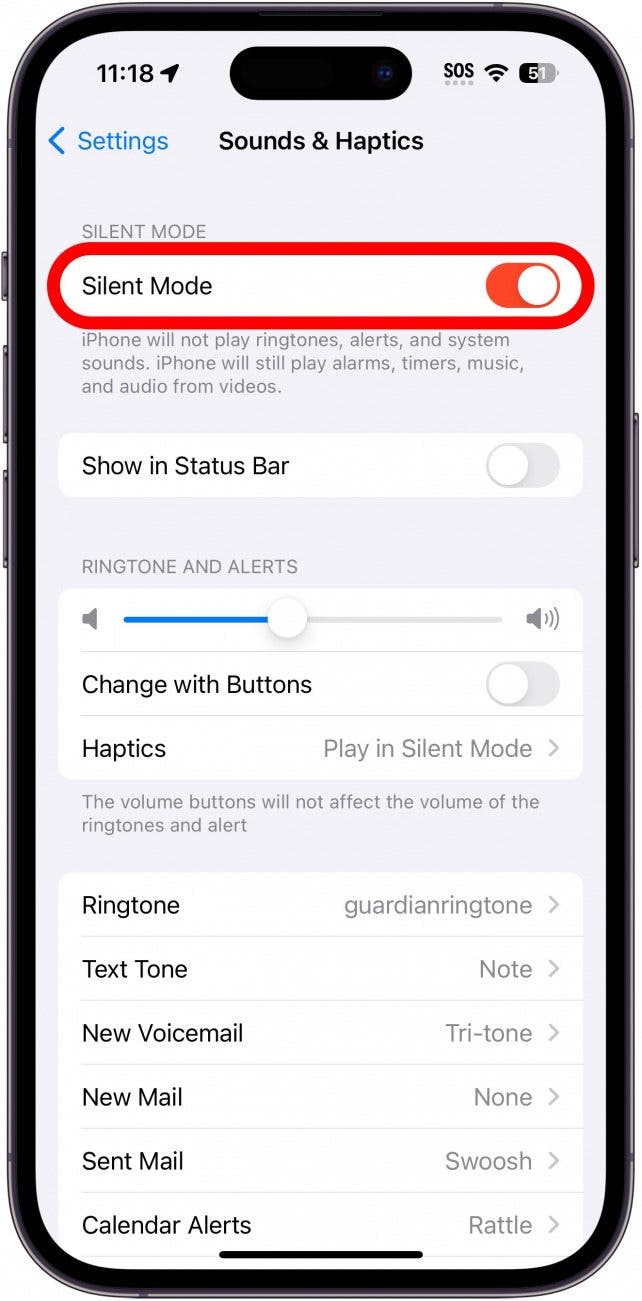
- You can also toggle the Silent Mode Status Bar Icon on and off.
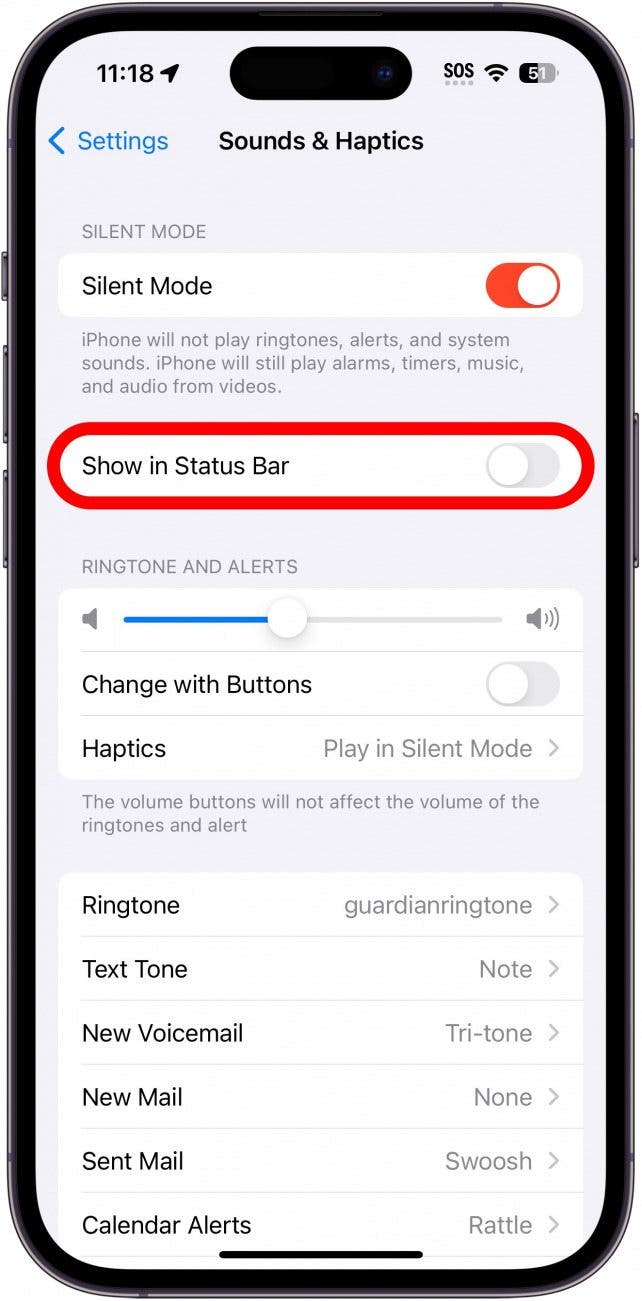
That's how to silence your iPhone. By putting your device in Silent mode with vibration off, your phone will not distract you with any alerts or incoming calls (with the exception of Clock alarms). Next, find out how to silence your Apple Watch.
Every day, we send useful tips with screenshots and step-by-step instructions to over 600,000 subscribers for free. You'll be surprised what your Apple devices can really do.

Hallei Halter
Hallei is a 2018 graduate of Maharishi University of Management with a BFA in Creative & Professional Writing. She's currently working on a novel about people using witchcraft to clean their houses.
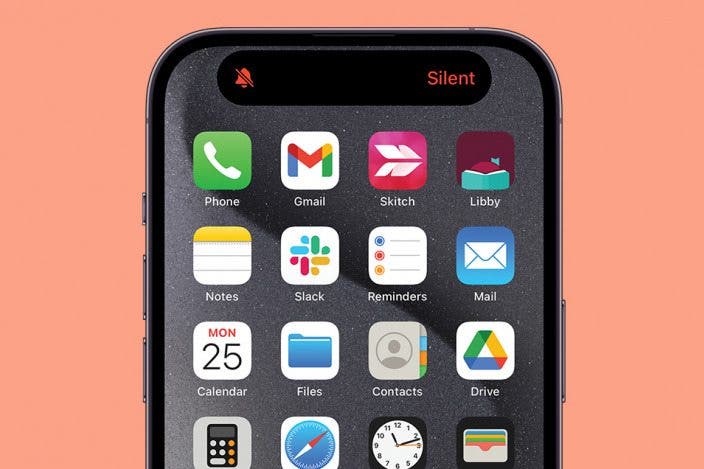

 Amy Spitzfaden Both
Amy Spitzfaden Both
 Rhett Intriago
Rhett Intriago
 Rachel Needell
Rachel Needell


 Olena Kagui
Olena Kagui
 Hal Goldstein
Hal Goldstein






