How to Retrieve Deleted Text Messages on iPhone


What to Know
- You can retrieve deleted texts under Recently Deleted in Messages.
- Texts that have been deleted will only stay in the Recently Deleted folder for 30 days.
- You can also recover recently deleted messages via iCloud, by restoring a previous computer backup, or contacting your carrier.
Did you accidentally delete a text message, and now you need to get it back? Fortunately, there are several methods to get back deleted text messages, so no need to worry! We'll go over how to retrieve deleted messages, plus a few other tips and tricks to recover deleted text messages on an iPhone if you have older software.
How to See Deleted Messages on iPhone
Note
These steps were performed on an iPhone 16 running iOS 26 (available as a beta now and to be shipped universally in September 2025). Also included are steps for users running iOS 18. Find out how to update to the latest version of iOS.
Whether you've accidentally deleted an important text or an entire conversation, you can retrieve deleted text messages on your iPhone for up to 30 days. Here's how to find deleted messages on your iPhone and easily recover them in the Messages app:
- Open the Messages app and tap the filter icon in the top right corner. If you are running iOS 18, you will tap Edit in the top-left corner.
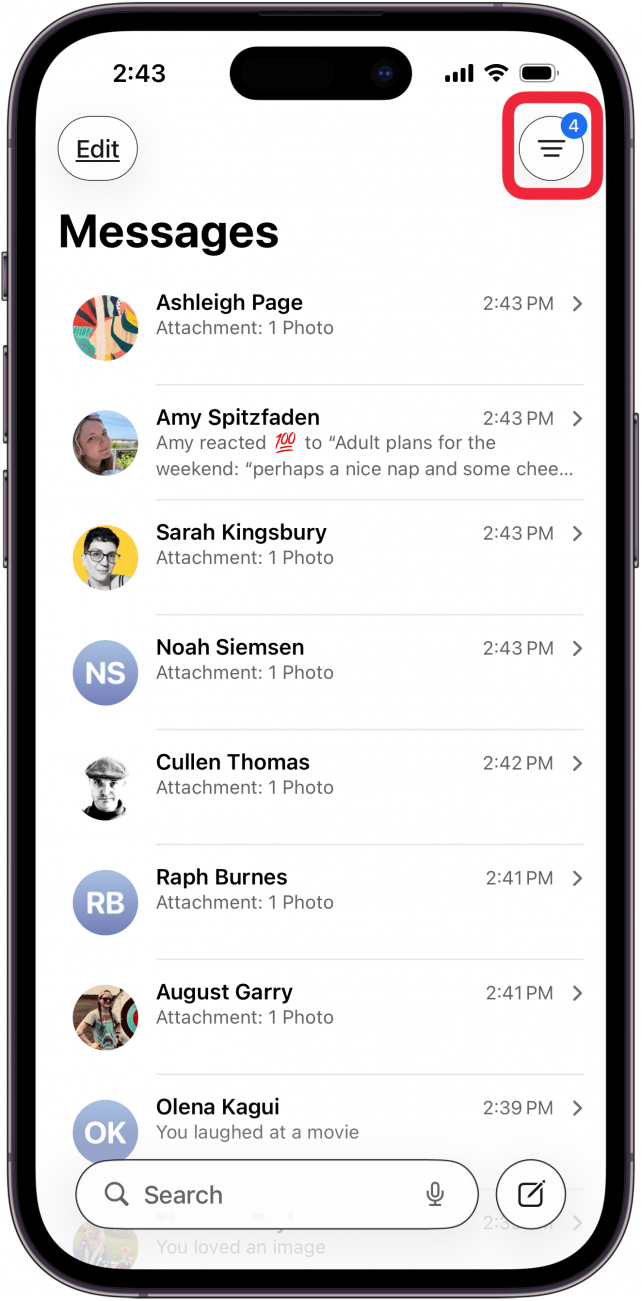
- From the menu that appears, tap Recently Deleted. If you don't see this option, then you don't have any retrievable recently deleted texts.
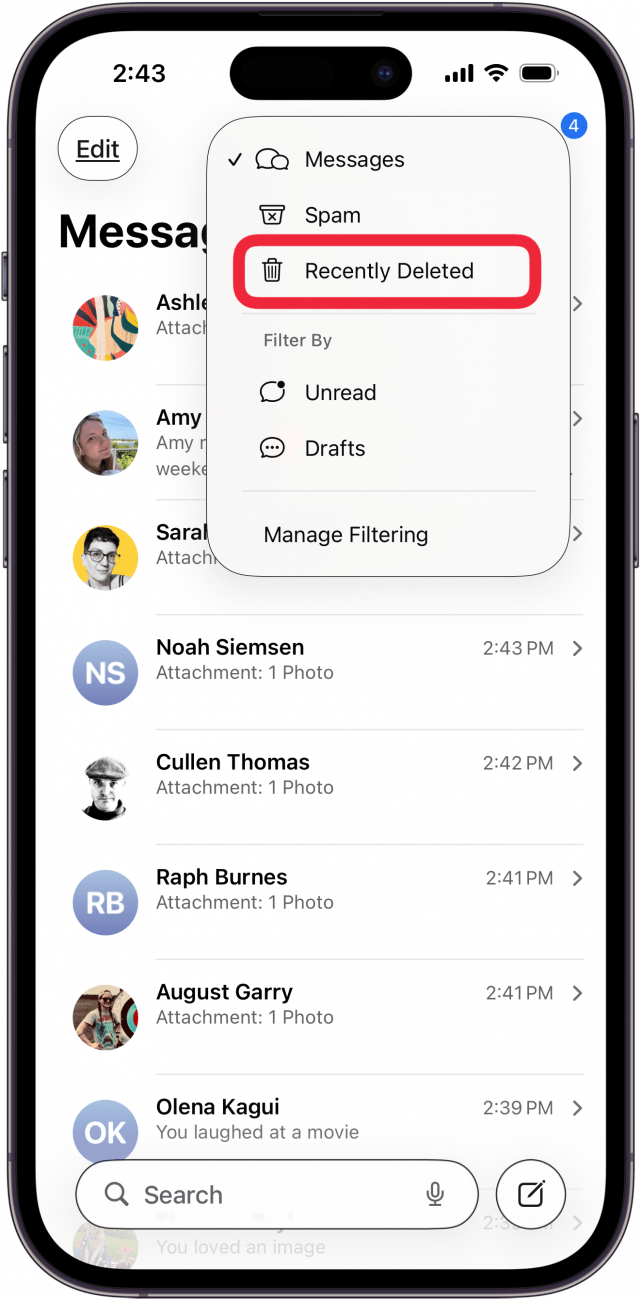
- You'll see a list of conversations deleted within up to 40 days. Tap the circle to the left of at least one conversation you want to recover, then tap Recover (number) Messages.
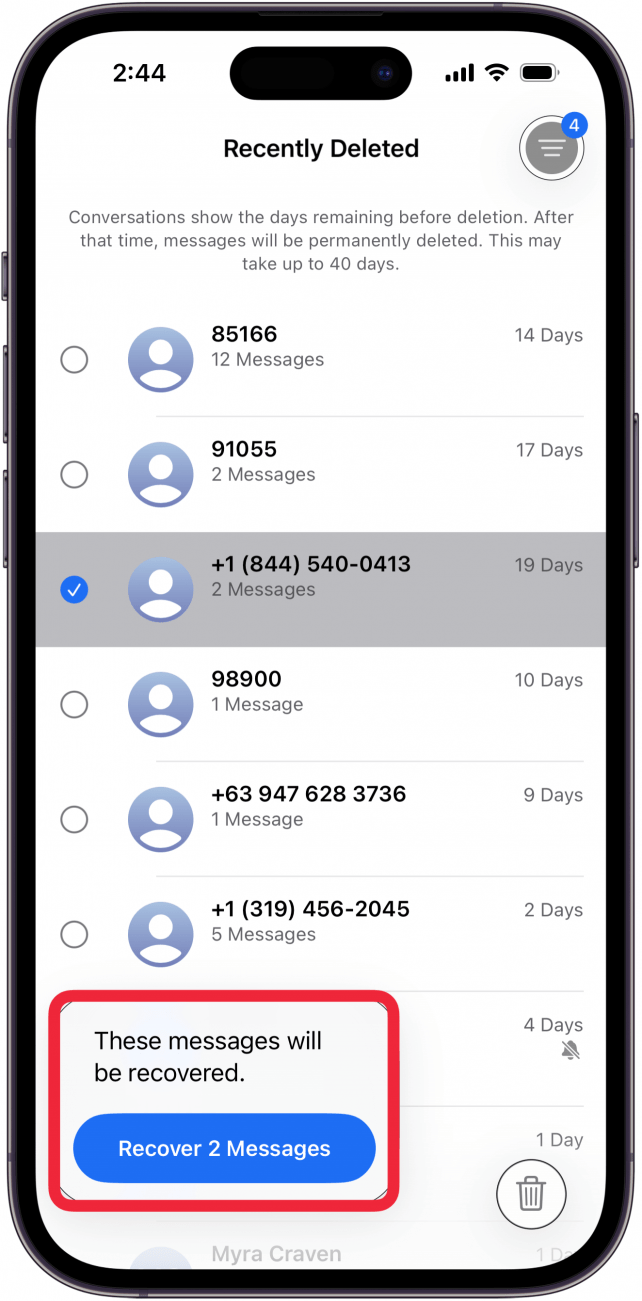
- You'll be given the option to tap Recover All to recover all your deleted messages.
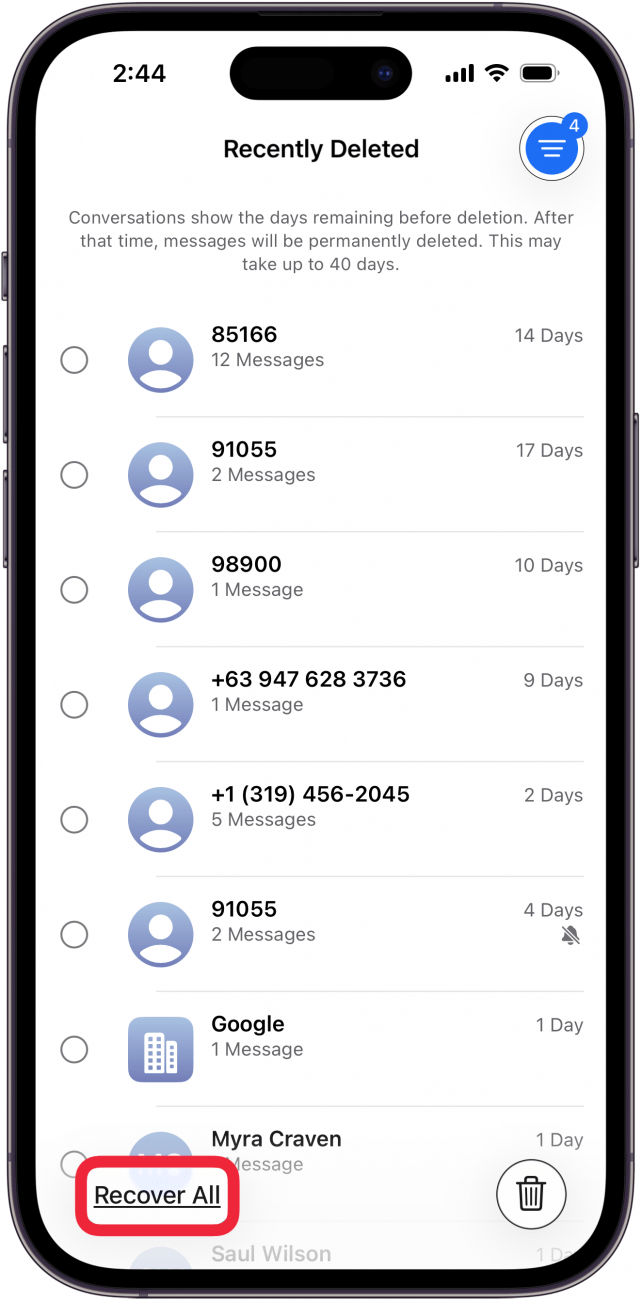
- Tap the Menu icon at the top-right of the screen, then tap Messages to return to your main Messages screen.
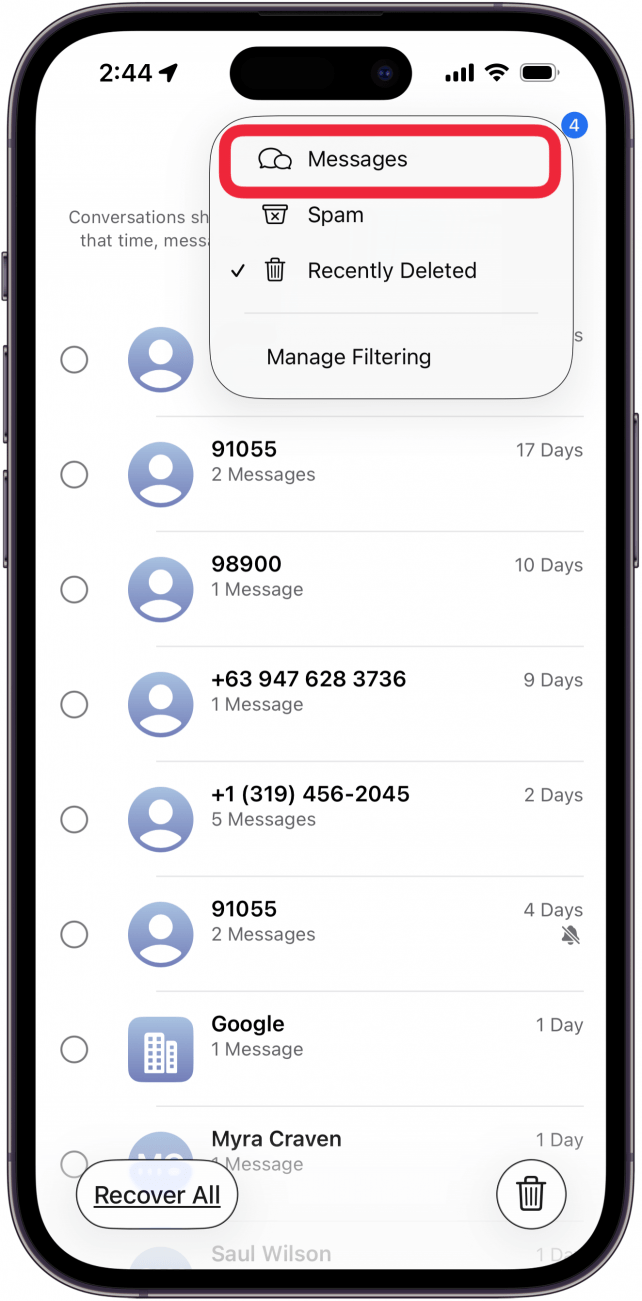
That's how to find deleted messages on your iPhone! Once you hit the Recover button, you should see the deleted messages on the main screen of the Messages app. To discover more hidden features on your iPhone, be sure to check out our free Tip of the Day newsletter.
This is the only way to retrieve deleted text messages on your iPhone without a backup. If you have backups, you have other options for how to recover deleted iMessages.
How to Recover Deleted Messages on iPhone: Other Options
How to Retrieve Deleted Messages on iPhone via iCloud
Another way to recover deleted messages on iPhone is via iCloud backups. If you regularly back up your iPhone to iCloud, you should be able to use this method to get deleted messages back. If you're not already, you should definitely be doing regular iCloud backups to ensure you're saving your important data!
Restore from Your Computer to Retrieve Deleted Text Messages on iPhone
If the previous iCloud method didn’t work, there's another way to retrieve deleted text messages on your iPhone using your computer. As long as you have been doing regular backups to your computer, you should be able to access any saved messages via iTunes.
Note
It's possible that you have disabled this feature of the PC / Mac syncing process, so if you don't have access to your text messages here, that could be why. You may want to update these settings so that going forward, it's easier to recover deleted text messages on an iPhone.
How to Recover Deleted Texts via Carrier or Third-Party Apps
In some instances, you can recover deleted text messages by contacting your cellular service provider. They will occasionally have access to a backup if it has not yet been overwritten or updated. However, this will only work for RCS/SMS messages that have been sent or received through your carrier. Your carrier cannot recover iMessages as these are end-to-end encrypted and are also sent through Apple's own servers, not the carrier.
There are some third-party apps out there that claim to help you find deleted texts on your iPhone, but they can be sketchy. Make sure you read the reviews carefully to help you evaluate the legitimacy of any app you are thinking of using. Again, there are no guarantees that your privacy will be protected, so even trusted sources online should be carefully considered before you jump right in out of desperation. If your iPhone is running the latest software, we strongly recommend you use the official method demonstrated above to retrieve deleted text messages on your iPhone, rather than turning to third-party apps.
FAQ
- Can I recover deleted voicemail on my iPhone as well? Yes, to retrieve deleted voicemail on your iPhone, you'll need to tap the menu icon, tap deleted voicemail, and recover the deleted voicemail from there.
- How do I view deleted calls on my iPhone? You'll need to restore your iPhone from a previous iCloud backup to view deleted calls on your iPhone.
- Can I clear deleted voicemail to save storage on my iPhone? Yes, to clear deleted voicemail on an iPhone, you need to tap Deleted Messages in Voicemail, then clear one at a time, or all at once.
Top image credit: Farknot Architect / Shutterstock.com

Becca Ludlum
Becca is a blogger, freelance writer, and iDevice addict. She lives in the middle of the Arizona desert with her husband and two boys, and can't imagine life getting any better. Read about her crazy life at MyCrazyGoodLife.com, or connect with her on twitter @BeccaLudlum
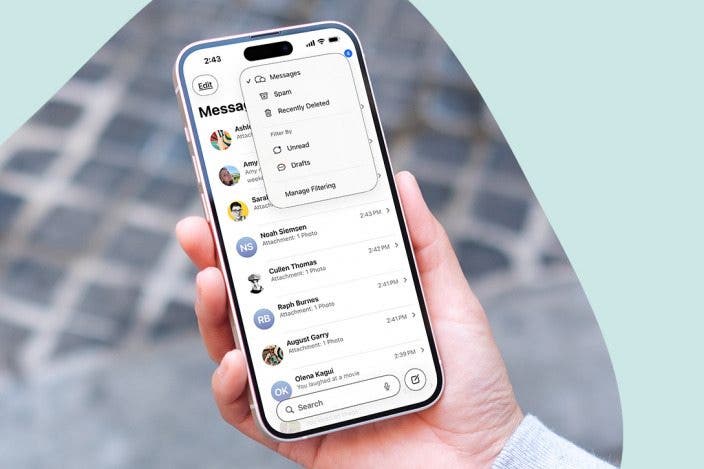

 Rhett Intriago
Rhett Intriago
 Olena Kagui
Olena Kagui




 Amy Spitzfaden Both
Amy Spitzfaden Both
 Rachel Needell
Rachel Needell
 Ashleigh Page
Ashleigh Page



 Leanne Hays
Leanne Hays
 Susan Misuraca
Susan Misuraca
