How to Add Words to the iPhone Dictionary & Get Better Autocorrect Results


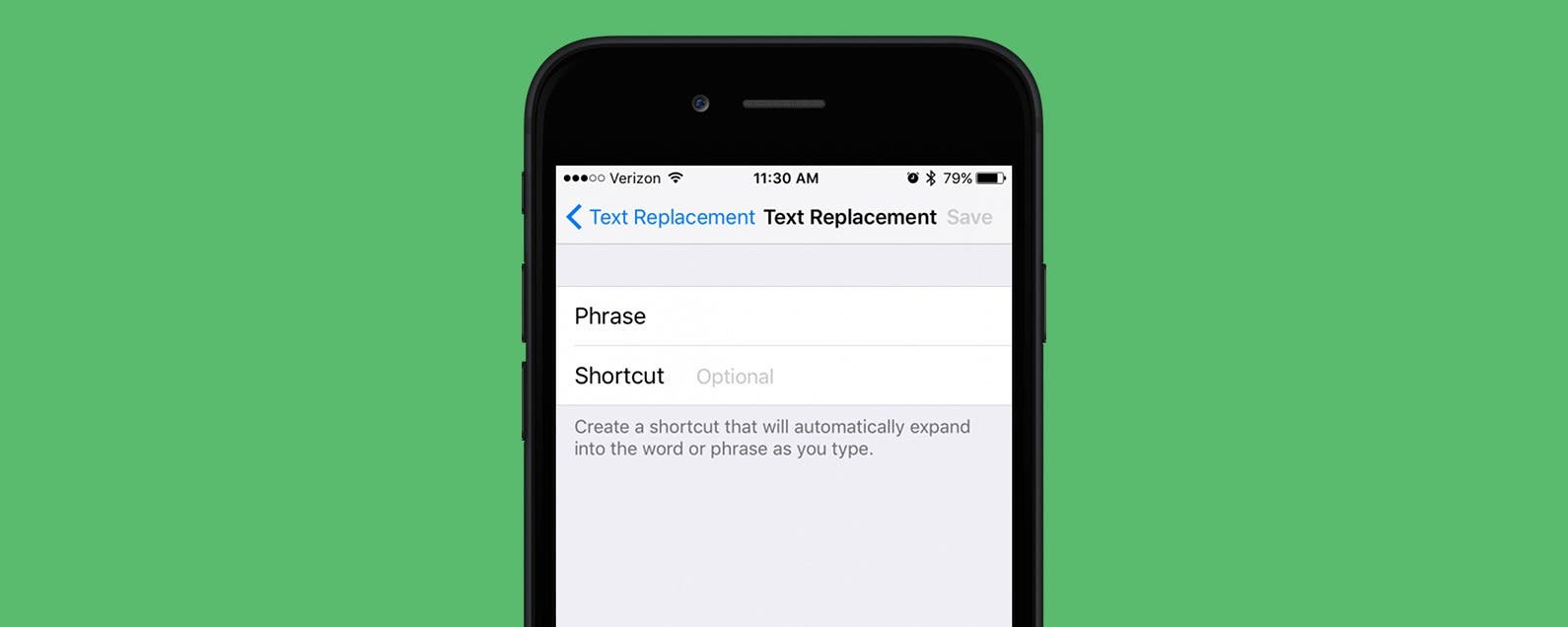
iPhone Predictive Text is awesome at turning your garbled typing into coherent messages, notes, and more. Except when it's not. If you've ever felt so frustrated with bad iPhone spelling suggestions that you wanted to turn off Autocorrect on your iPhone, why not try adding words to the iPhone dictionary instead? Here's how to change words in Autocorrect.
Related: How to Turn off Predictive Text Completely on Your iPhone
- Edit Autocorrect on iPhone by tapping the suggestion that appears in the predictive text field. This will teach iOS Autocorrect new words and spellings.
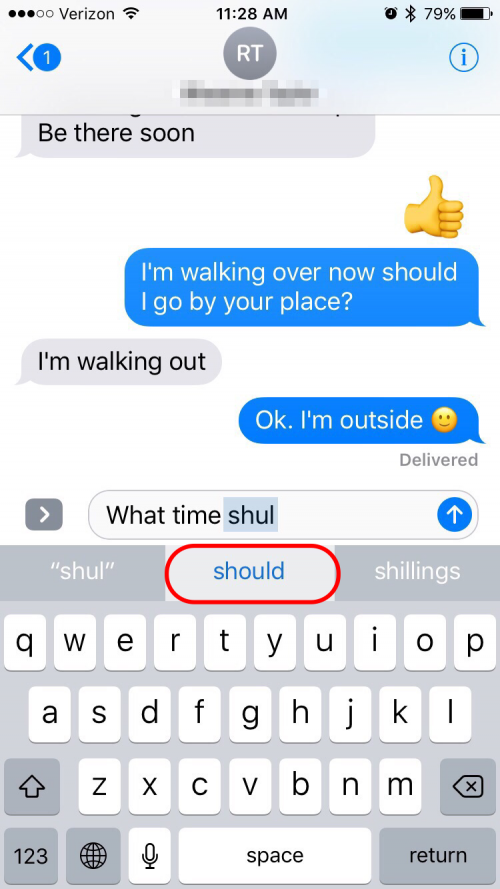
- Accept the iPhone spelling suggestion by typing a space or a punctuation mark or tapping the word.

- If you accidentally accept an incorrect Autocorrect suggestion, you can edit Autocorrect on your iPhone by tapping delete and retyping the last letter of your word and the suggestion will go away. Sometimes Autocorrect offers additional suggestions. If you accept too many erroneous corrections, Autocorrect may start correcting words you don't want changed. If this happens, you can edit the iPhone dictionary by going to Settings > General > Reset > Reset Keyboard Dictionary.
Other ways of adding words to iPhone dictionary:
- Adding a name to Contacts will update the iPhone dictionary. If the name of a person or company is in your contacts, Autocorrect will no longer try to change the correct spelling of that name and will even offer an iPhone spelling suggestion if you mistype the name.
- Use the Word in the Safari search field. Searching the word in Safari is another way of adding words to the iPhone dictionary. Searching a word teaches iOS Autocorrect new words and their correct spelling.
- Create a shortcut. Create a new shortcut for the word that Autocorrect does not recognize by going to Settings > Genera l> Keyboard > Text Replacement. Tap the + symbol and type the word you want in the Phrase field but leave the Shortcut field blank. Autocorrect will no longer offer incorrect iPhone spelling suggestions. If you commonly misspell a word that Autocorrect doesn't catch, use the misspelling as the shortcut for the correctly spelled word. Here's a tip on how to do just that: How to Create Keyboard Shortcuts on Your iPhone
Every day, we send useful tips with screenshots and step-by-step instructions to over 600,000 subscribers for free. You'll be surprised what your Apple devices can really do.

Sarah Kingsbury
As the Editorial Director at iPhone Life, Sarah Kingsbury manages the online editorial team and oversees all website content. She is a long-time Apple enthusiast who never goes anywhere without her Apple Watch and owns way too many HomePods. Since joining iPhone Life in 2013, Sarah has done everything from writing hundreds of how-to articles to founding the Daily Tip newsletter. She even co-hosted the early episodes of the iPhone Life Podcast. When not at work, Sarah can be found hiking in the mountains and canyons around Las Vegas, where she lives with her partner and dogs.


 Linda Ruth
Linda Ruth
 Cullen Thomas
Cullen Thomas
 Rachel Needell
Rachel Needell
 Amy Spitzfaden Both
Amy Spitzfaden Both
 Susan Misuraca
Susan Misuraca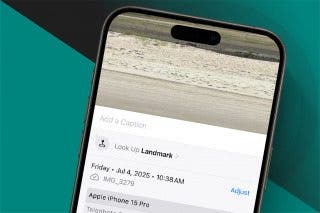

 Rhett Intriago
Rhett Intriago
 Leanne Hays
Leanne Hays

 Olena Kagui
Olena Kagui


