Apple Watch Not Counting Exercise Minutes


What to Know
- Certain activities will only calculate exercise minutes if your heart rate is over a certain number of beats per minute or your pace is at a certain speed.
- Get accurate Apple Watch exercise minutes by understanding their calculations, updating your height and weight, and calibrating your watch.
There's nothing more frustrating than doing a workout without seeing your Exercise ring closing. We'll explain how Apple Watch exercise minutes are calculated and how to troubleshoot if your Apple Watch is not counting exercise minutes correctly.
How Does Apple Watch Track Exercise Minutes?
What counts as exercise on an Apple Watch is based on an individual's personal health data. When tracking exercise minutes, the Apple Watch will closely monitor your heart rate. Having a faster heart rate for an entire minute will count toward your exercise. If your heart rate during a workout is close to your resting heart rate, the time spent won't count toward your Apple Watch exercise minutes. Some types of workouts base the exercise minutes on the pace at which you are moving.
You can quickly test out your favorite workout by doing it at a slow pace for a few minutes at first, then trying it again at a faster pace and with a higher heart rate while closely monitoring your exercise ring. If you have trouble closing your Exercise ring, you can always change the goals. But unfortunately, when you add exercises to your Apple Watch manually, it won't contribute towards your exercise minutes. Even though you can't add exercise minutes to Apple Watches manually, it is still nice to have the workout recorded for your personal record!
How to Fix Apple Watch Not Counting Exercise Minutes Correctly
If your Apple Watch is not tracking exercise correctly, you may need to adjust your personal data, calibrate the watch, or adjust the way you wear it. Follow the steps below to get the most accurate Apple Watch exercise minutes
1. Make Sure You’re Wearing Your Apple Watch Correctly
First, it is important to make sure that you are wearing your Apple Watch correctly. This means wearing it on the wrist that you set it up for, and making sure that the strap is fitted so the watch isn't too loose or too tight. The fit should be snug without slipping, but shouldn't cut into your wrist at all. You can tell if your Apple Watch is too loose if it keeps locking while on your wrist.
2. Update Personal Data for More Accurate Exercise Minutes
If you intend to use your Apple Watch to track your fitness, the most important step is to update your personal data. This will help the watch more accurately track the minutes you exercise, stairs you climb, the distance you travel, and the steps you take. Your height is vital for the built-in stride length calculator while your weight and age contribute to what heart rate will count towards exercise minutes.
- Open the Watch app on your iPhone.
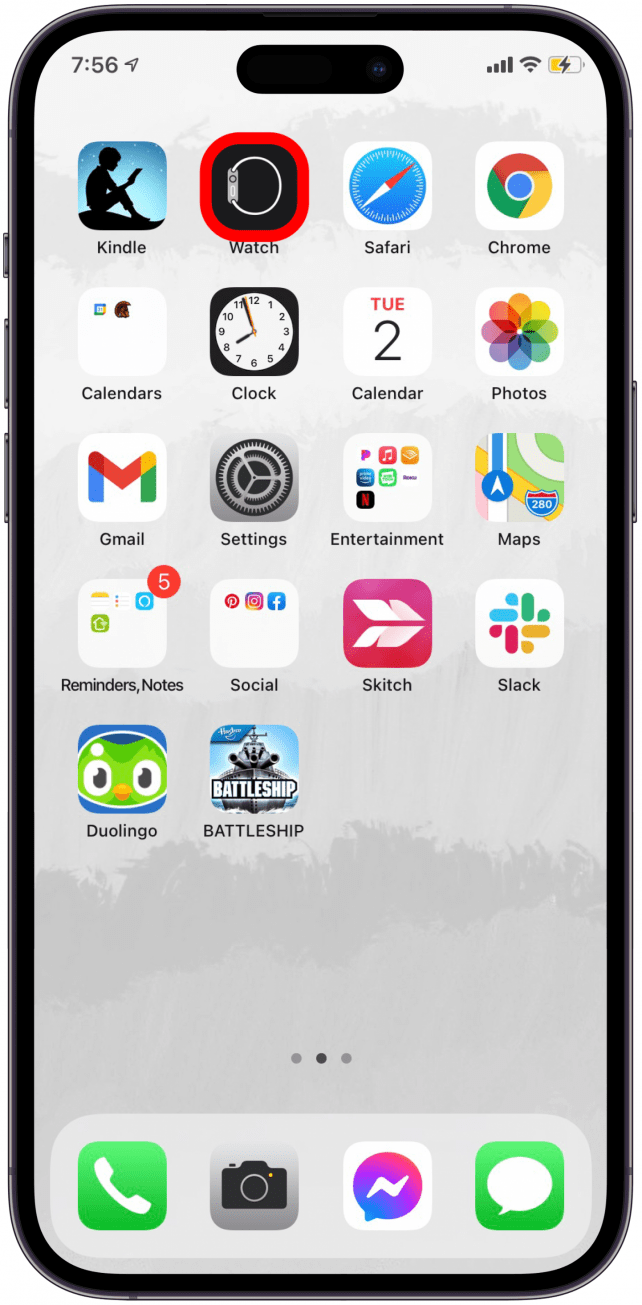
- Scroll down and select Health.
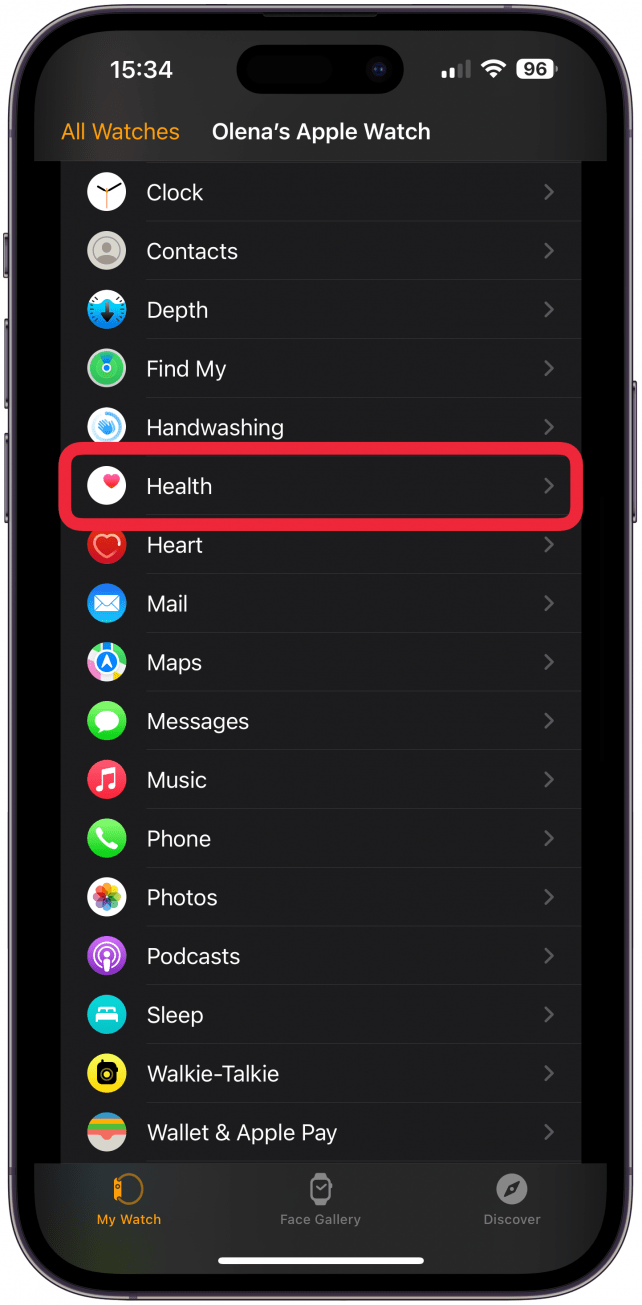
- Tap on Health Details.
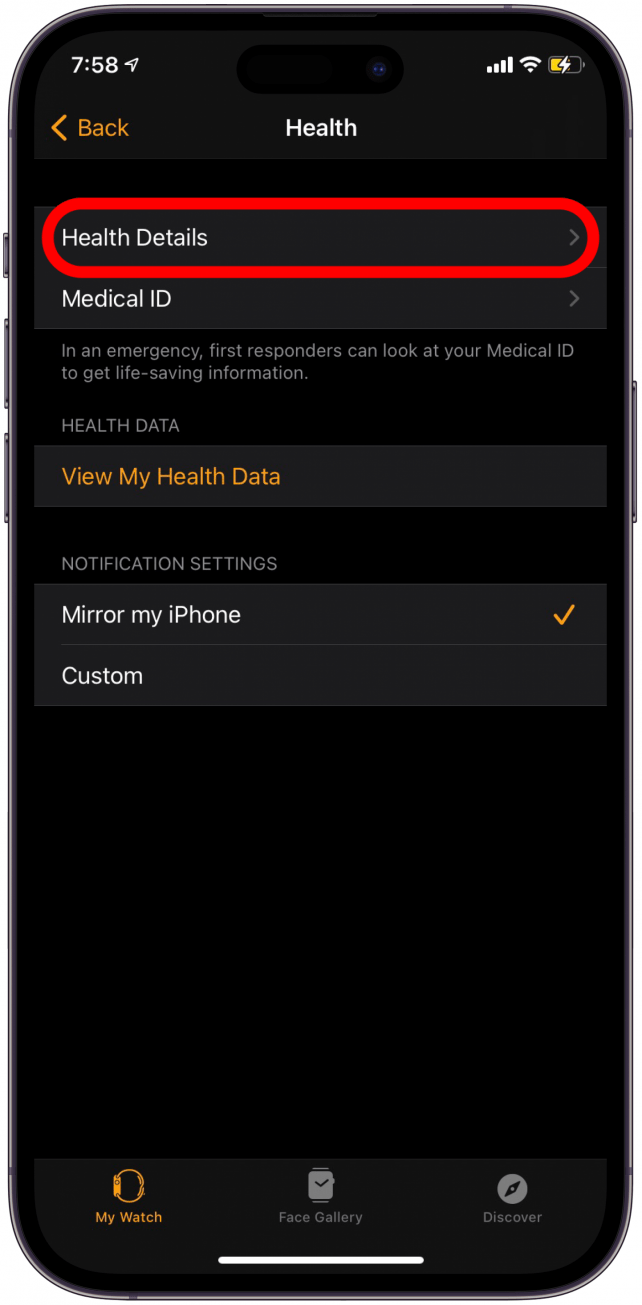
- Tap Edit in the upper-right corner.
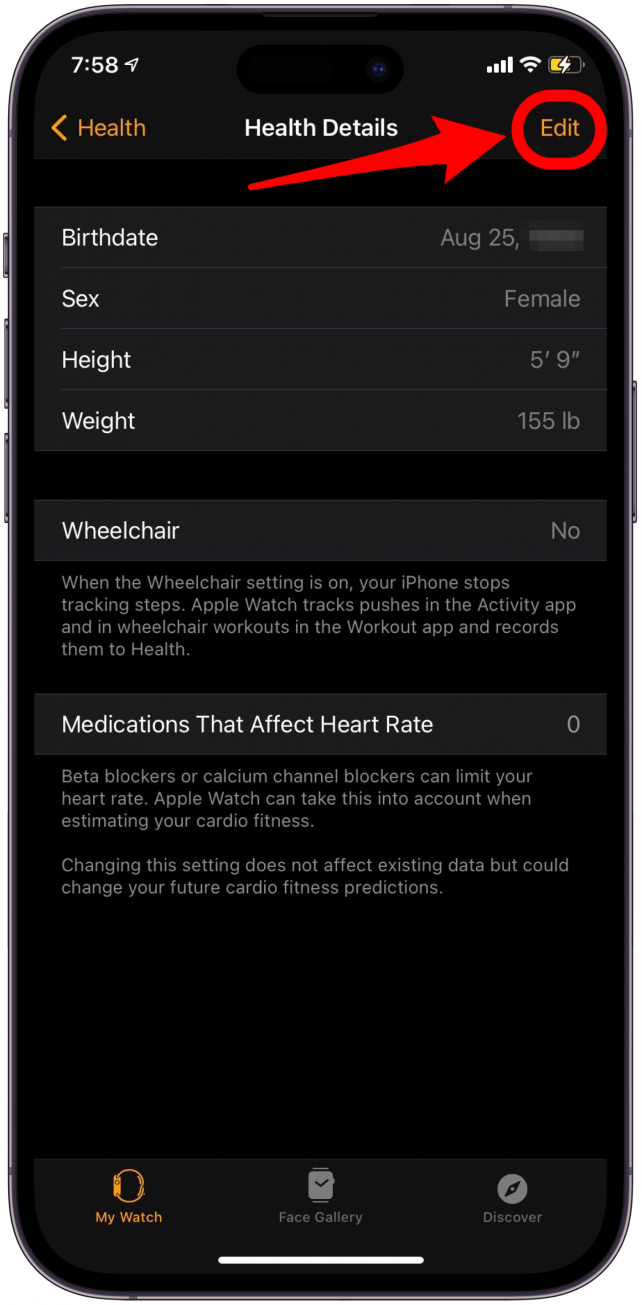
- Tap on the rows to update your personal information.
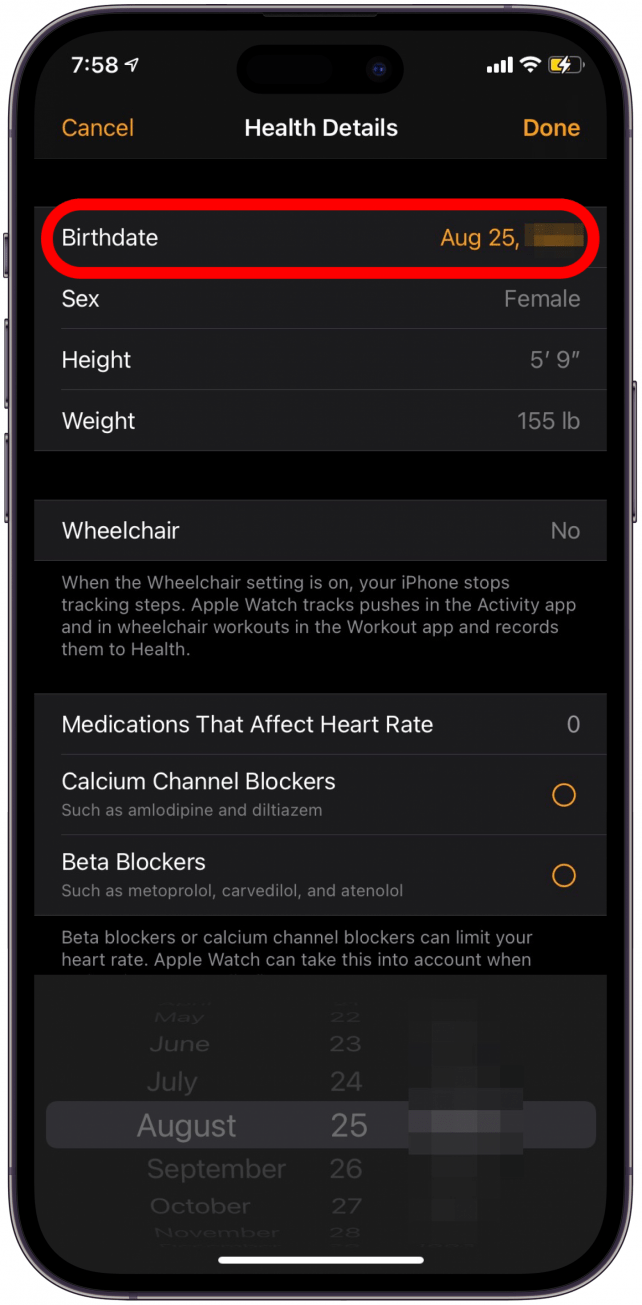
- Tap Done in the upper-right corner when you're finished updating.
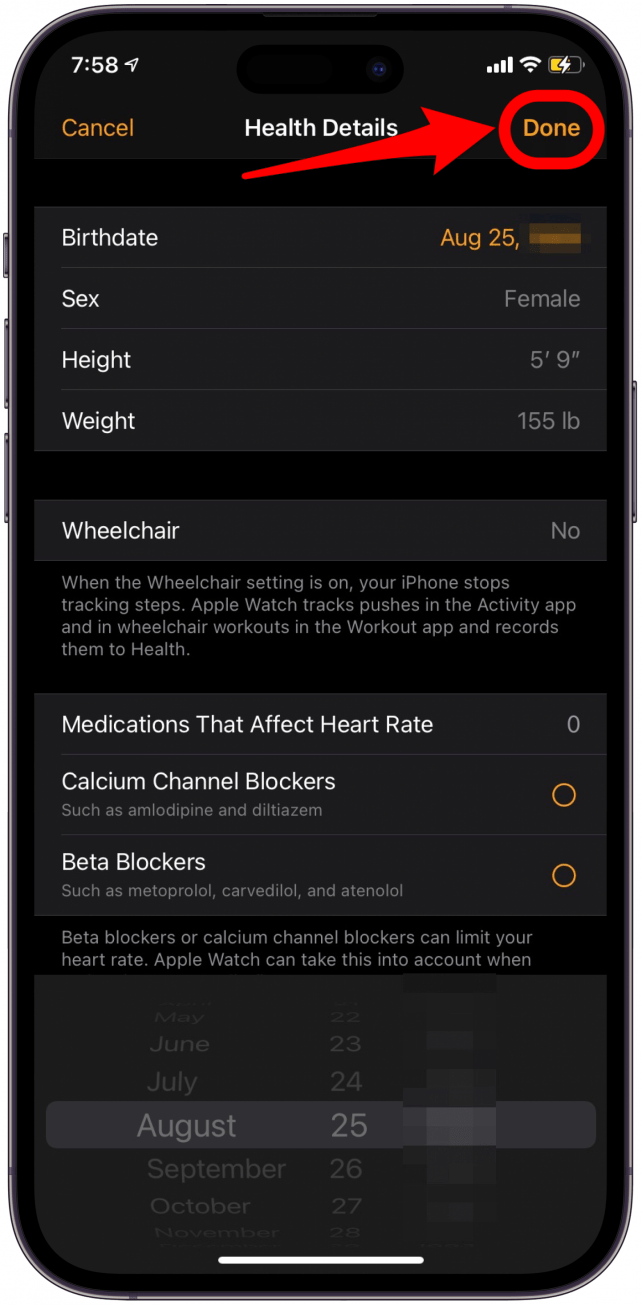
3. Make Sure Your Exercise Pace Matches the Workout Type
Certain Apple Watch workouts are tracked based on speed as much as heart rate. For example, if you are tracking an Outdoor Walk exercise, your pace may factor into tracking exercise minutes. Heart rate permitting, if your pace stays above 3.3 mph (5.3 kph) for an entire minute, you should receive one exercise minute. Not every Apple Watch exercise has a specific heart rate or pace requirement. You can learn how to create a custom workout on your Apple Watch. Plus, find out how to make your outdoor walks a little more interesting with nature apps.
4. Check Your Apple Watch Location Tracking Settings
Your Apple Watch can do its best tracking if all settings are optimized and location tracking is turned on. This helps your watch get all the information that it needs to track your Apple Watch workouts.
- Open the Settings app on your iPhone.
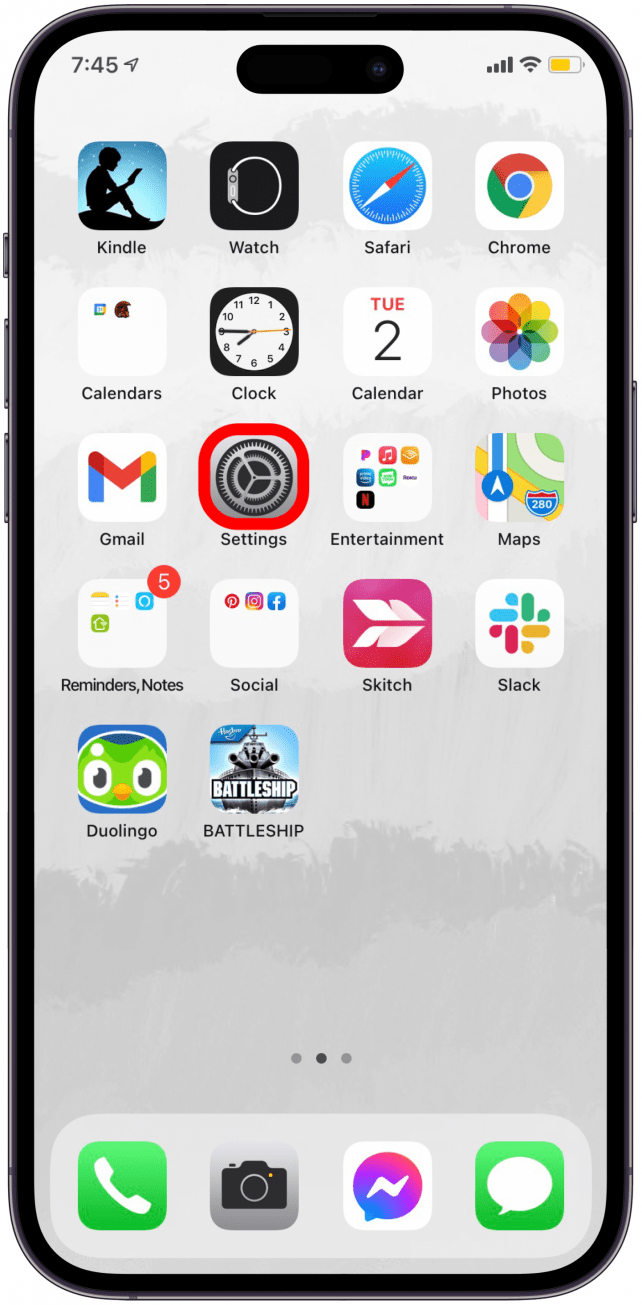
- Scroll down and tap on Privacy.

- Tap on Location Services.
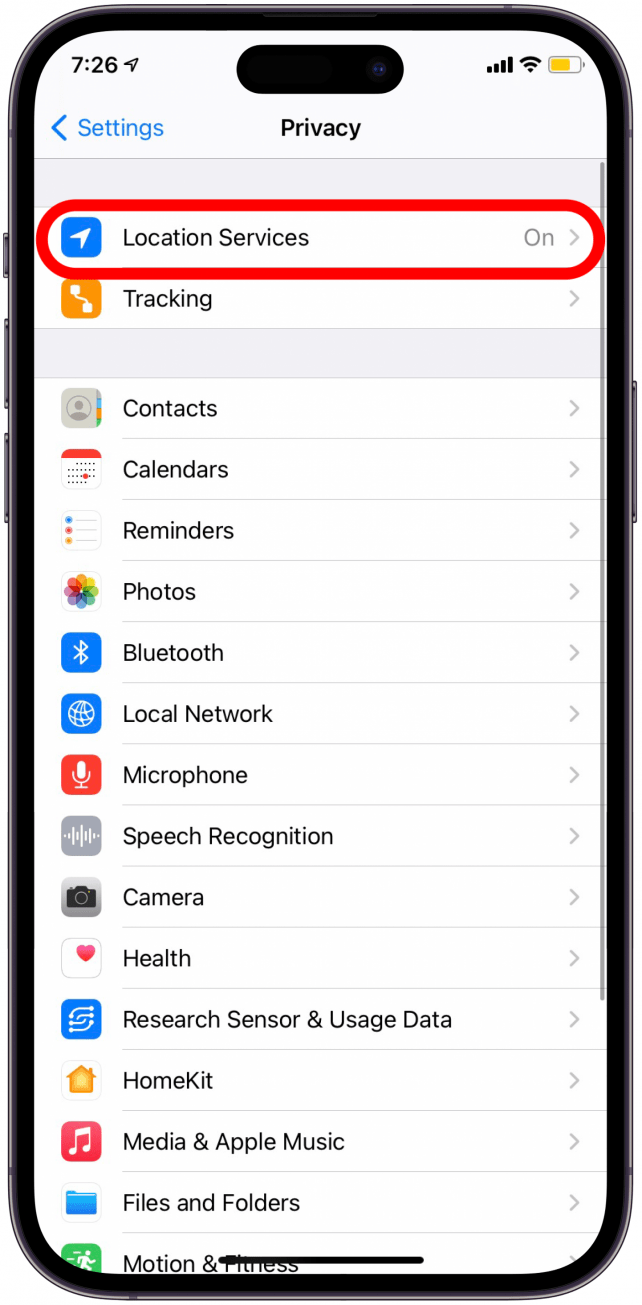
- Make sure the Location Services toggle is green, which means it's enabled.
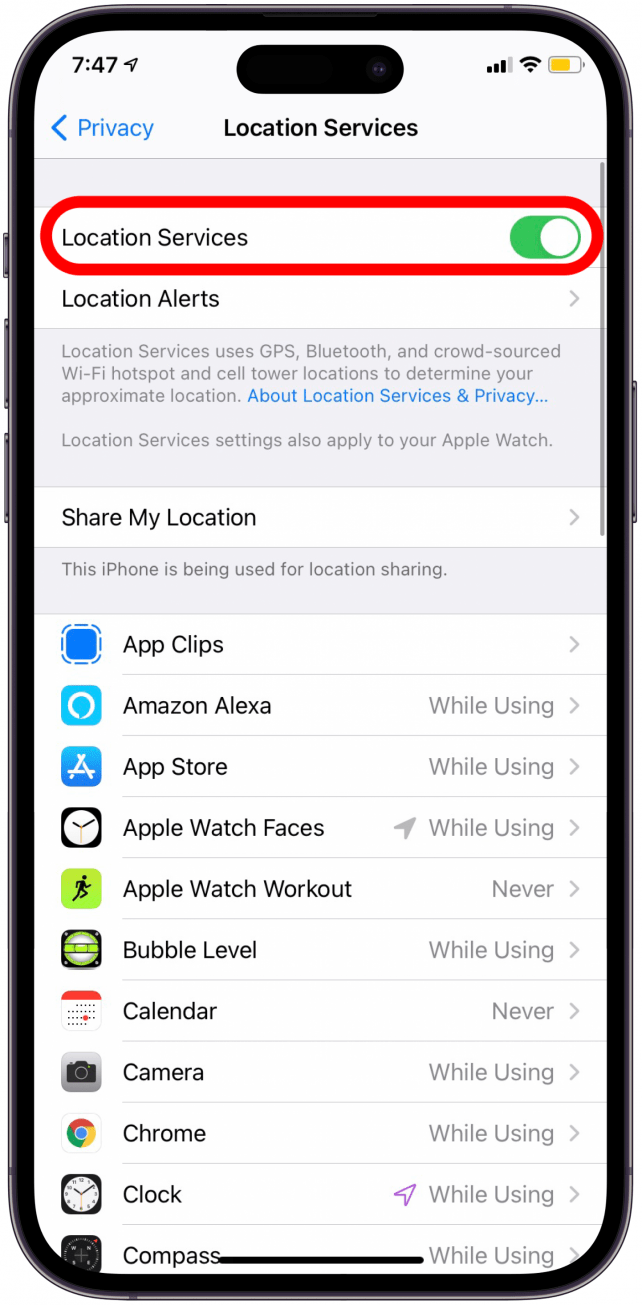
- Scroll down and make sure Apple Watch Workouts says "While Using." If it doesn't, tap on Apple Watch Workouts.
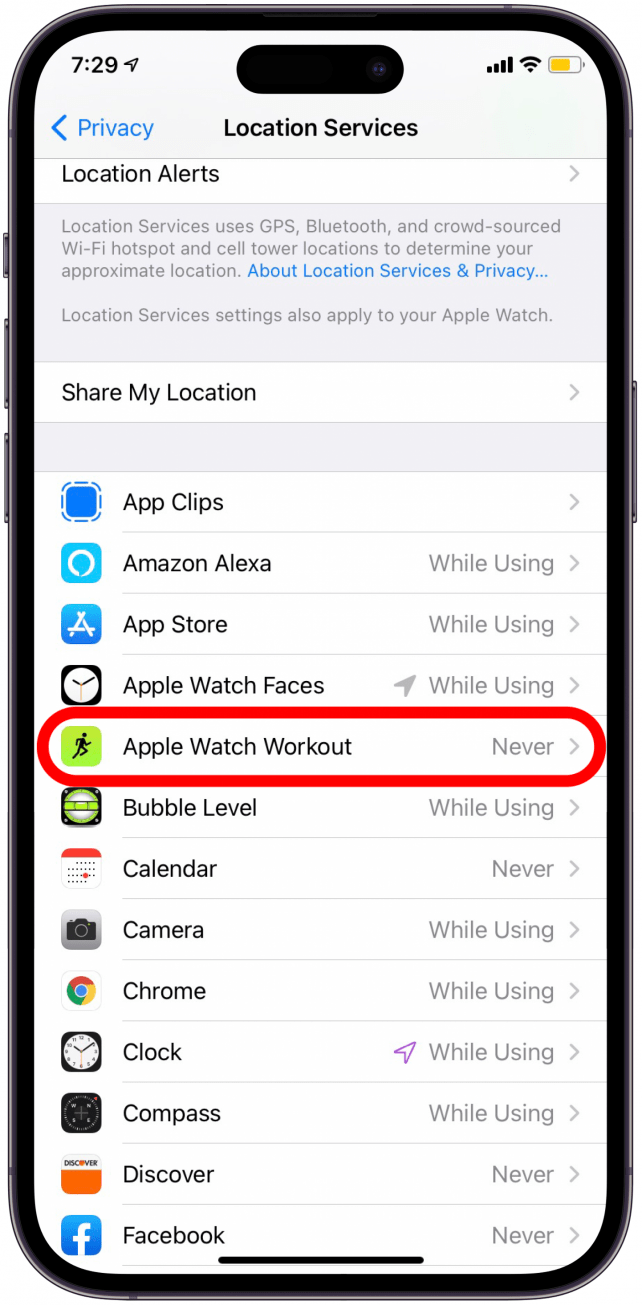
- Tap on While Using the App and make sure the Precise Location toggle is toggled on.
Your Apple Watch fitness tracker should now be more accurate since you've updated your personal data and location tracking is on. Next, you should calibrate your Apple Watch.
5. How to Calibrate Apple Watch
Whether you just got your Apple Watch or have had it for a while, calibrating or recalibrating your watch can help make it more accurate. Apple Watch Calibration will make sure that your distance, pace, exercise minutes, and calorie measurements are as accurate as possible. For these steps, wear your Apple Watch throughout the activity. If your watch has cellular capabilities, you don't need to bring your phone. However, if it is GPS only, then you will also need your iPhone with you in order to complete your Apple Watch calibration.
- Go to a flat, open outdoor area. Try to choose a clear day and a location with good GPS reception. Open the Workout app on your Apple Watch.

- Select either Outdoor Walk or Outdoor Run.
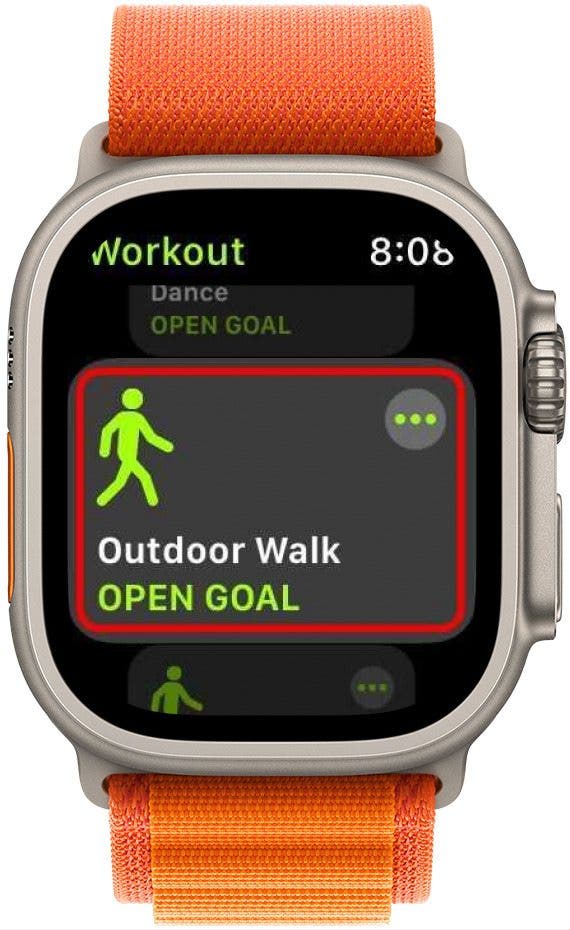
- Walk or run at your normal pace for at least 20 minutes.
This activity will calibrate your Apple Watch to your pace, steps, and distance so that you can get a more accurate accounting of your Activity metrics, such as exercise minutes. Speaking of steps, did you know that you can add a complication to show step count on your watch face?
6. Learn How to Reset Your Apple Watch Calibration Data
If you feel like your Apple Watch isn't tracking your workouts accurately even after you've calibrated it, you may consider resetting your calibration data and trying again.
Note
Resetting your fitness calibration data will wipe your fitness data, including all previously recorded workouts. Only reset fitness calibration data as a last resort. I recommend trying these ways to fix Apple Watch not tracking activity first.
- Open the Watch app on your iPhone.
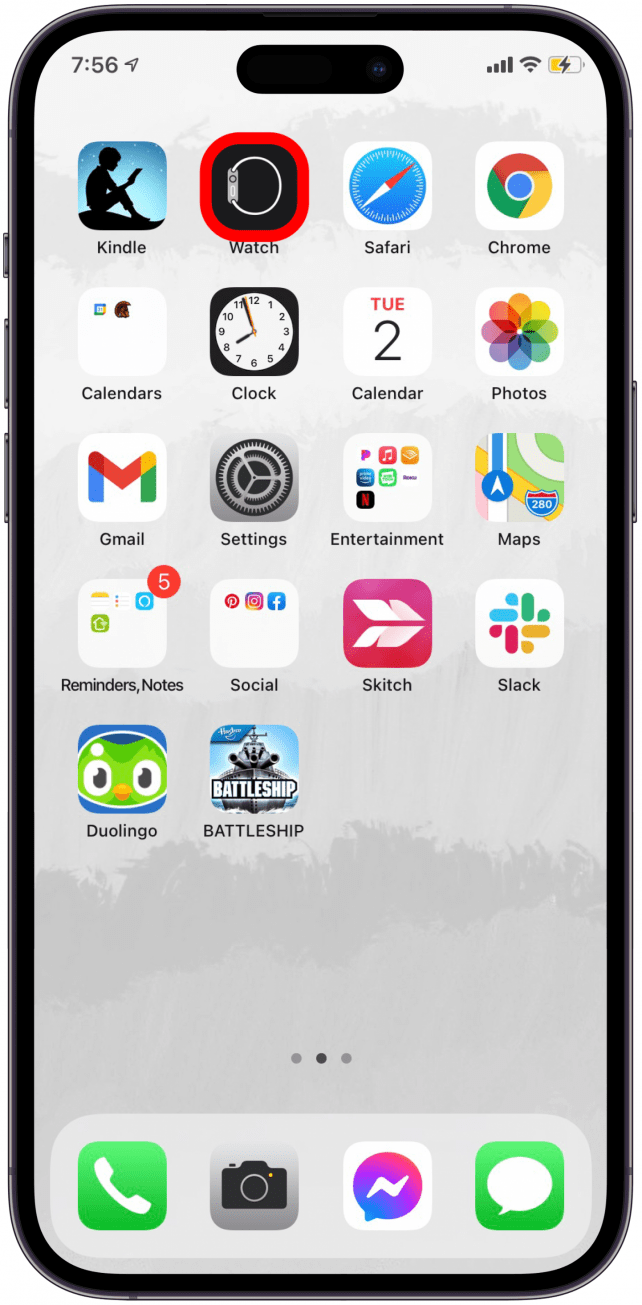
- Scroll down and select Privacy.

- Tap on Reset Fitness Calibration Data.
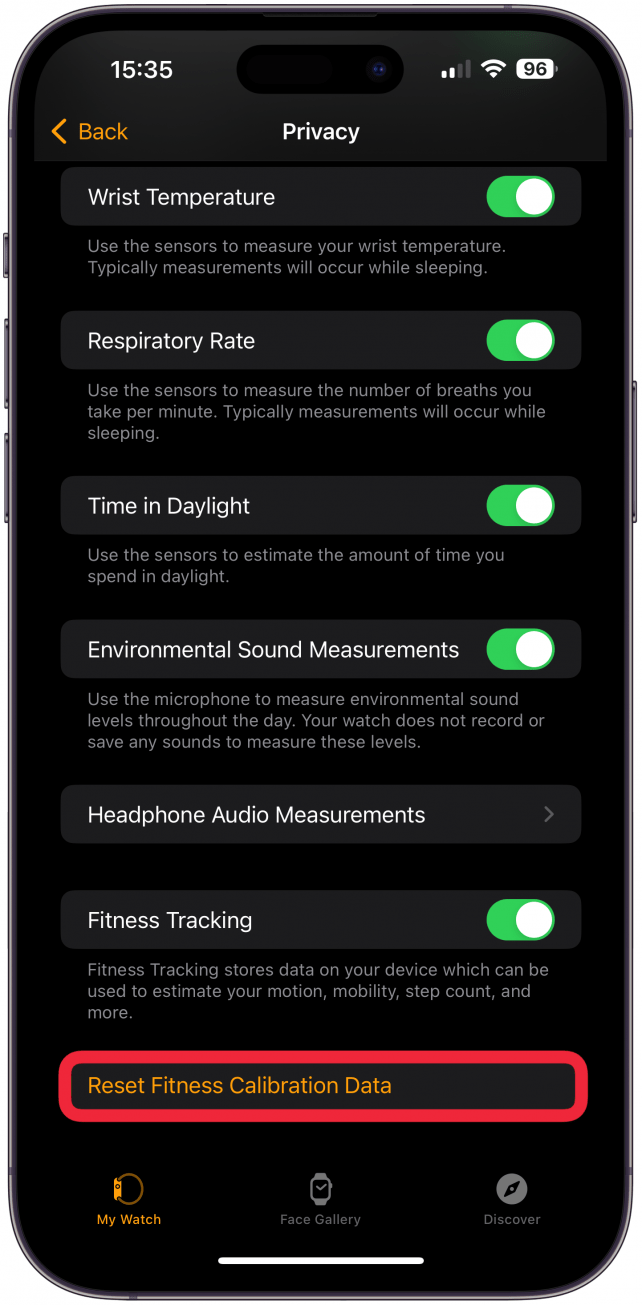
- Tap Reset Fitness Calibration Data at the bottom of your screen to confirm.
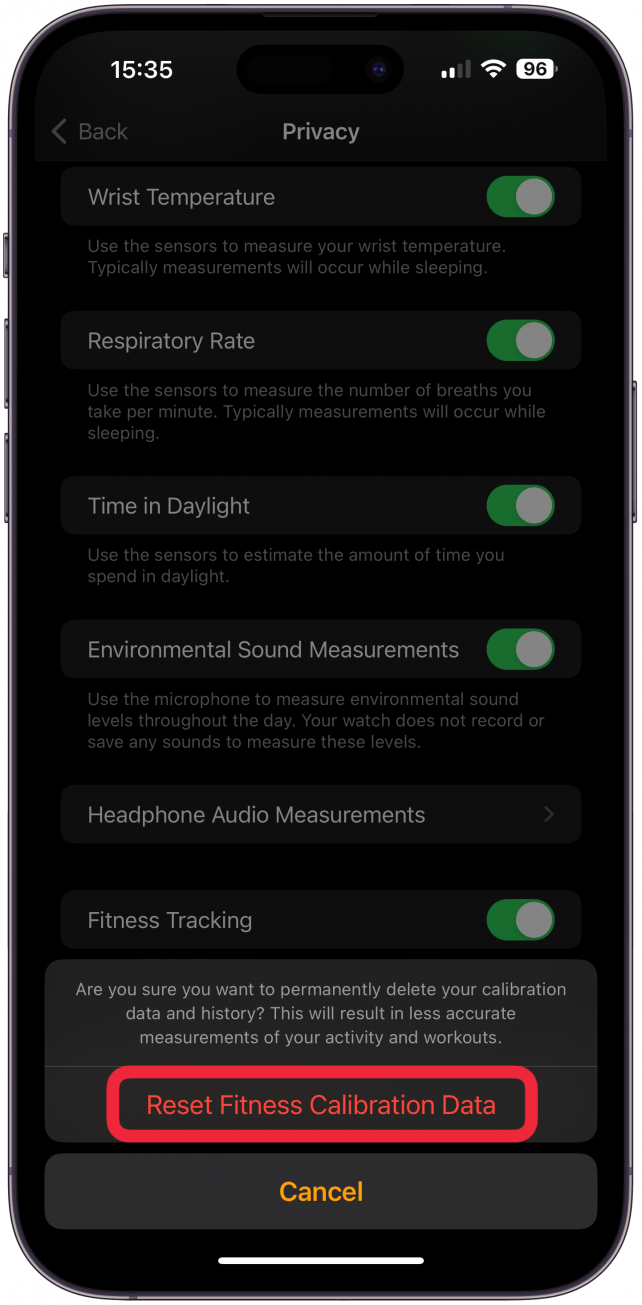
Once it has been reset, proceed with the Apple Watch calibration steps listed above. If this doesn't help, consider doing a factory reset on your Apple Watch.
Now you know how to get exercise minutes on Apple Watch. Enjoy closing those Activity rings!
FAQ
- How does Apple Watch calculate calories burned? Apple Watch uses a combination of data to calculate calories burned, learn more about how it is done and how accurate are Apple Watch calories.
- How to delete exercise minutes on Apple Watch? Some users have reported their Apple Watch giving them too many exercise minutes. Going through the steps above can help fix the accuracy, but you can manually remove workouts from your Apple Watch.

Olena Kagui
Olena Kagui is a Feature Writer at iPhone Life. In the last 10 years, she has been published in dozens of publications internationally and won an excellence award. Since joining iPhone Life in 2020, she has written how-to articles as well as complex guides about Apple products, software, and apps. Olena grew up using Macs and exploring all the latest tech. Her Maui home is the epitome of an Apple ecosystem, full of compatible smart gear to boot. Olena’s favorite device is the Apple Watch Ultra because it can survive all her adventures and travels, and even her furbabies.
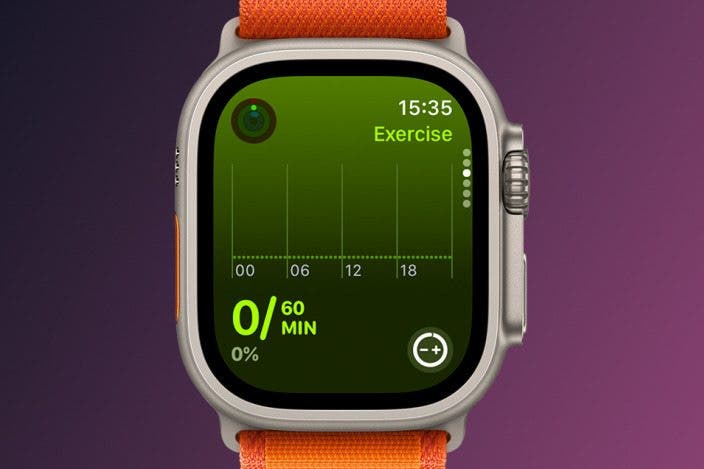

 Olena Kagui
Olena Kagui
 Amy Spitzfaden Both
Amy Spitzfaden Both
 Rhett Intriago
Rhett Intriago
 Ashleigh Page
Ashleigh Page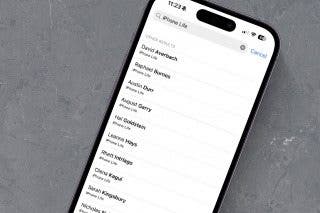

 Rachel Needell
Rachel Needell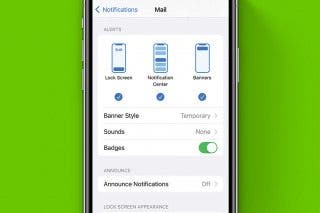

 Cullen Thomas
Cullen Thomas





 Leanne Hays
Leanne Hays
