Bug Fixed: Apple TV Remote Volume Not Working
Sometimes, the Siri Remote's volume buttons stop working. Luckily, we found the quick fix to get them working again!


With 10-plus years of experience with Apple devices, Rachel specializes in all things iPad and is a Notes app expert. Find her writing in the Daily Tip newsletter and iPhone Life magazine.
Learn More

With 10-plus years of experience with Apple devices, Rachel specializes in all things iPad and is a Notes app expert. Find her writing in the Daily Tip newsletter and iPhone Life magazine.
Learn MoreHave you ever asked, "why did my Apple TV Remote stop controlling volume?" Frustratingly, the Apple TV Remote's volume will just randomly stop working sometimes. While there are occasions where the Siri Remote needs to be charged or replaced, in this case, it is usually a bug that can pop up for no apparent reason. Fortunately, we know exactly how to fix it and will walk you through the steps below.
How to Fix Apple TV Remote Not Controlling Volume
If your Apple TV Remote's volume buttons become unresponsive, it may be because of a bug that can occasionally pop up. Thankfully, it's pretty simple to fix once you know the steps. If you like tricks and tips about how to use Apple products, be sure to sign up for our free Tip of the Day newsletter! Here's how to fix Apple TV Remote volume control:
- At the same time, press and hold the TV button and the Volume Down button for about five seconds.
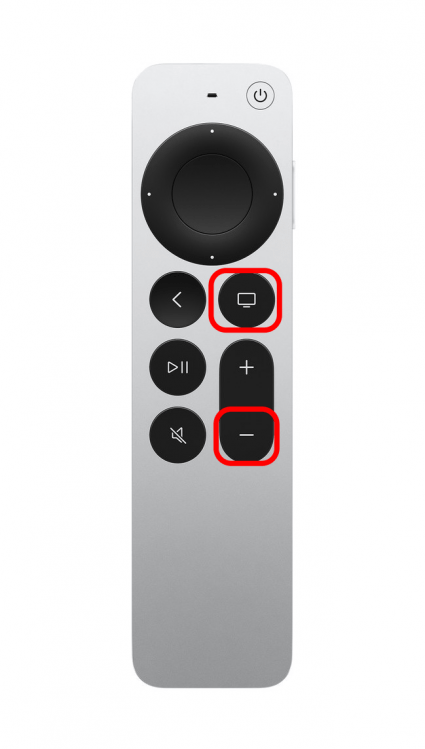
- The status light on your Apple TV will turn off and on again. Release the buttons and wait ten seconds.

- You will receive a "Connection Lost" notification in the corner of the TV screen, and then the remote will restart.
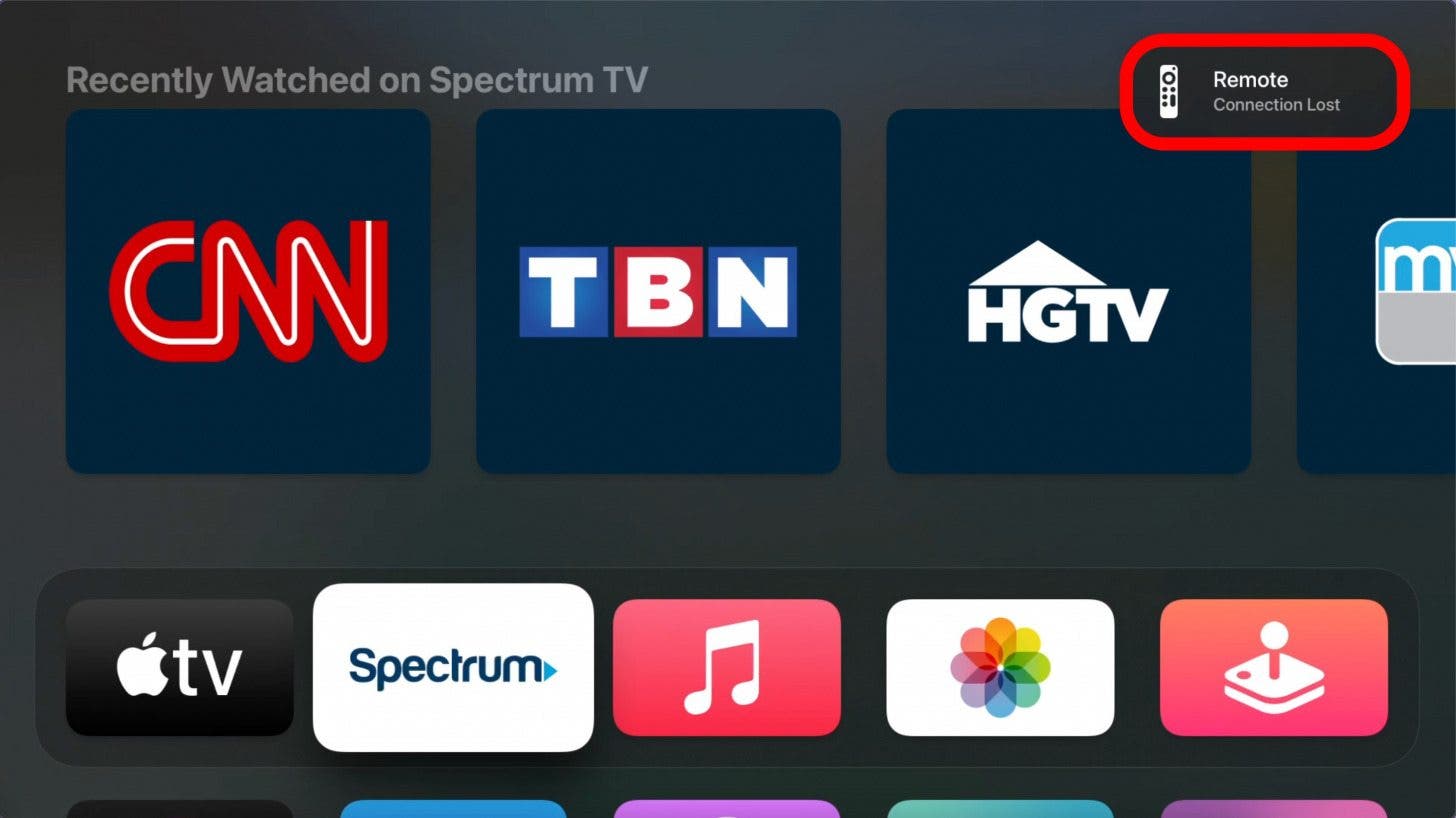
- Then, your remote will automatically reconnect and you can start using it again as normal!
Now, you should be able to use your Apple TV Remote to control volume again! If this doesn't seem to fix the problem, try plugging in your Siri Remote via the port at the bottom to charge for at least two hours. If your remote is still on the fritz, it may be time to order a replacement. You can either order directly from Apple, or you can order from a third party. Good luck, and happy watching!



 Rhett Intriago
Rhett Intriago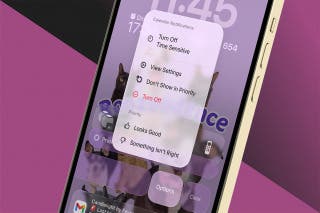
 Olena Kagui
Olena Kagui
 Rachel Needell
Rachel Needell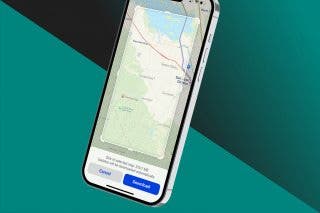




 Cullen Thomas
Cullen Thomas
 Leanne Hays
Leanne Hays
 Amy Spitzfaden Both
Amy Spitzfaden Both




 Ashleigh Page
Ashleigh Page