How to Delete a Workout on Apple Watch


One of the Apple Watch’s most useful features is its ability to record your workouts, allowing you to meet your fitness goals. If you ever need to know how to delete a workout on your Apple Watch, you can do so from the Health app or Fitness app on your iPhone.
Why You’ll Love This Tip:
- Declutter your Apple Watch by removing old workouts you no longer want to reference.
- You can use the Fitness app to see an overview of your workouts and quickly delete them if necessary.
- See what kind of workout data were recorded in the Health app, and choose whether or not to delete workouts.
How to Delete Workouts on Apple Watch Using the Fitness App
System Requirements
This tip works on Apple Watches running watchOS 9 or later, and was run on an iPhone running iOS 18.3. Find out how to update to the latest version of watchOS and iOS.
Can you delete a workout on Apple Watch? Although your workouts are recorded with your Apple Watch, you can’t delete them from there. Since your Watch data syncs with your iPhone, you’ll need to use the Fitness and Health apps on your phone to delete workouts. If you're having trouble getting your data to sync correctly, be sure to check out our troubleshooting guide for how to fix when your Apple Watch isn't tracking activity. To learn more about your Apple Watch's best fitness features, sign up for our free Tip of the Day Newsletter. Now, here's how to delete a workout on Apple Watch by using your iPhone Fitness app:
- Open the Fitness app.
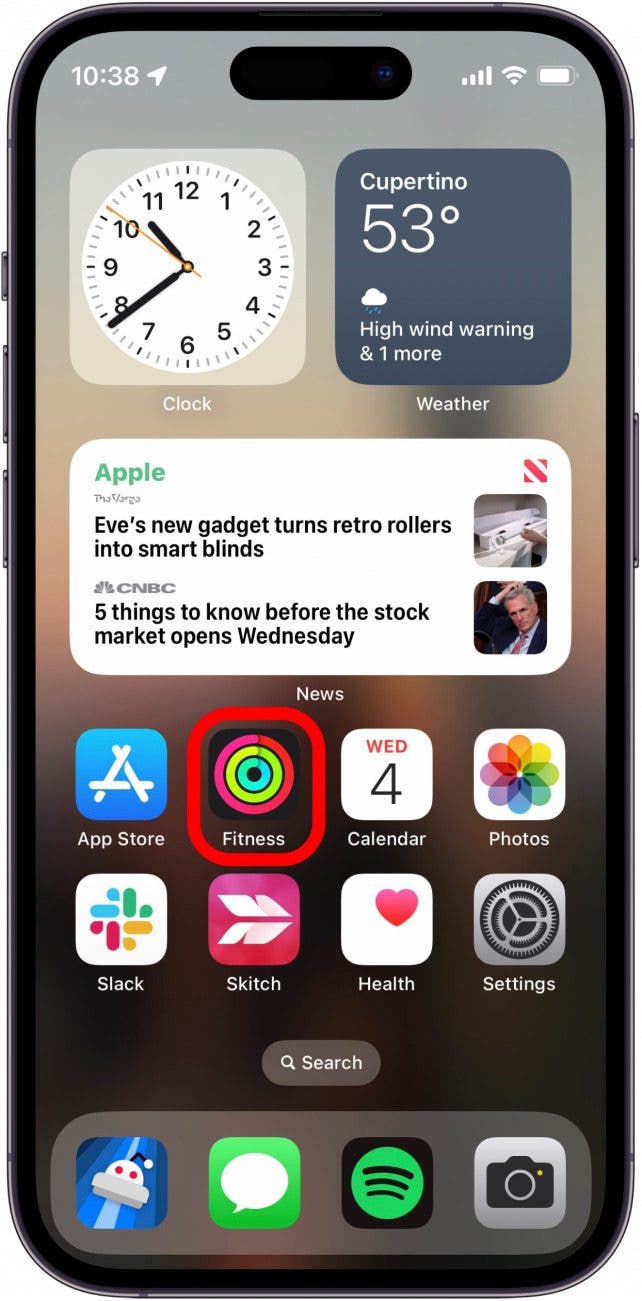
- Tap Sessions.

- Swipe left on the workout you want to delete.
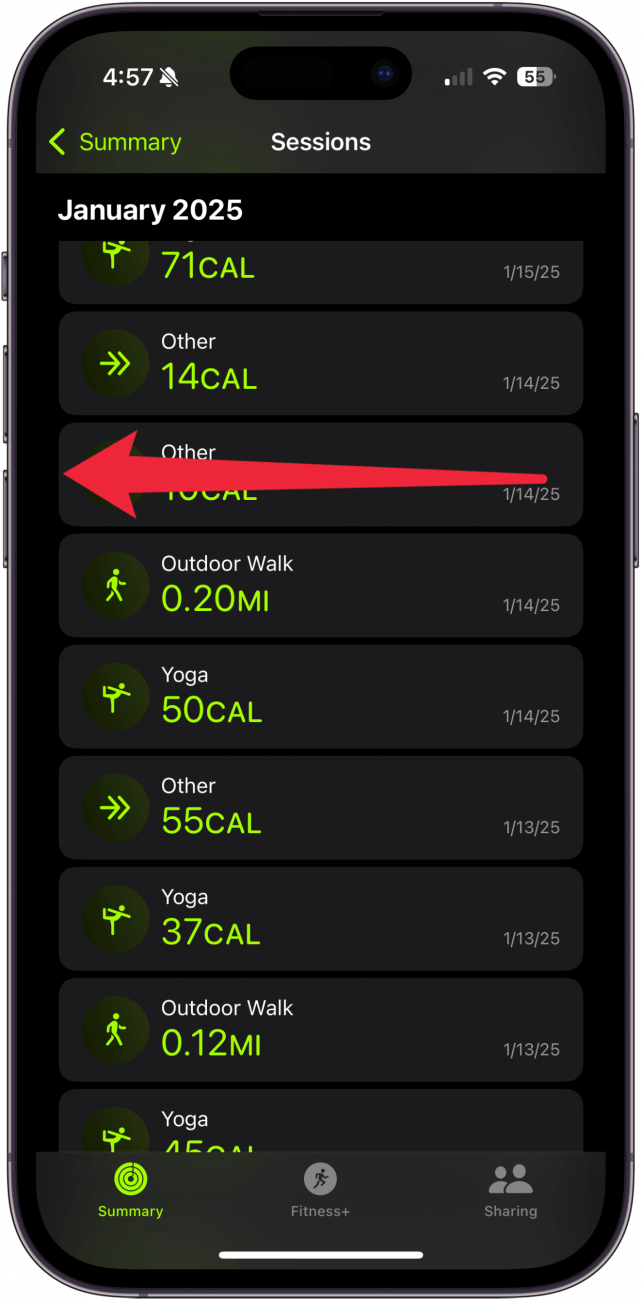
- Tap Delete.
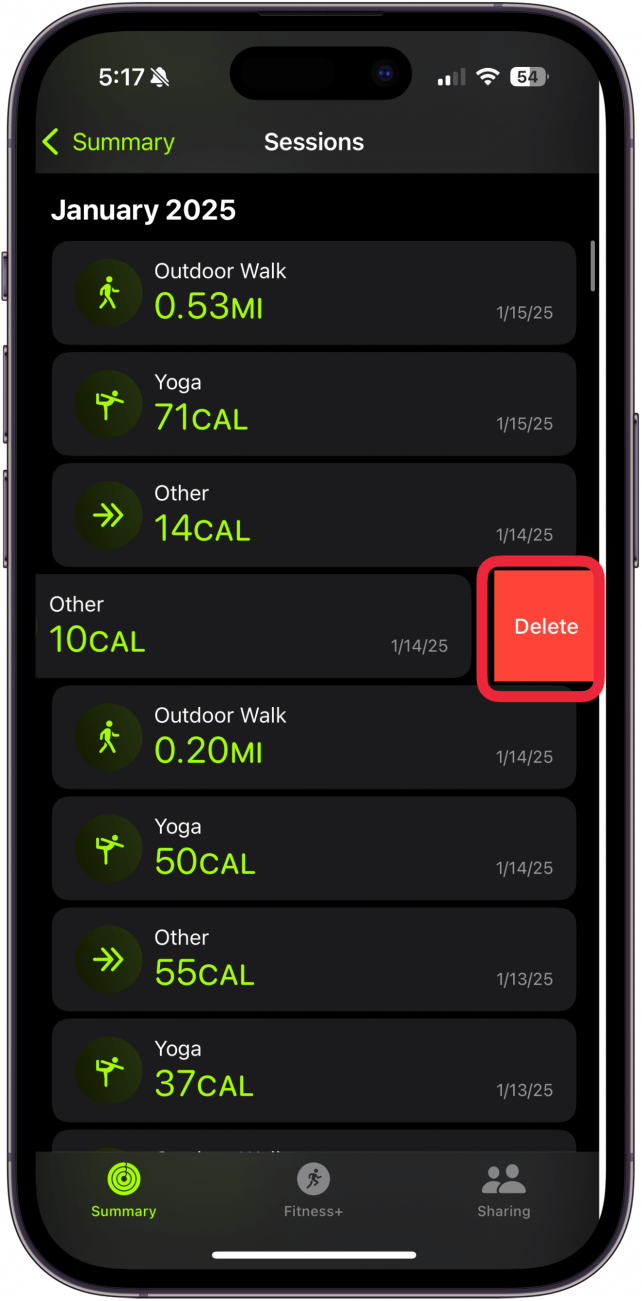
- Select whether you want to delete the workout and the data it recorded, or just delete the workout itself.

That's how you delete a workout in Apple Fitness. Alternatively, you can use the Health app instead.
Now, if you ever need to know how to delete a workout on Apple Watch, you'll be able to do it quickly and easily. With this solution at your fingertips, you can make sure you are meeting your fitness goals and recording only the needed and accurate information. You can also pause your Apple Watch workout completely hands-free. Next, learn how to manually add workouts to Apple Watch!
Every day, we send useful tips with screenshots and step-by-step instructions to over 600,000 subscribers for free. You'll be surprised what your Apple devices can really do.

Rhett Intriago
Rhett Intriago is a Feature Writer at iPhone Life, offering his expertise in all things iPhone, Apple Watch, and AirPods. He enjoys writing on topics related to maintaining privacy in a digital world, as well as iPhone security. He’s been a tech enthusiast all his life, with experiences ranging from jailbreaking his iPhone to building his own gaming PC.
Despite his disdain for the beach, Rhett is based in Florida. In his free time, he enjoys playing the latest games, spoiling his cats, or discovering new places with his wife, Kyla.


 Rhett Intriago
Rhett Intriago
 Sean Dugan
Sean Dugan

 Amy Spitzfaden Both
Amy Spitzfaden Both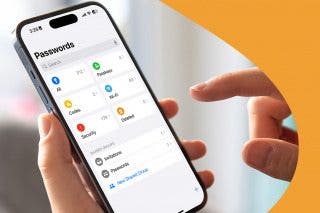



 Olena Kagui
Olena Kagui




 Ashleigh Page
Ashleigh Page
 Susan Misuraca
Susan Misuraca