How to Pause & Unpause Workout on Apple Watch


With 10-plus years of experience with Apple devices, Rachel specializes in all things iPad and is a Notes app expert. Find her writing in the Daily Tip newsletter and iPhone Life magazine.
Learn More

With 10-plus years of experience with Apple devices, Rachel specializes in all things iPad and is a Notes app expert. Find her writing in the Daily Tip newsletter and iPhone Life magazine.
Learn MoreIf you need to take a break during your workout without stopping it or interfering with any readings, you should pause it! There are several ways to manually pause your workout and we’ll cover exactly how to do it. Once paused, we’ll teach you how to resume the workout again.
Why You'll Love This Tip:
- Take a break during your workout without quitting and starting a brand-new workout.
- Pause your workout when you take a break so you don't affect your running pace or other stats.
How to Pause a Workout on Apple Watch
System Requirements
This tip was performed on an Apple Watch 10 running watchOS 11. Find out how to update to the latest version of watchOS.
Pausing a workout on Apple Watch lets you take a break without your watch continuing to track your heart rate, active time elapsed, and pace. Here’s how to pause and how to unpause workouts on Apple Watch:
- While you are on your workout screen, press the Home button on the Digital Crown and the Side button simultaneously. (Depending on your settings, this might also take a screenshot.)
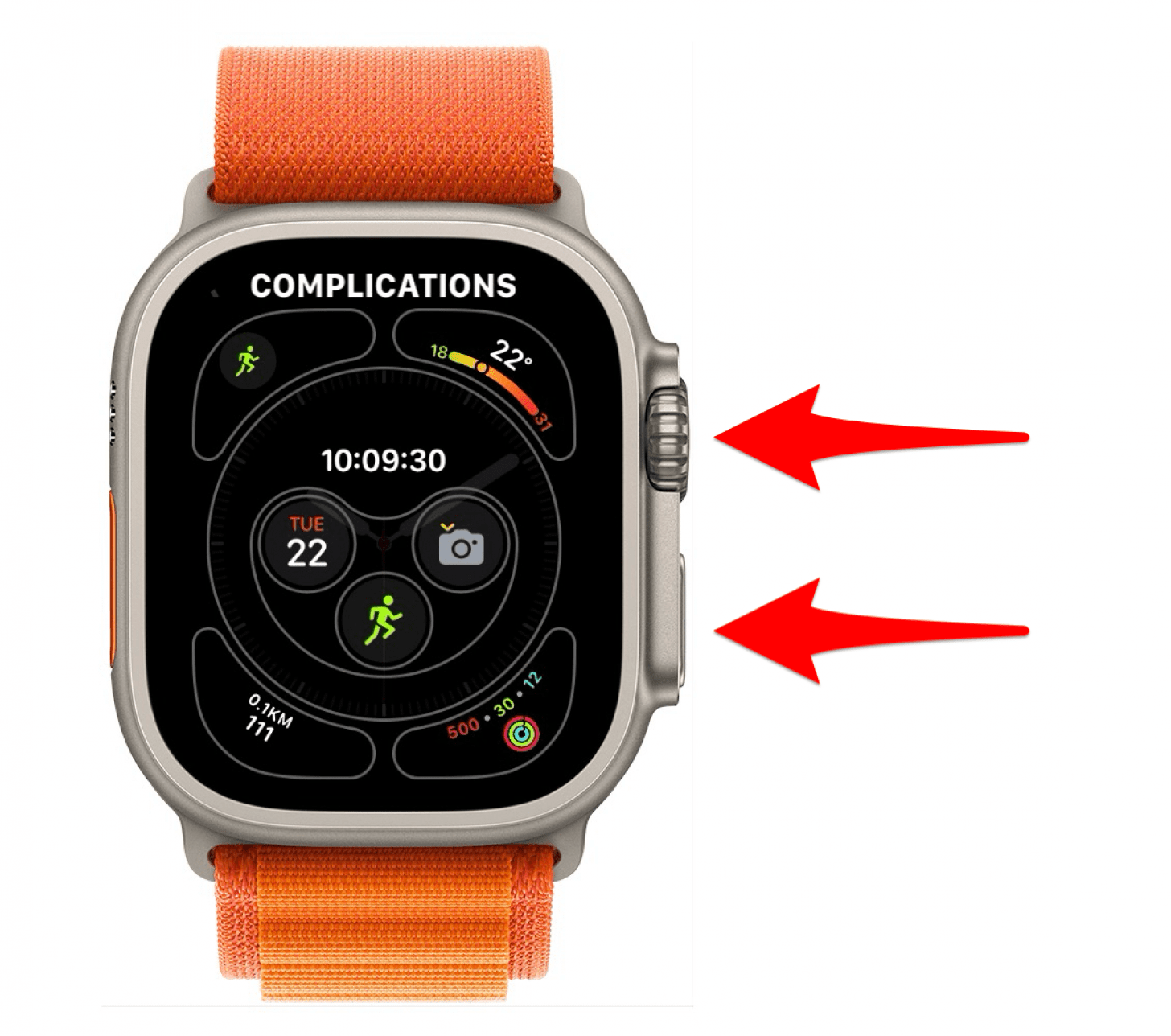
- It is also possible to swipe right over the workout screen.
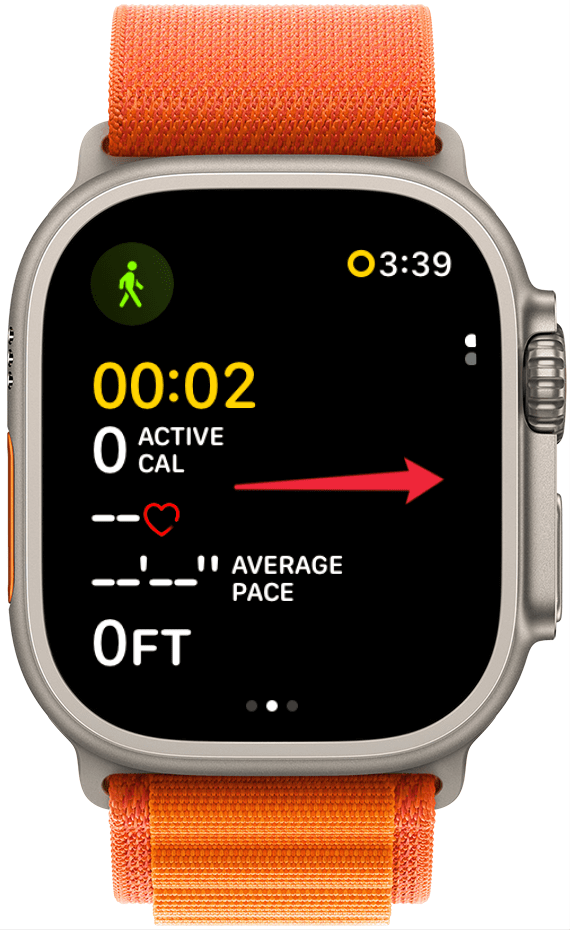
- Then tap the pause button.
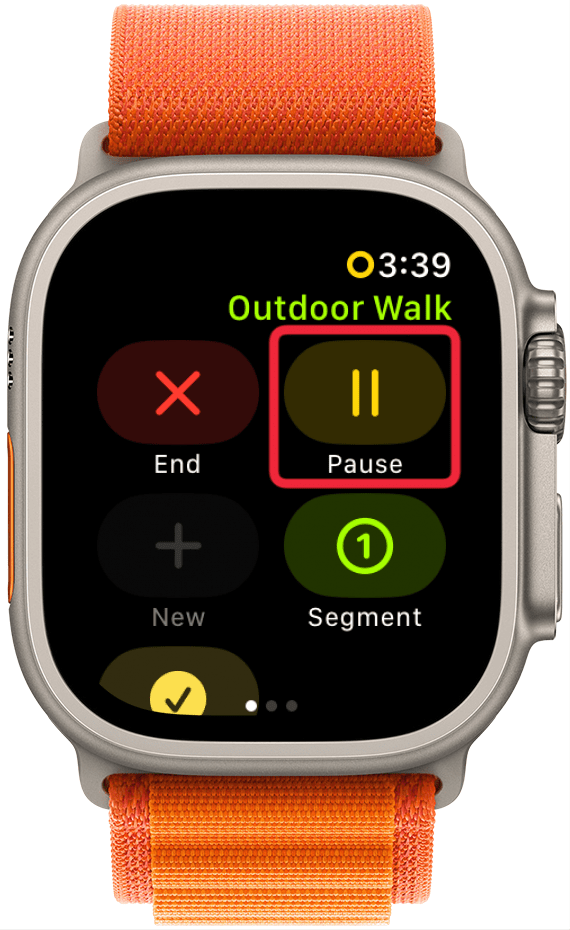
- You can follow the steps again to unpause or resume the workout.
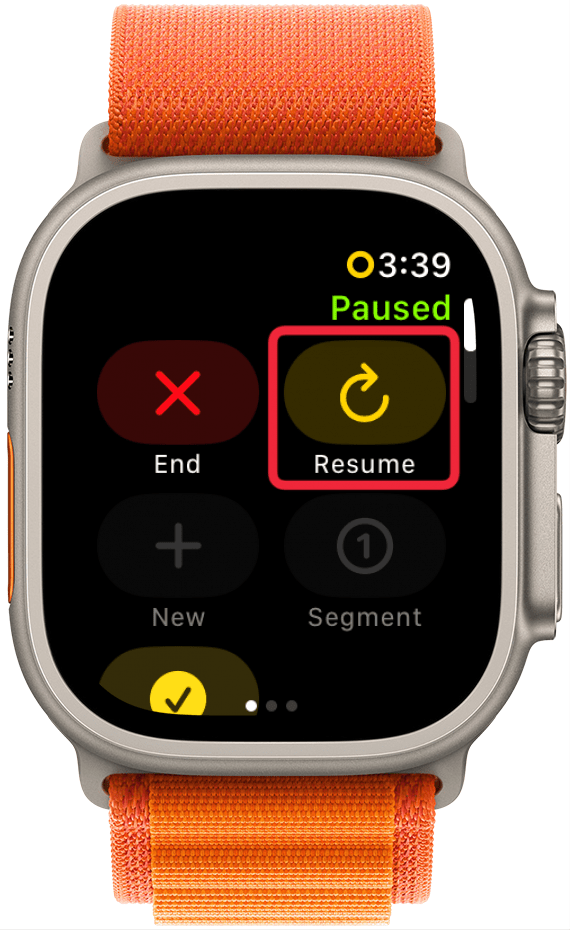
It used to be possible to pause and resume an Apple Watch workout using hand gestures, but it was not reliably possible at the time of writing.
Now you know how to pause your workout without stopping it completely. Next, learn what to do if your Apple Watch keeps pausing workouts. It is also possible to pause your Apple Watch Rings to give you a break without costing you your streak.
More On: Apple Watch Fitness
Every day, we send useful tips with screenshots and step-by-step instructions to over 600,000 subscribers for free. You'll be surprised what your Apple devices can really do.

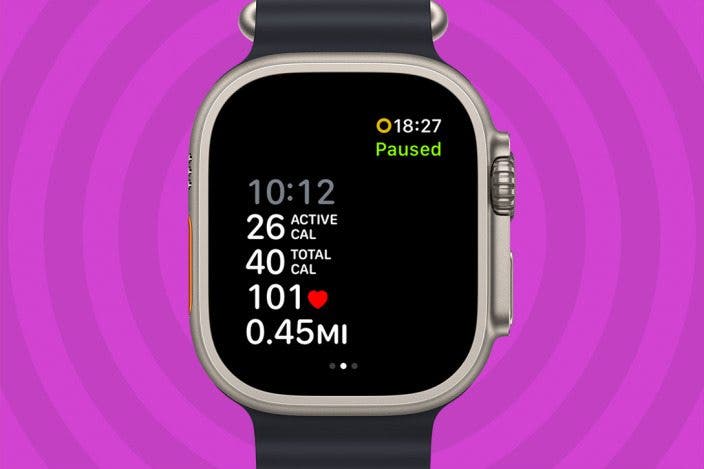

 Devala Rees
Devala Rees
 Rhett Intriago
Rhett Intriago
 Olena Kagui
Olena Kagui


 Ashleigh Page
Ashleigh Page

 Nicholas Naioti
Nicholas Naioti




 Rachel Needell
Rachel Needell

 Leanne Hays
Leanne Hays