How to Use 3rd-Party Photo-Editing Apps within the iPhone Photos App


One of my very favorite iPhone features is a simple one, the camera! It's convenient and fun to have a camera in my pocket all the time, and to be able edit my photos right on my iPhone for the best results. Recently I learned that it's possible to use compatible third-party camera and photo-editing apps as an extension, right from my Photos app. And while many of the best photo-editing apps cost money, there are lots of free photo-editor apps with Photos extensions to choose from as well. Let's get started learning how to enable a third-part photo-editor app extension, so you can have as much fun with iPhone photography as I am.
Related: The Ultimate App for Dog Photos: BarkCam
To get started, you'll need to choose a photo-editing app that has a Photos app extension and download it, if you haven't already. You should be able to find apps with this extension by searching for Photos extensions in the App Store app. For this tip, I decided to download Art filters +, which is free to download but offers packs of filters for a few dollars each.
Now comes the fun part! Open a photo you'd like to edit from your Photos app or take a new photo with your Camera and start editing it there. For this tip, I'll demonstrate how to enable an extension while editing a picture already in my Photos app.
How to Enable a 3rd-Party App Extension in the Photos App:
- Open the Photos app.
- Now open the photo you'd like to work with and tap Edit.
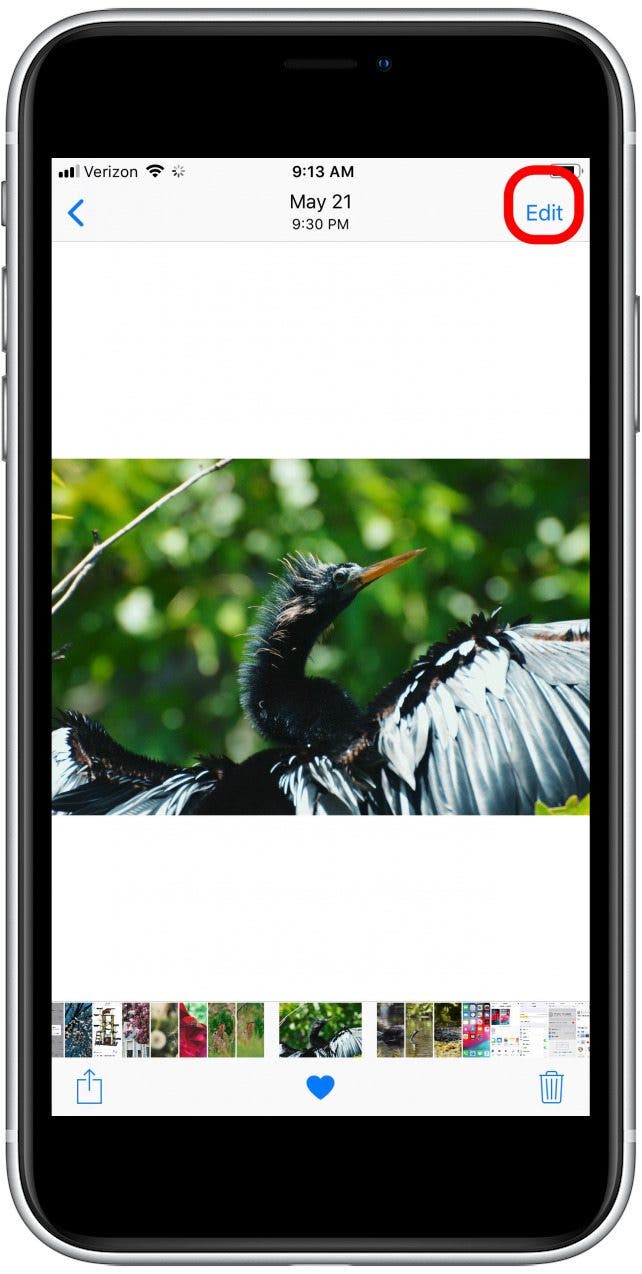
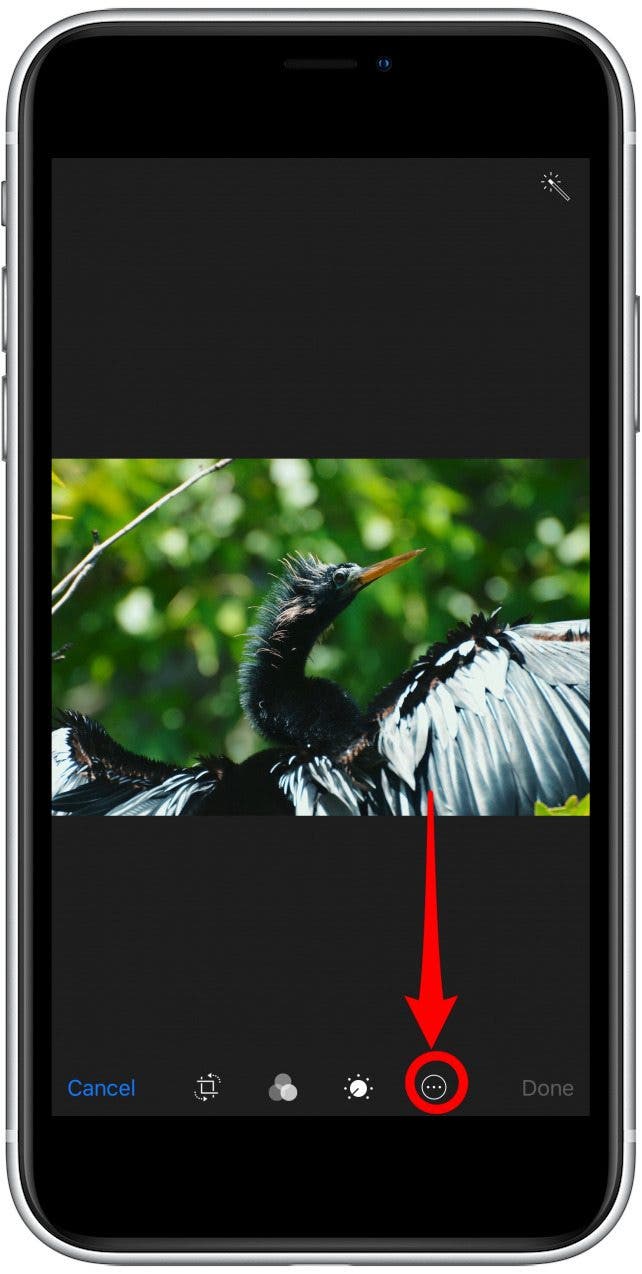
- Tap on the three dots in the bottom menu bar.
- Tap More.
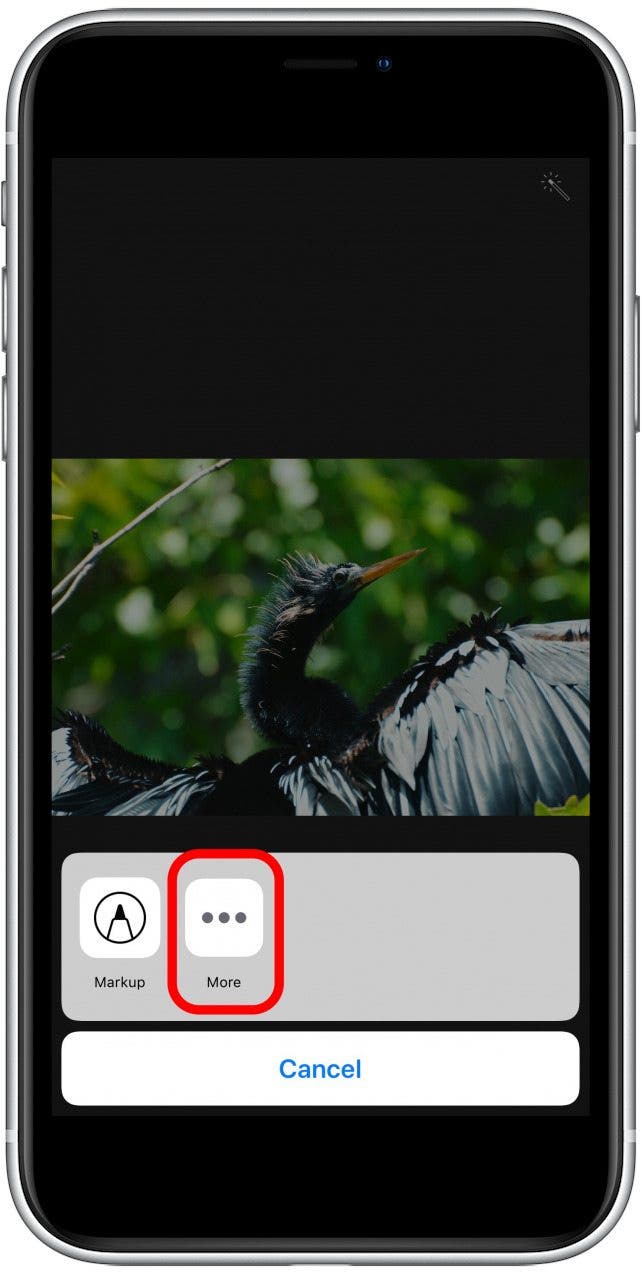
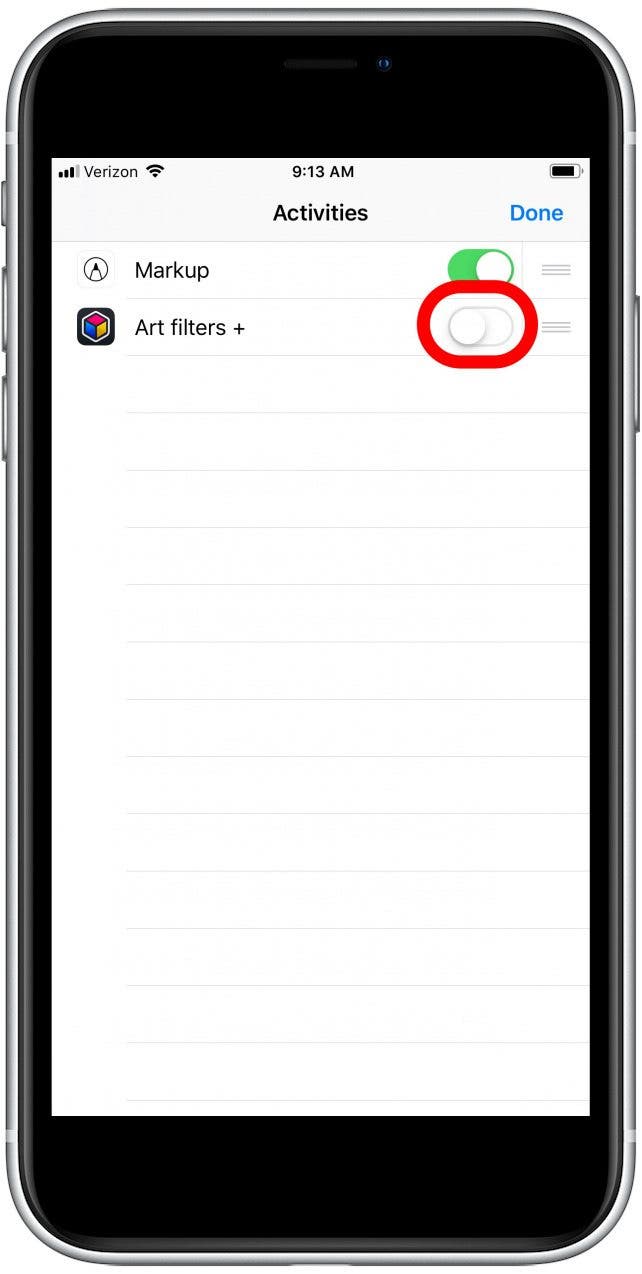
- If your app has a Photos extension it will appear in a list on this screen.
- Toggle your app on to enable its extension.
- Tap Done.
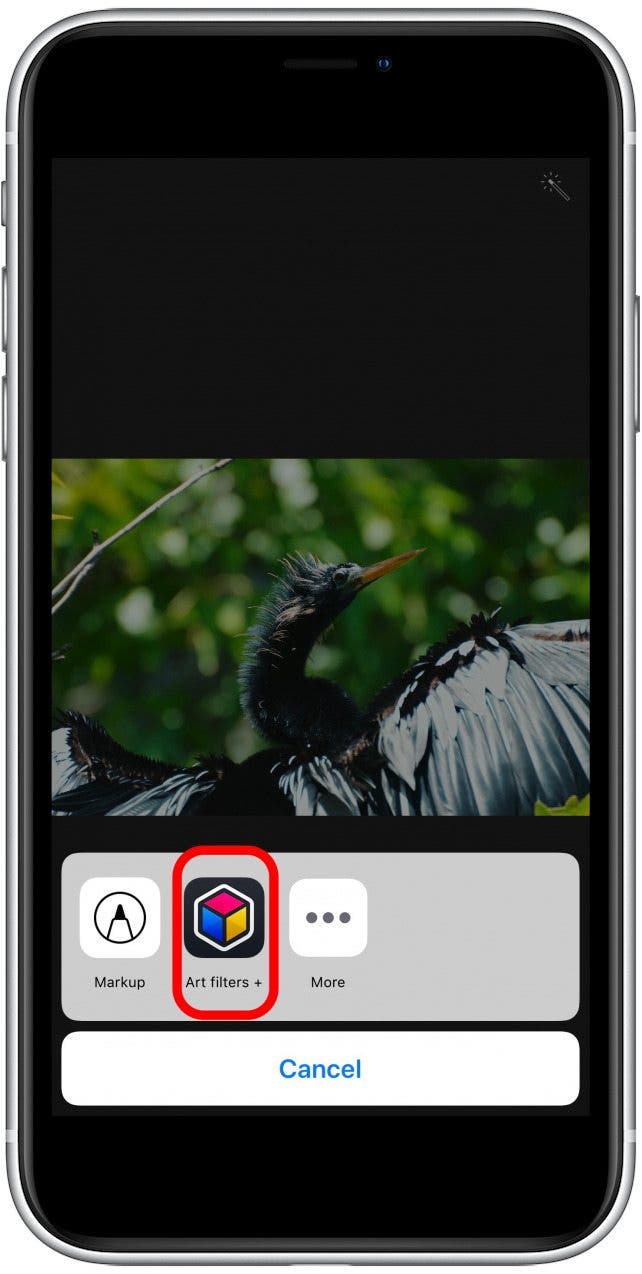
Now your photo-editing app is enabled as an extension to your Photos and Camera apps, and you can use it from either app to edit your photos! Next, learn how to blur a picture or part of a picture on your iPhone.

Leanne Hays
Leanne Hays has over a dozen years of experience writing for online publications. As a Feature Writer for iPhone Life, she has authored hundreds of how-to, Apple news, and gear review articles, as well as a comprehensive Photos App guide. Leanne holds degrees in education and science and loves troubleshooting and repair. This combination makes her a perfect fit as manager of our Ask an Expert service, which helps iPhone Life Insiders with Apple hardware and software issues.
In off-work hours, Leanne is a mother of two, homesteader, audiobook fanatic, musician, and learning enthusiast.
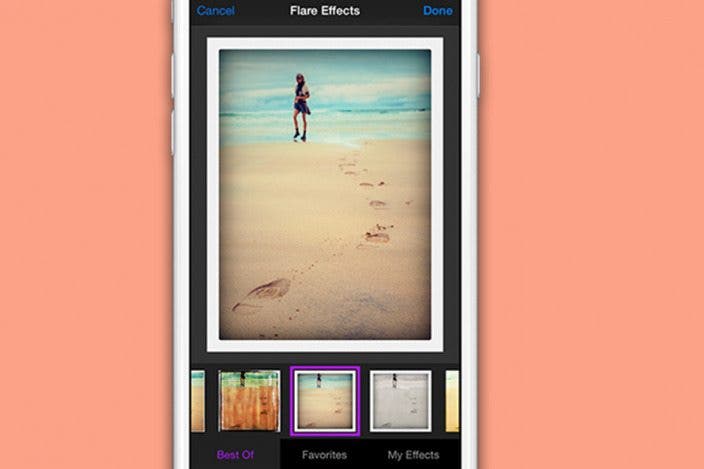

 Olena Kagui
Olena Kagui
 Amy Spitzfaden Both
Amy Spitzfaden Both

 Leanne Hays
Leanne Hays
 Susan Misuraca
Susan Misuraca
 Rhett Intriago
Rhett Intriago







