Why Is Location Search Not Working in Photos on iPhone?
Location Services on your iPhone tags your photos by location so they’re easy to search for later. If you’re not having luck searching photos by location, you’ll need to employ one or more of these quick fixes.


Location Services on your iPhone lets Apple apps (like the Camera app) and third-party apps (like your banking app) figure out where you're located while using your phone. When iPhone Photo Location Services is turned on and you take a photo, it'll tag your photo with your current location. This way, you can search through the photos that you took on your vacation to Bora Bora or in your own hometown. Location Services uses Wi-Fi or cellular data plus GPS services to find your location. If you're connected to data or Wi-Fi but your photos aren't being tagged, we have a few simple fixes for you to try. Here's how to get Photos Location Services working again.
Related: How to Photo Search by Location on Your iPhone
What's in This Article:
- How Do I Get Photo Location on iPhones?
- Allow the Camera App to Access Your Location
- Test Your iPhone Photos Location Services
- Power Cycle Your iPhone to Reset Location for Photos
- Create a Help Ticket with Apple Support
How Do I Get Photo Location on iPhone?
Fortunately, the iPhone photos location feature is included on all devices using iOS 8 and later. There's no need to download an additional app. So let's find out where to find photo location and how to turn it on.
Allow the Camera App to Access Your Location
For iPhone photo Location Services to work, you have to enable it. This includes turning the service on as well as giving permission to each app that you want it to access. Follow these steps to turn Location Services on and grant permission to your Camera app.
- Open the Settings app.
- Scroll down and tap on Privacy.
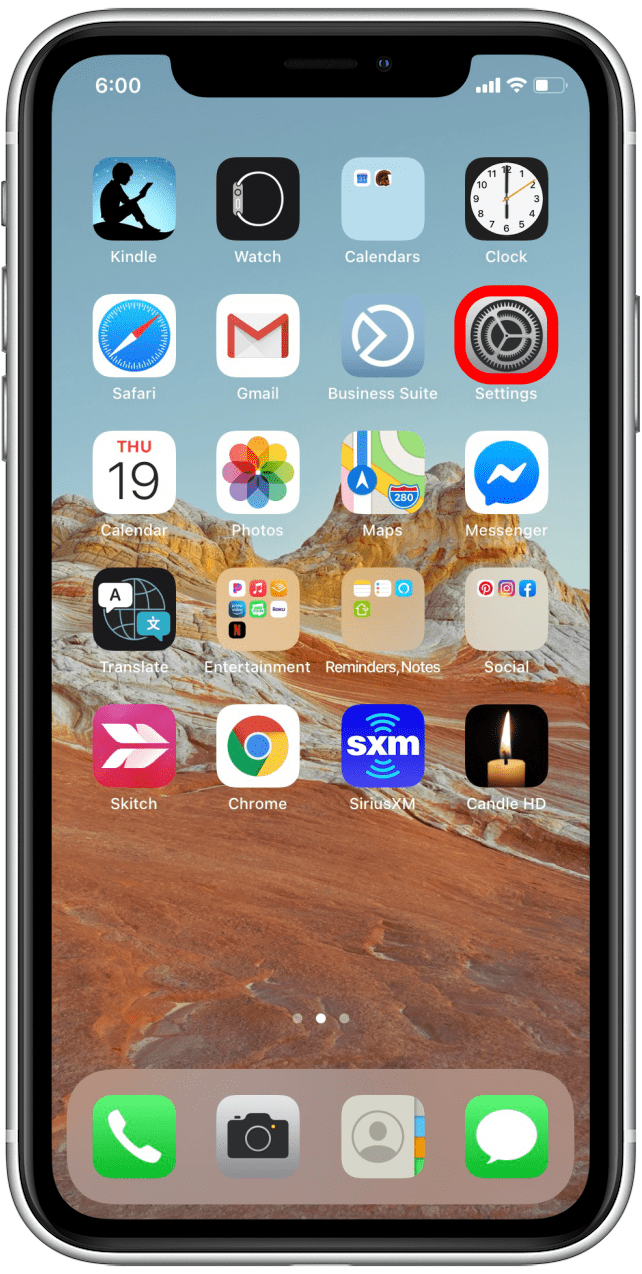
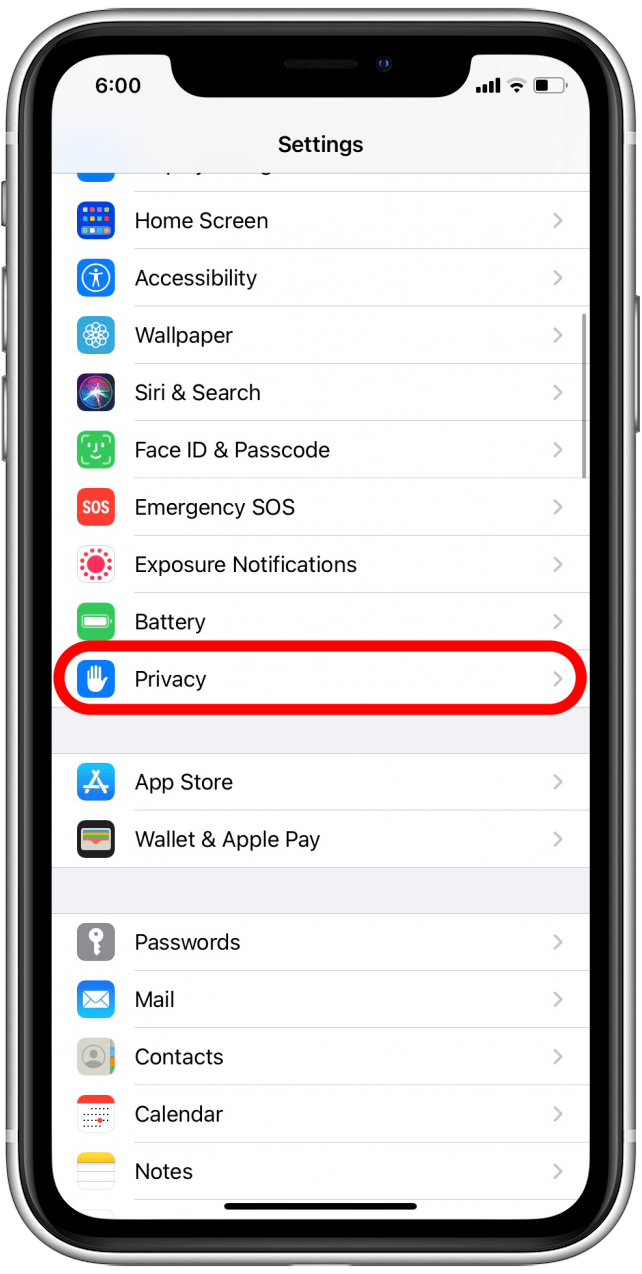
- Tap on Location Services.
- If Location Services is off, the toggle will be gray. If that's the case, tap the gray toggle to turn Location Services on. If the toggle is already green, move on to the next step.
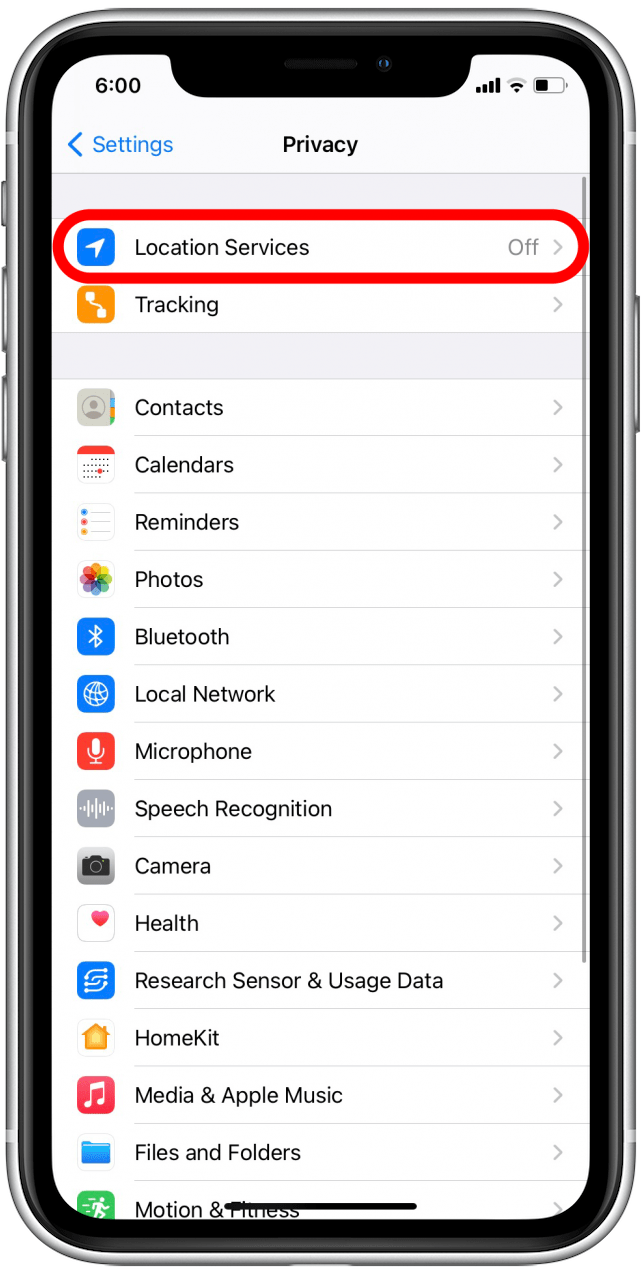
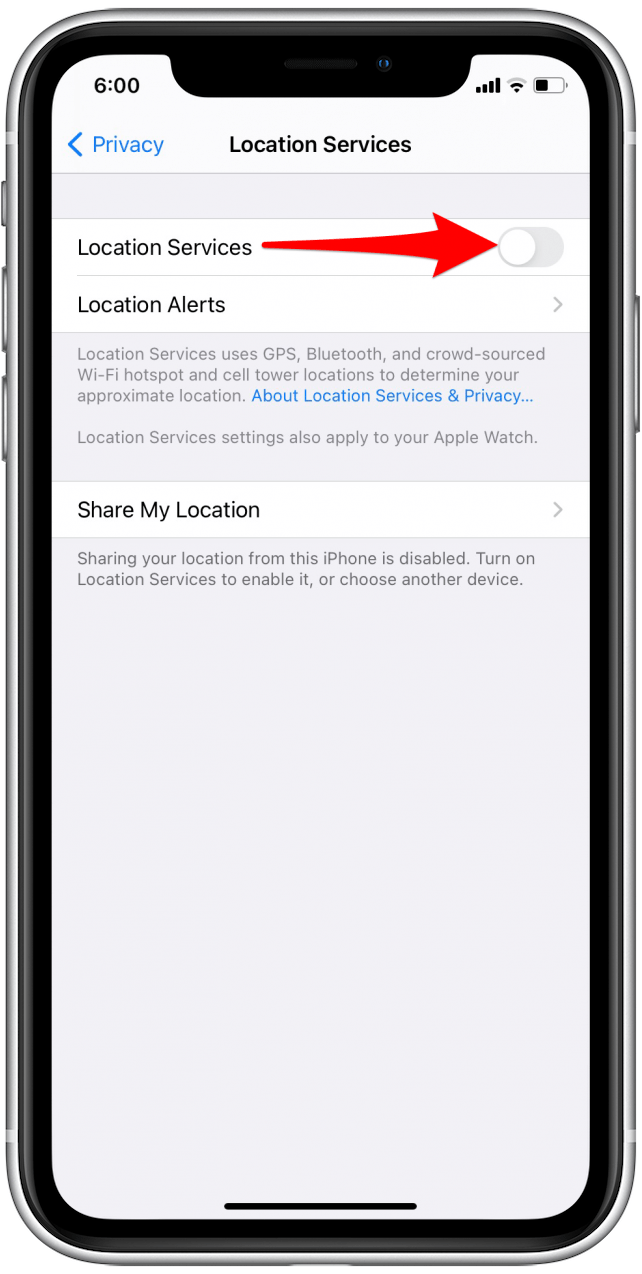
- Stay in Location Services and scroll down until you see Camera.
- Tap on Camera.
- Select While Using the App. If you're using iOS 10 or earlier, choose Always.
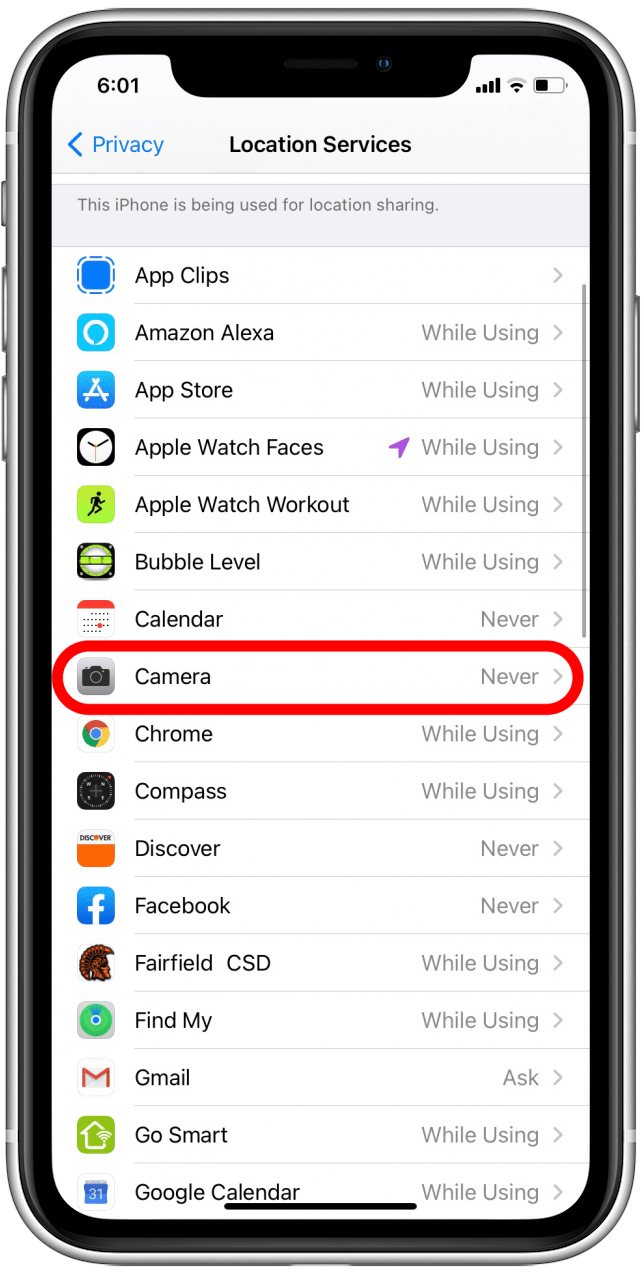
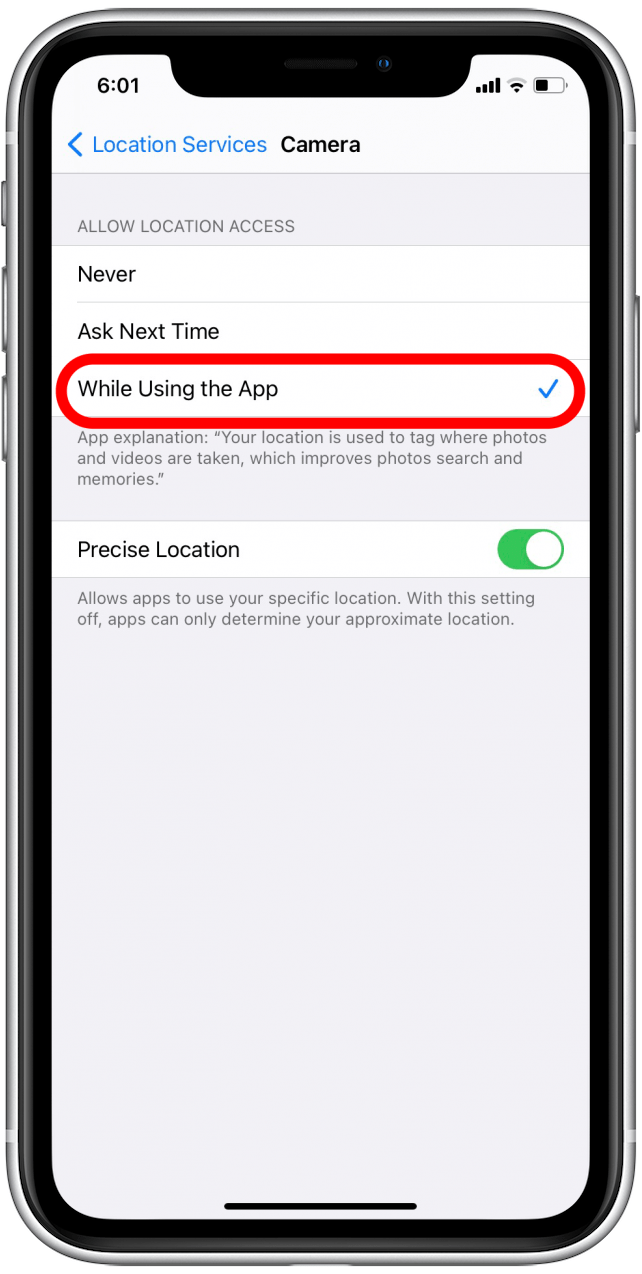
The photos you take from this point on should have a geolocation tag on them. However, previous photos won't be tagged unless both Location Services and the Camera app were enabled at the time they were taken.
Test Your iPhone Photos Location Services
To test if Location Services is now working in Photos:
- Take a photo with your iPhone camera in the Camera app.
- Open your Photos app and find the photo you just took by tapping Library, located at the bottom of the screen.
- At the top of the photo, you should see your current location.
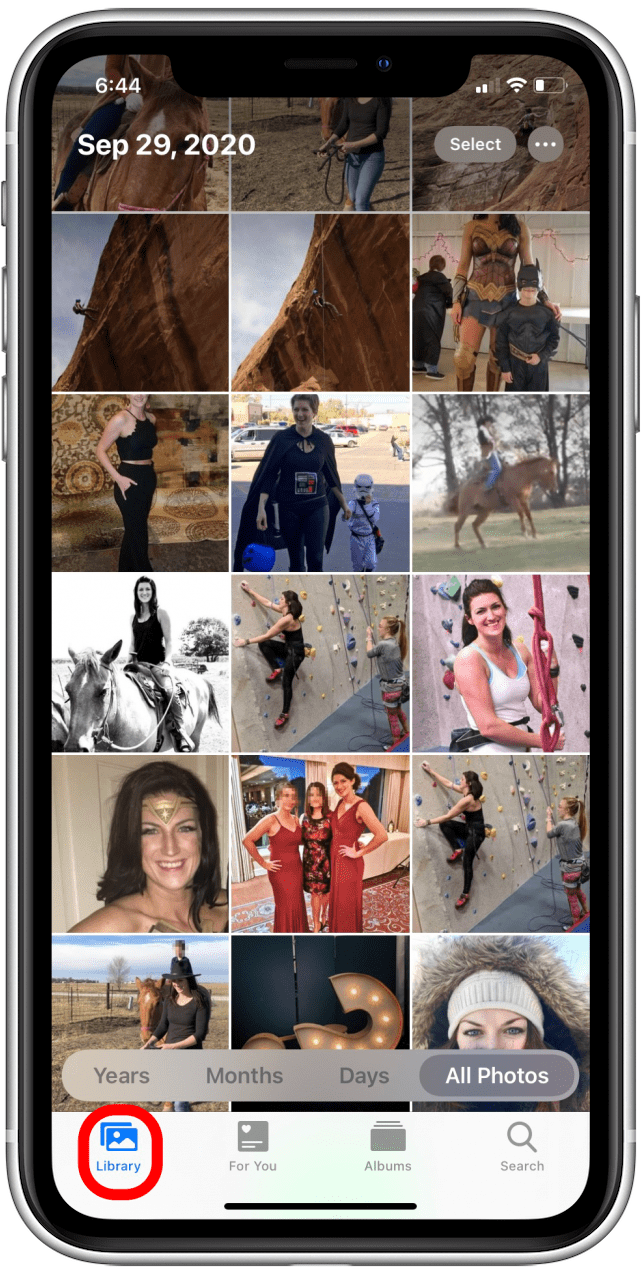
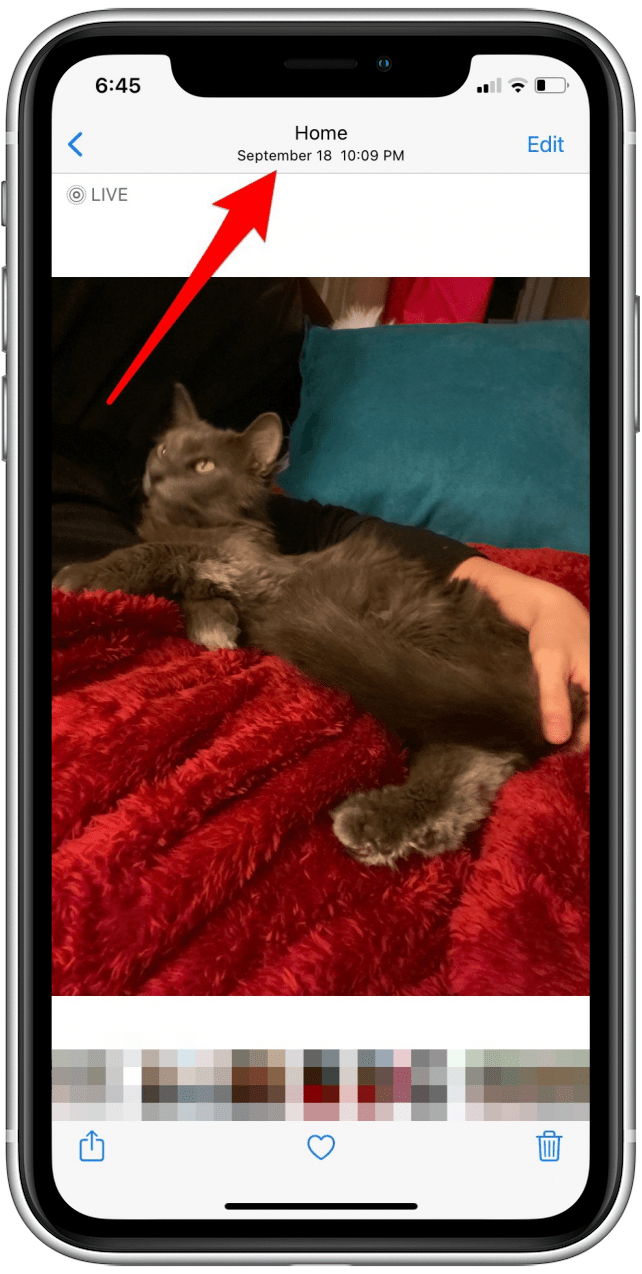
Power Cycle Your iPhone to Reset Location for Photos
If you experience your photos not showing location on iPhone pictures after enabling Location Services and granting permission to the Camera app, you can try turning your iPhone off and on again. This often works to reset apps and tools on your iPhone.
Create a Help Ticket With Apple Support
It's possible that you might have to turn to Apple Support if you're using iOS 14. Soon after the release of this iOS update, iPhone users began reporting that their location search wasn't working in Photos. Users added that Apple said the problem is due to a bug and its developers are working on a fix.

Erin MacPherson
Erin is a Web Editor for iPhone Life and has been a writer, editor, and researcher for many years. She has a degree in communication with an emphasis on psychology and communication, and has spent many of her professional years as a coach in various business and specialty fields. Erin officially joined the ranks of iPhone and Apple users everywhere around nine years ago, and has since enjoyed the unique and customized feel of Apple technology and its many gadgets. When she’s not working, Erin and her son enjoy outdoor adventures, camping, and spending time with their eclectic collection of pets.
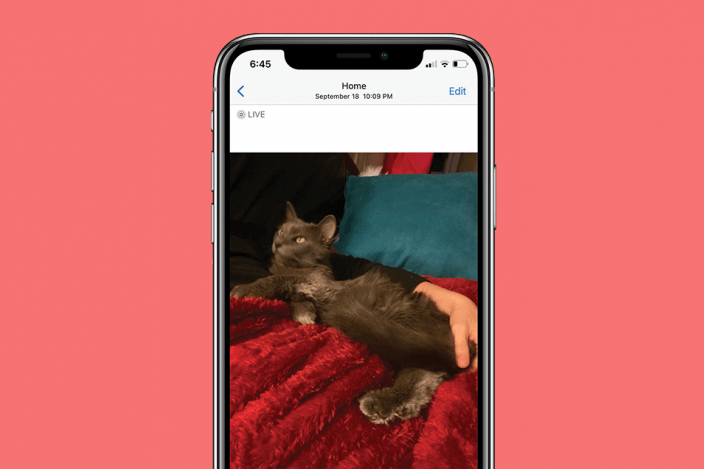

 Rachel Needell
Rachel Needell

 Rhett Intriago
Rhett Intriago
 Kenya Smith
Kenya Smith
 Olena Kagui
Olena Kagui
 Amy Spitzfaden Both
Amy Spitzfaden Both
 Leanne Hays
Leanne Hays
 Susan Misuraca
Susan Misuraca



 Cullen Thomas
Cullen Thomas

