How to Photo Search by Location on Your iPhone
Find the pictures you took on your last vacation or at a special event with this easy Photos search hack.


Apple's Photos app lets you photo search based on location, as well as with multiple search terms. Now, instead of scrolling through vacation pictures looking for the photos you took in a specific place, you can just search for that area, and all the pictures from that location will pop right up! Let's get started learning how to use this iPhone Photos search feature right now.
Related: How to Play Slideshows from the Photos App on iPhone
For this tip to work, you'll need to have turned on Location Services for the Camera and Photos apps.
To Search iPhone Photos by Location:
- Open the Photos app.
- Tap the Search icon (magnifying glass) at the bottom of your display to open the Search bar.
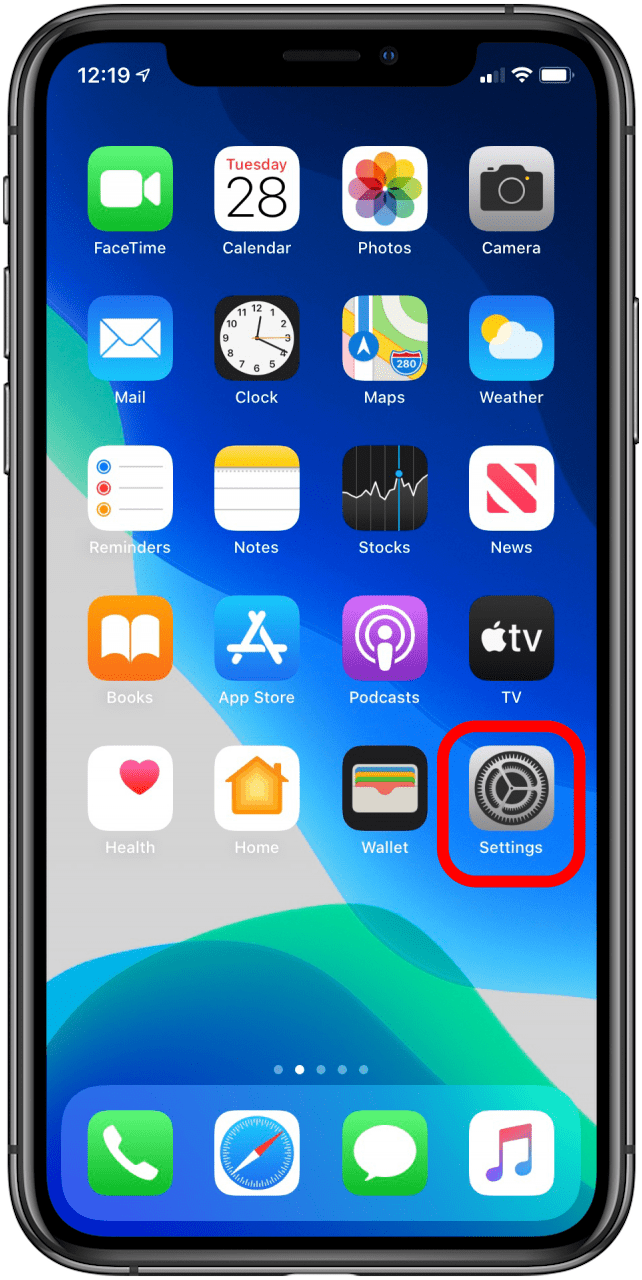
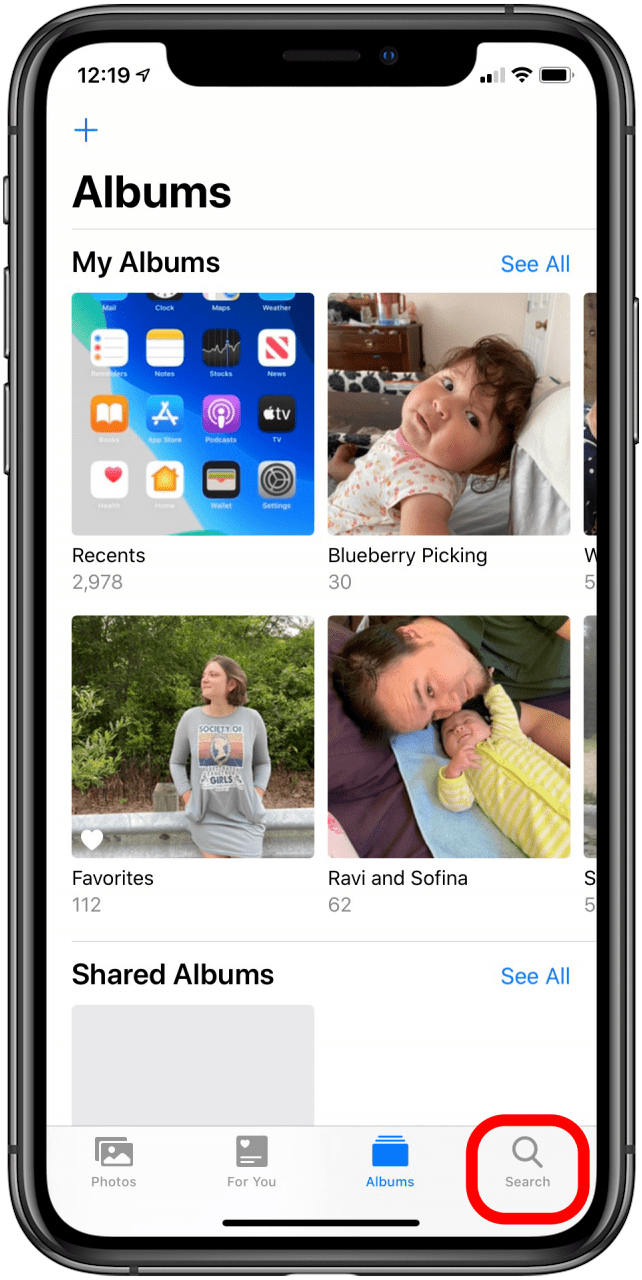
- Tap on the Search bar.
- Enter the location you'd like to find photos from.
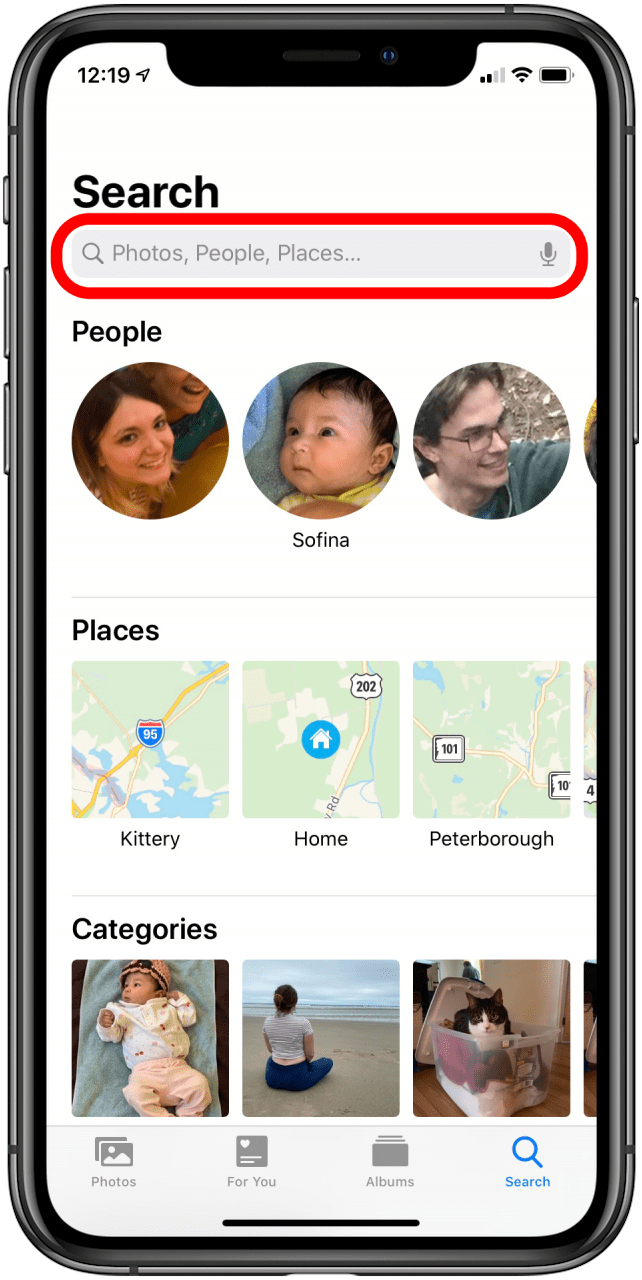
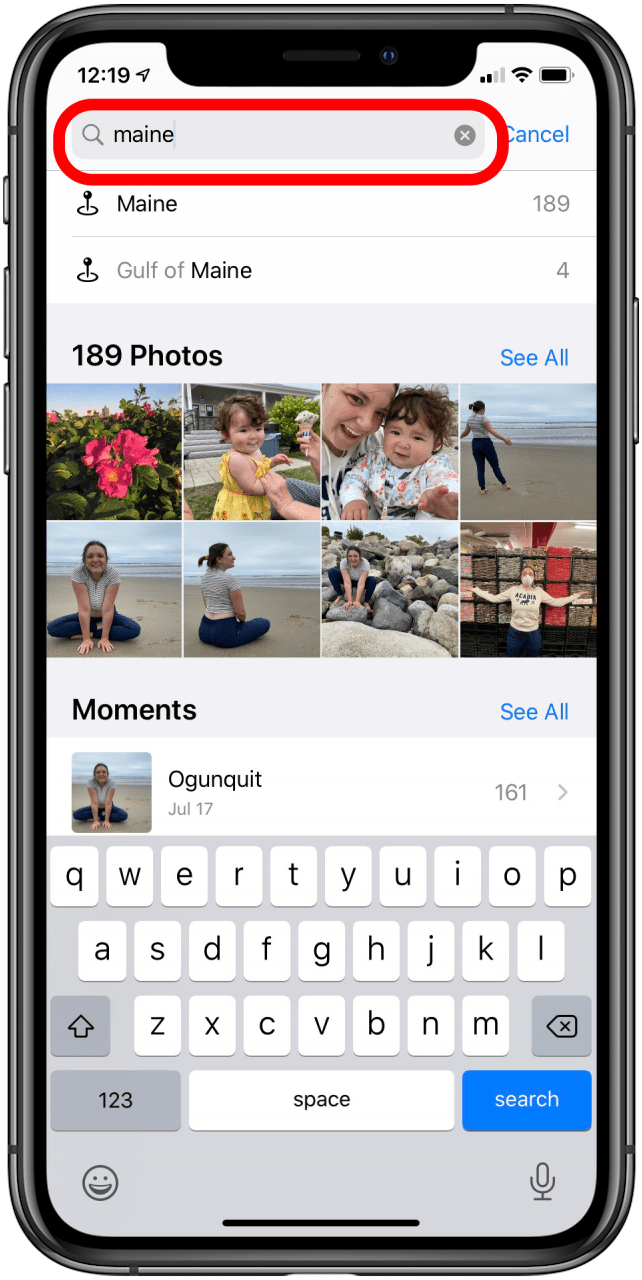
- Tap on See All to see every picture from the location you searched for.

Every day, we send useful tips with screenshots and step-by-step instructions to over 600,000 subscribers for free. You'll be surprised what your Apple devices can really do.

Leanne Hays
Leanne Hays has over a dozen years of experience writing for online publications. As a Feature Writer for iPhone Life, she has authored hundreds of how-to, Apple news, and gear review articles, as well as a comprehensive Photos App guide. Leanne holds degrees in education and science and loves troubleshooting and repair. This combination makes her a perfect fit as manager of our Ask an Expert service, which helps iPhone Life Insiders with Apple hardware and software issues.
In off-work hours, Leanne is a mother of two, homesteader, audiobook fanatic, musician, and learning enthusiast.
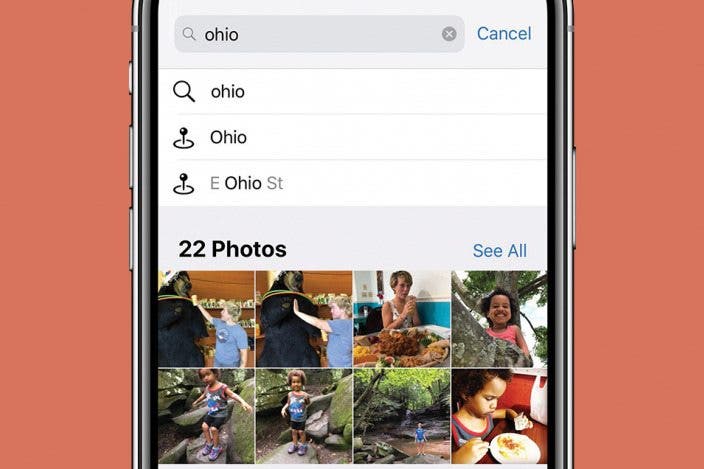

 Rhett Intriago
Rhett Intriago
 Amy Spitzfaden Both
Amy Spitzfaden Both
 Rachel Needell
Rachel Needell
 Olena Kagui
Olena Kagui





 Haley Hunter
Haley Hunter




