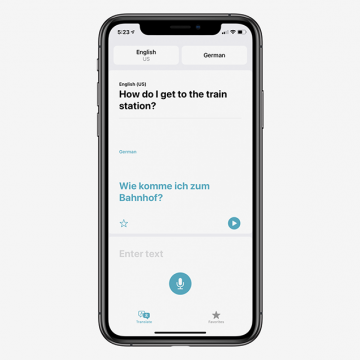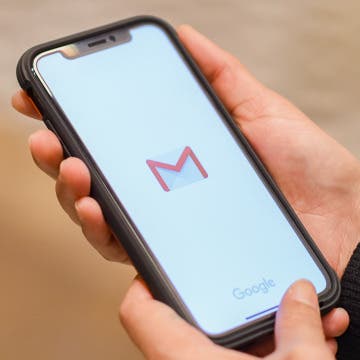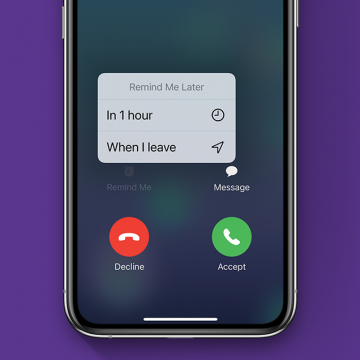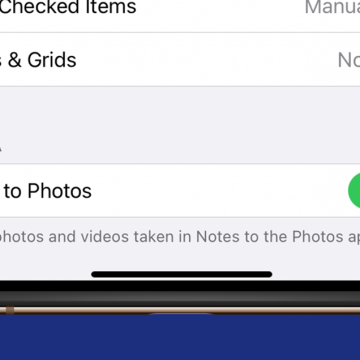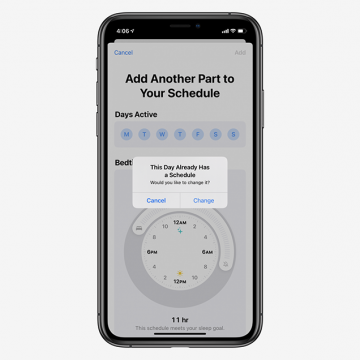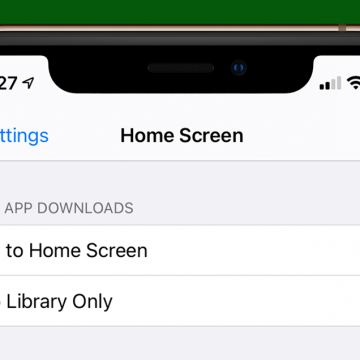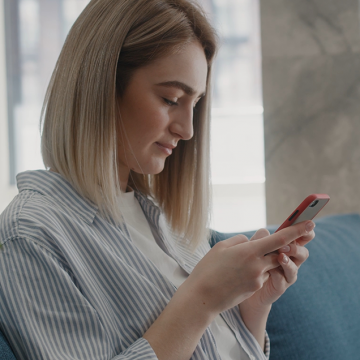The Apple Calendar app has long been a great free calendar app for iPhone and iPad users. One of the most convenient and useful aspects of the Calendar app is the ability to get a map, driving directions from your current location, and an estimated travel time to your appointment's locations without ever leaving your Calendar. Let's go over how to use the Calendar app as another iPad and iPhone navigation app; we'll learn how to get directions from your iPhone Calendar app now.
Apps
How to Use the Apple Translate App
By Amy Spitzfaden Both
This article will tell you all the ways you can use the Apple Translate app, available with iOS 14. In 2020, Apple released a translation app that works with 11 different languages. The Translate app comes pre-installed on your iOS device and, as you might expect, offers translations from one language to another. If you're looking for an easy-to-use offline translator, the new Translate app in iOS 14 is a great option. Its features include both voice and text translation, auto detect language capabilities, and even the ability to translate a page to English on Safari. Even with these many options, the app is simple and fairly intuitive to use. The language options are currently somewhat limited, but do cover many of the world's most commonly spoken languages. Let's take a look at how to use this new app and some of the possibilities that can come from it.
In Apple's Safari browser on your iPhone and iPad, you can add an article or web page you want to save to your Reading List. The Reading List on your iPhone and iPad is a Safari feature that makes it easy to come back later and read all your saved articles. With iOS 11 and later, iPhone and iPad owners can tell Safari to save articles to read later, even offline, without internet access. This is an easily overlooked feature that’s actually really cool. We've already shown you how to enable Safari Reader mode, so you can look at web pages without ads. Now, here’s how to save web pages and articles on your iPhone and iPad with the Safari browser for online or offline reading. We'll also cover how to find your Reading List, so you can keep reading no matter what your location.
How to Change the Default Mail App in iOS 14
By Olena Kagui
The default mail app in the iPhone and iPad has always been Apple Mail. While it is a great email app, users who prefer Outlook, Gmail or something else have been at a disadvantage. The new iOS 14 update, however, allows users to pick the default mail app of their choice. Changing your mail app will make it auto-open when you click on an email link while browsing the internet. This can make managing your personal and work email accounts easier, allowing you to easily navigate incoming and outgoing email.
How to Pull Widgets from the Today View onto Your Home Screen
By Amy Spitzfaden Both
This article will tell you how to add widgets to your Home Screen by pulling them from your Today View. Your Today View is the screen farthest to the left when you're swiping through your Home Screens. In iOS 14, your Today View will show you all sorts of widgets, from weather, to photos, to tips, and more. While it's helpful to have all your widgets in one place, you might want a couple of them on your Home Screen instead. If you check the news a lot, you might enjoy having the headlines right there next to your apps, or if you enjoy seeing your photos even when you're not in your camera roll, these widgets might be ones you want to add to your Home screen. So how do you do it? Let's take a look.
New Ways to Use the Photos & Camera Apps in iOS 14: Sort, Caption, Organize & Filter Photos
By Amy Spitzfaden Both
This article covers all the new features in Photos and Camera apps in iOS 14 including how to add captions to photos, how to filter photos, the best way to organize photos, how to create a memory or make a slideshow from an album, how to save mirror selfies to your camera roll, and how to take burst photos on the iPhone using the volume controls. Some of the most exciting new features introduced with iOS 14 are in the Apple Photos and Camera apps. Let's take a look at what's new and how best to utilize these features.
How to Customize Which Photos Each App Can Access (New for iOS 14)
By Hannah Nichols
Customizing which photos individual apps can access is a great security feature. Now, you do not have to allow every app to access all of your photos. You can grant access to a few photos or even just one depending on what you are using the app for. In this article, you will learn how to customize the photos an app can access on your iPhone. This is a feature new to iOS 14. You must have iOS 14 on your iPhone in order to utilize this setting.
Some iPad and iPhone apps require mic and camera access to function properly, and some don't. Apple has introduced new app privacy settings with iOS 14, which allow users to customize access to personal data like photos and videos, app by app, choosing to allow full access, partial access, or no access at all. There's also a way to check microphone and camera access in your Settings app. This way, you can change camera and microphone settings for any app, all in the same place, so apps that don't need to listen to you or see you can't. Let's learn how to allow camera access on your iPhone and iPad or turn it off, and how to allow microphone access, or turn off access to your iPhone or iPad microphone.
The official Apple announcement has arrived! The second fall 2020 Apple event will take place on Tuesday, October 13. We can confidently assume that Apple will finally announce their new iPhones, the iPhone 12 and iPhone 12 Pro. We'll find out if talk of four different new iPhone models (one 5.4-inch, two 6.1-inch, and one 6.7-inch model) is accurate, if Apple will offer a more affordable version of the HomePod, and Tile-like Bluetooth trackers, called AirTags. We'll be offering commentary during the event in our Facebook group, and in the special podcast episode we'll be recording right after. Here’s how you can watch Apple's iPhone reveal too.
This article will tell you how to access the keypad on your Apple Watch and switch the audio output. If you use your Apple Watch for phone calls, sometimes you'll need to use a keypad or even switch the audio output to a different device such as a speaker or headset. If you're wondering "Where is the keyboard on my Apple Watch?" read on. Here's how to open the keypad and how to change the audio output during an Apple Watch call.
Best Music Apps: Top Picks for Music Streaming & Creation
By Nicholas Naioti
Every year the iPhone Life team gathers their favorite apps to share with our readers. As a lifelong lover and creator of music, I am excited to share with you my favorite apps for making and streaming music. If you need a speaker that pairs well with these apps, I have also suggested one of my favorites. Download these apps and get started making your own music and discovering new songs!
This article will show you how to hide alerts for a group chat, so you only get notifications for group messages in which you are mentioned. Group chats in the Messages app are handy if you have information to relay to several people at once, but the sheer number of text notifications from a group message can get really annoying. Fortunately, you don't need to leave a group message to stop the barrage of notifications. There is a new iOS 14 feature that lets people tag you within a group text so that you are notified when they mention you in the chat. You can use this feature to cut down on the number of group text notifications you get without missing any important messages. Here's how.
How to Avoid Hills & Busy Roads in Apple Maps Cycling Directions
By Erin MacPherson
When I’m going on a longer bike ride or one in an unfamiliar area, I always consult Apple Maps to plan my cycling route. A new feature from Apple Maps makes this even easier, and more personalized; users can now avoid hills and busy roads! This is excellent news for those of us who are a little out of shape, and who would rather avoid excessive encounters with cars when possible. Here’s a quick step-by-step guide to planning a cycling route with no hills and no busy streets in Apple Maps.
If I get a call on my iPhone when I'm busy, I'll tap Decline and immediately forget that someone called me. I was happy to discover that there's a callback feature on my iPhone that will remind me to call back later. Here's how to decline phone calls and get a callback reminder with Remind Me Later, so you won't be playing phone tag for days on end.
How to Enable App Notification Badges in the App Library
By Amy Spitzfaden Both
This article tells you how to enable app notification badges in the App Library. While the App Library does a wonderful job keeping our Home Screens clear of excess apps, many people may still want to see when their App Library-only apps have notifications. Fortunately, you can turn on iPhone notification badges A.K.A app badges, in your App Library so you can see which apps want your attention. Read on to learn how to enable app notification badges in your App Library. You must be running iOS 14 to use the App Library.
How to Automatically Save Pictures Taken in the iPhone Notes App to Your Camera Roll
By Amy Spitzfaden Both
Being able to add pictures to your Notes app is a fun and useful way to increase its value. Whether you want to snap a picture of a shopping list, grab an image for a project, or help yourself remember what image goes with which words, taking pictures with the iPhone Notes app is a great option. It can be frustrating, though, when we expect a picture we took to be in our camera roll only to find it's only in the Note where we originally took the pictures. Here how to save Notes app pictures to your Camera Roll in iOS 14.
iOS 14: How to Set Up Multiple Bedtimes Using the Sleep Feature on the iPhone
By Amy Spitzfaden Both
The iOS 14 Sleep tool in the Apple Health app is one of the many features Apple is offering to improve your health. You can set a bedtime, complete with a Wind Down Mode and Do Not Disturb, so your phone isn't buzzing or pinging with notifications while you try to sleep. And if you have an Apple Watch you can track your sleep. While this is a very helpful feature to those trying to get more serious about catching Z's, not every wants to go to bed at the exact same time every night of the week. A weekend or a regular early morning might lead you to need the option for different routines depending on the day of the week, so here is how to set up multiple bedtimes in the Sleep section of the Health app.
How to Download Apps Directly to Your App Library & Not the Home Screen
By Amy Spitzfaden Both
The new App Library is arguably one of the best things about iOS 14. It sorts your apps automatically and enables you to search for them alphabetically or with a Search bar, keeping you from scrolling through page after page of apps, looking for the right one. Best of all, you can organize your iPhone Home screen even further by downloading apps to the app library only, instead of having every new download appear on your Home screen. Let's take a look at how.
How to Translate a Website on Safari in iOS 14
By Amy Spitzfaden Both
Besides being able to translate words, phrases, and conversations, the Translate function of iOS 14 also offers translations of whole web pages on Safari. This is a great function for when you're traveling and the default language on your browser and webpages are a language you aren't proficient in, or if you just happen to stumble across something you don't understand while browsing the internet. Turns out, it's very easy to translate a webpage to English on your iPhone, so let's take a look at how.
Apple Skips iPhone Announcement at Its September Event, Breaking Tradition
By Amy Spitzfaden Both
In a significant break from routine, Apple's 2020 September Special Event did not include an announcement of the 2020 iPhones. Instead, the event focused on the new Apple Watch and iPad models. While the Apple Watch and iPad announcement times vary year by year, this is the first time since 2011 and only the second time ever that the new iPhones were not announced in the September event. The first time was in 2011 when the 4S was announced October 4 and released ten days later. This year's delay is linked to the COVID-19 pandemic, and while we're still waiting on all the most important information regarding the 2020 iPhone announcement and release, let's take a look at what we do know.