How to Use Safari Reader Mode on iPhone & iPad


Safari Reader mode on iPhone and iPad allows you to read a web page without distractions, so that only the text and photos are left. I personally find that this makes the article easier to focus on and gentler on my eyes. We'll walk you through how to use Reader mode in Safari and turn it off when you're done.
Why You’ll Love This Tip
- Enjoy simpler reading without the clutter and distraction of ads and extra page features.
- Print web articles or recipes without ads to save for later.
- Customize the text and presentation of a web page to make it easier to read.
How to Enable Safari’s Reader Mode
System Requirements
This tip works on iPhones running iOS 16 or later, but the screenshots below were captured on an iPhone 16 Pro Max running iOS 26. Find out how to update to the latest version of iOS.
What is Reader on Safari? Safari's Reader (also commonly referred to as Reader view or Reader mode) has been a user favorite for quite some time since it allows you to view and print web pages without ads. Only some pages allow you to use Reader, so this tip won't work universally, but when it does, it's a game-changer. Let's learn how to use it, what the page will look like with and without Reader enabled, and how to turn off Reader mode once you're done!
- Open the Safari app and navigate to the page you want to read.
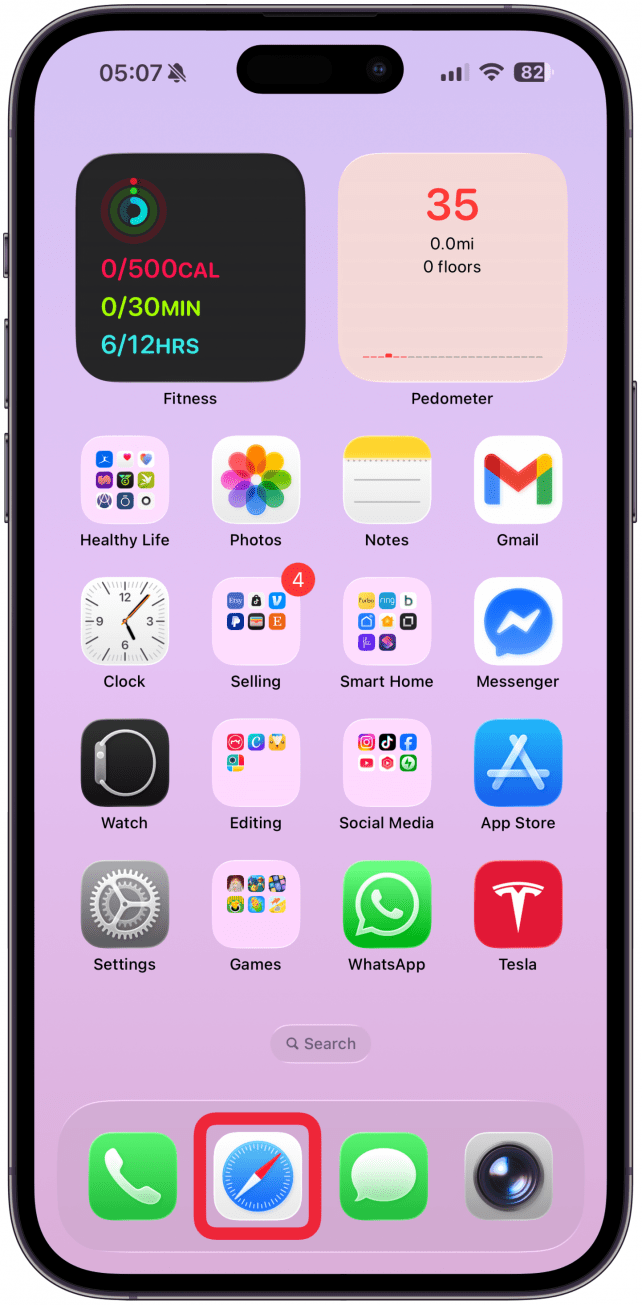
- Tap the Reader icon.
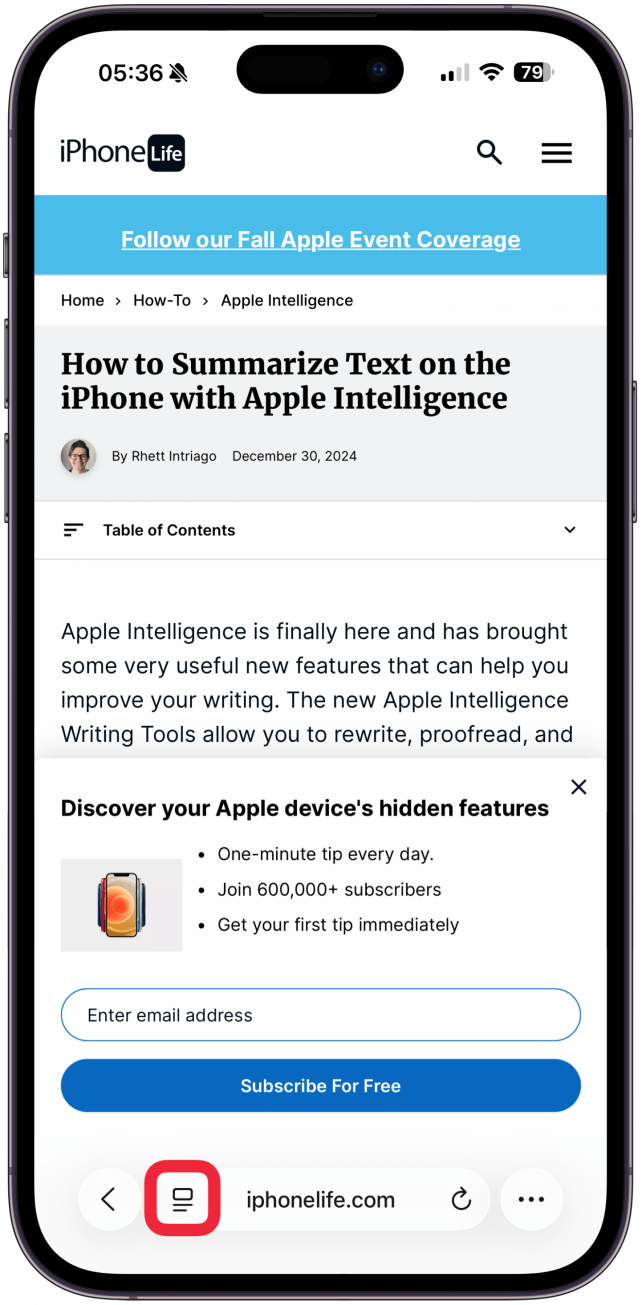
- Tap Show Reader. The page will change to Safari's reading mode, eliminating any ads or extraneous navigation menus. If you do not see the Show Reader button, it means the page does not work with Safari Reader.
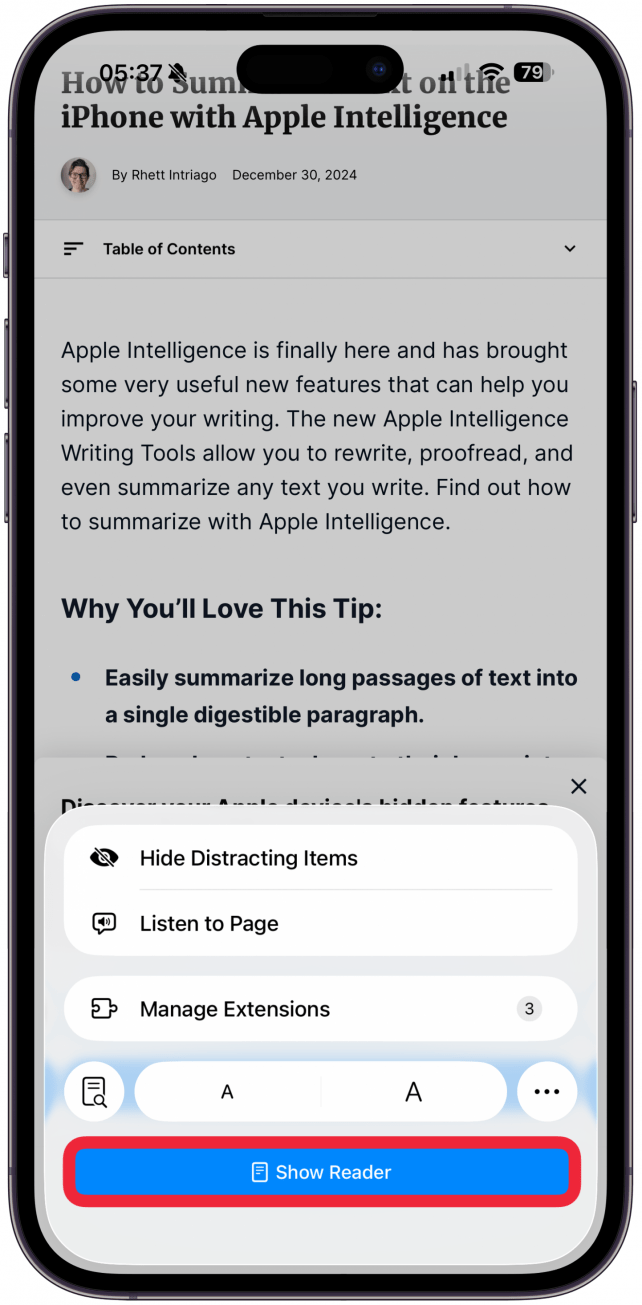
- The Reader icon will now be blue to show that Reader view is active. Tap the icon again to see more Reader view options.
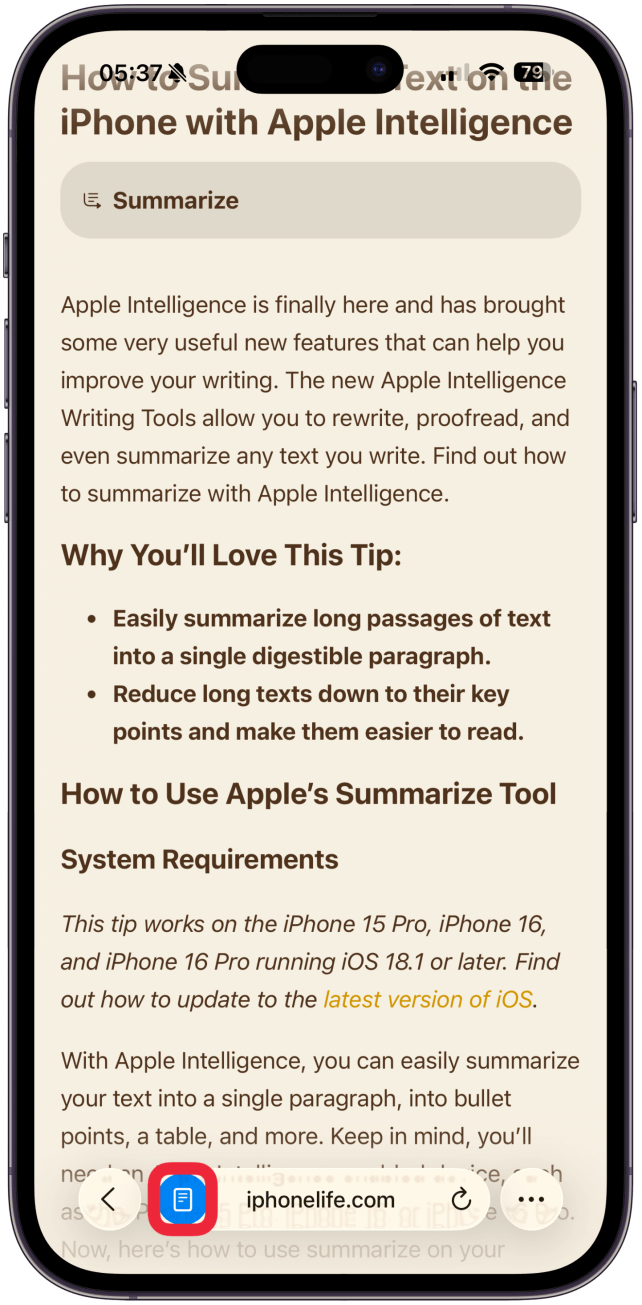
- Tap the white, beige, gray, or black circle to change the Reader view background color.
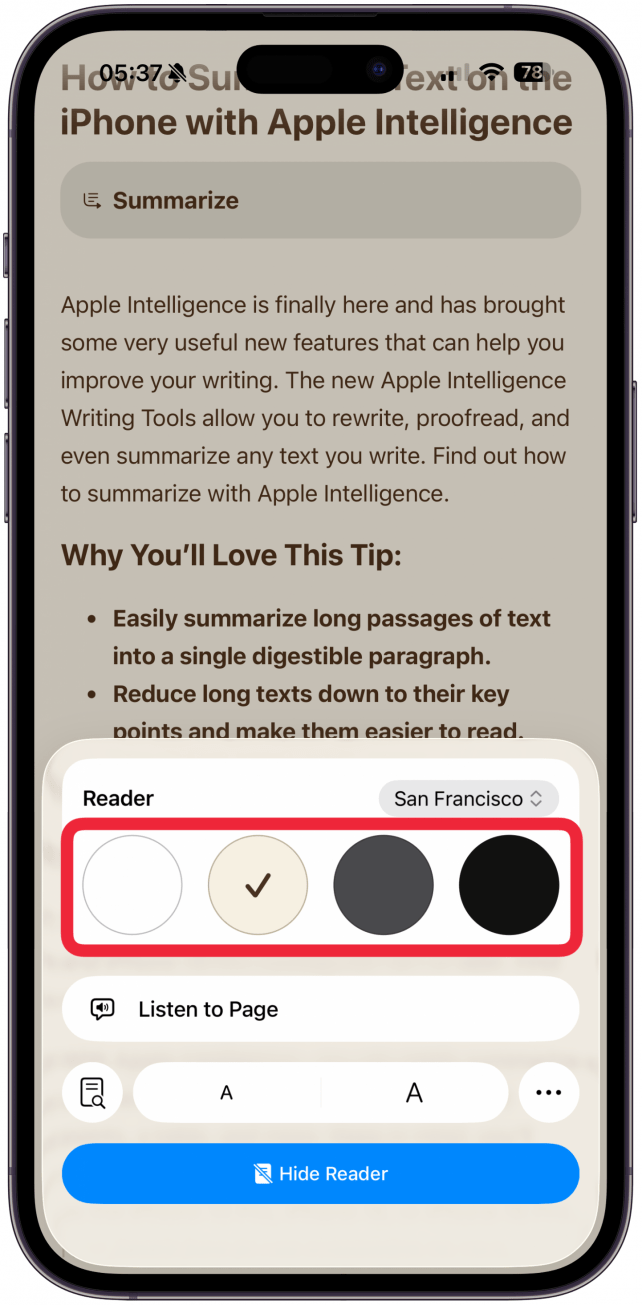
- Tap Font to change Reader mode font for easier or more comfortable reading.
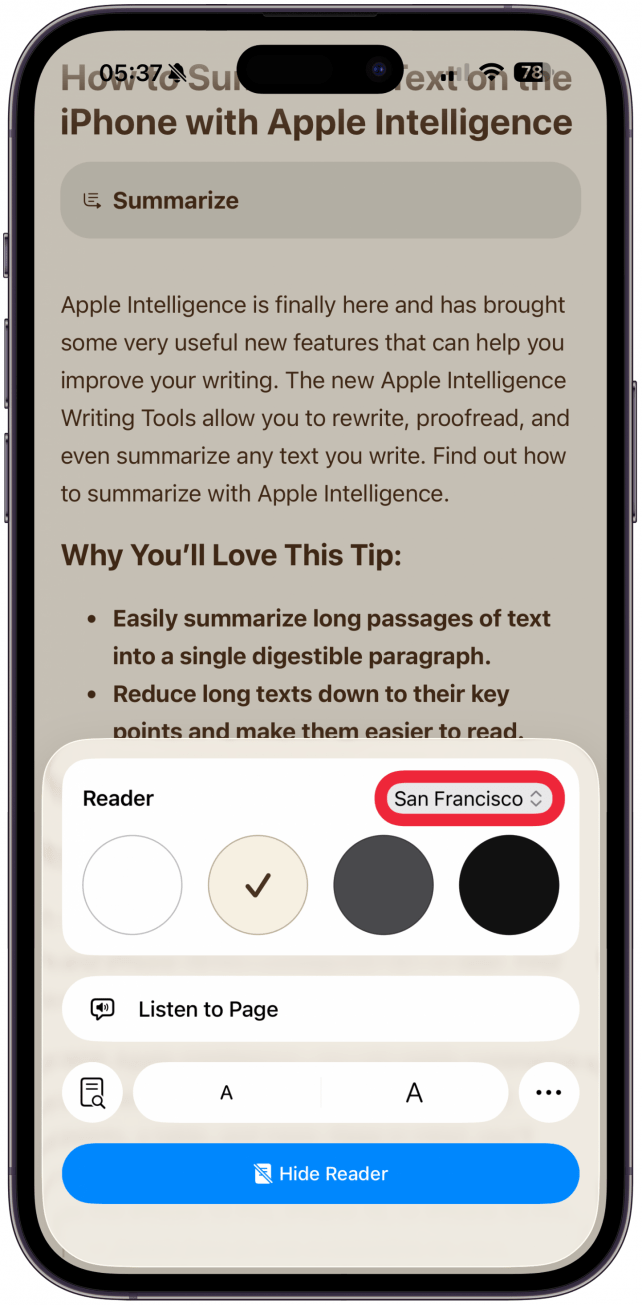
- Tap the larger or smaller of the A icons to increase or decrease font size.
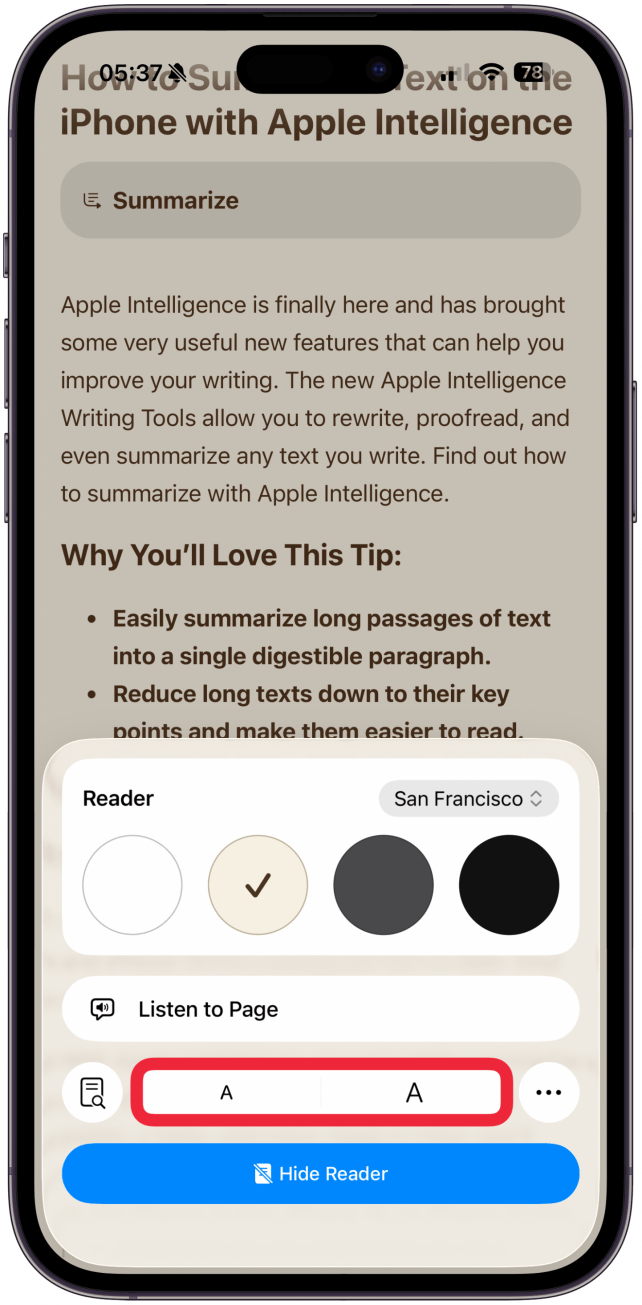
- Tap the Search icon to search the page for a specific word or words.
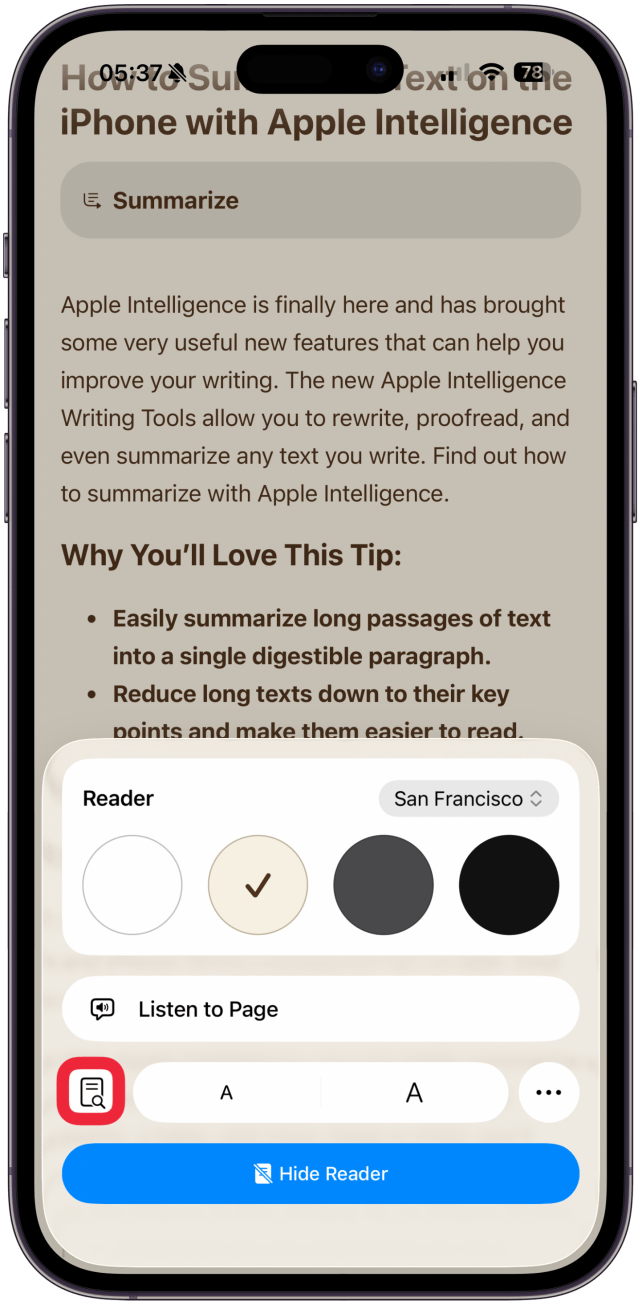
- Tap Listen to Page if you want Siri to read the page to you.
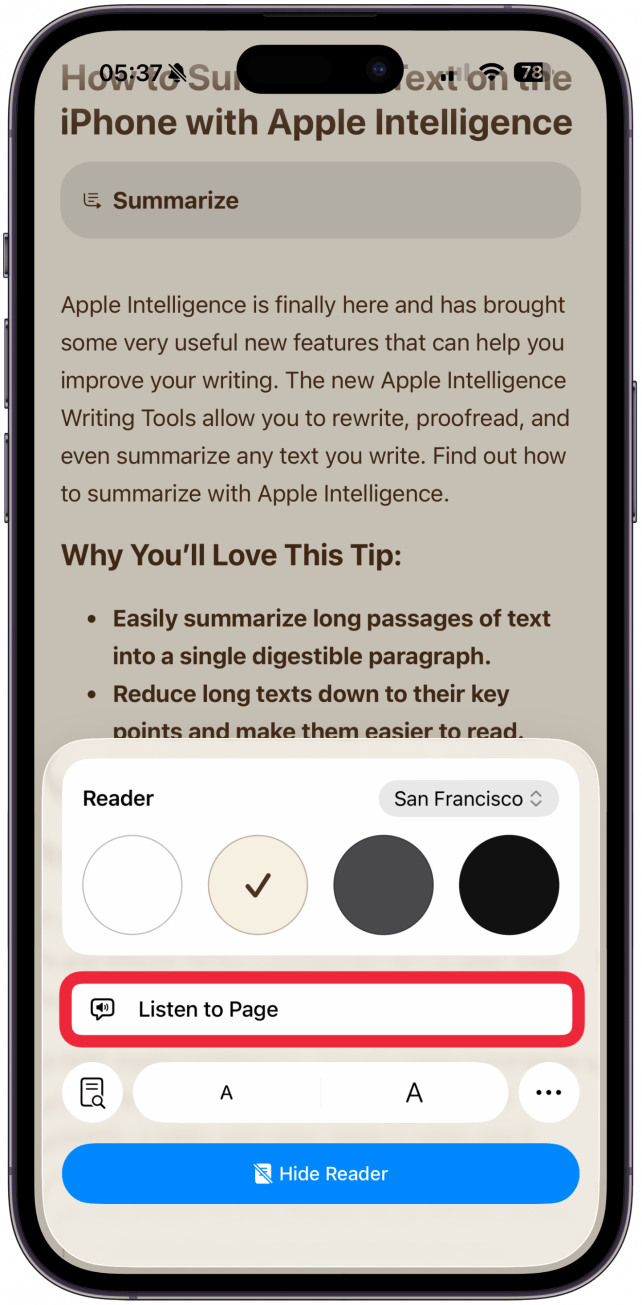
- If you are using an iPhone that supports Apple Intelligence, you'll see an option to Summarize.
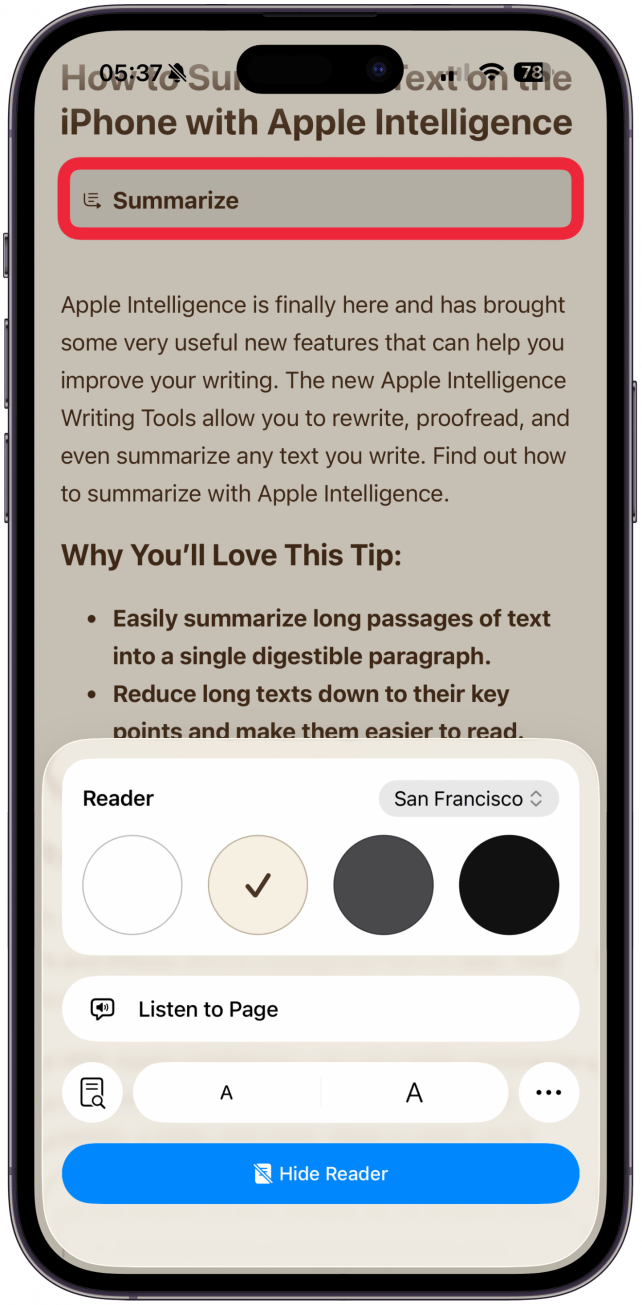
- After you tap the icon, Apple Intelligence will provide an AI-generated summary of the page.
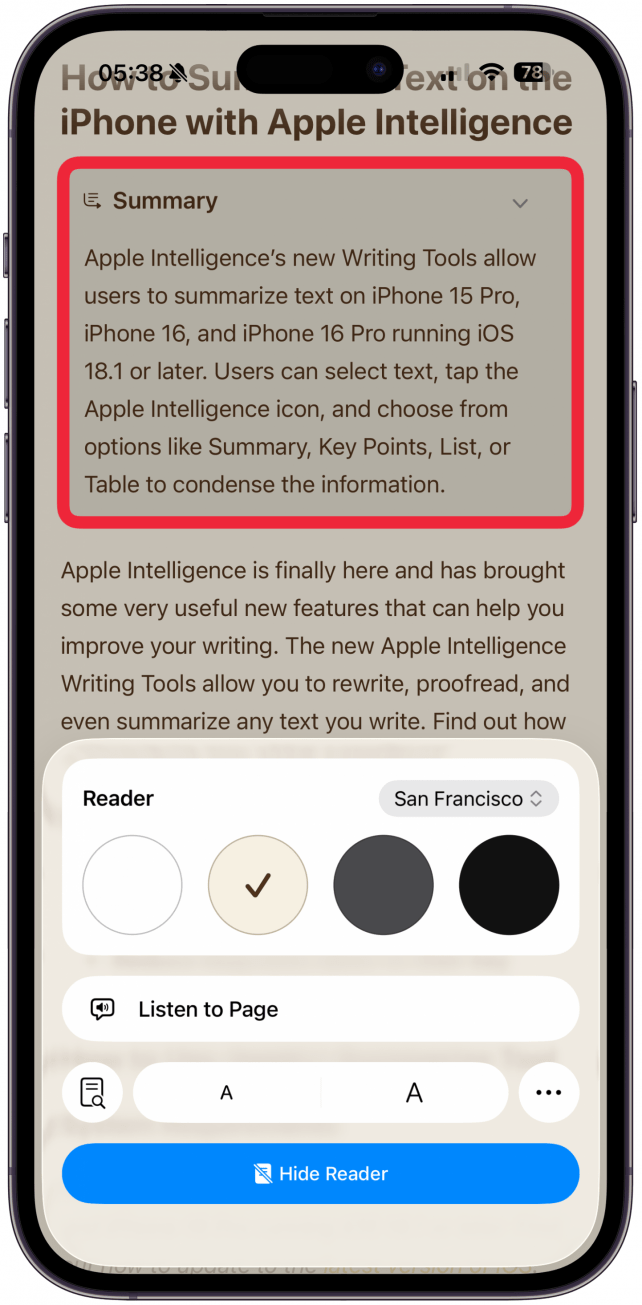
- To disable Reader mode, tap the Reader icon again and select Hide Reader.
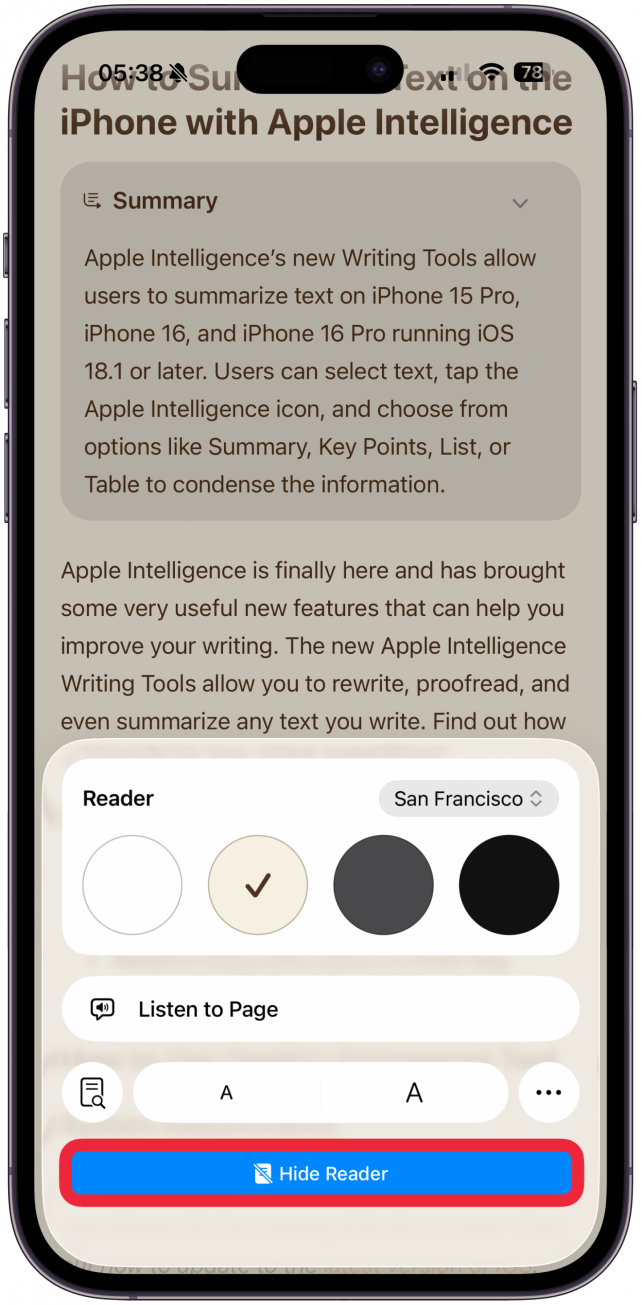
I often forget about Reader mode in Safari on my iPhone, but it’s a feature I really love when I remember to use it, similar to the new method for opening new tabs in Safari! Reader view puts text and images center stage, leaving ads and other interruptions out of it. Plus, once you've enabled Reader, you can print without ads!
More On: Safari
Top image credit: wk1003mike / Shutterstock.com
Every day, we send useful tips with screenshots and step-by-step instructions to over 600,000 subscribers for free. You'll be surprised what your Apple devices can really do.

Jim Karpen
Jim Karpen holds a Ph.D. in literature and writing, and has a love of gizmos. His doctoral dissertation focused on the revolutionary consequences of digital technologies and anticipated some of the developments taking place in the industry today. Jim has been writing about the Internet and technology since 1994 and has been using Apple's visionary products for decades.
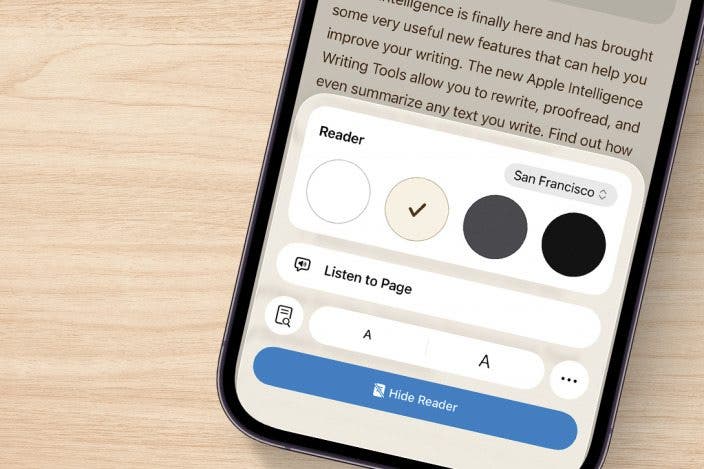

 Rachel Needell
Rachel Needell
 Leanne Hays
Leanne Hays
 Olena Kagui
Olena Kagui
 Amy Spitzfaden Both
Amy Spitzfaden Both








 Rhett Intriago
Rhett Intriago

