How to Print without Ads from a Safari Webpage
Learn how to print page without ads from your iPhone or iPad in the Safari web browser.


If you want to save an article or recipe on paper instead of on your iPhone, you'll probably want to print without ads. There's an easy way to do it, but you'll have to use a special setting to make it happen. We'll show you how to print webpages without ads the easy way!
Related: How to Share Web Articles without Ads on an iPhone or iPad Using Reader View
Why You'll Love This Tip
- Print a clean copy of an article or recipe to make reading it easier.
- Save paper when you print without ads.
How to Print from Safari: Print without Ads
When you want to print from Safari on an iPad or iPhone, you don't want a dozen pages of ads and extra content, you just want the article. Love tips for printing from your iPhone? Check out our free Tip of the Day newsletter for more! Here's how to print an article without ads in the Safari app:
- Start on the article or webpage that you want to print.
- Tap on the AA icon to the left of your address bar.

- Tap Show Reader. If you're given the option to Hide Reader View, don't tap it, and skip to step 5 instead.

- The AA icon should now be black, and the webpage should look simpler.
- Tap the Share icon at the bottom of your screen.

- Scroll down and tap Print.

- Select your printer and tap Print.
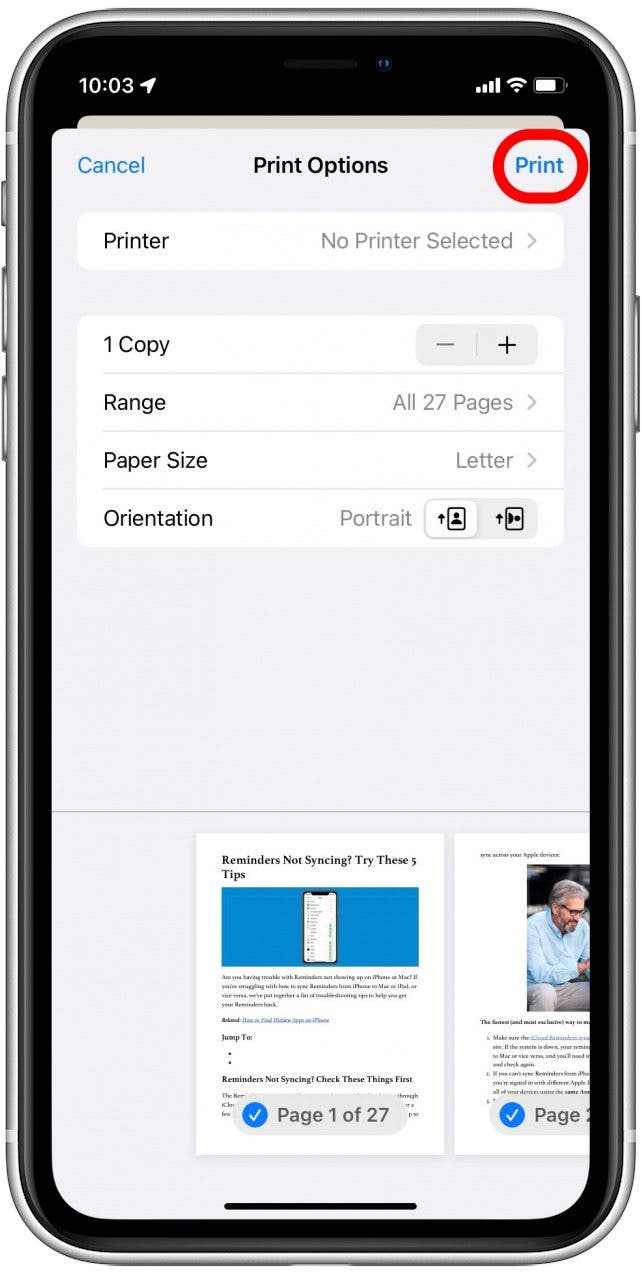
And voilà! You're now able to print without ads in Safari. Isn't it nice to have a shorter, more readable printed document?
Every day, we send useful tips with screenshots and step-by-step instructions to over 600,000 subscribers for free. You'll be surprised what your Apple devices can really do.

Erin MacPherson
Erin is a Web Editor for iPhone Life and has been a writer, editor, and researcher for many years. She has a degree in communication with an emphasis on psychology and communication, and has spent many of her professional years as a coach in various business and specialty fields. Erin officially joined the ranks of iPhone and Apple users everywhere around nine years ago, and has since enjoyed the unique and customized feel of Apple technology and its many gadgets. When she’s not working, Erin and her son enjoy outdoor adventures, camping, and spending time with their eclectic collection of pets.
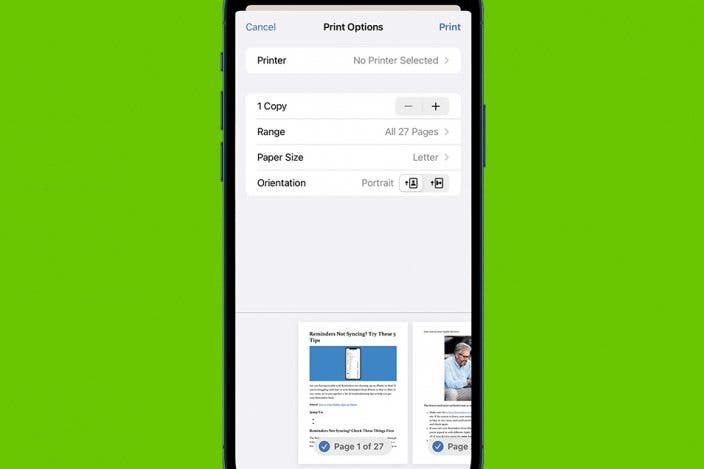

 Olena Kagui
Olena Kagui
 Rhett Intriago
Rhett Intriago
 Amy Spitzfaden Both
Amy Spitzfaden Both
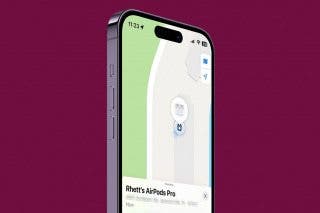


 Kenya Smith
Kenya Smith
 Rachel Needell
Rachel Needell






 Leanne Hays
Leanne Hays
 Susan Misuraca
Susan Misuraca