The Quickest Way to Open a New Tab in Safari
For easy web browsing on your iPhone, open a new tab just by swiping.


In this article, we'll show you how to open a new tab in Safari just by swiping on your address bar. We'll also discuss who will love the feature and who may not, as well as how to enable the feature if you don't have the bottom address bar in Safari.
Why You'll Love This Tip
- Easily open a new tab just by swiping.
- If you don't keep a lot of Safari tabs open at once, this is the quickest way to open a new tab.
How to Open New Tab in Safari on iPhone by Swiping
Safari got a redesign a while back that was intended to make life easier while browsing. Swiping to open a new tab is a good example of that! If you're like me and don't often have a lot of Safari tabs open, this could be the fastest shortcut to open a new tab in Safari. If you tend to keep a lot of tabs open, you'll likely have better luck tapping the tabs icon to navigate your tabs in the new grid view. Want to learn more iOS 16 tips and tricks? Sign up for our free Tip of the Day newsletter!
Here's how to open a new tab in Safari by swiping:
- Open Safari.
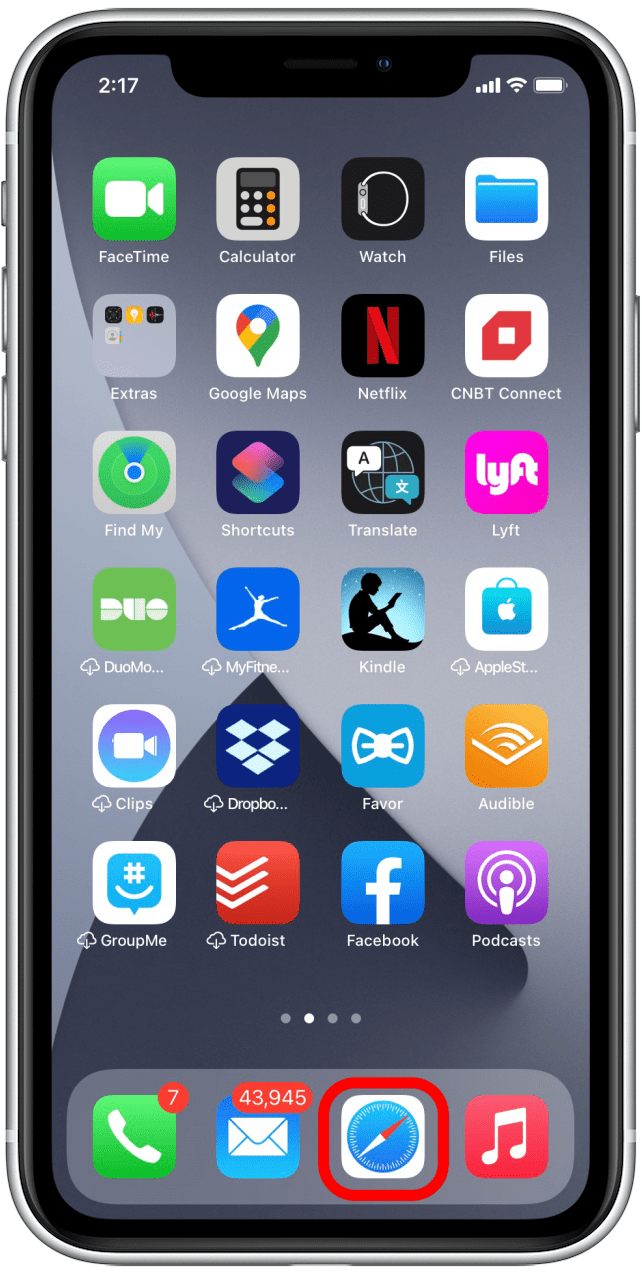
- Swipe from right to left in the Safari address bar. Keep swiping until you've passed the last open tab.
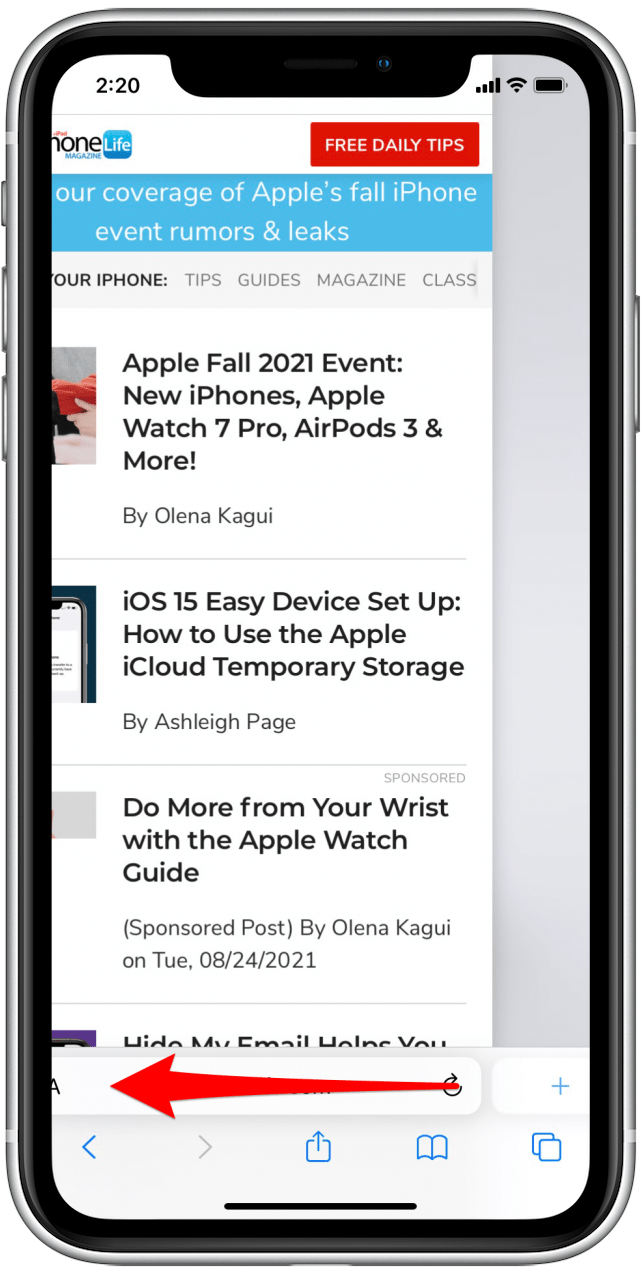
- Now a fresh, new tab will pop open!
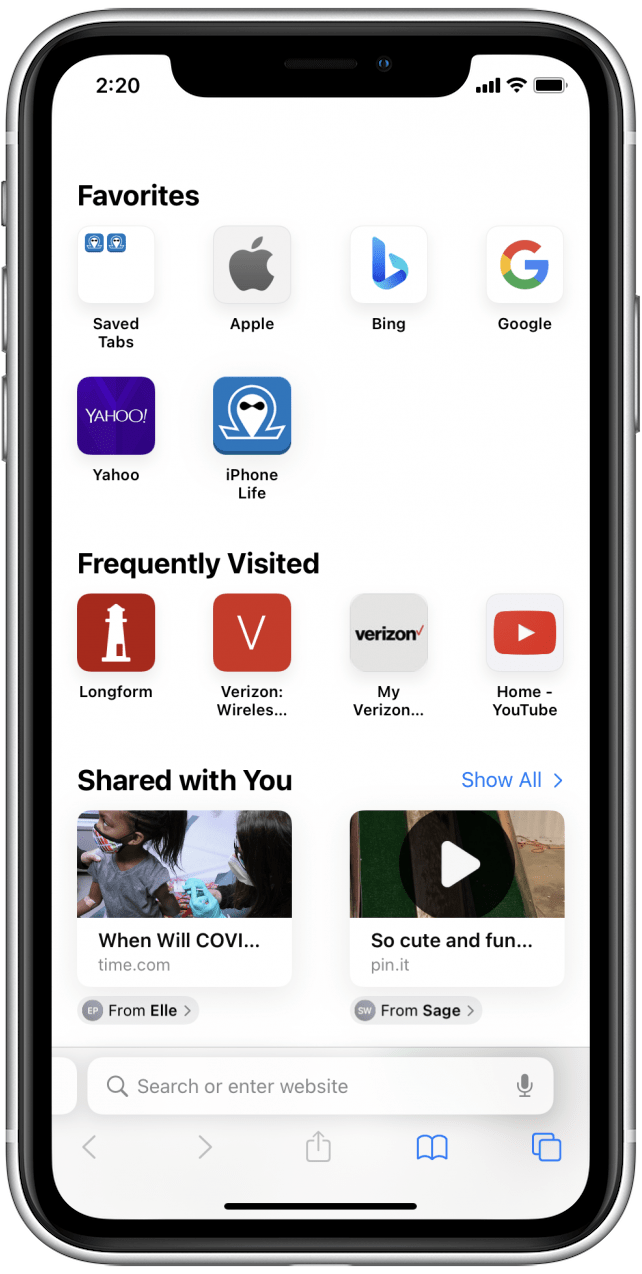
- If you find yourself unable to swipe the tab bar because your address bar is at the top, you will need to first turn on the bottom tab bar (first introduced in iOS 15). To start, tap the Reader View icon in your address bar.
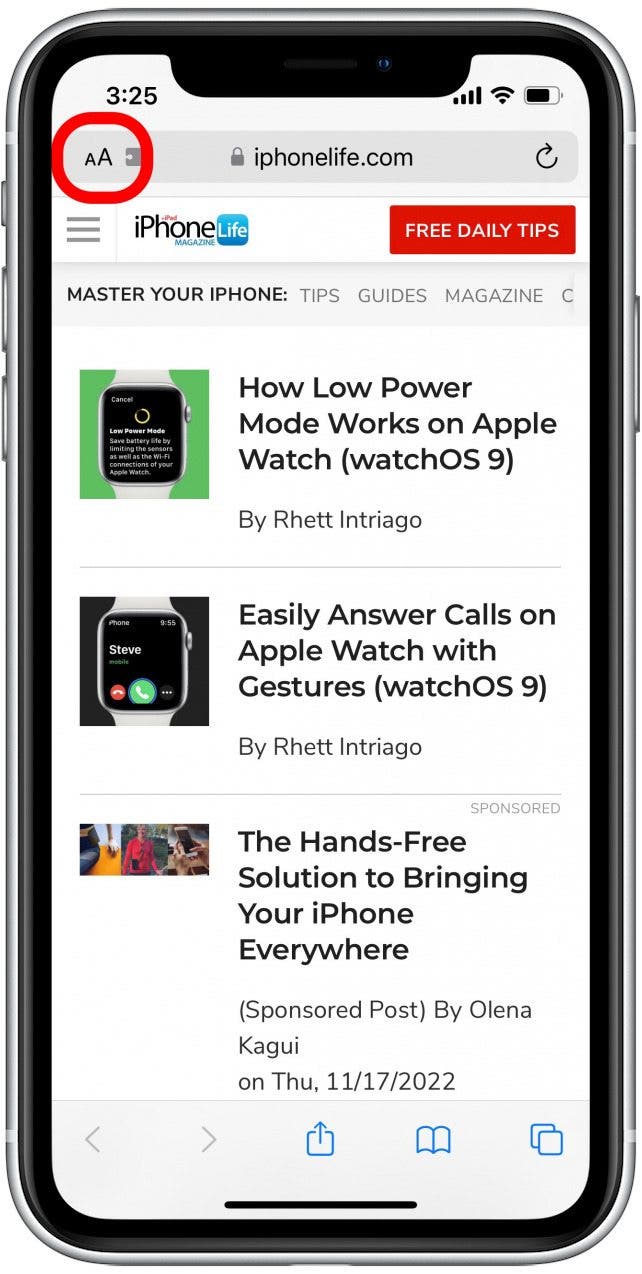
- Tap Show Bottom Tab Bar.

- Your address bar will move to the bottom of the screen, allowing you to swipe through tabs.
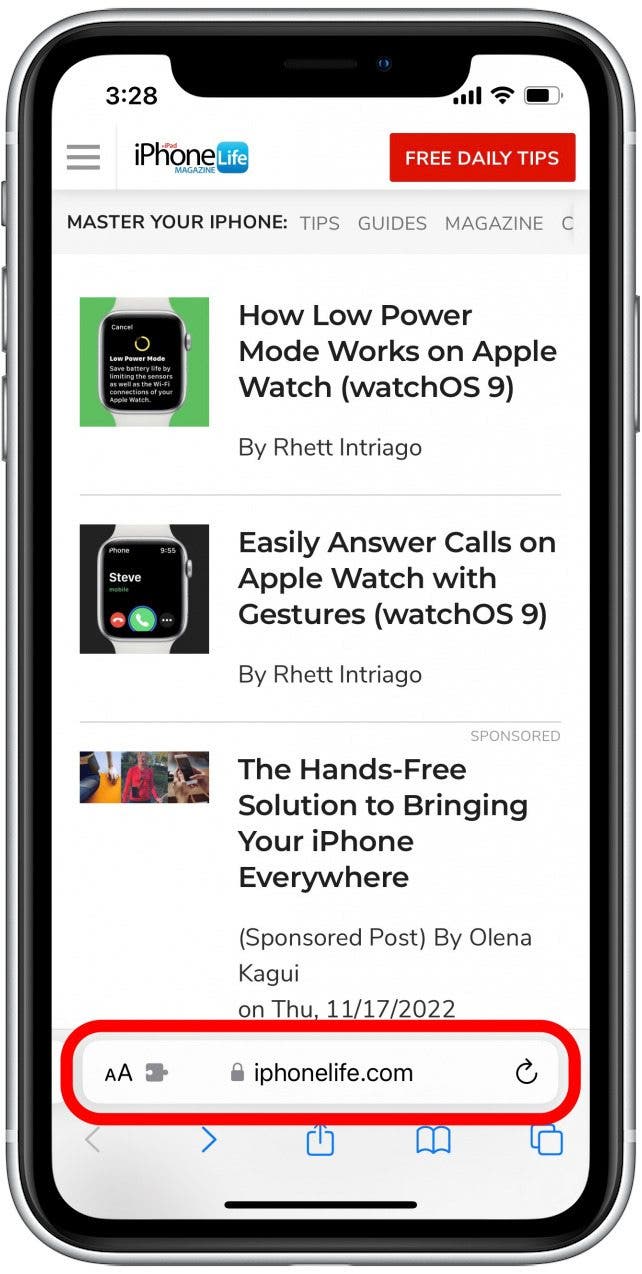
Now that you know how to open a new tab in Safari, you're ready to optimize your web browsing experience by opening tabs quicker than ever before! If you ever find yourself accidentally closing a tab that you needed open, there's an easy trick to get it back.
Every day, we send useful tips with screenshots and step-by-step instructions to over 600,000 subscribers for free. You'll be surprised what your Apple devices can really do.

August Garry
August Garry is an Associate Editor for iPhone Life. Formerly of Gartner and Software Advice, they have six years of experience writing about technology for everyday users, specializing in iPhones, HomePods, and Apple TV. As a former college writing instructor, they are passionate about effective, accessible communication, which is perhaps why they love helping readers master the strongest communication tools they have available: their iPhones. They have a degree in Russian Literature and Language from Reed College.
When they’re not writing for iPhone Life, they’re reading about maritime disasters, writing fiction, rock climbing, or walking their adorable dog, Moosh.


 Olena Kagui
Olena Kagui
 Leanne Hays
Leanne Hays


 Rhett Intriago
Rhett Intriago


 Amy Spitzfaden Both
Amy Spitzfaden Both





 Rachel Needell
Rachel Needell
