How to Add an Attachment to a Reminder on Your iPhone
Want to add a photo to a Reminder on your iPhone? It's quick and easy to do!


This article will tell you how to add a photo to a Reminder on an iPhone. A useful feature of Apple's Reminders app for the iPhone and iPad is the ability to add attachments to Reminders. We've previously covered how to set a reminder and how to search for a particular reminder, now we'll get into how to make your reminders even more useful by adding attachments like photos or documents.
Related: How to Share a List in Reminders on Your iPhone
How to Add an Attachment to a Reminder on Your iPhone or iPad:
- Open the Reminders app.
- Choose the reminders list that you'd like to add a reminder to.
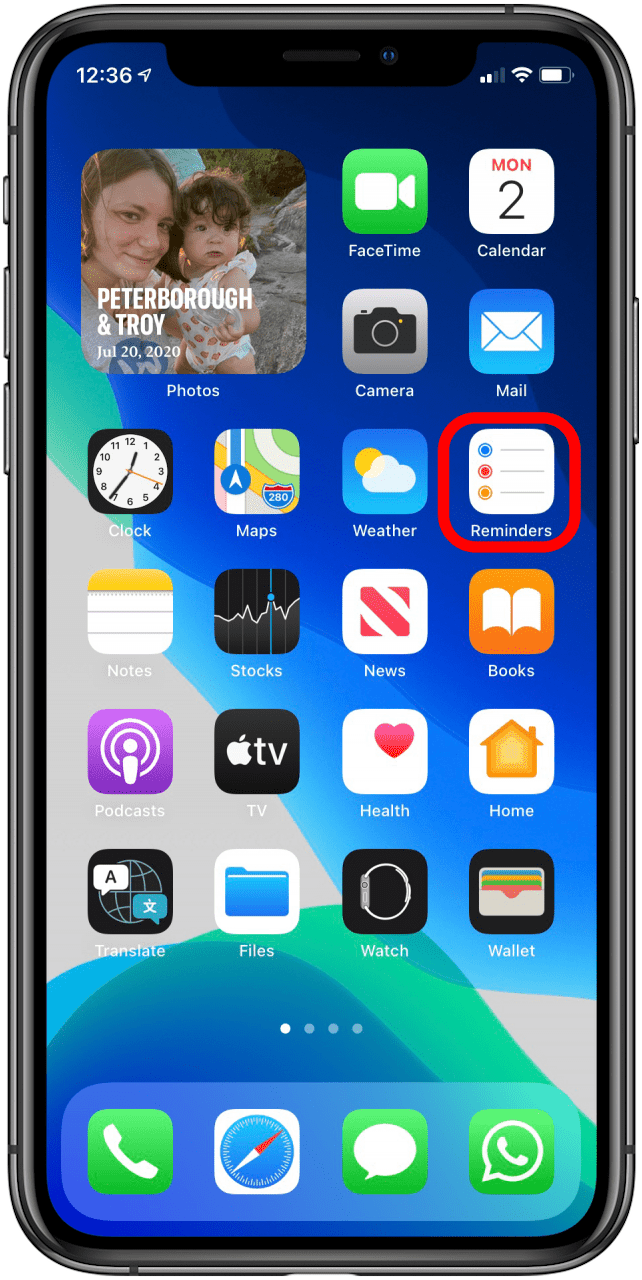
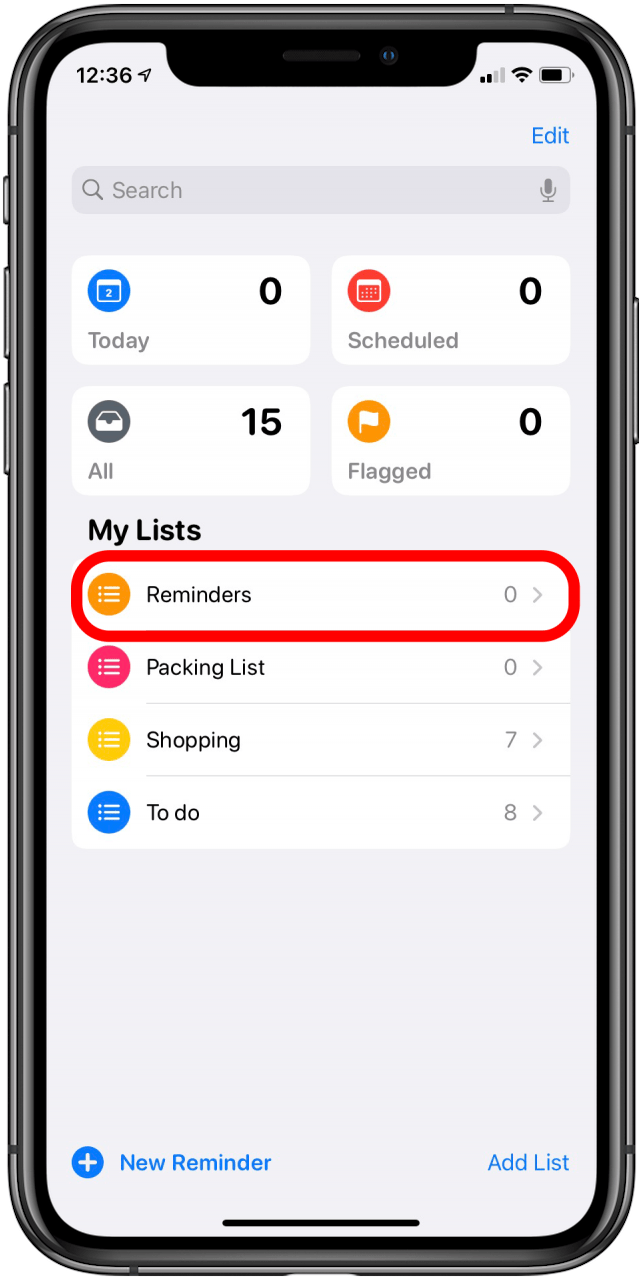
- Tap New Reminder on the bottom left of your display.
- Enter your reminder and enter the usual details about time, location, and priority then tap the Camera icon.
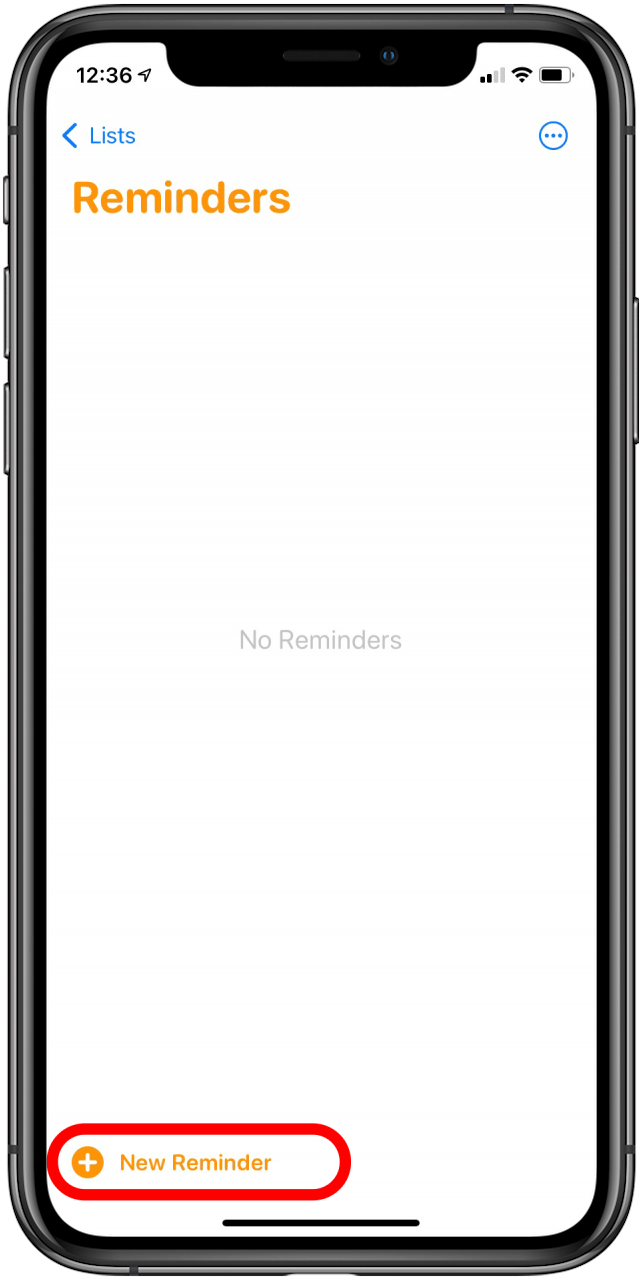
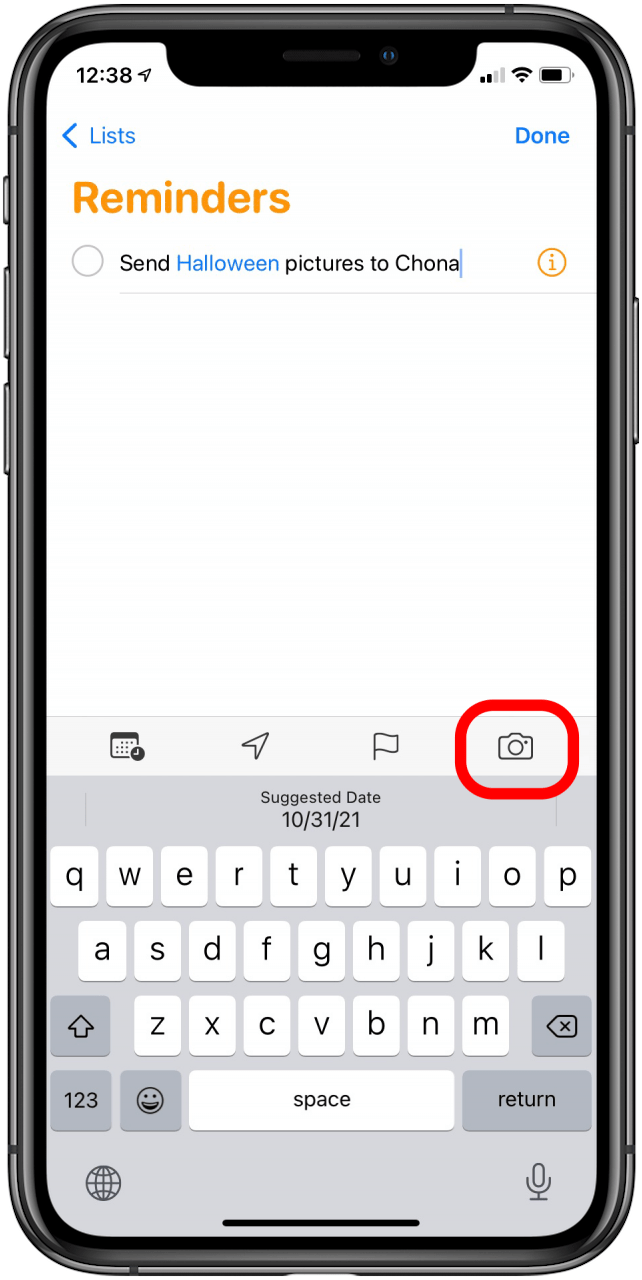
- Choose Take Photo, Photo Library, or Scan Document; this example is of the Take Photo option. Tap Use Photo when you're happy with your shot.
- Once you've taken or chosen your photo or scanned your document, tap Done to save your Reminder and attachment.
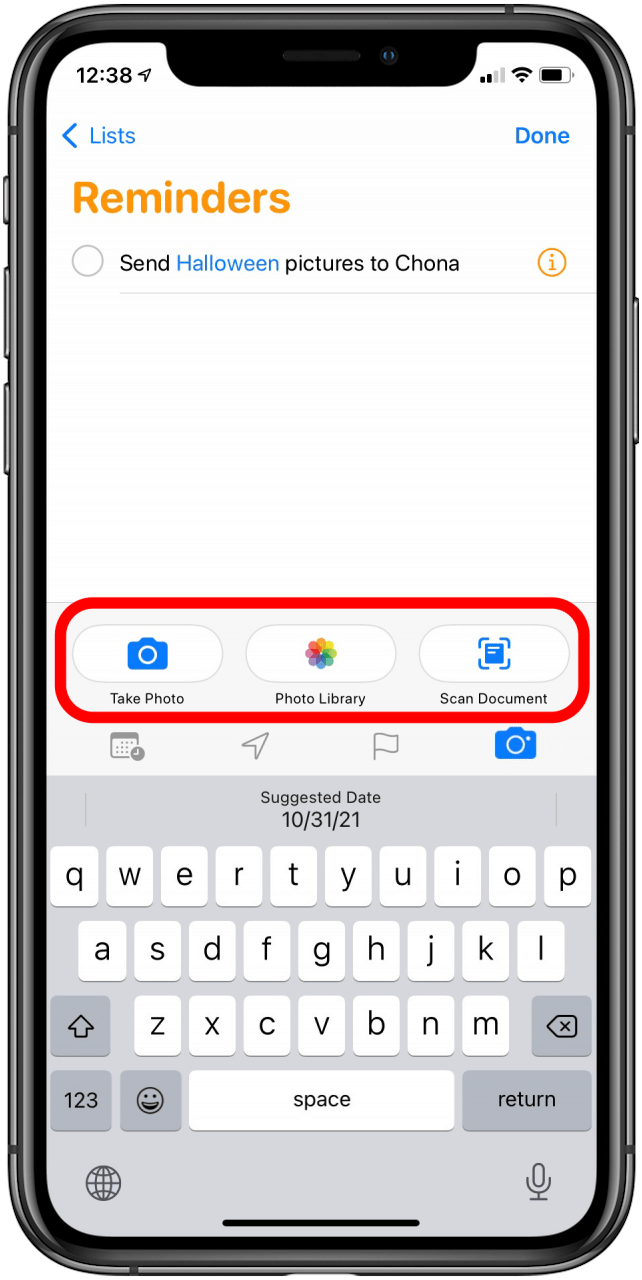
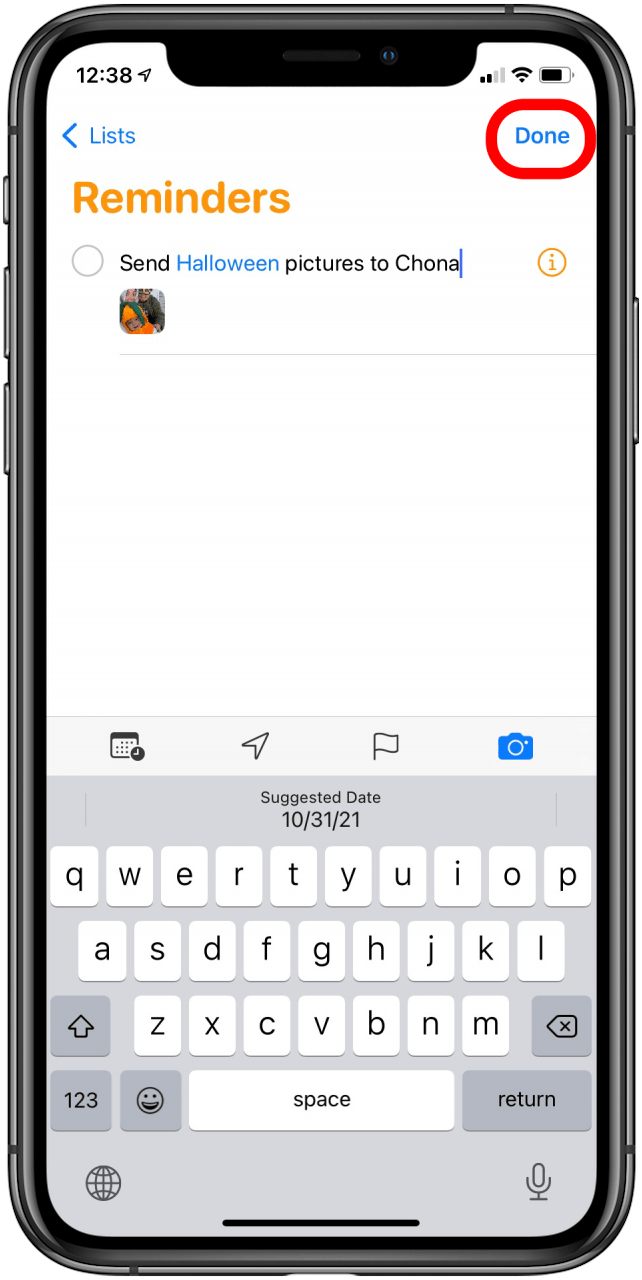
Every day, we send useful tips with screenshots and step-by-step instructions to over 600,000 subscribers for free. You'll be surprised what your Apple devices can really do.

Leanne Hays
Leanne Hays has over a dozen years of experience writing for online publications. As a Feature Writer for iPhone Life, she has authored hundreds of how-to, Apple news, and gear review articles, as well as a comprehensive Photos App guide. Leanne holds degrees in education and science and loves troubleshooting and repair. This combination makes her a perfect fit as manager of our Ask an Expert service, which helps iPhone Life Insiders with Apple hardware and software issues.
In off-work hours, Leanne is a mother of two, homesteader, audiobook fanatic, musician, and learning enthusiast.
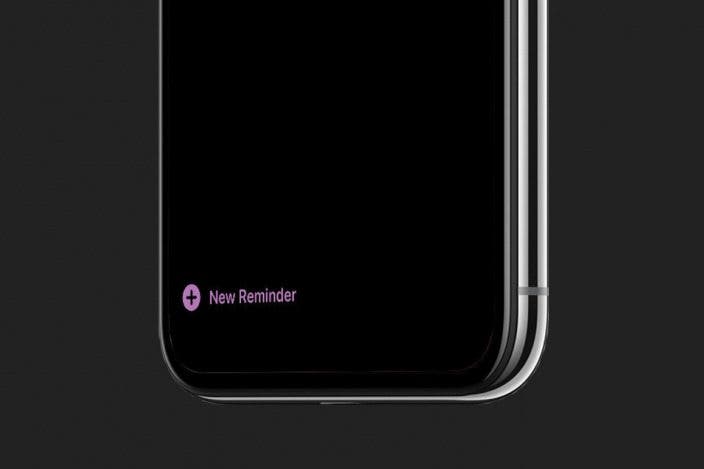

 Rhett Intriago
Rhett Intriago

 Rachel Needell
Rachel Needell


 Olena Kagui
Olena Kagui
 Susan Misuraca
Susan Misuraca
 Leanne Hays
Leanne Hays






