How to See the Week View in the Calendar App on Your iPhone


Want to see what any given week has in store for you in your iPhone's Calendar app? Just turn your iPhone on its side and you'll see your week in more detail. The Calendar app is one of a handful of iOS apps that shows you a different view if you hold your iPhone horizontally instead of upright. (You can see the Week view in both landscape and portrait oritentation on the iPad.) Looking at events in the week view allows you to see at a glance what you have planned over the next few days and makes it easy to reschedule events by dragging them from one time slot or day to another. Here's how to see the week view in Calendar.
Related: How to Sync Apple Calendar with Google Calendar
- Open the Calendar app and rotate your iPhone sideways so you're holding it horizontally (this is called landscape mode).
- If the screen doesn't rotate to landscape mode when you turn your iPhone, you might have portrait orientation lock turned on. Open your phone's Control Center and tap the orientation lock icon to turn it off. (Not sure how to turn off portrait orientation lock? This article will show you how to do it.)
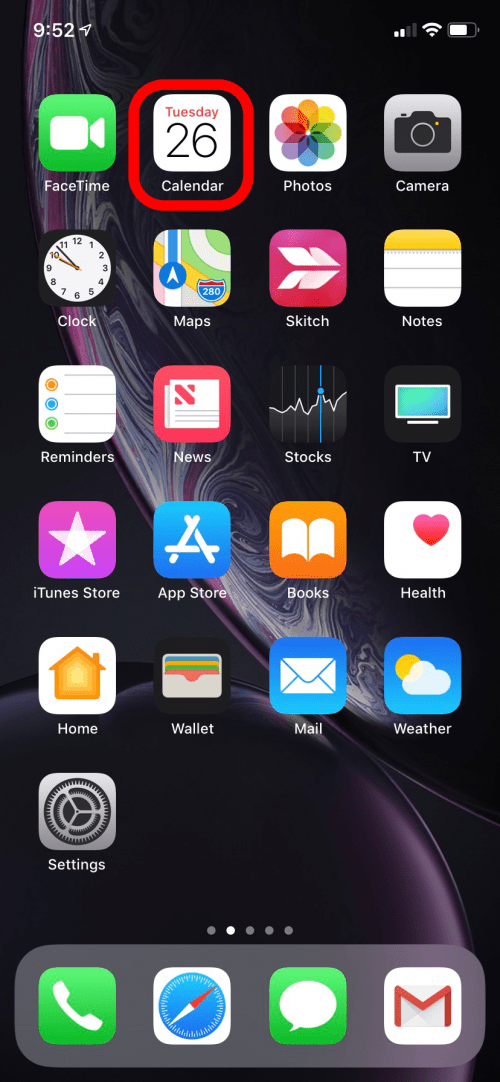
- The week view should open automatically.

Depending on your model of iPhone, you may need to tap the Week tab at the top of the screen in addition to turning your iPhone sideways.
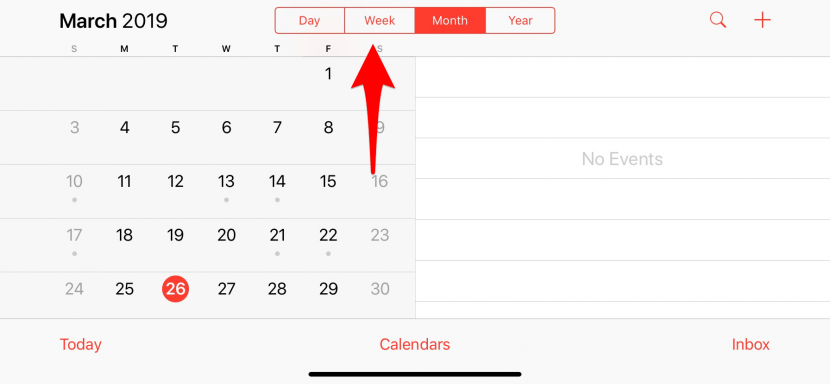
- Once in the week view, you can swipe side-to-side and up and down to view the week's events.
- Swiping side to side will also allow you to view events scheduled in past and upcoming weeks in the week view.
- You can also use this view to easily reschedule events to a different day or time that week by pressing on the event until it pops out and changes color and then dragging and dropping it into the new time slot. Read this article to learn more about how to do this.
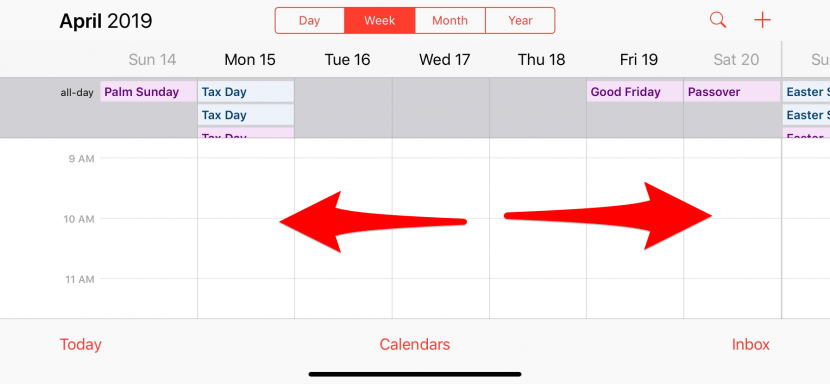
Every day, we send useful tips with screenshots and step-by-step instructions to over 600,000 subscribers for free. You'll be surprised what your Apple devices can really do.

Hallei Halter
Hallei is a 2018 graduate of Maharishi University of Management with a BFA in Creative & Professional Writing. She's currently working on a novel about people using witchcraft to clean their houses.
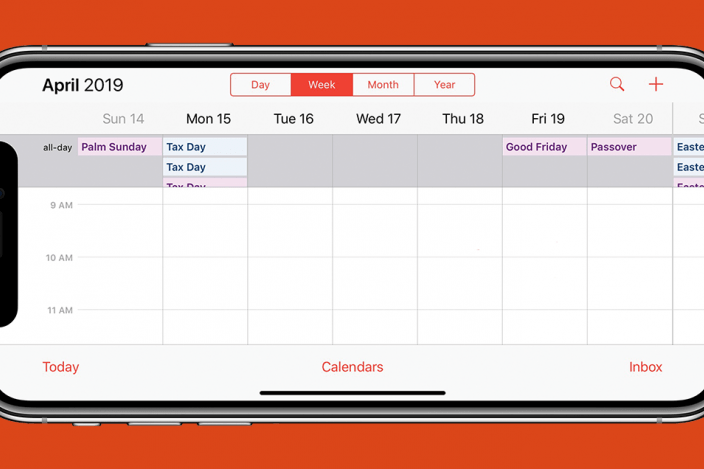
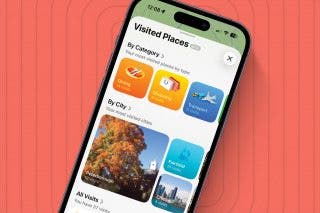
 Amy Spitzfaden Both
Amy Spitzfaden Both
 Olena Kagui
Olena Kagui
 Linda Ruth
Linda Ruth
 Rhett Intriago
Rhett Intriago
 Devala Rees
Devala Rees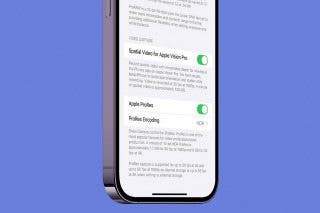



 Leanne Hays
Leanne Hays

 Ashleigh Page
Ashleigh Page

 Rachel Needell
Rachel Needell


 Cullen Thomas
Cullen Thomas