How to Save Articles & Web Pages to Your Safari Reading List for Offline Viewing
Did you know you can save articles and web pages you find using the Safari browser to a Reading List on your iPhone or iPad? You can keep reading these saved articles later, even when you're offline, without internet access!


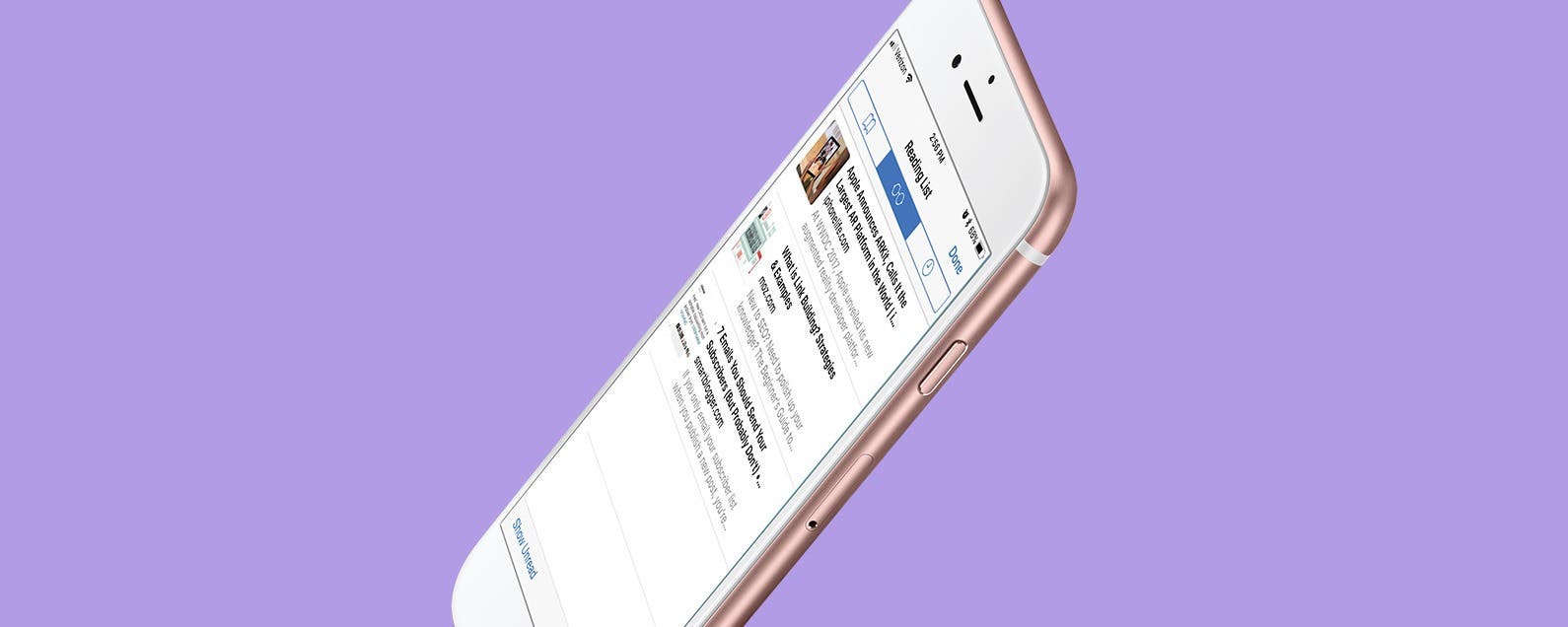
In Apple's Safari browser on your iPhone and iPad, you can add an article or web page you want to save to your Reading List. The Reading List on your iPhone and iPad is a Safari feature that makes it easy to come back later and read all your saved articles. With iOS 11 and later, iPhone and iPad owners can tell Safari to save articles to read later, even offline, without internet access. This is an easily overlooked feature that’s actually really cool. We've already shown you how to enable Safari Reader mode, so you can look at web pages without ads. Now, here’s how to save web pages and articles on your iPhone and iPad with the Safari browser for online or offline reading. We'll also cover how to find your Reading List, so you can keep reading no matter what your location.
Related: How to Reopen Recently Closed Safari Tabs on Your iPhone
How to Save Articles to Your Safari Reading List on Your iPhone & iPad for Online & Offline Viewing
Once you learn how to save articles from the Safari browser to your Reading List for online and offline reading, you'll never be without something to read ever again! Let's begin by learning how to change your iPad and iPhone settings so you can save articles and web pages for offline reading. Then we'll go over how to save an article to your Safari Reading List. For more great tutorials about navigating the web on your iPhone and iPad, check out our free Tip of the Day.
How to Save Your Safari Reading List for Offline Viewing
If you want to read your saved articles and web pages even when you’re offline and without internet, you’ll need to complete this step first.
- Open the Settings app.
- Scroll down and tap Safari.
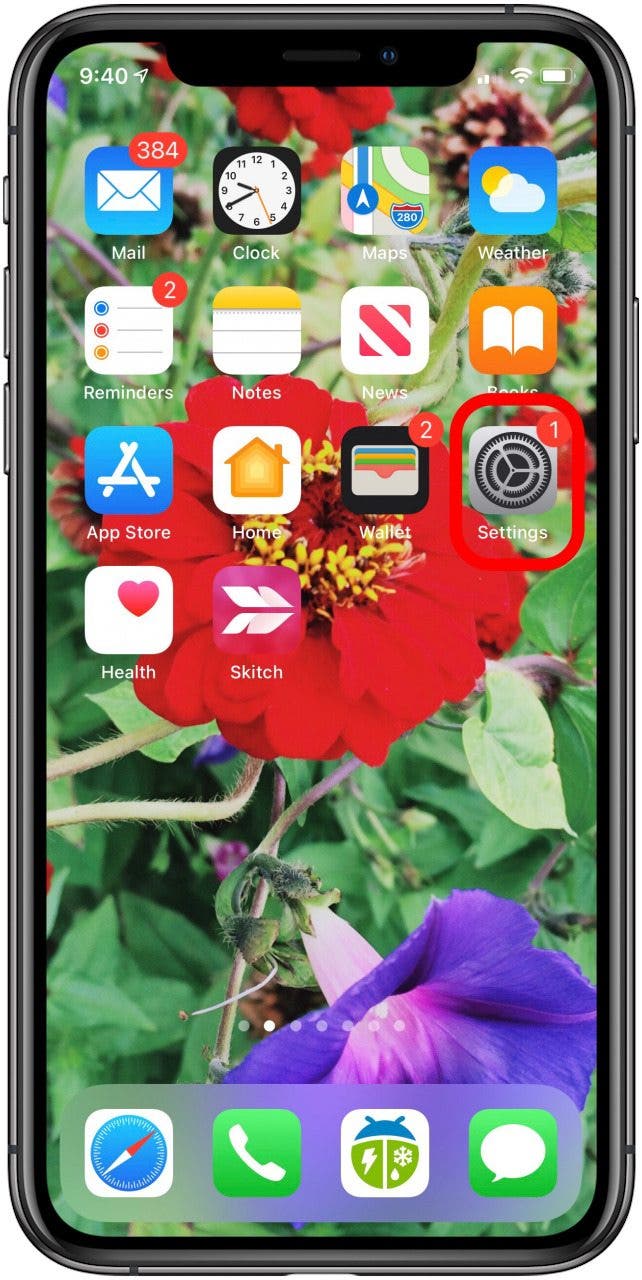
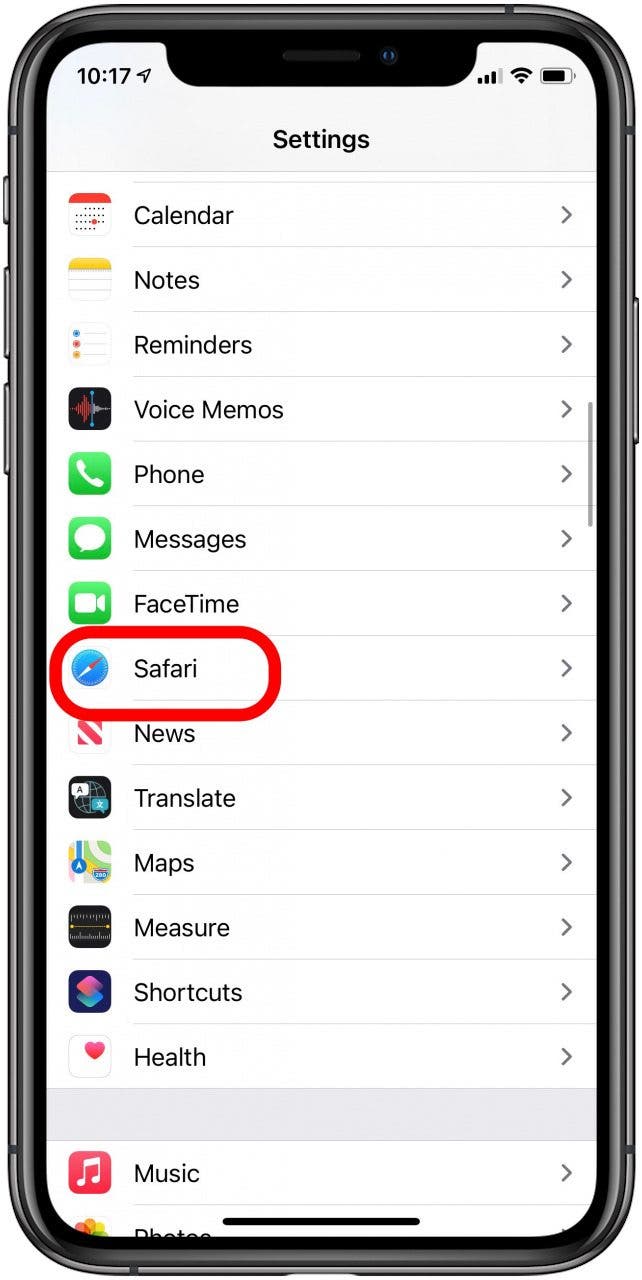
- Scroll down to the bottom of the page and toggle on Automatically Save Offline.
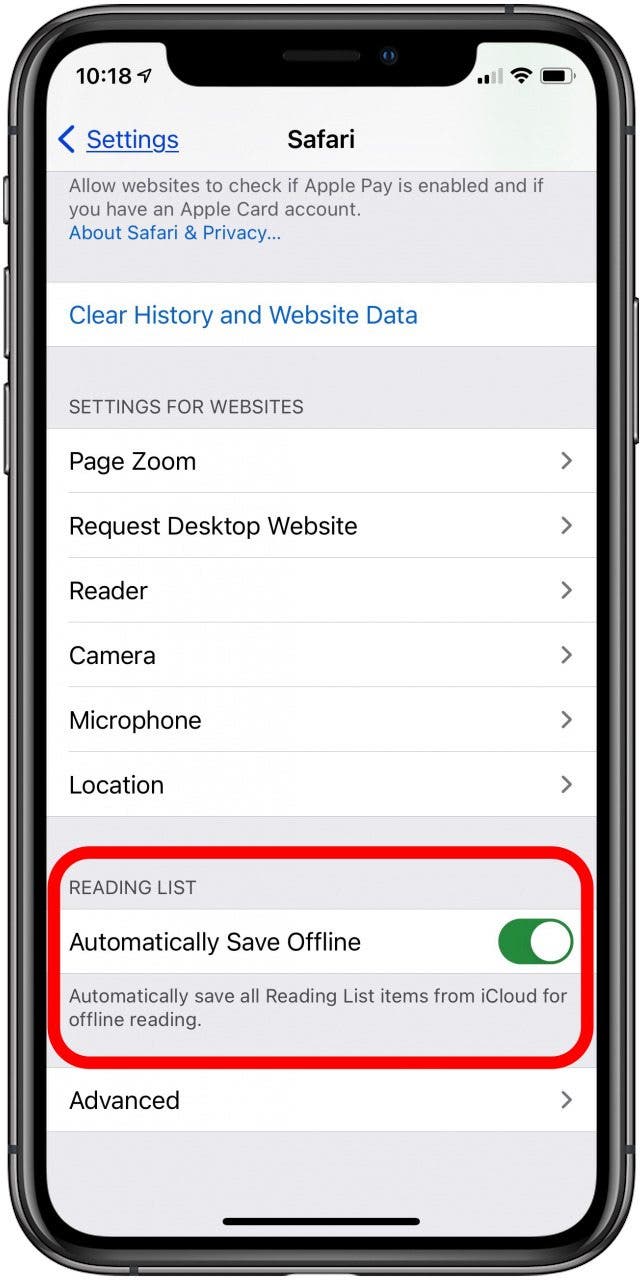
How to Save an Article or Webpage to the Safari Reading List on Your iPhone & iPad
To save an article to your Reading List in Safari:
- Open the Safari app.
- Open an article or web page you'd like to save to your Reading List, then tap the Share icon at the bottom of your screen.
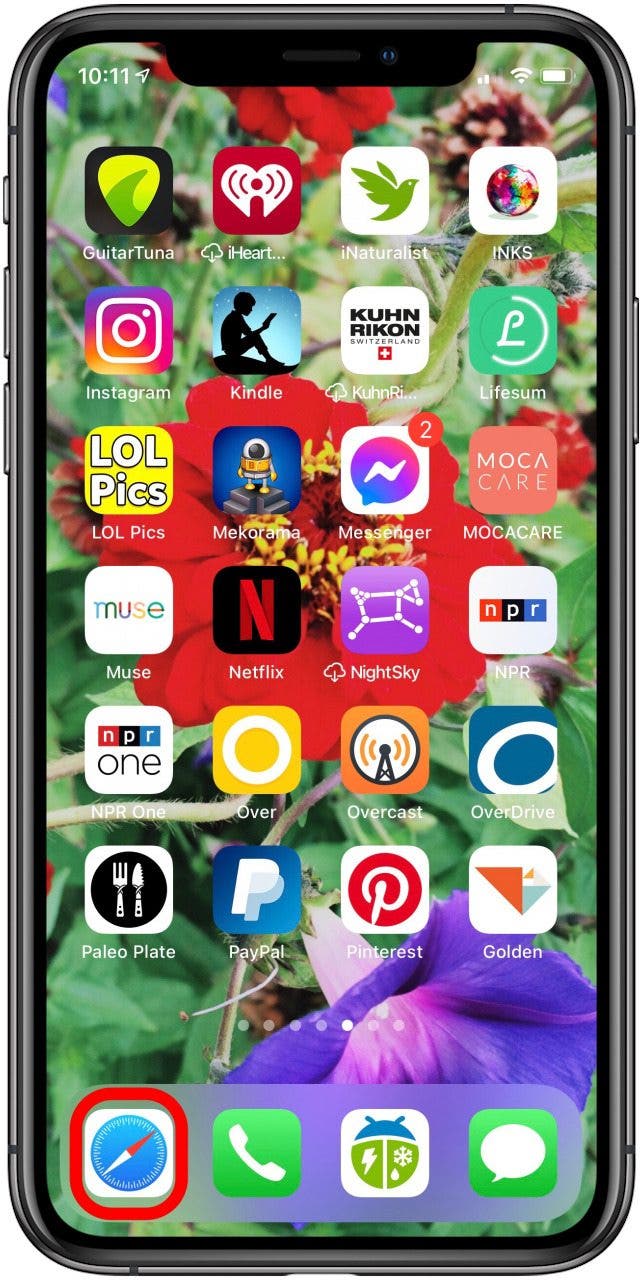
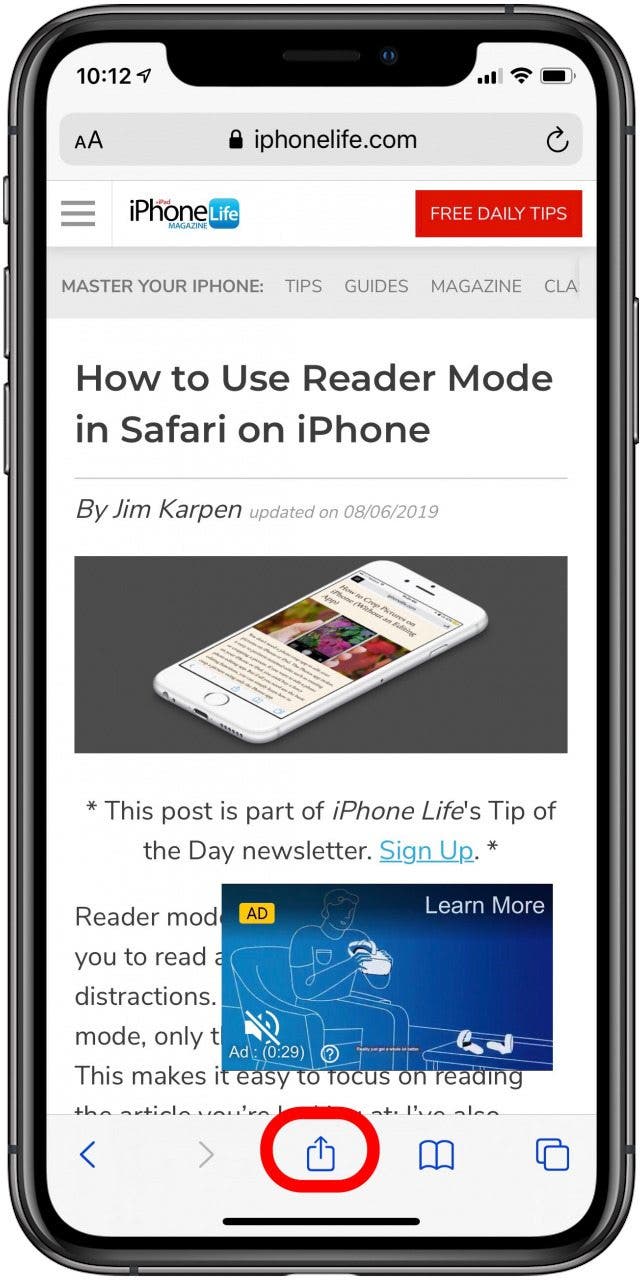
- Tap Add to Reading List.
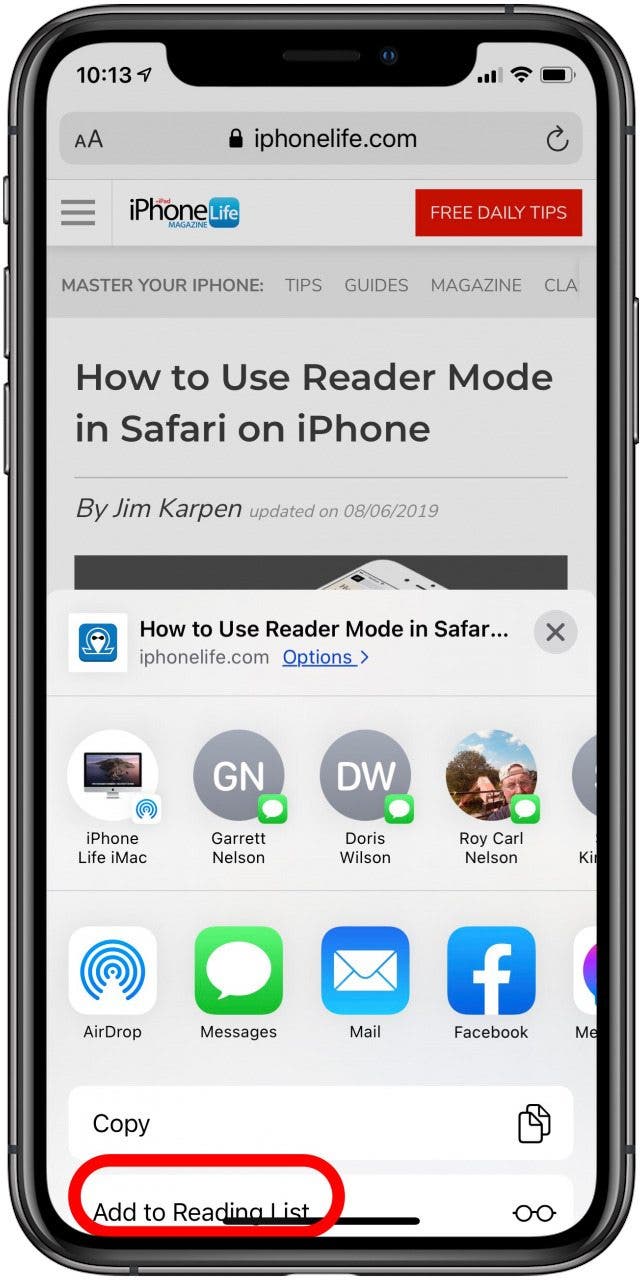
How to Access the Reading List on Your iPhone & Read Articles Offline or Online
Now that you've saved articles and web pages to your Reading List, you'll need to know how to find them!
- To view your Reading List, tap the Book icon at the bottom of any page in your Safari browser.
- Tap the Glasses icon at the top of the page to view your Reading List, then tap any article to open and read it.

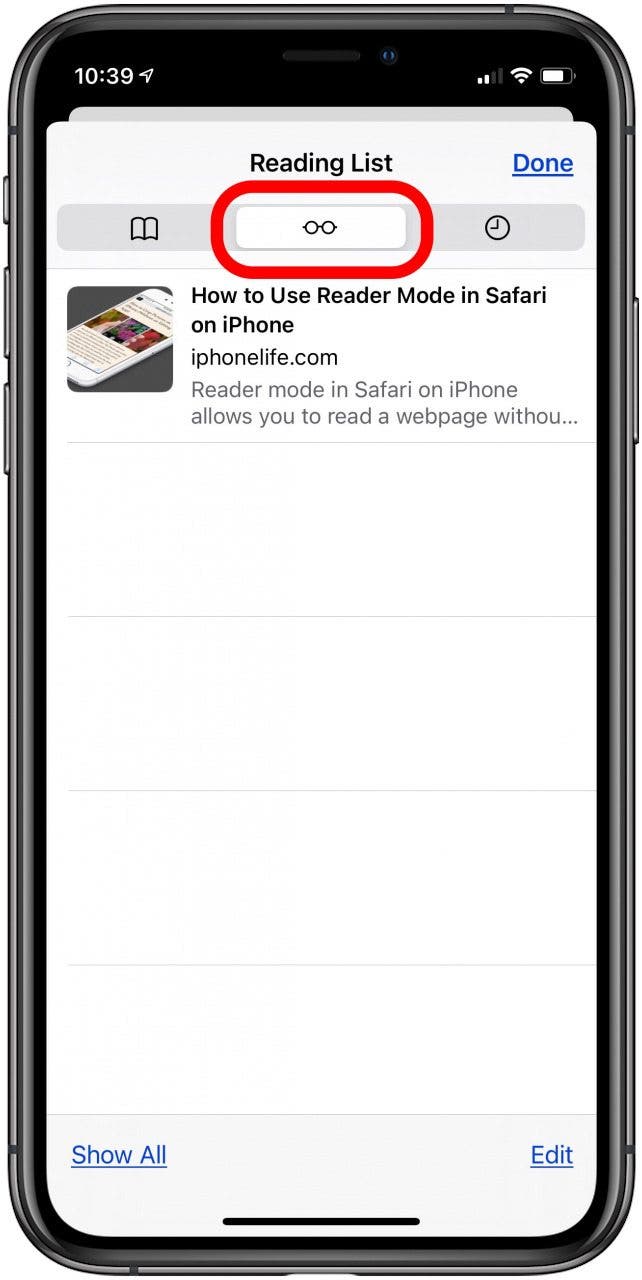
That’s all there is to it!
Every day, we send useful tips with screenshots and step-by-step instructions to over 600,000 subscribers for free. You'll be surprised what your Apple devices can really do.

Conner Carey
Conner Carey's writing can be found at conpoet.com. She is currently writing a book, creating lots of content, and writing poetry via @conpoet on Instagram. She lives in an RV full-time with her mom, Jan and dog, Jodi as they slow-travel around the country.
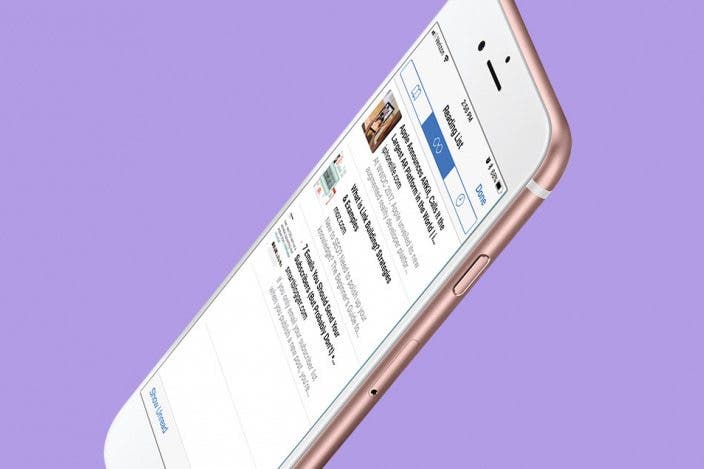
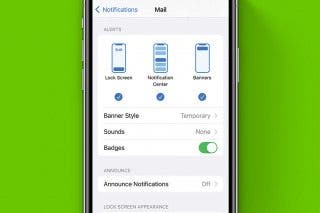
 Rhett Intriago
Rhett Intriago
 Amy Spitzfaden Both
Amy Spitzfaden Both
 Cullen Thomas
Cullen Thomas

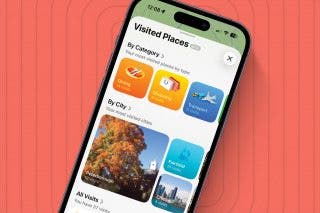

 Olena Kagui
Olena Kagui
 Leanne Hays
Leanne Hays
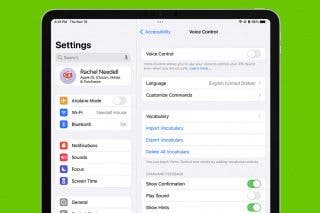
 Rachel Needell
Rachel Needell




