How to Only Get Notifications for Group Texts That Apply to You


This article will show you how to hide alerts for a group chat, so you only get notifications for group messages in which you are mentioned. Group chats in the Messages app are handy if you have information to relay to several people at once, but the sheer number of text notifications from a group message can get really annoying. Fortunately, you don't need to leave a group message to stop the barrage of notifications. There is a new iOS 14 feature that lets people tag you within a group text so that you are notified when they mention you in the chat. You can use this feature to cut down on the number of group text notifications you get without missing any important messages. Here's how.
Related: How to Create a Group Chat & Add or Remove Members on Your iPhone
How to Only Get Notifications for Group Texts That Apply to You
We've already gone over how to create a group text, as well as how to leave a group text. Now, let's learn how to remain a part of a group chat, but skip all the annoying notifications. Please note that in order for this to work, the other people in your group chat will need tag you when they mention you in the chat by typing "@" in front of your name. Read our article about how to tag someone in a group message to learn more about this feature.
- Open the Messages app and select the group message thread you want to silence.
- Tap the arrow to the right of the number of group chat members.

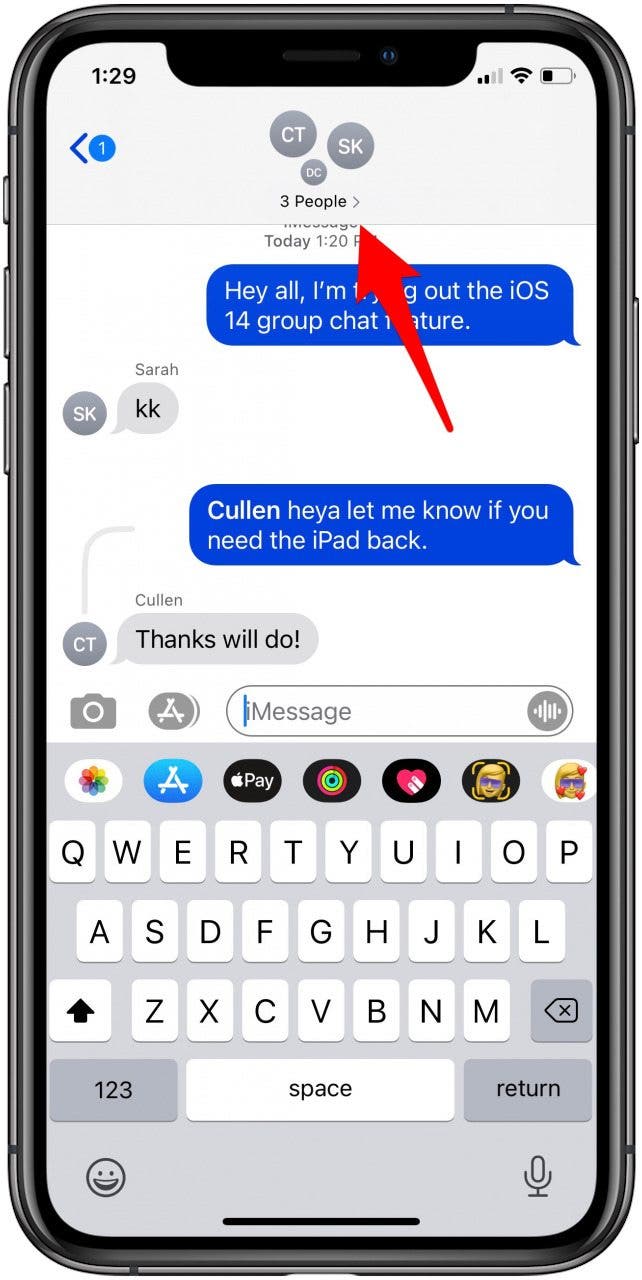
- Tap the info icon.
- Toggle on Hide Alerts.
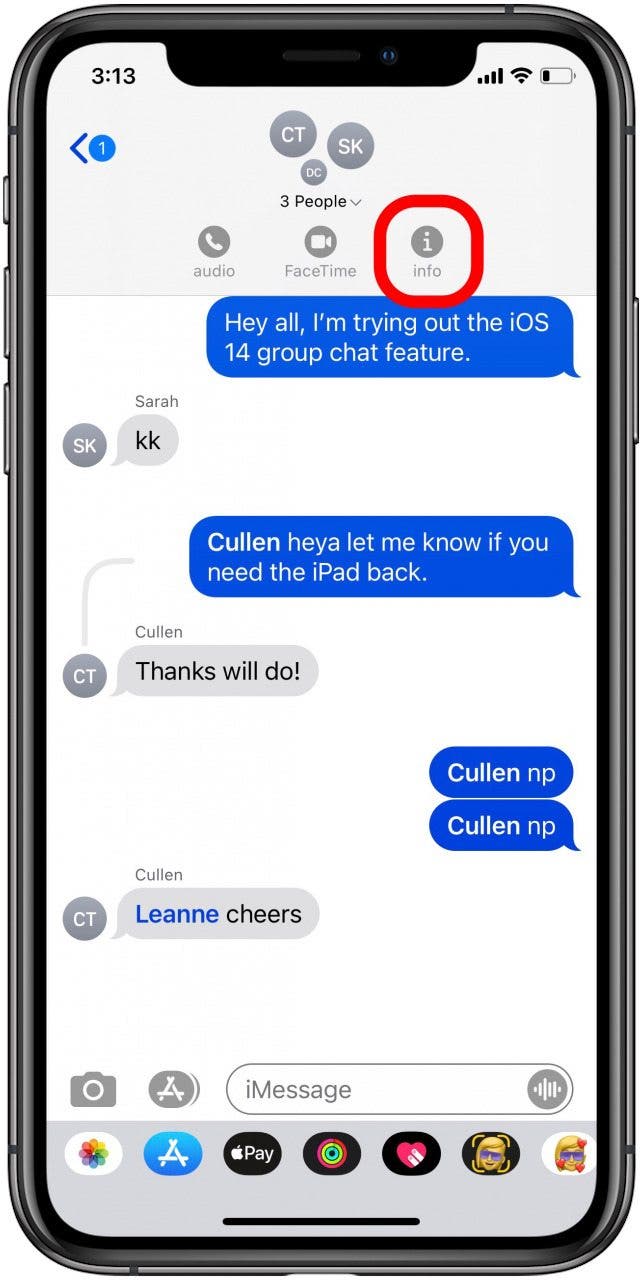
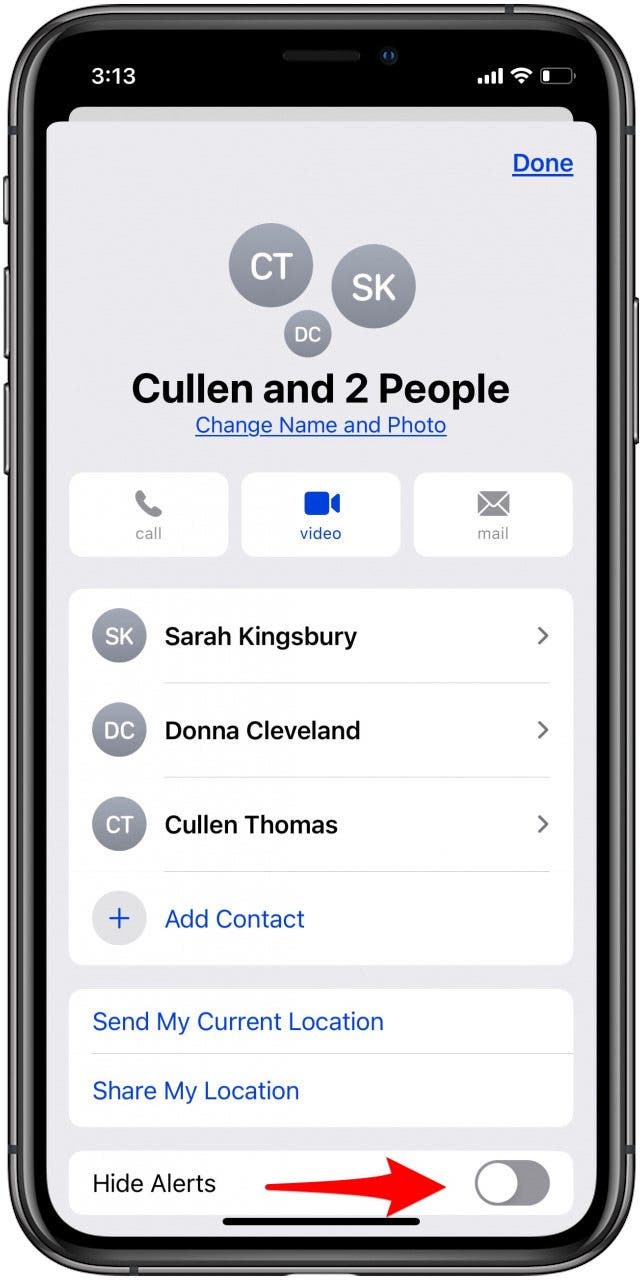
- Tap Done.

- Now you'll only get notifications for tagged messages within your group chat!
Check out our free Tip of the Day for more great Apple device tutorials.
Every day, we send useful tips with screenshots and step-by-step instructions to over 600,000 subscribers for free. You'll be surprised what your Apple devices can really do.

Leanne Hays
Leanne Hays has over a dozen years of experience writing for online publications. As a Feature Writer for iPhone Life, she has authored hundreds of how-to, Apple news, and gear review articles, as well as a comprehensive Photos App guide. Leanne holds degrees in education and science and loves troubleshooting and repair. This combination makes her a perfect fit as manager of our Ask an Expert service, which helps iPhone Life Insiders with Apple hardware and software issues.
In off-work hours, Leanne is a mother of two, homesteader, audiobook fanatic, musician, and learning enthusiast.
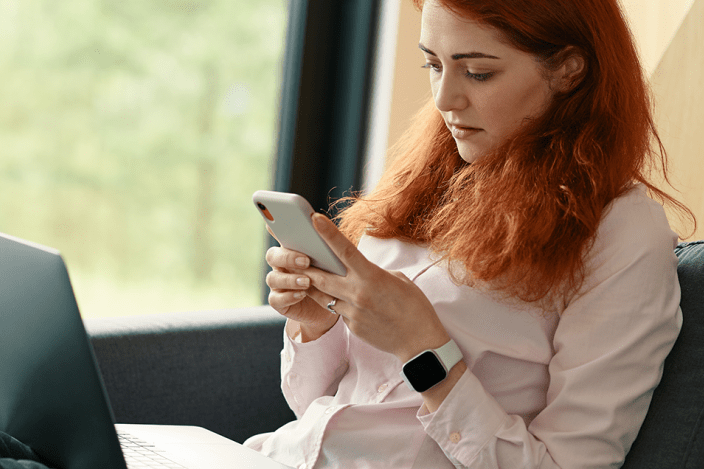

 Olena Kagui
Olena Kagui

 Rachel Needell
Rachel Needell
 Leanne Hays
Leanne Hays



 Susan Misuraca
Susan Misuraca
 Rhett Intriago
Rhett Intriago

 David Averbach
David Averbach



