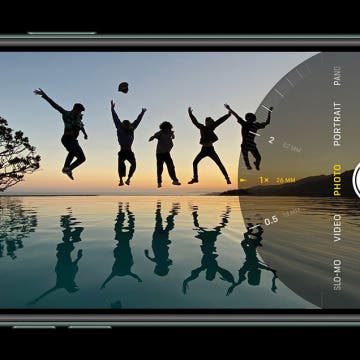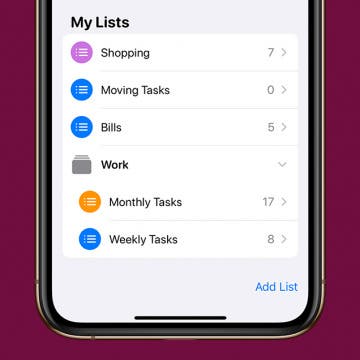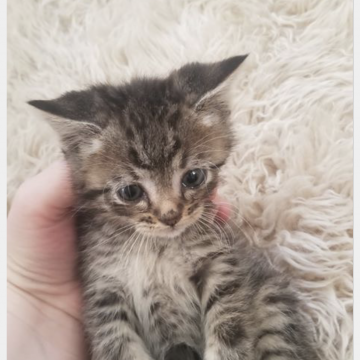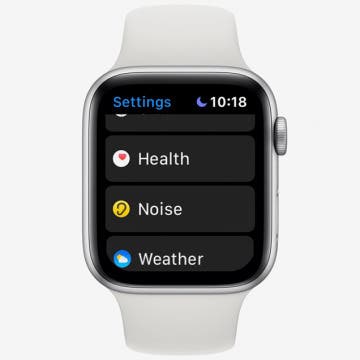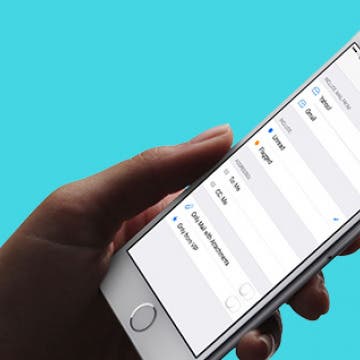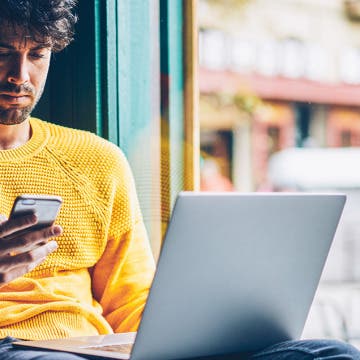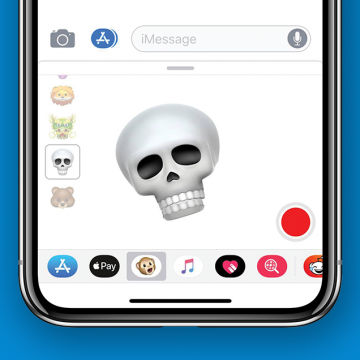Have you ever taken a photo that would be perfect if the top of Grandma's head wasn't cut out of the frame? The iPhone 11, 11 Pro, and 11 Pro Max have a feature called Capture Content Outside Frame that captures details outside the standard 4:3 frame and saves them for 30 days in case you decide to adjust the framing of the image. By default, your iPhone 11 and other new models come with the feature disabled. Let’s dive in with how to adjust your Camera settings so you can use the extra content to fix poorly framed photos after the fact.
Apple Apps
iOS 13 has a whole slew of new editing tools for you to explore—from auto editing, to vibrance, to color saturation, to photo cropping. And with the new features of the dual camera on the iPhone 11 and 11 Pro, including the Ultra Wide camera, Night Mode, an upgraded Portrait Mode, Smart HDR, Quick Take videos, and slow-motion selfies (a.k.a. slofies), you will never want to stop taking photos and videos! If you want to take your photo editing skills to the next level, check out these photo apps that will enhance your shots.
How to Unzip Files on the iPhone in the Files App
By Tamlin Day
f you want to know how to unzip files on the iPhone or iPad, you can extract that zip file straight from the Files app! This is great news, since in the past unzipping a file on the iPhone required third party software. Now, you can unzip files and view them inside the Files app! Let’s dive in with how to extract a zip file on the iPhone.
In every issue of iPhone Life magazine, we feature the iPhone Home screens of people from different walks of life, so our readers can see how they use iPhone apps to meet a variety of needs. In our Spring 2020 issue, we featured photographer and blogger Amber Faust, who uses her iPhone for social media, photo editing, games, weather, and more. If you have a story and apps you'd like to suggest, email Tamlin Day, and we may feature you in an upcoming issue of the magazine!
We've already shown you how to buy Kindle e-books on your iPhone or iPad, but did you know that there's a whole library of free e-books available for anyone who knows how to find them? There are literally thousands of books to read, in e-book form, and audiobooks as well, if you know where to download them. Come along, bookworm, and we'll reveal the reading apps that offer more free books to read than you can get through in a lifetime.
In every issue of iPhone Life magazine, we feature the iPhone Home screens of people from different walks of life, so our readers can see how they use iPhone apps to meet a variety of needs. In our Spring 2020 issue, we featured fashion designer and blogger Louisa Moje, who uses her iPhone apps for photo editing, social media posting, meal planning, personal finance, and more. If you have a story and apps you'd like to suggest, email Tamlin Day, and we may feature you in an upcoming issue of the magazine!
If you love hiking in the mountains, camping and fishing at a favorite lake, or just going for a walk in the woods, you likely already know that time in nature does a world of good for both physical and mental health. Researchers at the University of East Anglia performed a meta-analysis of more than 140 studies completed in 20 countries that objectively confirms these subjective impressions. Exposure to wild spaces reduces the production of stress hormones, lowers pulse rate and blood pressure, decreases sleep disturbances, and increases happiness, well-being, and even creativity. For many people, spending time in the great outdoors, whether for an afternoon or weeks at a time, means a break from technology. But there are so many practical benefits of having your phone with you! So before you escape to the woods to eat roots and berries and forget human speech, think about adding some of this essential camping gear and equipment to your packing list. While you're at it, check out our collection of travel, hiking, plant identification, and bird apps.
How to Turn Off Automatic Emojis in iPhone Text Messages
By Conner Carey
Type a word in messages, and predictive text will suggest the emoji that matches that word. Many people don’t want to replace a word, even with emoji as cute or useful as the smiley face, thinking, crying, or tears of joy emoji; they simply want to include the emoji after the word. Luckily, you can add emojis to your messages without opening the emoji keyboard, then avoid replacing the word with a simple tap of the space bar. The emoji will remain in your predictive text suggestions and you can easily select the emoji to appear right after the word for it. I’ll show you what I mean below; here’s how to prevent emojis from replacing words in Messages.
How to Group Related Lists in the Reminders App
By Tamlin Day
In iOS 13, Reminders lets you group related lists of reminders on the iPhone. When you create a group in Reminders, you can bring together related lists under one folder. This tip will help you set up groups and get your reminders organized. You can even use this method to add groups in Reminders on your iPad! Read on to learn how to use the updated iOS 13 Reminders app to set up groups of lists on the iPhone.
How to Make a Slideshow in the iPhone Photos App
By Rheanne Taylor
When you make a slideshow on the iPhone, you’re creating a collection of memories that you can watch later and even share with others. You can make a slideshow with music and edit the transitions between slides for a truly polished look. Here’s how to make, save, and play slideshows from the Photos app on the iPhone.
You can search Safari on the iPhone to find words or phrases, but did you know you can also Safari Search your open tabs? If you tend to have large numbers of Safari tabs open at once, this tip will help you search Safari for the tab you want without having to scroll through all your open tabs to find it. Read on to learn how to search Safari on the iPhone to switch between tabs.
Super Bowl LIV, featuring the Patriots vs the Chiefs, is coming up on Sunday, February 2, at 5:30 p.m. ET at the Hard Rock Stadium in Miami Gardens, Florida. While there is no dedicated Super Bowl 2020 app, there are a number of apps that football fans will want to make sure to download. Let's take a look at the various apps available.
How to Use the Apple Watch Noise App
By Tamlin Day
The Noise app on your Apple Watch is there to help protect your hearing against harmful decibels, but to get the notifications, you’ll need to enable the app. With the Noise app, you can set the decibel at which you want to be notified and set how you receive the notifications. Let’s dive in with how to protect your ears with the Noise app.
How to See Only Unread Emails in the iPhone Mail App
By Conner Carey
The Apple Mail app on the iPhone allows you to filter your email with a single tap. When you tap the filter icon in the Mail app, you can easily turn the email filter on or off. You can then use this email filter to view only your unread emails, but you can also customize the iPhone's email filter so you only see flagged emails, emails sent that day, or emails with attachments. Here’s how to filter emails in the Mail app on your iPhone to see only unread emails.
How to Add a Free Thesaurus to Look Up on Your iPhone & iPad
By Leanne Hays
I love using a thesaurus when I write, so the absence of this option from the iPhone's dictionary feature, Look Up, used to be a sore spot for me. Beginning with iOS 12, I no longer need a third-party thesaurus app, because a thesaurus is included in Look Up on iPhone and iPad for free! Let's get started learning how to add a thesaurus to Look Up, so you can find just the word you're looking for, be it a synonym or antonym.
How to Send an Animoji Sticker in Messages on Your iPhone
By Leanne Hays
Here's a fun one! Did you know that Apple's animated emojis, Animojis, can not only be sent as video messages but also as stickers in your iPhone's Messages app? While you still need an iPhone with Face ID to send video messages, you can now send Animoji stickers from any iPhone with iOS 13, meaning the iPhone SE and later. Let's get started with learning how to make and use Animoji stickers in Messages right now.
How to Draw & Sketch in the Notes App on Your iPhone or iPad
By Conner Carey
The Notes app is your handy iPad and iPhone notepad and sketchpad. If you're looking for a drawing app for the iPad, look no further than the built in Notes. You can simply draw right on the note as though it were the paper. Here’s how to add inline drawings to Notes on iPhone.
How to Sync Your Podcasts between iPhone & iPad
By Leanne Hays
If you love podcasts, and also love iPhones, iPads, and other Apple devices, you've probably heard that you can sync your podcasts across your devices. Once your devices are synced, you can use the Podcasts app to listen to a podcast on your iPhone, then pick it up right where you left off on your iPad. Syncing across Apple devices includes not only podcast playback positions but also your podcast subscriptions and stations. If this sounds like podcast heaven to you, follow the steps below to sync up your devices and start listening.
How to Quickly Create a New Checklist in Notes with 3D Touch
By Conner Carey
iPhones with 3D Touch are able to jump directly into specific places within apps by 3D Touching an app’s icon. Most Apple stock apps have Quick Actions, such as the Notes app. When you 3D Touch the Note app icon, it will show your most recent note and give you four options for Quick Actions: New Note, New Checklist, New Photo, and New Sketch. We’ll go over how to use 3D Touch to quickly create a new checklist in Notes on iPhone.
How to Move Multiple Apps at Once on the iPhone Home Screen
By Leanne Hays
If you like to download and try out new apps, you know how quickly the Home Screen on your iPhone can become a disorganized mess. We've already gone over how to move apps on the iPhone, as well as how to create app folders; but there's a cool trick that makes it easier than ever to rearrange an entire Home Screens of apps at once or to drag multiple apps in to a folder at once on your iPhone. Let's get started learning how to quickly and easily get all those app icons where you want them on your Home Screen.