How to Draw & Sketch in the Notes App on Your iPhone or iPad


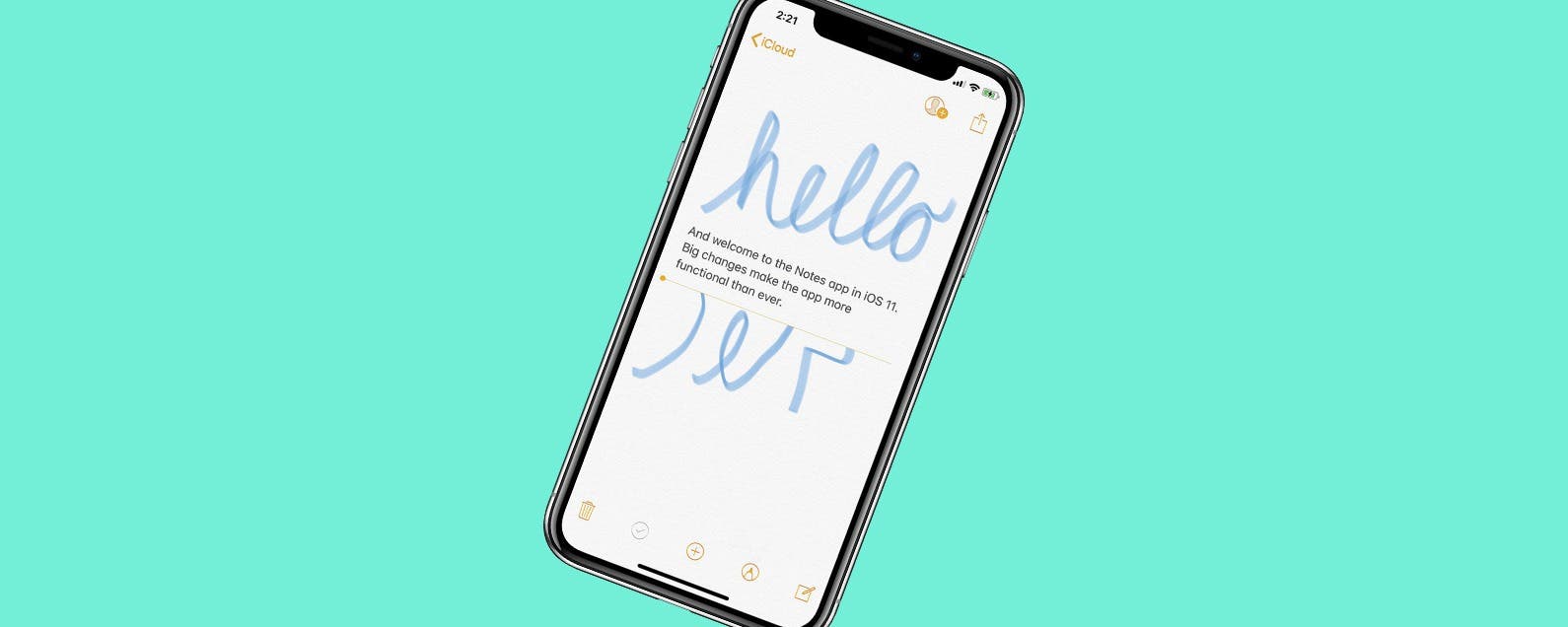
The Notes app is your handy iPad and iPhone notepad and sketchpad. If you're looking for a drawing app for the iPad, look no further than the built in Notes. You can simply draw right on the note as though it were the paper. Here’s how to add inline drawings to Notes on iPhone.
Related: How to Remove a Lock from Notes on iPhone
How to Use the Drawing Tools in the iOS Notes App
- Open the Notes app and start a new note or open one that already exists.
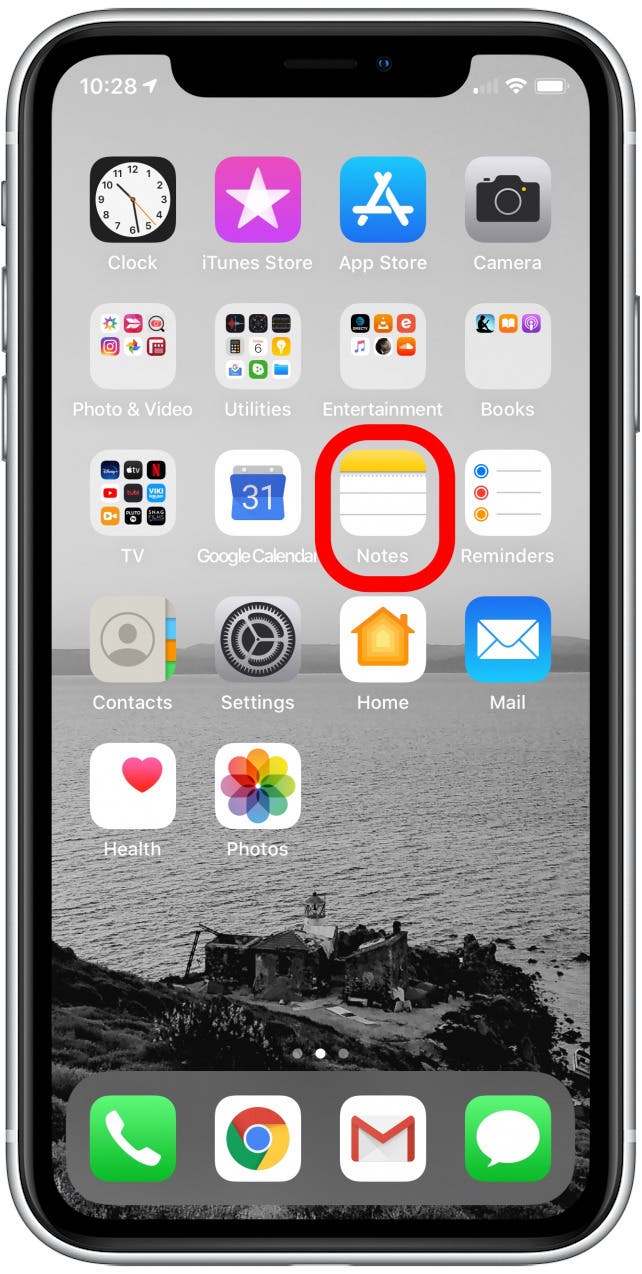

- Tap on the marker icon to open your drawing tools.
- Choose a color and drawing tool.
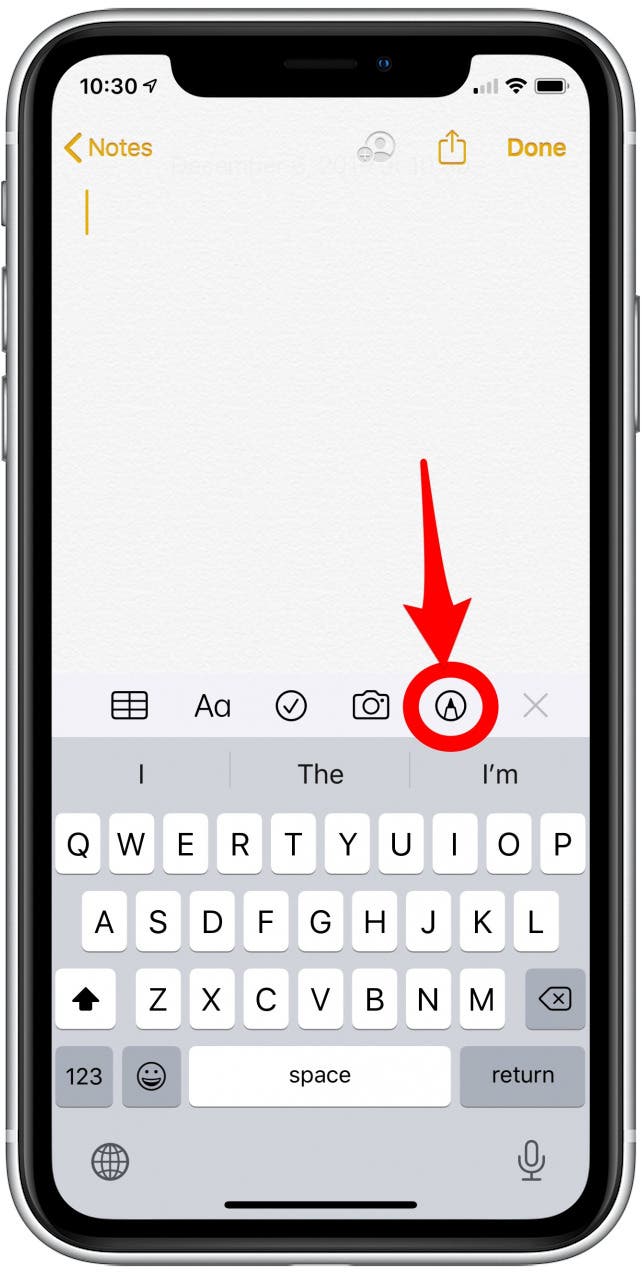
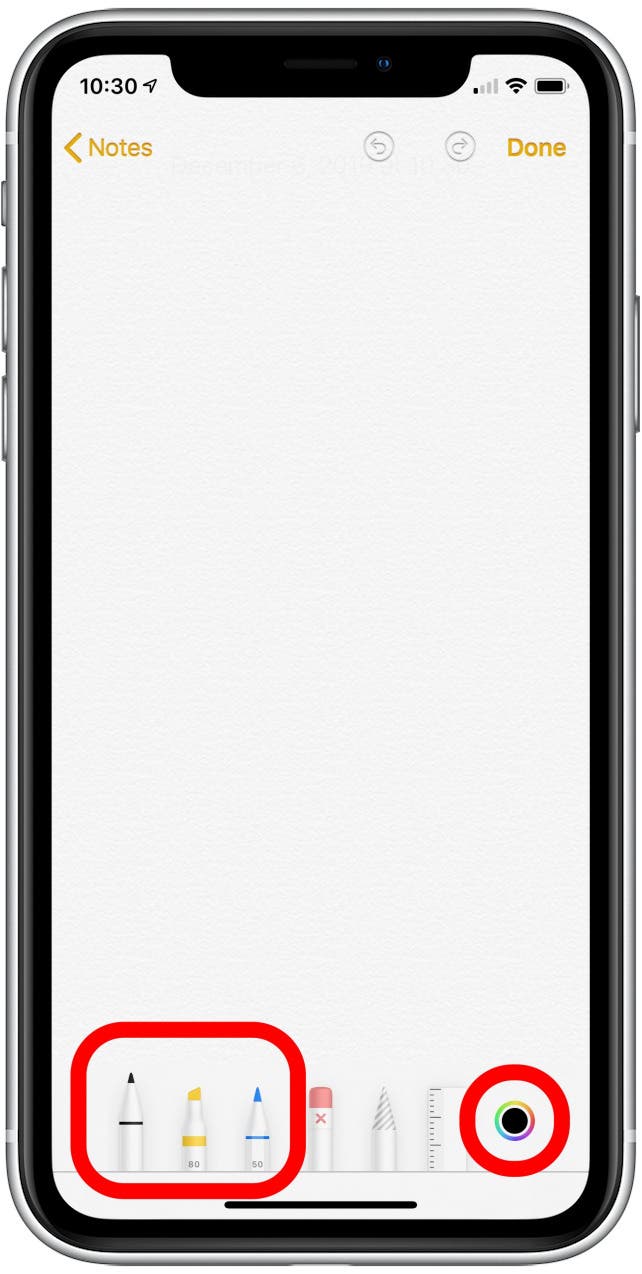
- Begin your drawing.
- Tap Done at the top right when you're finished drawing.
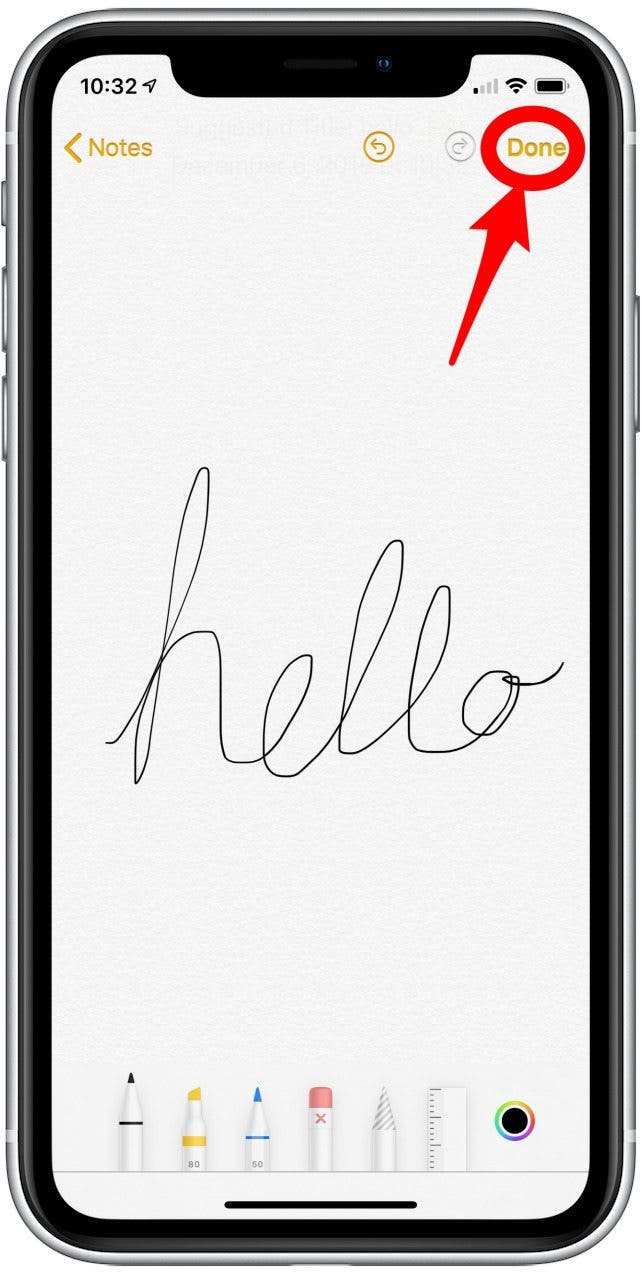
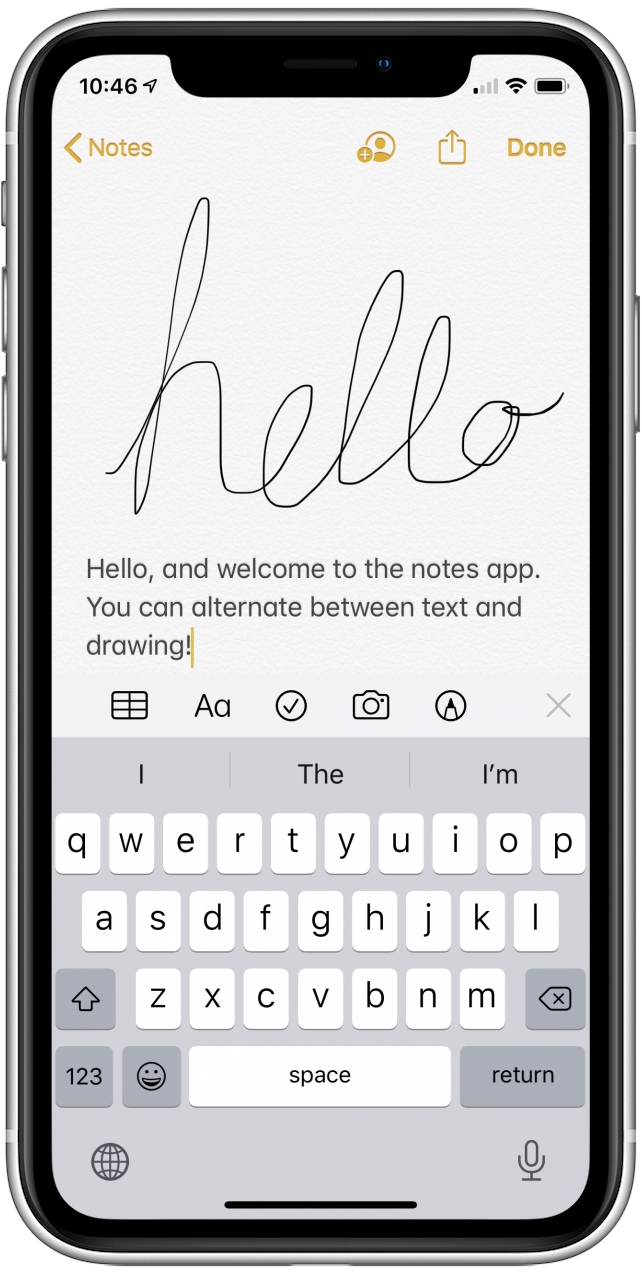
- To return to typing mode, tap the canvas in the spot you want to place text.
- Tap Done when you're finished typing.
- Tap the marker icon again to add another drawing.
See how the drawing you’re creating is being made right on the note? Plus, you don’t have to worry about drawings covering typed text, as the app prevents any drawings from infringing upon the text.
Now you know how to make drawings in the Notes app.
Every day, we send useful tips with screenshots and step-by-step instructions to over 600,000 subscribers for free. You'll be surprised what your Apple devices can really do.

Conner Carey
Conner Carey's writing can be found at conpoet.com. She is currently writing a book, creating lots of content, and writing poetry via @conpoet on Instagram. She lives in an RV full-time with her mom, Jan and dog, Jodi as they slow-travel around the country.
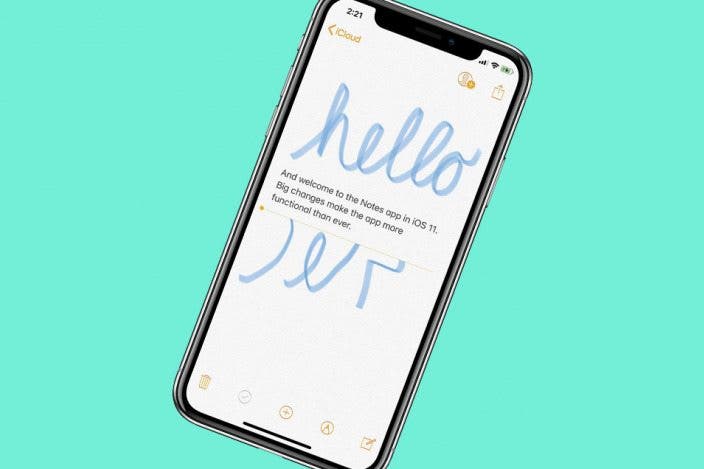

 Leanne Hays
Leanne Hays
 Rhett Intriago
Rhett Intriago
 August Garry
August Garry


 Nicholas Naioti
Nicholas Naioti
 Susan Misuraca
Susan Misuraca
 Rachel Needell
Rachel Needell
 Cullen Thomas
Cullen Thomas
 Olena Kagui
Olena Kagui



 Devala Rees
Devala Rees