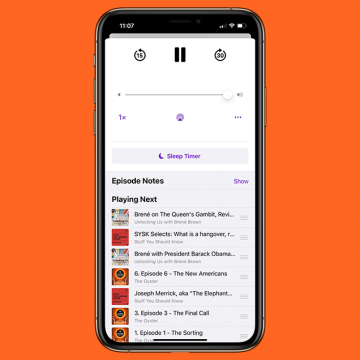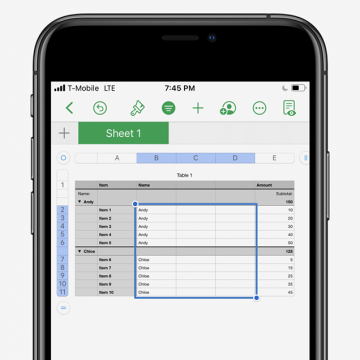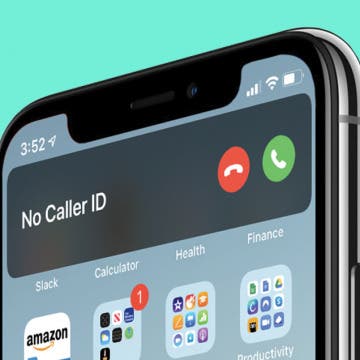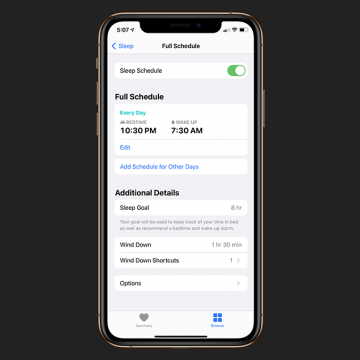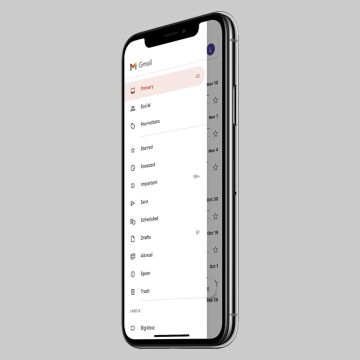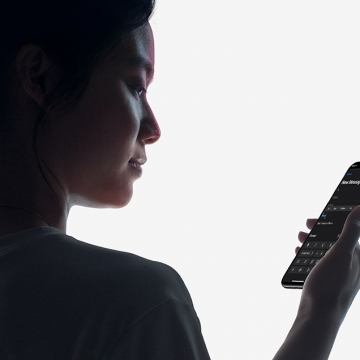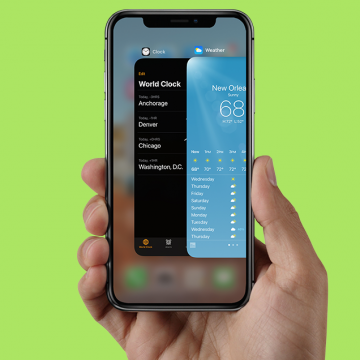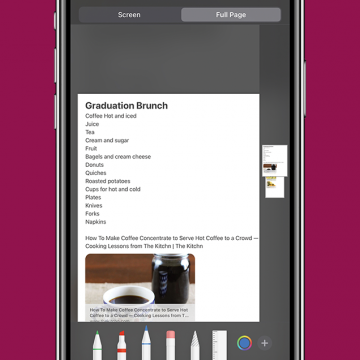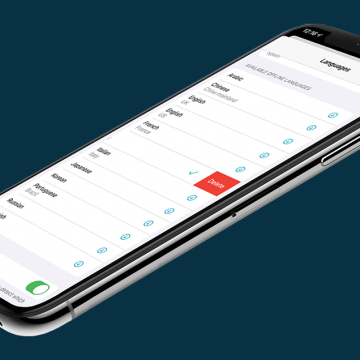How to Manage & Organize Podcasts on an iPhone
By Olena Kagui
Using the Podcasts app, iPhone users can download podcasts, create playlists, and organize them as needed. You can even activate picture in picture in the Podcasts app to keep listening while you multitask on your iPhone. The following tips will help you navigate your podcasts for the ultimate listening experience.