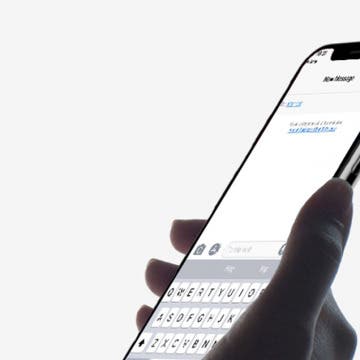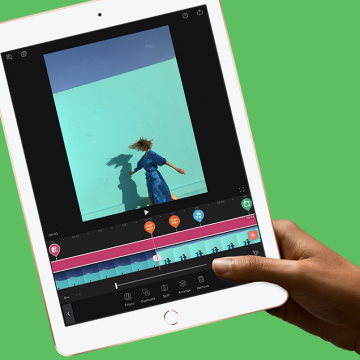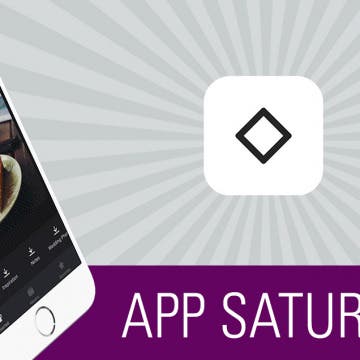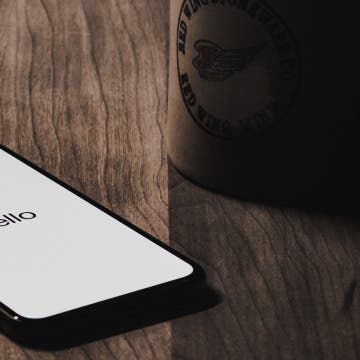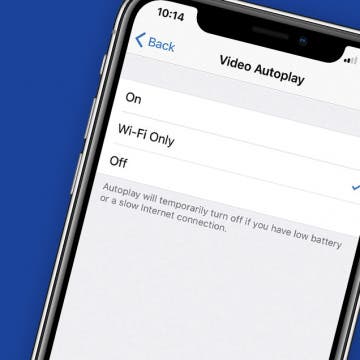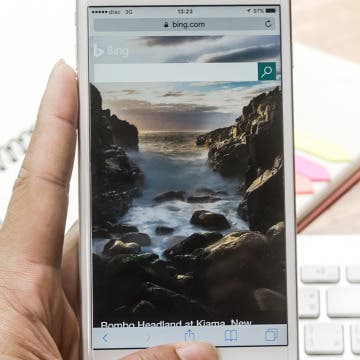How to Use Business Chat on iPhone with iOS 11.3
By Leanne Hays
Apple announced the Apple Business Chat platform at WWDC 2017 and iOS 11.3 has finally introduced us to the program. The Business Chat platform allows iPhone users to connect with companies through iMessages, or from the businesses' app or website, rather than talking on the phone. Apple is rolling out Business Chat slowly; it's only available as a beta version right now, with a limited number of partner companies. Let's stay ahead of the curve and learn how to use Business Chat on our iPhones.