How to Customize the For You Section in iPhone's News App with iOS 11.3


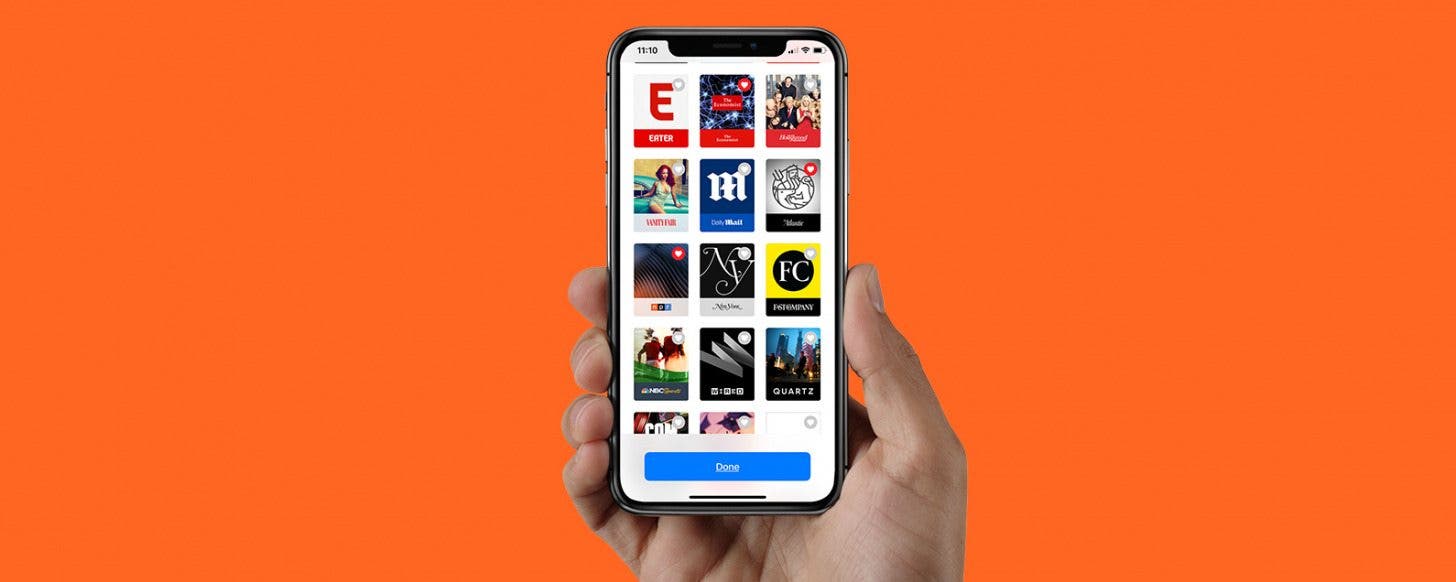
The Apple News app is great for keeping up to date on the day's top developments and stories. The more users interact with the News app, the more customized it becomes, and now, with iOS 11.3, Apple has made the News app even more individualized. The For You section of the News app now allows you to tailor the For You video selection to your preference. Let's get started learning how to personalize the For You section of Apple's News app on your iPhone, so you can get all the content you're really looking for by keeping or eliminating the Today's Videos and Must-See Videos section.
Related: How to Search in the Apple News App
To customize the video content in the For You section of the News app:
- Open the News app.
- Tap the For You option in the bottom menu bar.
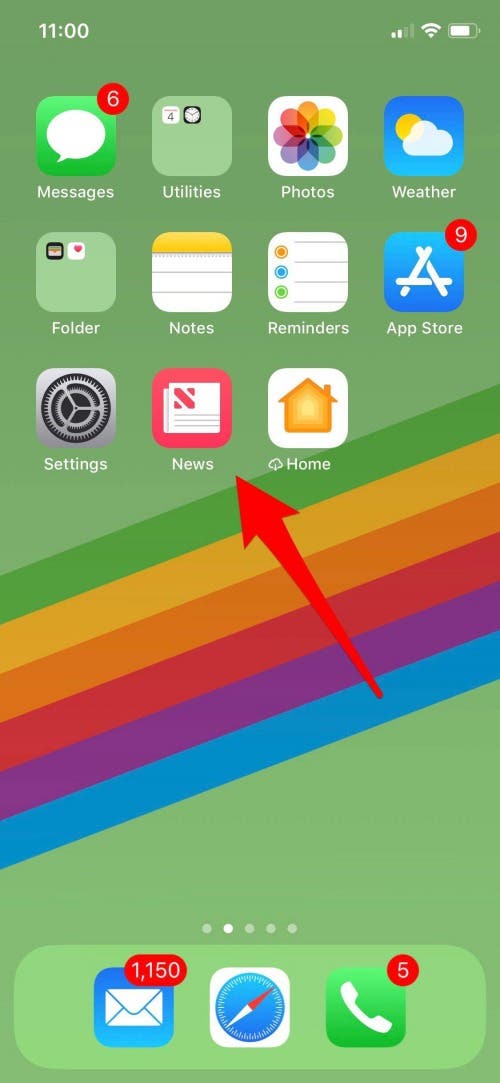

Once you're on the For You page, scroll down until you come to a section that includes Today's Videos and Must-See Videos. This section offers a variety of news videos from stories that have broken within the last 24 hours, as well as a broad scope of videos on trending topics.
- To keep this section on your For You page, do nothing.
- To eliminate this section, tap the heart with the diagonal line through it.

Now, the For You section of your News app will reflect the preferences you just set. Your customized settings will be further tailored by which videos you choose to click on and watch or read, and how you respond to them. After you watch a video:
- To respond favorably and see more like the video you just watched, tap the heart icon at the bottom of your iPhone's display.
- To indicate that you didn't like the story you just saw, and want to see fewer stories like this in the future, tap the heart with the bar through it.
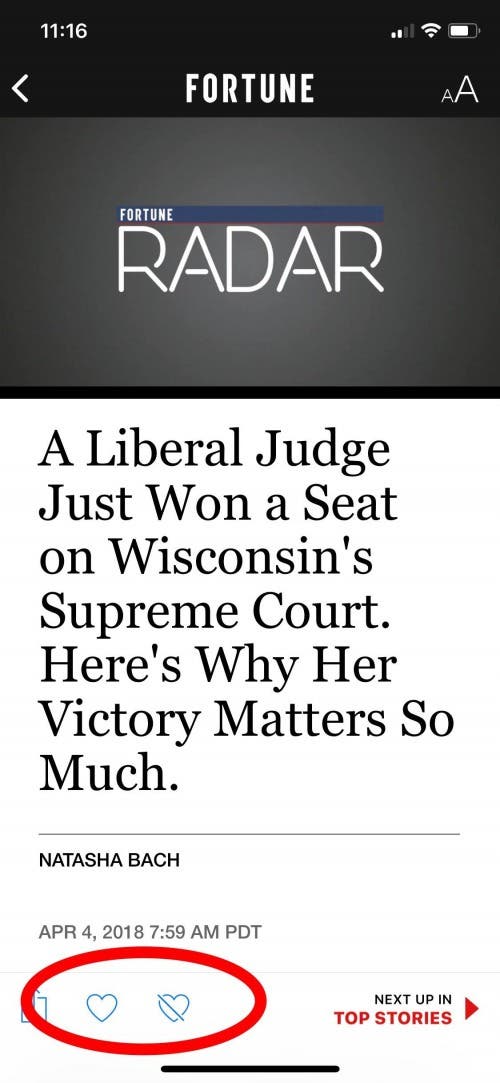
Every day, we send useful tips with screenshots and step-by-step instructions to over 600,000 subscribers for free. You'll be surprised what your Apple devices can really do.

Leanne Hays
Leanne Hays has over a dozen years of experience writing for online publications. As a Feature Writer for iPhone Life, she has authored hundreds of how-to, Apple news, and gear review articles, as well as a comprehensive Photos App guide. Leanne holds degrees in education and science and loves troubleshooting and repair. This combination makes her a perfect fit as manager of our Ask an Expert service, which helps iPhone Life Insiders with Apple hardware and software issues.
In off-work hours, Leanne is a mother of two, homesteader, audiobook fanatic, musician, and learning enthusiast.
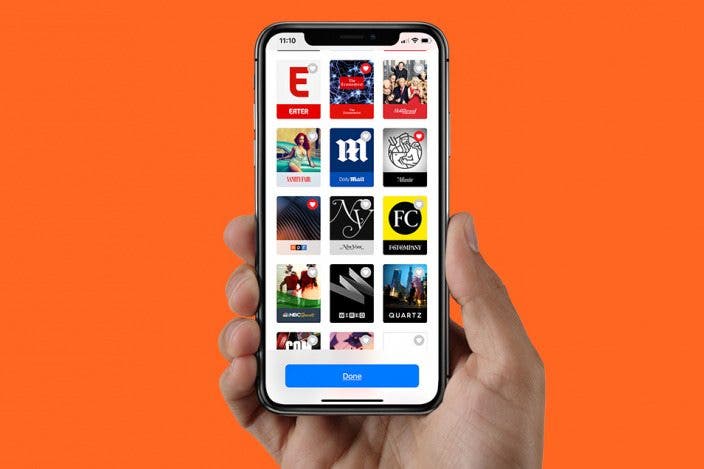

 Rhett Intriago
Rhett Intriago
 Olena Kagui
Olena Kagui
 Amy Spitzfaden Both
Amy Spitzfaden Both

 Rachel Needell
Rachel Needell



 Sarah Kingsbury
Sarah Kingsbury

 Susan Misuraca
Susan Misuraca

 Hal Goldstein
Hal Goldstein

 Leanne Hays
Leanne Hays