How to Share a Folder from the Notes App on Your iPhone


The folder-sharing feature available starting with iOS 13 is a great collaboration tool for those who've long enjoyed the convenience of the Notes app, as well as those using it for the first time. We've already covered how to move a note into a folder in the Notes app, so now let's go over how to invite one or more people to a shared Notes folder on your iPhone or iPad.
Related: How to Set a Unique Password for Each Account in Your Notes App
To begin, of course, you'll need to have one or more folders in your iPhone or iPad's Notes app. You'll also need to be sure your device is updated to iOS 13 or iPadOS and set up iCloud on all of your devices. Everyone you intend to share with will need to take the same steps.
- Open the Notes app and navigate to the Folders list.
- Swipe left over the folder you want to share; a menu will appear. Tap the blue share icon that has an image of a person and a plus sign.
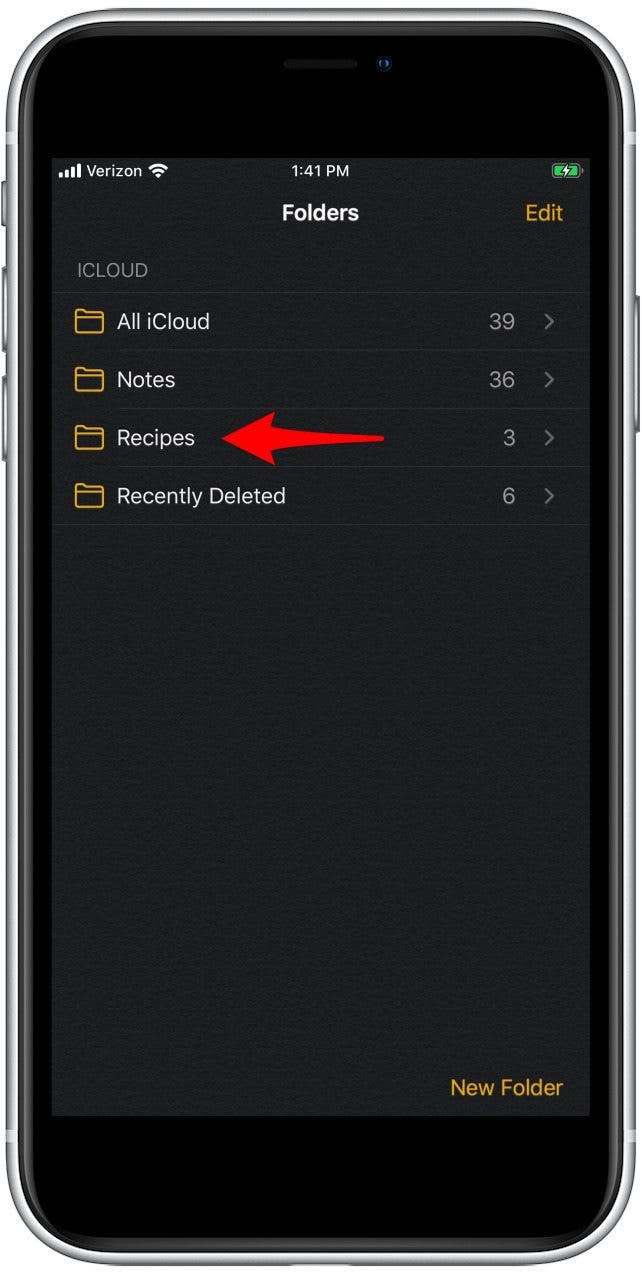
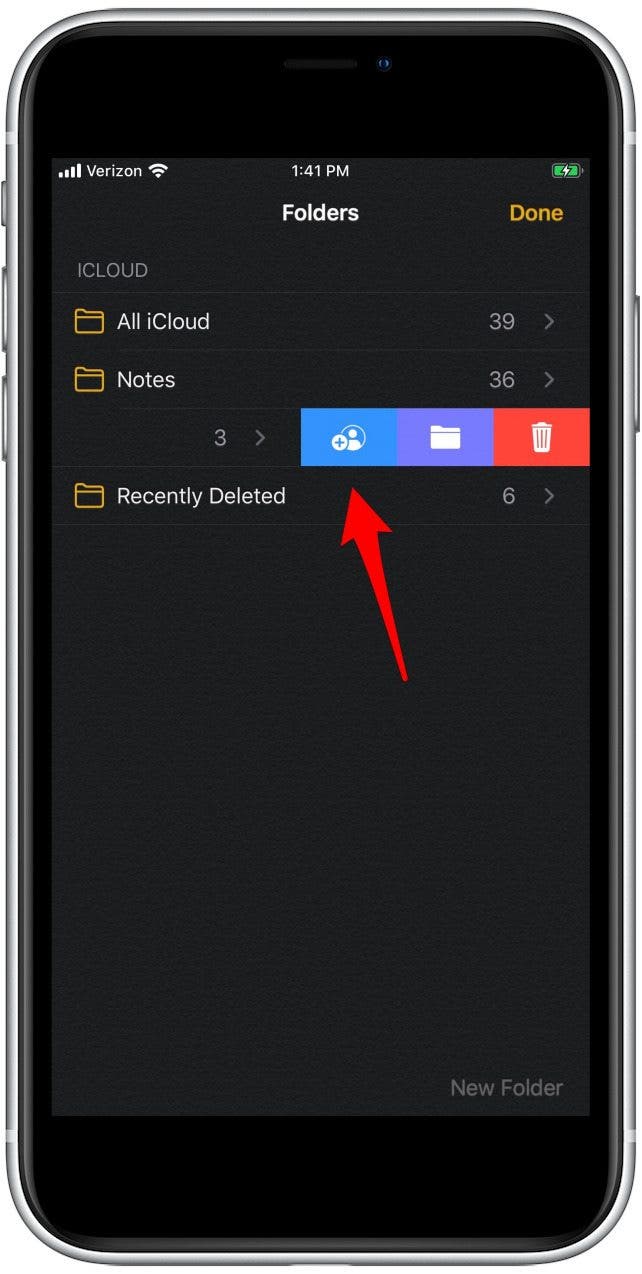
- Now you can choose whether the people you're sharing your Notes folder with will be able to make changes to the folder, or only view the folder.
- Decide how you'd like to share the Notes folder by tapping on one of the offered methods; I chose to share via Messages.
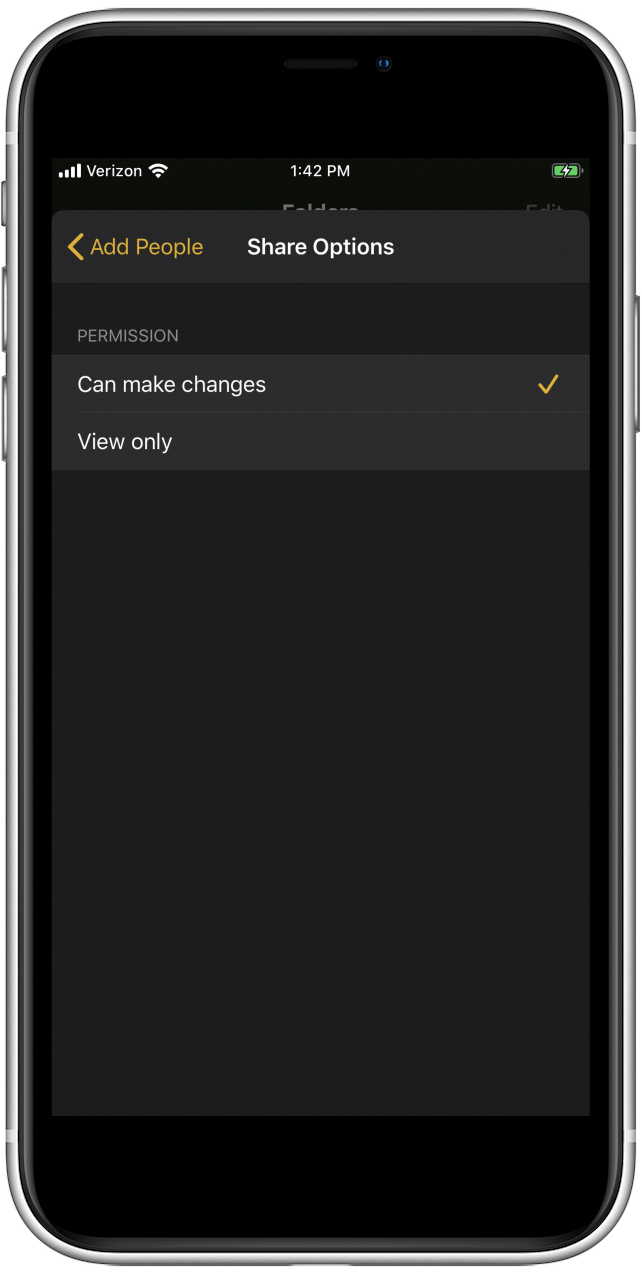
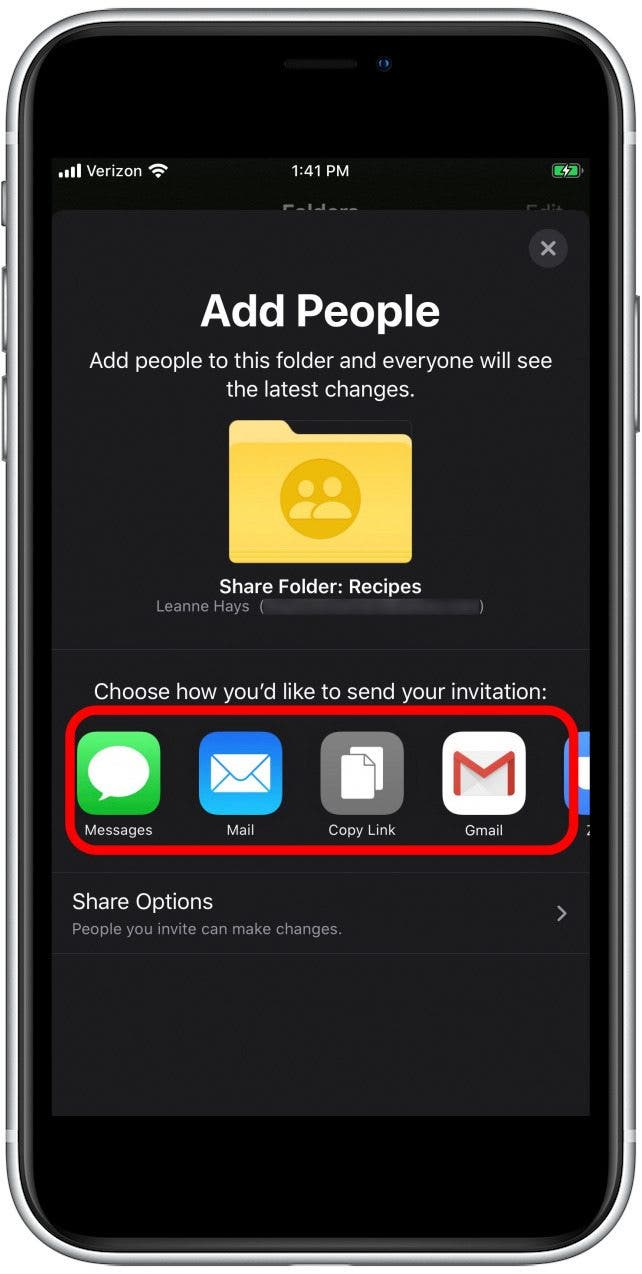
- Enter the contacts you'd like to share the folder with into the To: field, enter a message under the Share Folder icon, if you want to, then tap Send.
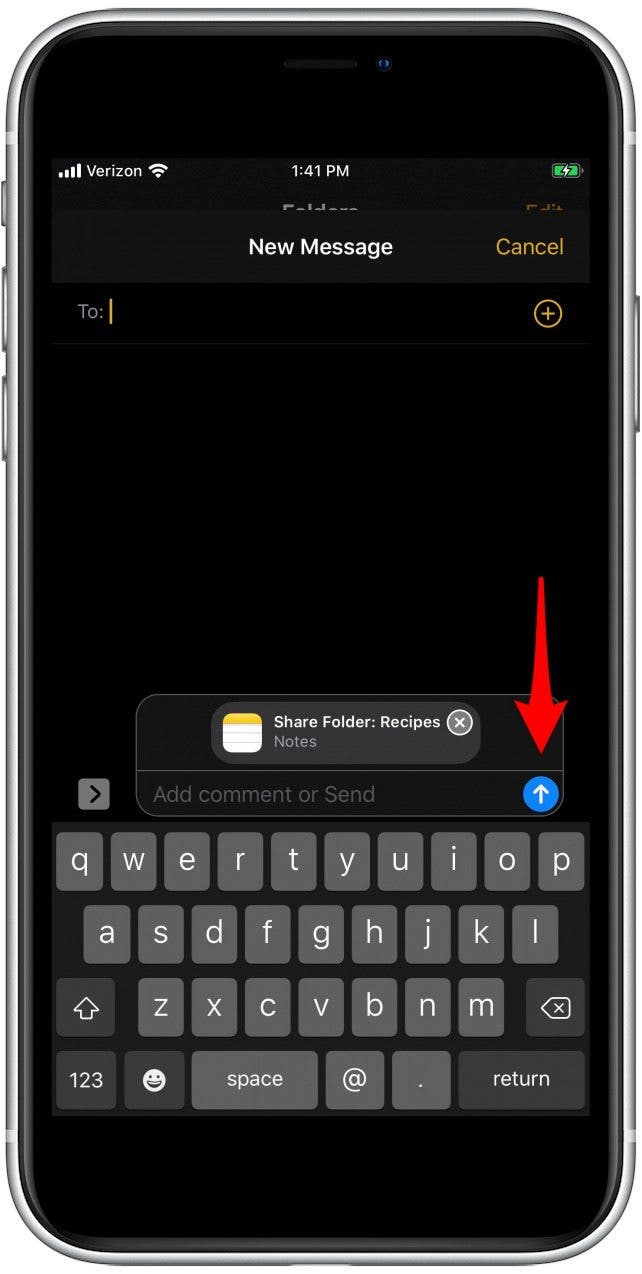
If there are some people that you'd like to be able make changes, and others that you only want to view the folder, you can send the invitations in two separate batches with different share options.
Top image credit: TippaPatt / Shutterstock.com
Every day, we send useful tips with screenshots and step-by-step instructions to over 600,000 subscribers for free. You'll be surprised what your Apple devices can really do.

Leanne Hays
Leanne Hays has over a dozen years of experience writing for online publications. As a Feature Writer for iPhone Life, she has authored hundreds of how-to, Apple news, and gear review articles, as well as a comprehensive Photos App guide. Leanne holds degrees in education and science and loves troubleshooting and repair. This combination makes her a perfect fit as manager of our Ask an Expert service, which helps iPhone Life Insiders with Apple hardware and software issues.
In off-work hours, Leanne is a mother of two, homesteader, audiobook fanatic, musician, and learning enthusiast.
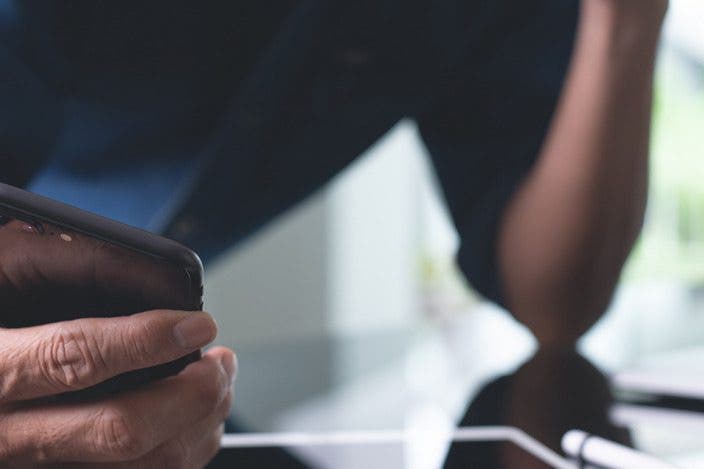

 Nicholas Naioti
Nicholas Naioti
 Leanne Hays
Leanne Hays
 Rhett Intriago
Rhett Intriago
 Linda Ruth
Linda Ruth
 Olena Kagui
Olena Kagui



 Amy Spitzfaden Both
Amy Spitzfaden Both

 Rachel Needell
Rachel Needell


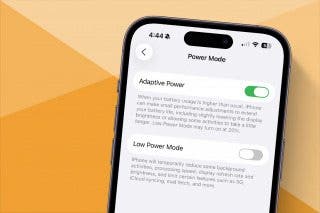

 Michael Schill
Michael Schill