How to Set Up iCloud Drive on Your iPhone & iPad
Here's how to set up iCloud Drive on your iPhone or iPad, so you can access, edit, and share your iCloud files from all your devices.



Need to know how to activate iCloud on an iPhone or iPad? iCloud Drive is an easy way to store and share documents and data from within different native Apple and compatible third-party apps across all devices signed in with the same Apple ID. Here’s how to turn on iCloud Drive.
Related: iCloud Guide: Top Tips for Understanding and Using iCloud
Why You'll Love This Tip
- Enable iCloud to keep your data and photos safe.
- Sync data, documents, and files across Apple devices logged in with the same Apple ID.
How to Set Up iCloud Drive on Your iPhone & iPad
We frequently get questions about iCloud Drive including, how to activate iCloud and why. iCloud allows users to store and work with documents, files, and data, including PDFs, in iCloud Drive and access or email them from your device. Here's how to enable iCloud. For more great tips on how to optimize your iPhone storage, check out our free Tip of the Day.
- Open the Settings app.
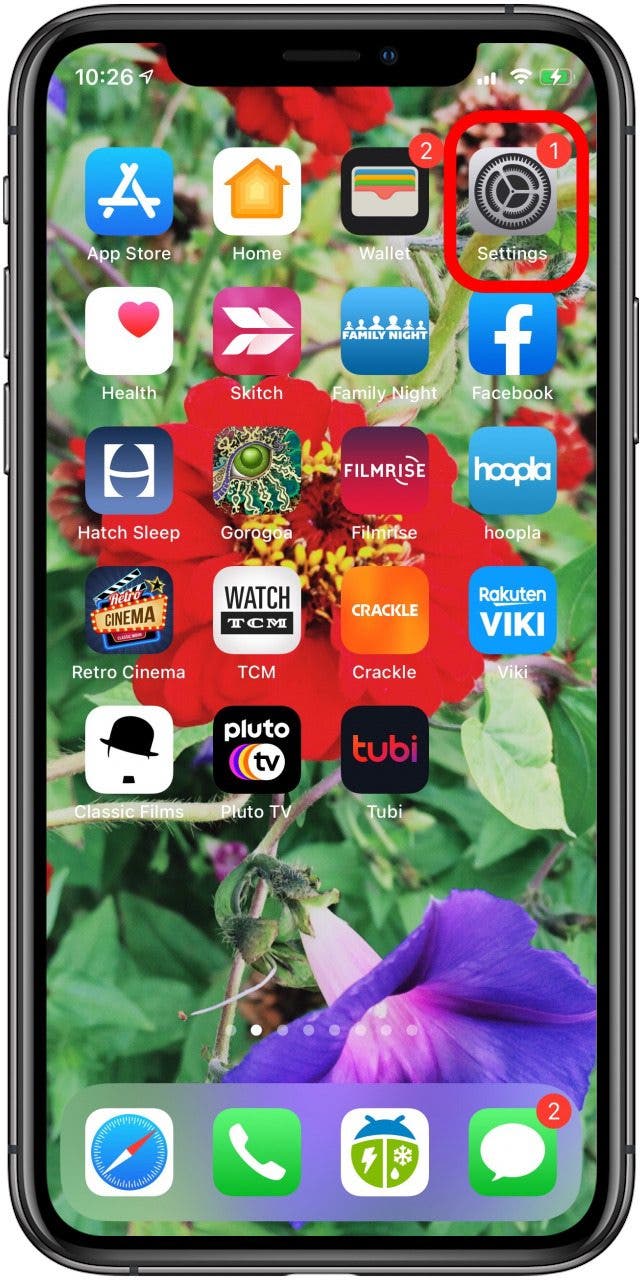
- Tap the banner at the top of the page.
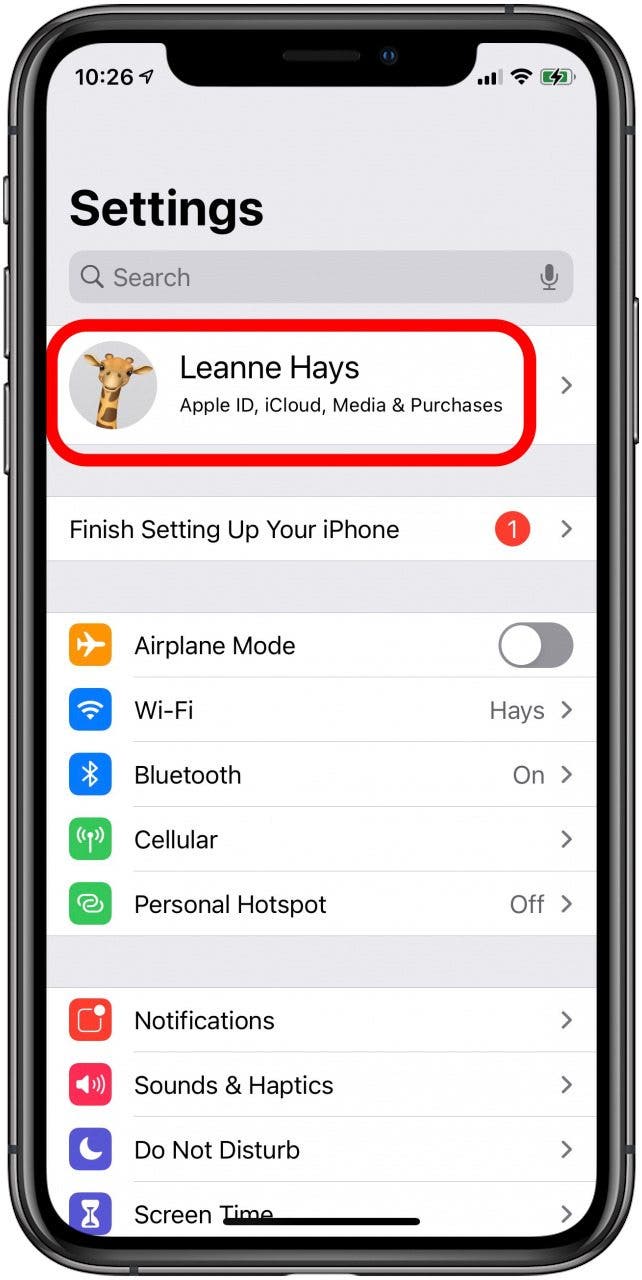
- Tap iCloud.

- Toggle on iCloud Drive.
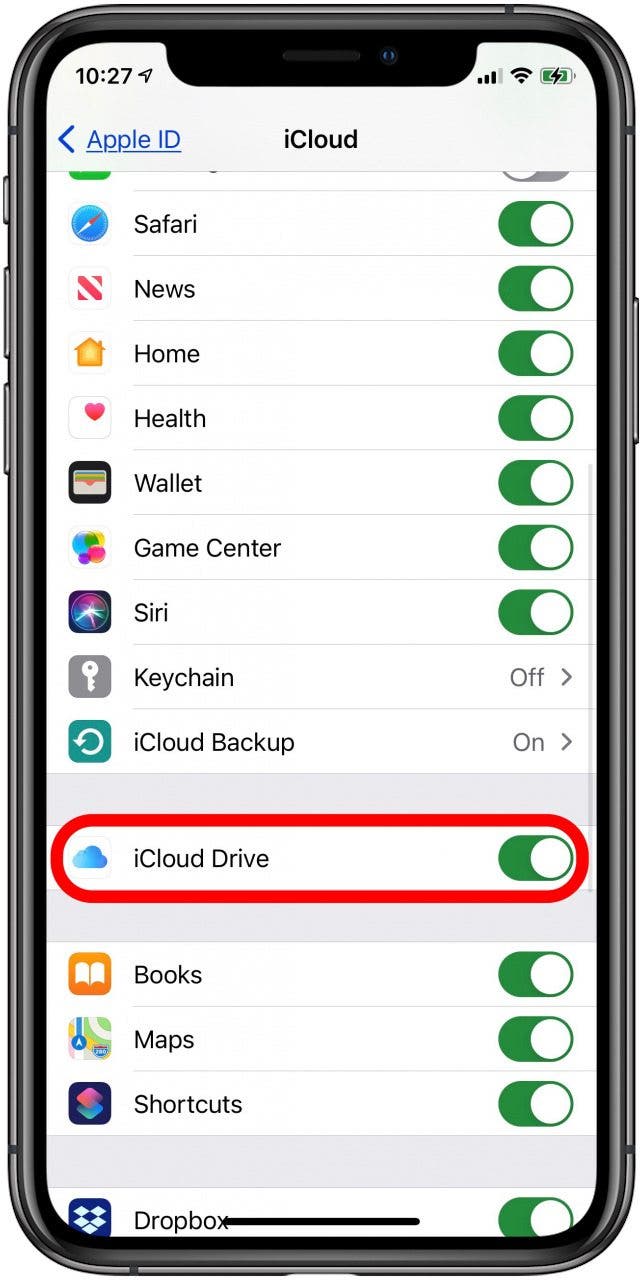
The apps featured below iCloud Drive are enabled with the app; toggle them on or off for use with iCloud Drive. Now, you'll be able to upload your photos to iCloud. You can back up and find your files in the Files app, and your apps can store documents and data in the iCloud, making them available across all of your devices, with 5 GB of free iCloud storage. You can also back up your iPhone to iCloud and buy more iCloud storage as needed.
Every day, we send useful tips with screenshots and step-by-step instructions to over 600,000 subscribers for free. You'll be surprised what your Apple devices can really do.

Conner Carey
Conner Carey's writing can be found at conpoet.com. She is currently writing a book, creating lots of content, and writing poetry via @conpoet on Instagram. She lives in an RV full-time with her mom, Jan and dog, Jodi as they slow-travel around the country.
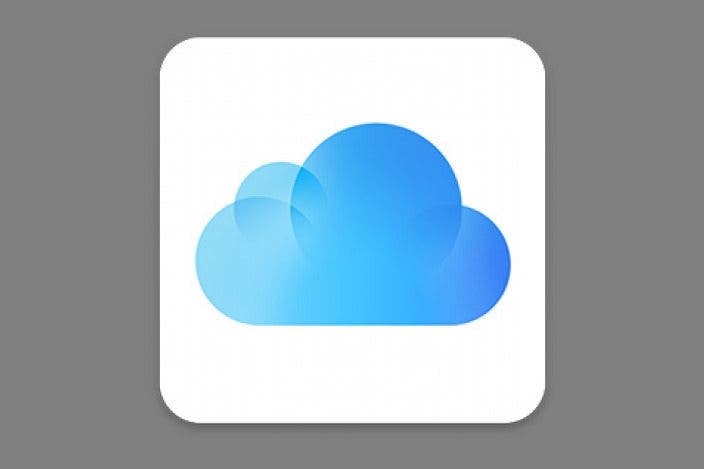

 Olena Kagui
Olena Kagui
 Rhett Intriago
Rhett Intriago




 Leanne Hays
Leanne Hays
 Amy Spitzfaden Both
Amy Spitzfaden Both


 Nicholas Naioti
Nicholas Naioti
 Rachel Needell
Rachel Needell

 Cullen Thomas
Cullen Thomas
