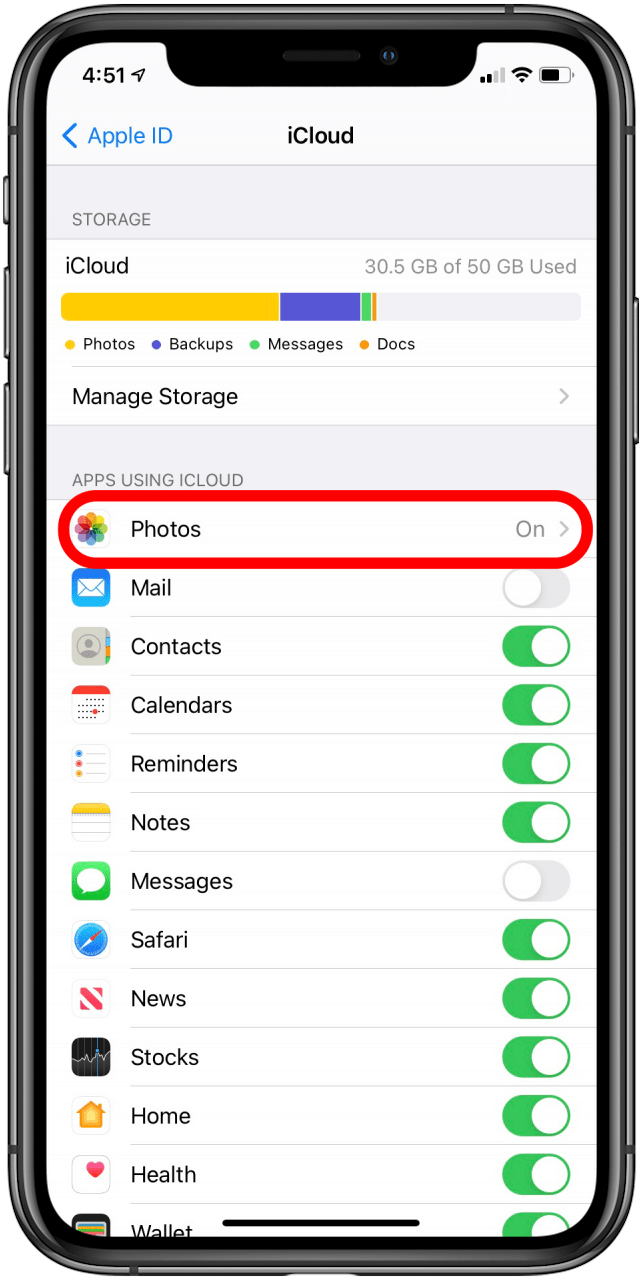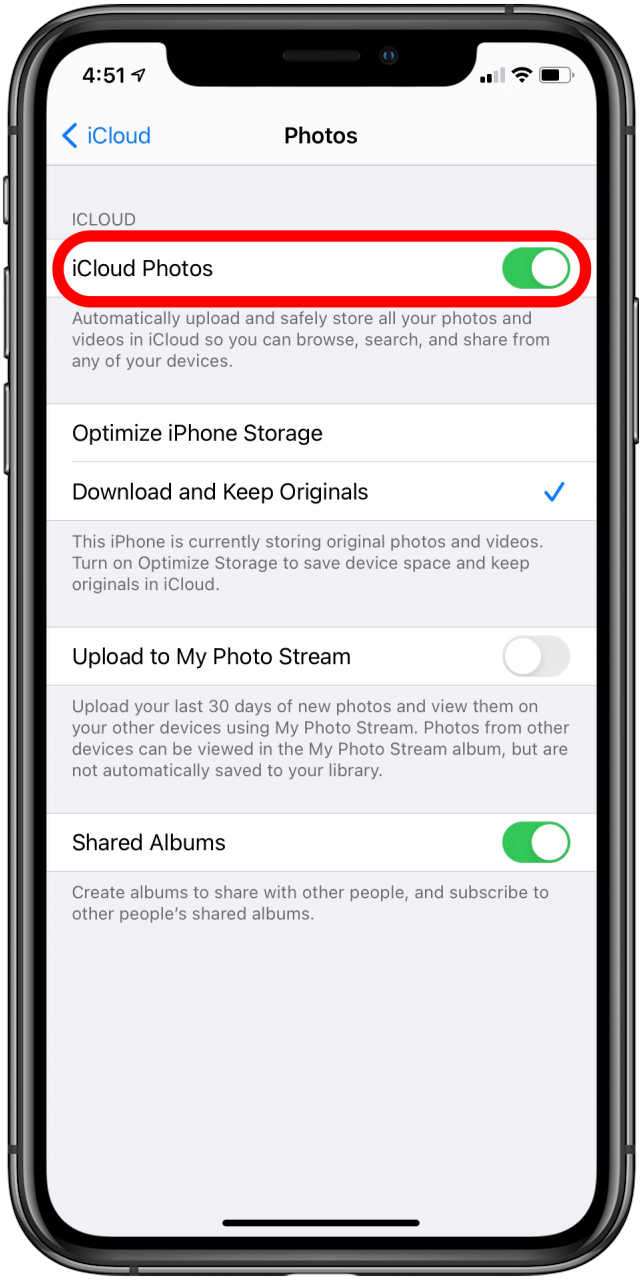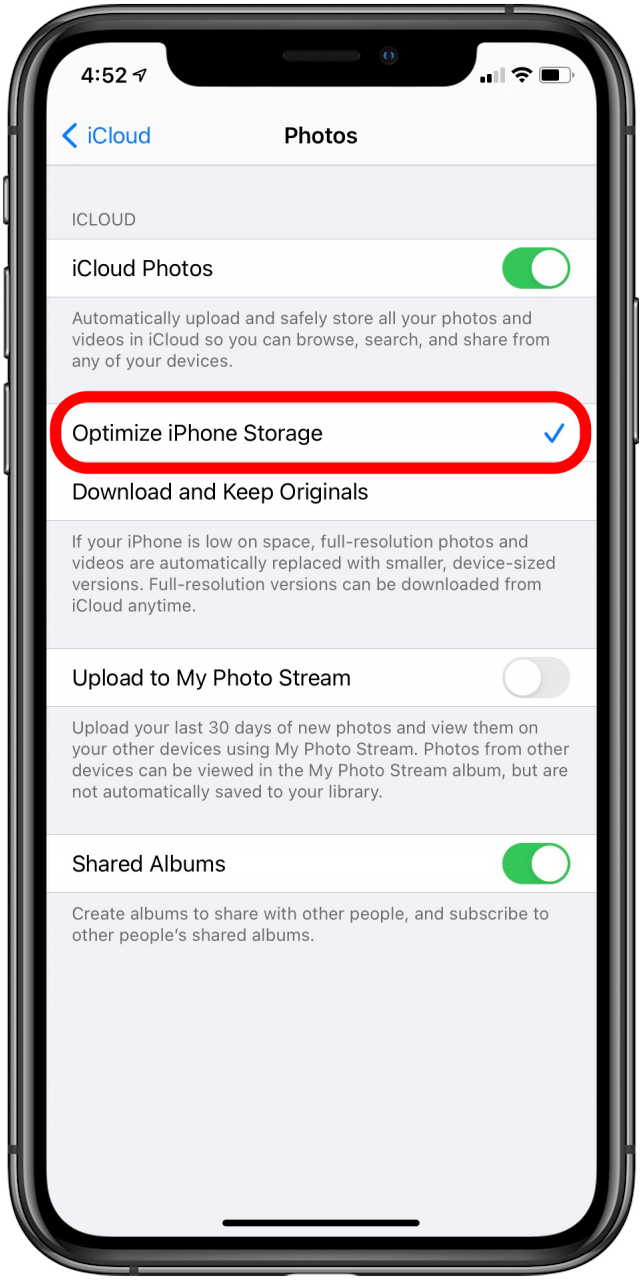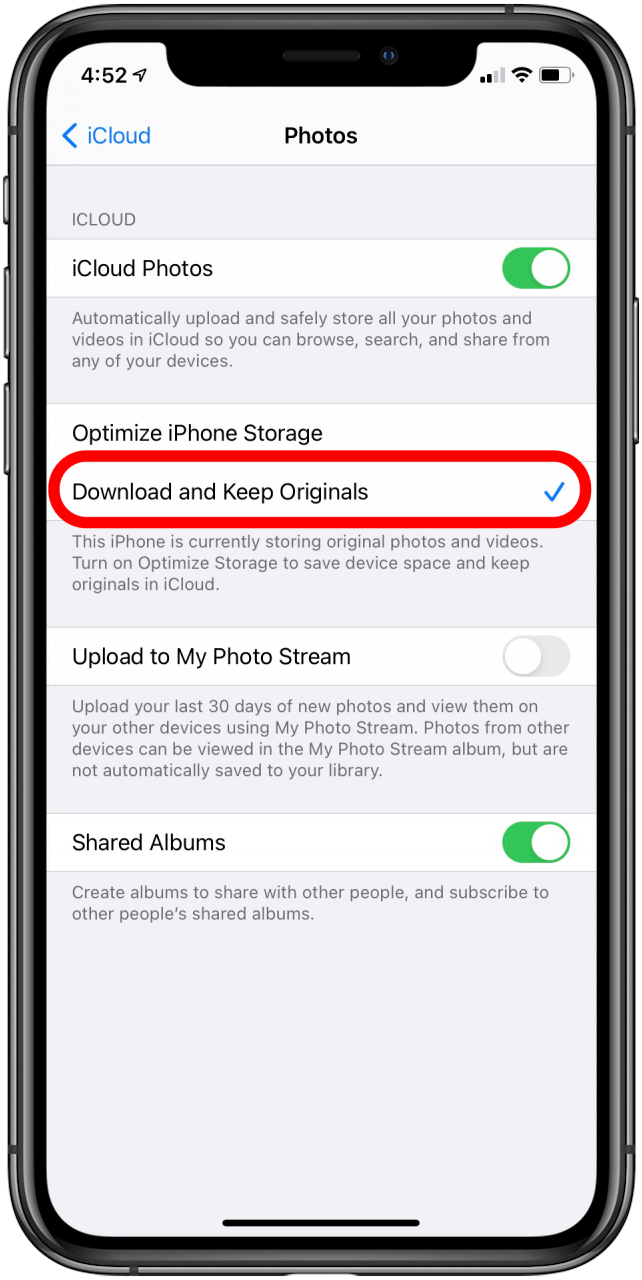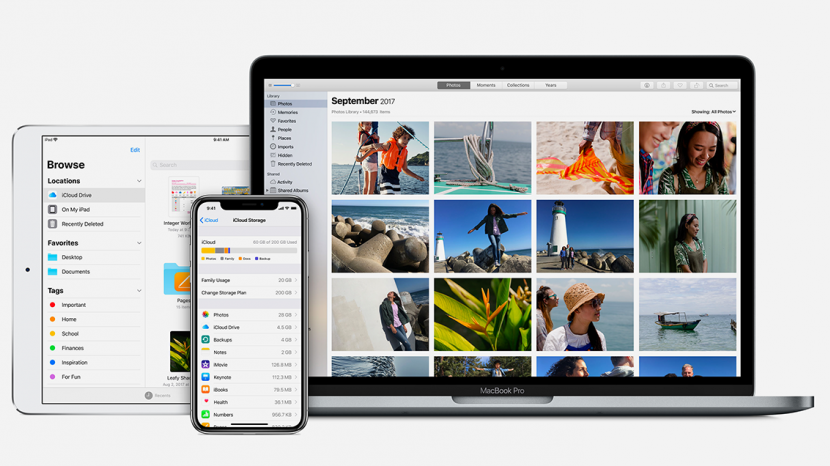
* This article is from our Tip of the Day newsletter. Sign Up. *
Here's how to optimize iPhone storage with iCloud. All your photos and videos can be stored in iCloud Photo Library rather than being tied to a particular device, making them available to you regardless of which device you're using and preventing their loss if something should happen to your iPhone. Any change you make to a photo or video on one device is carried over to the others. Let's get started learning how to access and back up photos to iCloud, and optimize photo storage on your iPhone.

How to Enable iCloud Photo Library & Optimize Photo Storage on iPhone
To enable iCloud Photo Library on your iPhone, iPad, or iPod Touch, you'll need to make sure your software is updated to iOS 10.1 or later. If you enable iCloud Photo Library, you can choose to store only optimized versions of your photos and videos on your iPhone or iPad. The full-resolution versions are kept in the cloud. I love the security of knowing my iCloud photos are safe even if something were to happen to my iPhone, and how my iCloud allows me to free up space on my devices. This feature can save you gigabytes of storage space on your iPhone, and any time you want, you can download the full-resolution version. For more great iCloud tutorials, check out our free Tip of the Day. To enable iCloud Photo Library and optimize photo storage on your iPhone:
- Open the Settings app.
![]()
- Tap your name at the top of the page.
![tap your name]()
- Tap iCloud.
![]()
- Tap Photos.
![]()
- Toggle on iCloud Photos and, if you're connected to a Wi-Fi network, your device will immediately begin the process of uploading and storing your entire photo and video library.
![]()
- If you'd like more storage space on your iPhone, tap Optimize iPhone Storage; this setting lets iCloud Photo Library automatically manage the size of the photo library on your device by storing smaller versions of your photos on device and full-size one in iCloud.
![]()
- If you decide you want to have the full versions of all photos and videos on your device, simply select Download and Keep Originals.
![]()
Of course, storing your photos in iCloud may require you to pay for more iCloud storage space. The first 5 GB are free; you can upgrade to 50 GB for $0.99 per month, 200 GB for $2.99 per month, and 2 TB for $9.99 per month. If you'd like, you can also learn how to save a photo as a PDF on your iPhone.