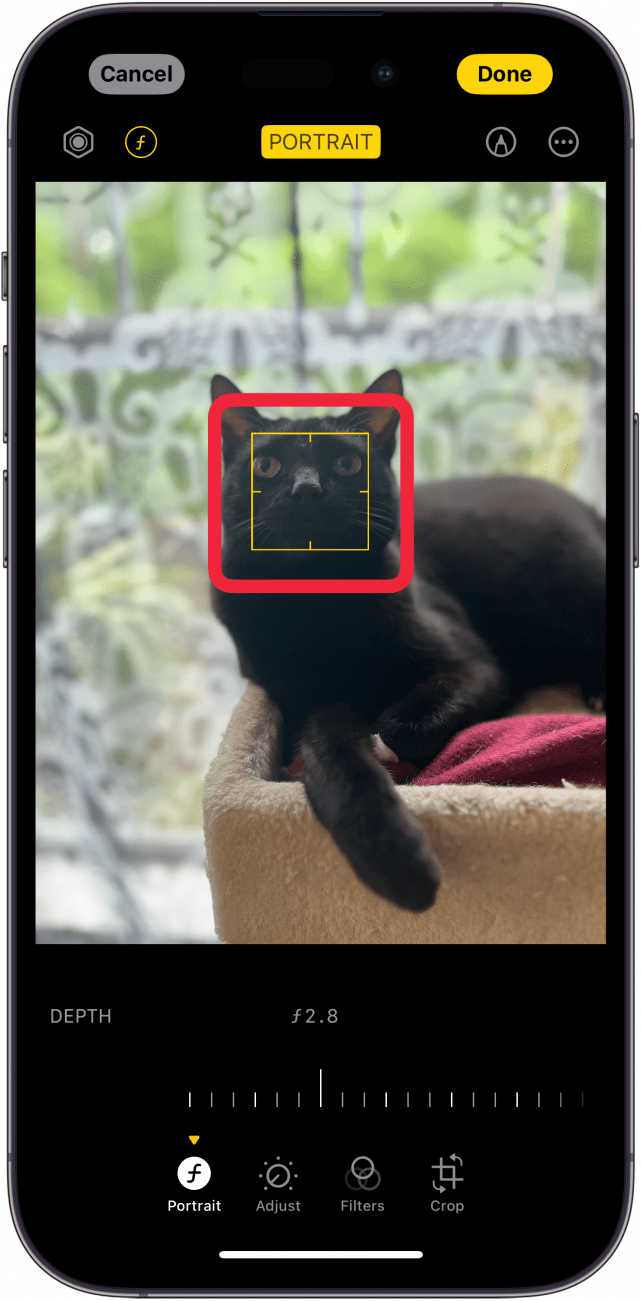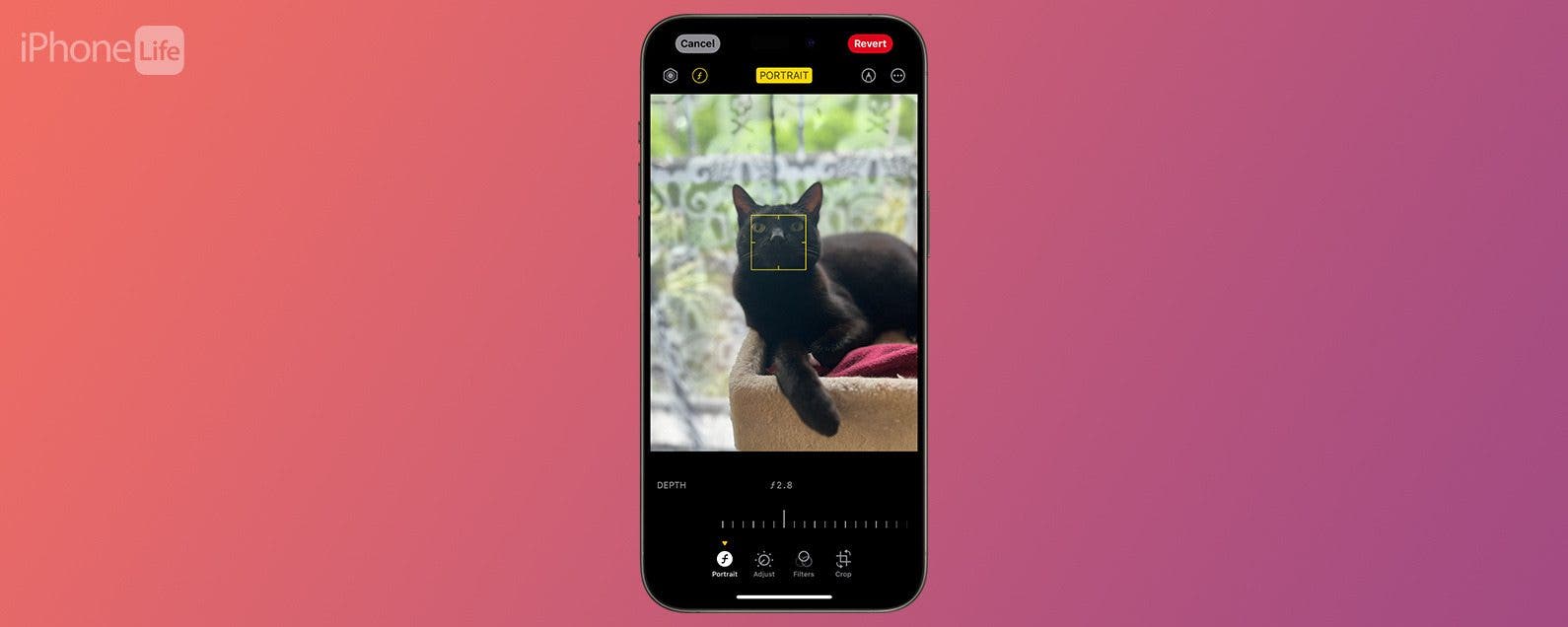
* This article is from our Tip of the Day newsletter. Sign Up. *
Have you ever taken a Portrait mode photo on your iPhone and wanted to change the focus point later? Well, now you can, thanks to the latest version of iOS. Any model of iPhone 13 and newer includes a feature that allows you to manually adjust the focus of almost any portrait photo.
Why You’ll Love This Tip:
- Change the focus of a portrait photo if it wasn’t captured quite right.
- Easily blur the background if it’s not blurred enough when you take the photo.
How to Change Focal Point in Your iPhone’s Portrait Mode
System Requirements
This tip works on iPhone 13 and newer, running iOS 17 or later. Find out how to update to the latest version of iOS.
The iPhone’s Portrait mode is great for capturing professional looking photos with a blurred background. However, this mode is not perfect, and sometimes you’ll end up with photos where the subject isn’t focused quite right. For more iPhone photography tips and tricks, like what to do when portrait mode is stuck on 3x, check out our free Tip of the Day newsletter. Now, here’s how to change the focus of a photo with your iPhone’s Portrait mode:

- On any Portrait mode photo, tap Edit.
![iphone photos with a red box around the edit button]()
- If it is not already selected, tap the Portrait option in the menu.
![iphone photo editor with a red box around portrait option]()
- You can drag the slider to change how in or out of focus the background is.
![iphone photo editor with red arrows pointing left and right on the portrait slider]()
- You can tap anywhere on the photo to change the focus point of the photo.
![iphone photo editor with a red box around yellow focus area square]()
- Tap Done to save your changes.
![iphone photo editor with a red box around done button]()
Now you know how to change your iPhone camera’s focus after taking a portrait photo. Next, find out how to use your iPhone to blur the background after taking a photo.